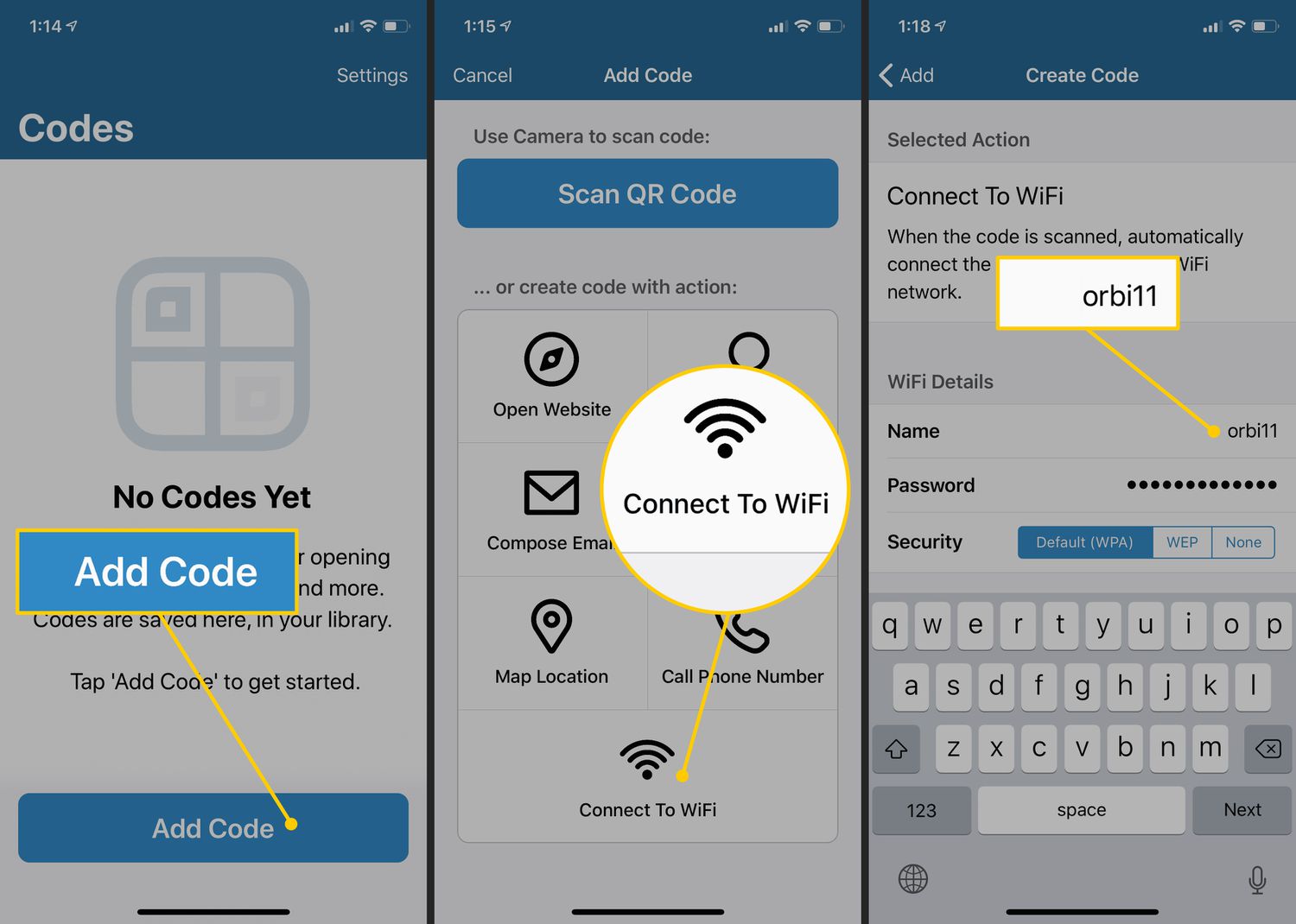
Are you tired of manually typing in your Wi-Fi settings every time you want to share your internet connection with a friend or family member? If you’re an Android user, you’re in luck! Android devices have a built-in feature that allows you to share your Wi-Fi settings with others effortlessly and quickly. In this article, we’ll guide you through the process of sharing your Wi-Fi settings on your Android device. Whether you’re at home, at a café, or in a hotel, this handy feature will save you time and make it easier than ever to connect your loved ones to your Wi-Fi network. So, let’s dive into the world of hassle-free Wi-Fi sharing on Android and simplify the way you share your internet connection!
Inside This Article
- Method 1: Using the QR Code
- Method 2: Using the Nearby Share Feature
- Method 3: Using the Wi-Fi Share Feature
- Method 4: Using Third-Party Apps
- Conclusion
- FAQs
Method 1: Using the QR Code
One of the quickest and easiest ways to share Wi-Fi settings in Android is by using the QR code feature. With this method, you can generate a QR code containing the necessary Wi-Fi information, such as the network name (SSID) and password. Anyone who has a QR code scanner app on their device can simply scan the code and connect to the Wi-Fi network without manually entering the details.
To use the QR code feature, follow these steps:
- First, open your device’s settings and navigate to the Wi-Fi section.
- Find the network you want to share and tap on it to open the details.
- You should see a “Share” or “QR code” option. Tap on it to generate the QR code.
- A QR code will appear on your screen. Make sure it is clearly visible to the person you want to share the Wi-Fi network with.
- The other person can now use a QR code scanner app on their device to scan the code.
- Once the code is scanned, they will be prompted to connect to the Wi-Fi network automatically.
Using the QR code method eliminates the need to manually enter lengthy Wi-Fi passwords, saving both time and effort. It is an efficient way to share Wi-Fi settings with friends, family, or colleagues, especially in public places where multiple devices need access.
Method 2: Using the Nearby Share Feature
If you’re looking for a quick and convenient way to share Wi-Fi settings between Android devices, the Nearby Share feature is your answer. This feature allows you to seamlessly share files, links, and now even Wi-Fi settings with nearby devices without the need for an internet connection. Here’s how you can use the Nearby Share feature to share Wi-Fi settings:
To begin, ensure that both devices have the Nearby Share feature enabled. You can do this by going to the settings on your Android device and searching for “Nearby Share.” Once enabled, make sure that both devices are connected to the same Wi-Fi network.
On the device that you want to share the Wi-Fi settings from, open the Wi-Fi settings menu. You can typically find this in the settings app under the “Network & internet” section. Tap on the network that you want to share, then select the option to share it using Nearby Share.
On the device that you want to receive the Wi-Fi settings, make sure the Wi-Fi settings menu is open and ready. When the sender initiates the share using Nearby Share, you should receive a notification on your device. Tap on the notification to accept the incoming Wi-Fi settings. The device will automatically connect to the Wi-Fi network without the need to manually enter the password.
It’s important to note that the Nearby Share feature requires both devices to have it enabled and to be in close proximity to each other. Additionally, both devices need to have Bluetooth and Location turned on for Nearby Share to work effectively.
Overall, using the Nearby Share feature to share Wi-Fi settings between Android devices is a convenient and efficient method. It eliminates the need to manually enter Wi-Fi passwords and ensures a seamless connection. Give it a try the next time you need to share Wi-Fi settings!
Method 3: Using the Wi-Fi Share Feature
In addition to sharing Wi-Fi settings via QR code or Nearby Share, Android devices also provide a convenient built-in feature called Wi-Fi Share. This feature allows you to quickly share the Wi-Fi network you are connected to with another Android device.
To use the Wi-Fi Share feature, follow these steps:
- Make sure both devices have Wi-Fi turned on and are connected to the same network.
- On the device that is already connected to Wi-Fi, go to the Settings app.
- Scroll down and select “Wi-Fi”.
- Find the network name that you want to share and tap on it.
- A new window will appear with the network details. Tap on the “Share” button.
- Choose the method you want to use to share the Wi-Fi settings, such as Bluetooth, NFC, or scanning a QR code.
- Follow the on-screen instructions to complete the sharing process.
Once the Wi-Fi settings are shared, the other Android device will be able to connect to the same network without manually entering the SSID and password. This makes it incredibly convenient to share Wi-Fi access with friends, family, or colleagues.
Please note that the availability of the Wi-Fi Share feature may vary depending on your Android device model and the version of Android you are using. Additionally, the other device receiving the Wi-Fi settings also needs to support Wi-Fi Share for the process to be successful.
Method 4: Using Third-Party Apps
If you’re looking for more flexibility and options when it comes to sharing Wi-Fi settings on your Android device, you can turn to third-party apps. These apps provide additional features and functionalities beyond the built-in options, allowing you to share Wi-Fi settings in even more convenient and efficient ways.
There are several popular third-party apps available on the Google Play Store that can help you with Wi-Fi sharing. These apps usually offer a user-friendly interface and a variety of sharing methods to choose from. Let’s take a look at some of the top-rated apps.
1. Wi-Fi Share: This app allows you to share Wi-Fi networks through QR codes, NFC tags, and even as a simple text message. It also provides options for customizing the appearance of QR codes, making them more visually appealing. Additionally, you can save your Wi-Fi networks as profiles for easy sharing in the future.
2. Share Wi-Fi: This app offers a quick and easy way to share Wi-Fi passwords with friends and family. It generates QR codes that can be scanned by other devices, making it convenient for sharing Wi-Fi details without typing in the password manually. It also supports sharing via NFC for compatible devices.
3. Wi-Fi Password Share: With this app, you can share your Wi-Fi passwords with others via QR codes or through the app itself. It also provides a feature called “Wi-Fi Master Key” that allows you to find and connect to nearby Wi-Fi networks shared by other users.
4. WIFI-PASSWORD: This app lets you share your Wi-Fi passwords in a secure way using a randomly generated link. It generates a unique URL for each network, which can be sent to others for accessing the Wi-Fi without revealing the actual password. It also has a user-friendly interface and supports multiple languages.
These are just a few examples of the many third-party apps available for sharing Wi-Fi settings on Android devices. Make sure to read user reviews, check app ratings, and consider the features that are important to you before deciding which app to use.
Using third-party apps can provide you with a more convenient and flexible way to share Wi-Fi settings on your Android device. Whether you prefer QR codes, NFC tags, or other sharing methods, these apps offer a wide range of options to suit your needs.
Conclusion
Sharing Wi-Fi settings on Android devices has become incredibly easy and convenient. With just a few simple steps, you can effortlessly share your Wi-Fi connection with friends, family, or colleagues. Whether you are at home, at a café, or even at a conference, Android’s built-in Wi-Fi sharing feature allows you to quickly connect others to your network without having to disclose your password.
By taking advantage of Android’s intuitive interface and seamless integration, you can save time and effort by avoiding the need to manually enter Wi-Fi credentials on multiple devices. Additionally, the option to easily share your network with a QR code adds an extra layer of convenience, making it even simpler for others to connect to the Wi-Fi.
So next time you find yourself in a situation where you need to share your Wi-Fi, remember these easy steps. Android’s Wi-Fi sharing feature is designed to make your life easier and ensure that everyone can stay connected effortlessly.
FAQs
**Q: Can I share Wi-Fi settings between Android devices?**
Yes, you can easily share Wi-Fi settings between Android devices by using a feature called “Wi-Fi QR code”. This allows you to generate a QR code with the Wi-Fi network details which other devices can scan and connect to the network instantly.
**Q: How do I share Wi-Fi settings via QR code in Android?**
To share Wi-Fi settings via QR code in Android, follow these steps:
1. Go to the Wi-Fi settings on your Android device.
2. Tap on the network you want to share.
3. In the network details, look for the option “Share” or “Share network”.
4. Tap on it and a QR code will be generated.
5. You can now show this QR code to other Android devices for them to scan and connect to the Wi-Fi network.
**Q: Can I share Wi-Fi settings with non-Android devices?**
Unfortunately, the Wi-Fi QR code feature is specific to Android devices and may not work with non-Android devices. However, you can manually share the Wi-Fi network name and password with non-Android devices to allow them to connect to the network.
**Q: What if my Android device doesn’t have the option to share Wi-Fi settings via QR code?**
If your Android device doesn’t have the option to share Wi-Fi settings via QR code, it might be due to the Android version or the manufacturer’s custom UI. In this case, you can try using third-party apps from the Google Play Store that provide QR code generation for Wi-Fi networks.
**Q: Is it safe to share Wi-Fi settings via QR code?**
Yes, sharing Wi-Fi settings via QR code is generally safe as long as you are sharing it with trusted individuals. However, it’s important to be cautious and avoid sharing the QR code with strangers or people you do not trust. Additionally, the QR code should be protected from unauthorized access to prevent misuse of your Wi-Fi network.
