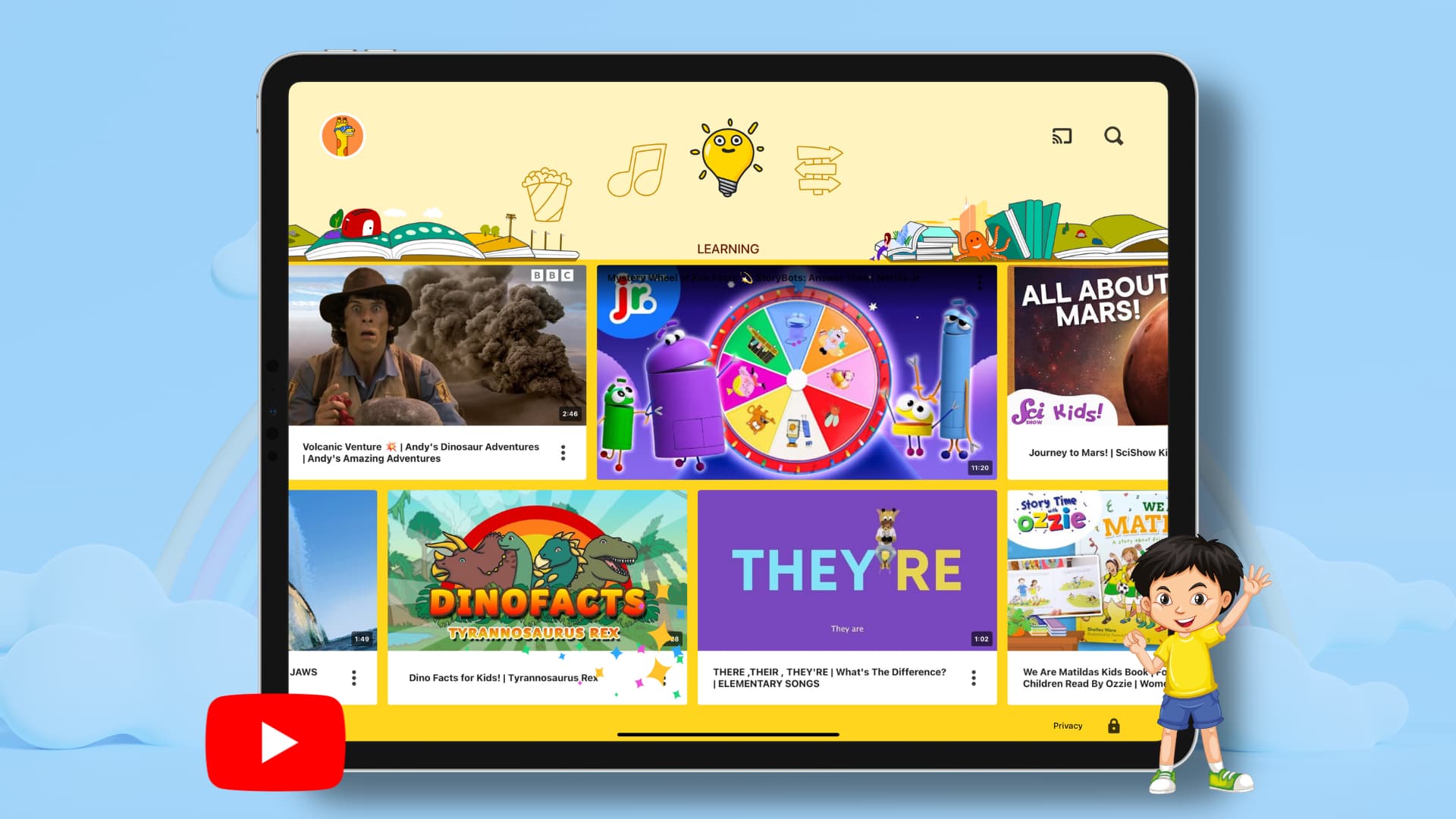
Are you a parent or grandparent concerned about your child’s online safety while using YouTube? With the immense popularity of the video-sharing platform, it’s natural to worry about the content your child may come across. However, there’s a solution that allows you to have peace of mind and give your child a safer YouTube experience – YouTube Kids.
YouTube Kids is a specially curated version of YouTube that offers a child-friendly interface and a range of parental control features. It allows you to have more control over the content your child watches, ensuring that they are exposed to age-appropriate videos and reducing the likelihood of stumbling upon inappropriate material.
In this comprehensive guide, we will explore the features and benefits of YouTube Kids, along with step-by-step instructions on how to set it up and customize it according to your child’s needs. You’ll also find answers to some commonly asked questions about YouTube Kids.
Inside This Article
- Why Use YouTube Kids
- Setting Up YouTube Kids
- Parental Controls on YouTube Kids
- Monitoring and Customizing Content
- Conclusion
- FAQs
Why Use YouTube Kids
YouTube is a platform that offers a vast array of videos, which can be both informative and entertaining. However, not all content on YouTube is suitable for children. With YouTube Kids, a child-friendly version of the original YouTube platform, parents can have peace of mind knowing that their child’s viewing experience is safe and appropriate.
One of the main reasons to use YouTube Kids is the presence of child-friendly content. The platform is carefully curated to ensure that the content available is suitable for children of all ages. This means that parents no longer need to worry about their child stumbling upon inappropriate or unsuitable videos. YouTube Kids prioritizes educational and age-appropriate content, making it a valuable resource for children to learn and explore.
Another key feature of YouTube Kids is its robust parental control options. Parents can have full control over what their child can access and view on the platform. They can customize content settings, block specific videos or channels, and even set time limits for their child’s usage. These options allow parents to create a safe and controlled environment for their child’s YouTube experience.
Aside from the child-friendly content and parental control features, YouTube Kids also offers a simplified user interface. The app is designed with young users in mind, with intuitive icons and easy navigation. Children can easily find their favorite videos and channels without needing assistance from an adult. The simple interface ensures that young children can navigate the app independently, fostering a sense of autonomy and empowerment.
Setting Up YouTube Kids
If you’re a parent or grandparent looking to provide a safe and fun online experience for your child or grandchild, YouTube Kids is the perfect solution. This child-friendly version of YouTube offers a wide range of age-appropriate videos and features robust parental controls to ensure a worry-free browsing experience. In this section, we’ll guide you through the process of setting up YouTube Kids, including downloading the app, creating a child profile, and adjusting content settings.
The first step in setting up YouTube Kids is to download the app. It’s available for both iOS and Android devices and can be found in the respective app stores. Simply search for “YouTube Kids” and install it on your device. Once the app is installed, you’re ready to create a child profile.
Creating a child profile on YouTube Kids is a straightforward process. When you open the app for the first time, you’ll be prompted to create a profile. Follow the on-screen instructions to enter your child’s name, age, and other relevant details. This helps YouTube Kids curate age-appropriate content tailored to your child’s interests.
After creating a child profile, you can further customize the content settings. YouTube Kids provides various options to filter and restrict content based on your child’s age and preferences. You can specify the types of videos your child can access, such as music, gaming, educational, or specific topics. Additionally, you have the option to enable or disable search functionality depending on your child’s age and browsing capabilities.
Adjusting content settings also includes managing the level of content control you want to exercise as a parent. YouTube Kids offers three content control modes: “Younger,” “Older,” and “Approved Content Only.” The “Younger” mode provides a more restricted experience for younger children, while the “Older” mode allows access to a broader range of content suitable for older kids. The “Approved Content Only” mode allows parents to manually approve every video their child watches.
By setting up YouTube Kids, you’re creating a safe environment where your child can explore and enjoy online videos without stumbling upon inappropriate content. Take advantage of the parental control features and adjust the content settings according to your child’s age, interests, and your level of supervision. With YouTube Kids, you can have peace of mind knowing that your child’s online experience is secure and educational.
Parental Controls on YouTube Kids
One of the key features of YouTube Kids is its robust parental controls. These controls allow parents or guardians to have greater control over the content their children can access. Here are three important parental control features on YouTube Kids:
Blocking specific videos or channels
With YouTube Kids, you can block specific videos or channels that you feel are inappropriate for your child. By blocking these videos or channels, you ensure that your child won’t come across any unsuitable content while browsing. This feature gives you the peace of mind that your child is only watching content that you consider safe and appropriate.
Setting time limits and bedtime restrictions
To ensure that your child doesn’t spend too much time on YouTube Kids, you can set time limits for daily usage. This feature allows you to control the amount of screen time your child has, promoting a healthy balance between virtual and real-world activities. Additionally, YouTube Kids also offers bedtime restrictions, allowing you to specify when your child can access the app, ensuring they have a good night’s sleep.
Approving content for viewing
Another powerful parental control feature on YouTube Kids is the ability to approve content for viewing. As a parent or guardian, you can review and choose what types of videos your child can access. By approving specific content, you can ensure that your child is exposed to educational and age-appropriate videos, helping them learn and grow while enjoying their screen time.
The combination of these parental control features not only safeguards your child’s YouTube experience but also allows you to actively participate in the content selection process, ensuring their online safety and providing a wholesome viewing experience.
Monitoring and Customizing Content
When it comes to ensuring a safe and appropriate YouTube experience for your child, monitoring and customizing the content they are exposed to is crucial. YouTube Kids provides several tools and features to help you achieve this. Let’s take a closer look at how you can effectively monitor and customize the content your child sees.
Viewing watch history and search history
One way to keep track of what your child is watching on YouTube Kids is by viewing their watch history. This feature allows you to see the videos they have recently watched, giving you insight into their viewing preferences and habits. Additionally, you can also access their search history, which lets you see the terms they have searched for on the platform.
By regularly reviewing your child’s watch history and search history, you can identify any content that may be inappropriate or concerning. This proactive approach empowers you to address any issues promptly.
Tailoring content recommendations
YouTube Kids utilizes a recommendation algorithm to suggest videos that are likely to interest your child. To further customize their experience, you can provide feedback and tailor the content recommendations. For instance, if you notice that your child is particularly interested in educational videos, you can like those types of videos. Similarly, if you find a video that you believe is not suitable or relevant to your child, you can dislike it.
By actively shaping your child’s content recommendations, you can ensure that they are exposed to high-quality, age-appropriate videos that align with their interests and values.
Flagging inappropriate content for review
Despite the robust content filters and moderation measures put in place by YouTube Kids, it is still possible for some inappropriate content to slip through. In such cases, it is important to flag any videos or channels that you deem inappropriate for review by the YouTube Kids team.
If you come across a video that you believe violates YouTube Kids’ guidelines, you can easily report it by flagging it. This helps maintain the integrity of the platform and ensures a safer environment for all users.
Remember, by actively monitoring your child’s YouTube Kids usage and customizing the content they are exposed to, you can create a safer and more enjoyable online experience tailored to their needs.
Conclusion
In conclusion, YouTube Kids is a valuable tool for parents and guardians looking to provide a safe and controlled environment for their children’s online video consumption. With its child-friendly interface, curated content, and robust parental control features, YouTube Kids offers peace of mind while giving kids the opportunity to explore and learn through engaging videos.
By utilizing features such as content filtering, search restrictions, and the timer function, parents can easily customize their child’s experience and ensure that they are only exposed to appropriate content. Furthermore, the ability to create multiple profiles and tailor the viewing experience to suit different age ranges and interests adds even more flexibility and convenience.
So, whether you’re a parent, grandparent, or caregiver, take advantage of the YouTube Kids app to give your child a safe and enjoyable way to explore the vast array of videos available on the platform. With the right settings and guidance, YouTube Kids can be a valuable resource for entertainment, education, and growth.
FAQs
1. What is YouTube Kids?
YouTube Kids is a child-friendly version of YouTube that provides a safe and age-appropriate platform for kids to explore and enjoy videos online. It offers a wide range of content suitable for different age groups and interests, with features designed to ensure a positive and controlled viewing experience for children.
2. How can I download YouTube Kids?
YouTube Kids is available for download on both iOS and Android devices. Simply go to the App Store or Google Play Store, search for “YouTube Kids” and tap on the install button to download the app.
3. Is YouTube Kids free to use?
Yes, YouTube Kids is a free app that you can download and use without any subscription fees. However, please note that some videos may contain advertisements, as YouTube Kids still follows the general ad-supported model for revenue.
4. Can I customize the content my child sees on YouTube Kids?
Yes, YouTube Kids offers several customization options to ensure that the content your child sees is appropriate for their age and interests. Parents and guardians can set up individual profiles for each child, choose content filters, set screen time limits, and even disable search features to maintain a controlled viewing experience.
5. Is YouTube Kids safe for my child to use?
YouTube Kids has implemented several safety features to create a secure online environment for children. The app employs a combination of automated systems and human reviewers to filter out inappropriate content. Additionally, parents can flag and block specific videos or channels that they find unsuitable for their child’s viewing.
