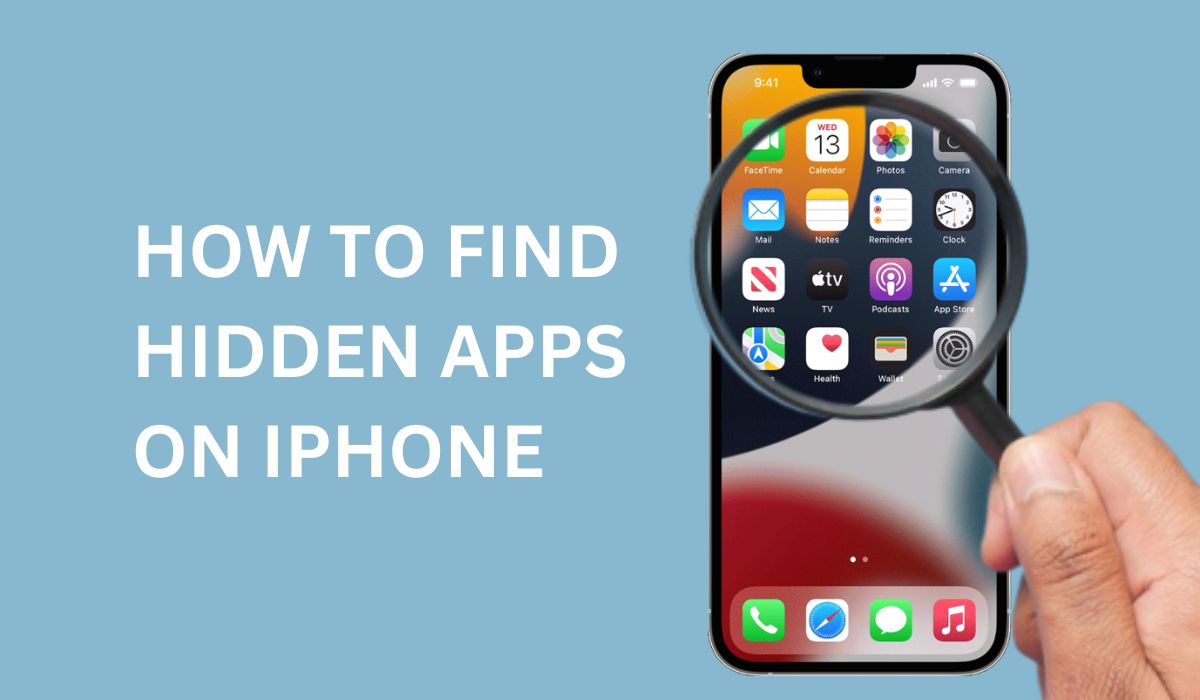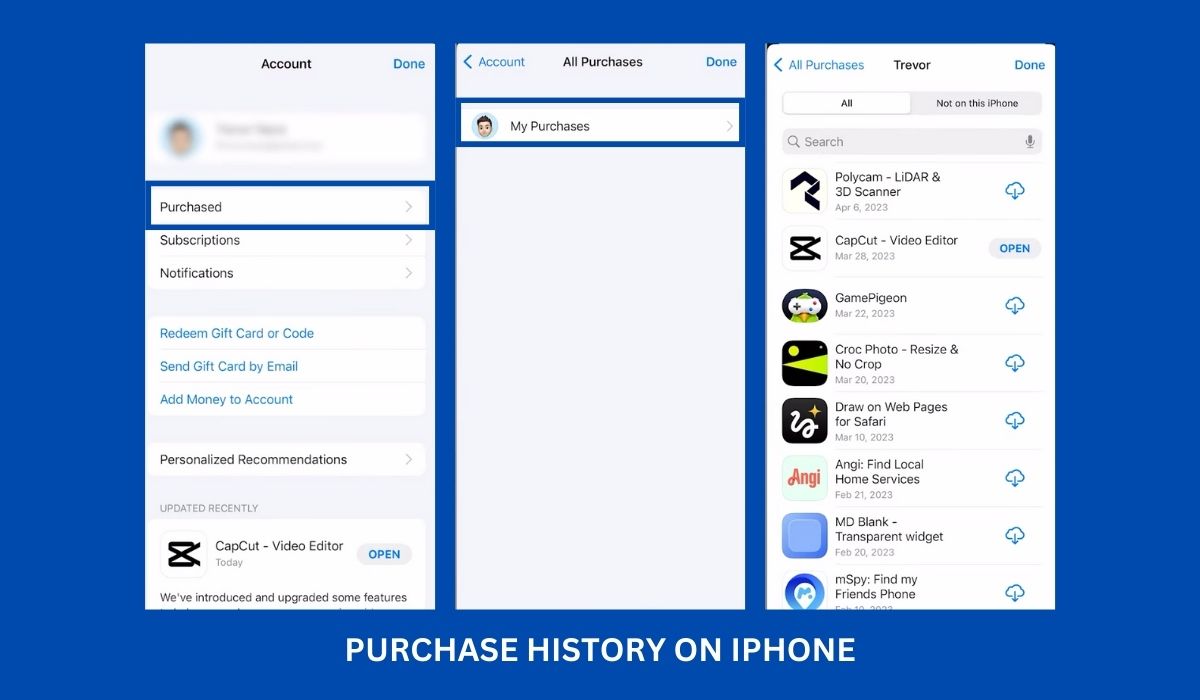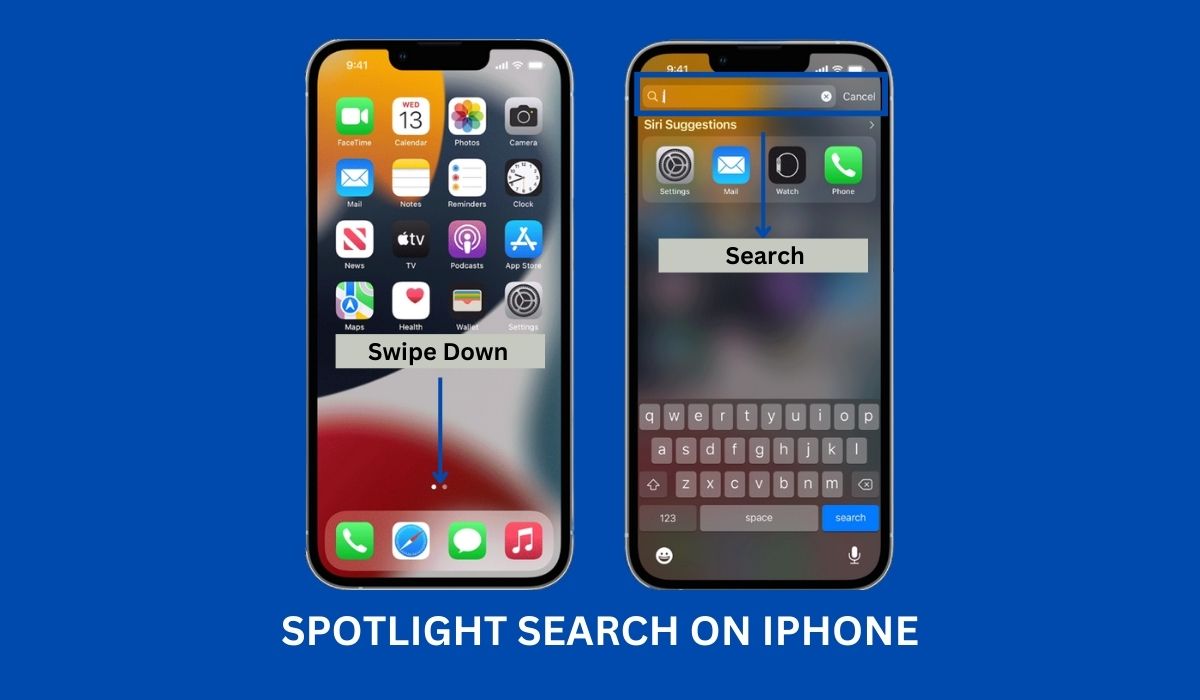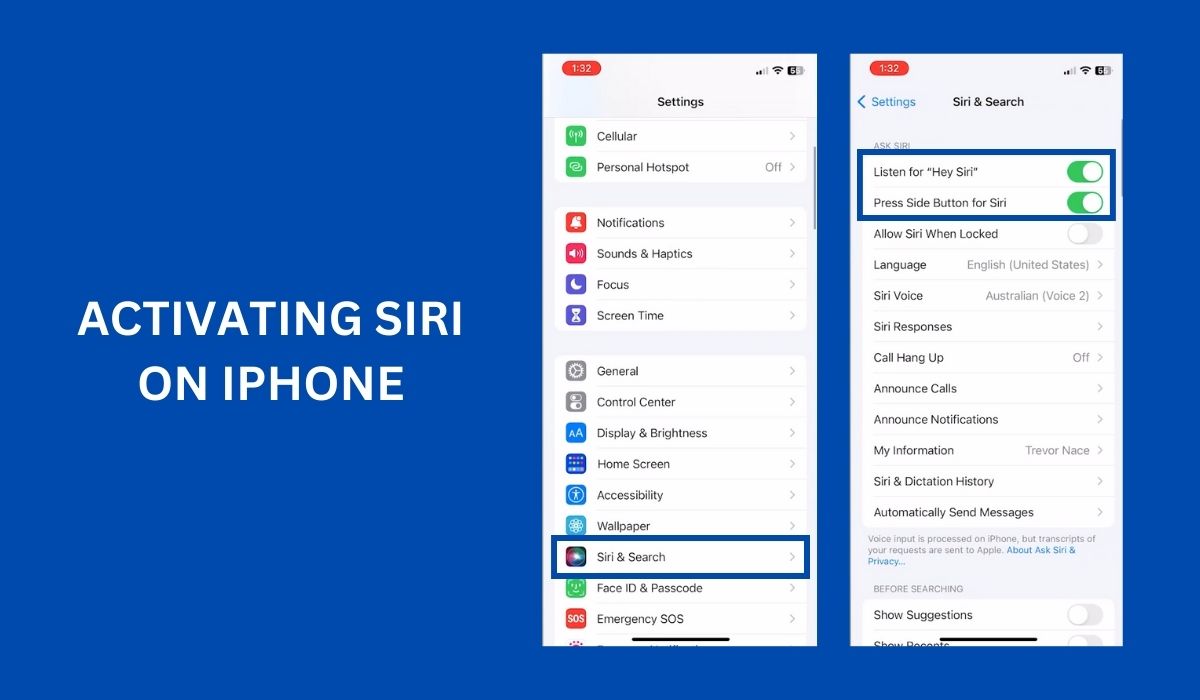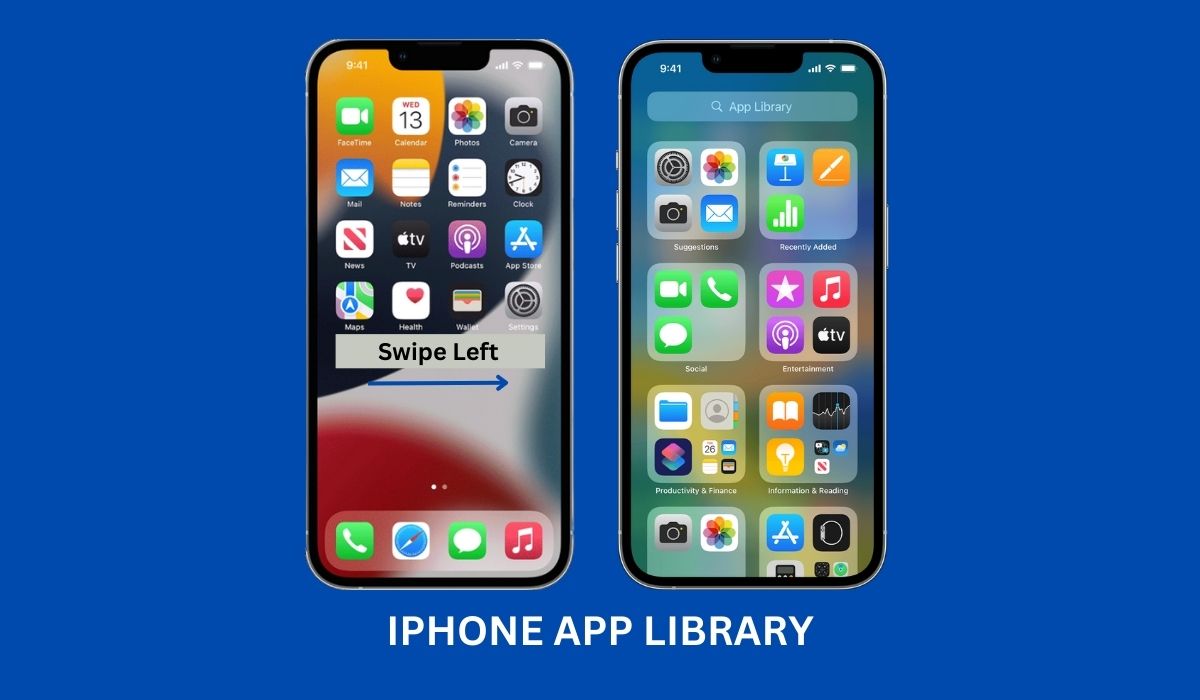In This Article:
Hiding apps on your iPhone can be a helpful way to keep things organized and maintain your privacy. However, it can also pose a challenge when you want to use those hidden apps. In addition to the inconvenience, there’s also a potential security risk if someone gains unauthorized access to your device. But worry not! We’ve got you covered with ingenious methods to uncover those elusive apps on iPhone and bring them back into the light.
Key Takeaways:
- Go through your iPhone’s app library and carefully examine the apps installed on your device. Look for unfamiliar or suspicious apps you don’t remember downloading or with generic names.
- Keep an eye out for subtle signs that indicate the presence of hidden apps. Look for empty or suspicious-looking folders, extra pages on your home screen, or apps with generic icons that differ from the original app designs.
- Access your App Store purchase history to ensure no unrecognized or unauthorized app downloads. Open the App Store, tap on your profile picture, select “Purchased,” and go through the list to verify each app’s legitimacy.
What Are Secret Apps on iOS?
Hidden apps, also known as secret apps, serve various purposes and are intentionally designed to be discreet and not easily discoverable on the iPhone’s Home screen. Users opt for hidden apps for maintaining privacy or hiding sensitive information. Parents may also utilize hidden apps to monitor their children’s online activities. However, it’s important to be cautious as hackers may view hidden apps as an opportunity for cybercrime, particularly if sensitive information is being stored. Before using a new app, especially from an unfamiliar developer, it’s essential to consider the potential risks and ensure the security of your data.
How to Find Hidden Apps on an iPhone
Discovering hidden iPhone apps on your device can be surprisingly challenging, especially when using them for the first time. It may seem ironic, but locating hidden apps can take a few moments if you’re unfamiliar with their placement. However, there are various methods you can employ to unveil these elusive apps. Here are a few approaches you can try to find your hidden apps:
1. Check App Store Purchase History
One of the initial steps to identify hidden apps is to review your App Store purchase history. This can help you uncover any apps that might have been installed but are not visible on your home screen. Here’s how you can do it:
- Open the App Store on your iPhone.
- Tap on your profile picture or initials in the top right corner.
- Select “Purchased” from the menu options.
- Choose “My Purchases” or “Not on This iPhone” to see a list of all apps associated with your Apple ID.
2. Investigate App Folders
App folders are a common hiding place for concealed apps, as they allow users to group apps together and keep them out of sight. It’s worth exploring your app folders to see if any hidden apps are lurking within. Follow these steps to check:
- Navigate to your iPhone’s home screen.
- Look for folders containing multiple apps grouped together.
- Open each folder and carefully examine the apps within.
3. Using Spotlight Search
Spotlight Search is a tool that allows you to search for content on your iPhone quickly. Utilizing this feature can uncover hidden apps that might not be visible on your home screen. Here’s how to use Spotlight Search:
- Swipe down on your iPhone’s home screen to open the Spotlight Search bar.
- Type the name of the app you suspect is hidden.
- Review the search results for any hidden app icons.
4. Use Siri to Find Hidden Apps
If you want to use a particular app but are unable to locate it on your iPhone despite trying various methods, you can turn to Siri for assistance. If Siri is already activated, you can say, “Hey Siri, open hidden app name,” Siri will open the app even if it has been concealed from your home screen. In case Siri is not yet enabled on your iPhone, you can follow these steps to set it up:
- Open the Settings app on your iPhone.
- Tap on “Siri & Search” from the options.
- To activate the “Hey Siri” feature, locate the switch next to the “Listen for Hey Siri” option and turn it on.
- To enable the “Press Side Button for Siri” feature, locate the switch next to the option and toggle it on.
- If you want Siri to be accessible at all times, choose the option “Always” next to “Allow Siri When Locked.”
Following these steps, you can use Siri to find and open hidden apps on your iPhone when other methods prove unsuccessful.
5. Utilize the App Library
The App Library is a feature introduced in iOS 14 that revolutionizes the way you interact with apps on your iPhone. It serves as a centralized hub where all your installed apps are automatically organized into different categories, such as Social, Productivity, Entertainment, and more, making navigating and locating the app you need easier.
To find a hidden app using the App Library:
- Swipe right on your home screen to access the App Library.
- Scroll down to browse the pre-defined categories, or use the search bar at the top to type the app’s name.
- Tap on the app icon to launch it.
6. Utilize Screen Time Restrictions
Apple’s Screen Time feature effectively manages and monitors app usage on your iPhone, including preventing the installation or hiding of apps, such as the hidden app’s name, without your knowledge. Additionally, it allows you to delete hidden apps. To enable Screen Time restrictions, follow these steps:
- Open the “Settings” app on your iPhone.
- Tap on “Screen Time.”
- Select “Content & Privacy Restrictions” and enable it if it’s not already on.
- Tap on “iTunes & App Store Purchases.”
- Choose “Installing Apps” and set it to “Don’t Allow.”
- Return to the previous menu and select “Allowed Apps.”
- Ensure that all the apps listed are ones you recognize and want to allow.
7. Look for Suspicious Profiles
Another method to discover hidden apps is checking for suspicious profiles on your iPhone. Profiles can be used to install apps outside the App Store; sometimes, hidden apps are associated with such profiles. To examine your device for suspicious profiles, follow these steps:
- Go to the “Settings” app on your iPhone.
- Scroll down and tap on “General.”
- Look for “Profiles” or “Device Management” (the option might not appear if you don’t have any profiles installed).
- If you find any profiles you don’t recognize or trust, tap on them to see the details.
- Remove any suspicious profiles by selecting the “Delete Profile” option.
Review Recently Used Apps
If you suspect someone has recently used a hidden app on your iPhone, checking the list of recently used apps can be insightful. Here’s how you can do it:
- Double-click the home button or swipe up from the bottom of the screen (for iPhones without a home button) to access the App Switcher.
- Review the list of recently used apps displayed horizontally.
Explore the Settings Menu
Your iPhone’s settings hold various options that can help you identify hidden apps. You might stumble upon clues or configurations related to concealed apps by exploring specific settings. Here are some settings to check
- Open the “Settings” app on your iPhone.
- Navigate through different sections like “Privacy,” “Notifications,” and “Safari” to examine app-related settings.
Monitor Battery Usage
Unexplained battery drain can sometimes be attributed to hidden apps running in the background. By monitoring your iPhone’s battery usage, you can detect apps that consume significant power without your knowledge. Here’s how to check:
- Go to the “Settings” app on your iPhone.
- Tap on “Battery.”
- Review the list of apps and their battery usage.
Jailbreaking: Pros and Cons
Jailbreaking an iPhone allows users to gain access to unauthorized apps and customizations, including the ability to hide apps, such as the hidden app’s name, in iPhone app folders. While it can provide more flexibility, it exposes your device to potential security risks. If you suspect someone has jailbroken your iPhone to install hidden apps, it’s crucial to weigh the pros and cons of jailbreaking and consider restoring your device to its original state if necessary.
Third-Party Tools: Uncovering Hidden Apps
If all else fails, there are third-party tools available that specialize in detecting hidden apps on iPhones. These tools offer advanced scanning capabilities to uncover even the most discreetly hidden apps on the iPhone home screen. While some of these tools may come at a cost, they can provide an extra layer of assurance. Research and choose a reputable tool that suits your needs. By utilizing these tools, you can efficiently detect and locate hidden apps among your iPhone apps, ensuring your privacy and security.
Stay Safe with Regular Updates
Keeping your iPhone’s operating system and apps up to date is vital for security and stability. Regular updates often include bug fixes and security patches that can protect your device from vulnerabilities exploited by hidden apps. Ensure that you regularly check for updates and install them promptly. You can also search for hidden apps in the app library search bar to enhance your ability to find hidden apps. This feature allows you to quickly locate apps across all hidden home screen pages, making it easier to uncover any concealed apps on your iPhone.
Protecting Your Privacy: Best Practices
Prevention is better than cure when it comes to hidden apps. Here are some best practices to safeguard your privacy on your iPhone:
- Set a strong passcode or use biometric authentication (Face ID or Touch ID).
- Enable two-factor authentication for your Apple ID.
- Be cautious when granting app permissions and review them periodically.
- Regularly review and manage your app subscriptions.
- Download apps only from the official App Store and reputable developers.
- Avoid clicking on suspicious links or downloading files from untrusted sources.
Following these best practices can minimize the chances of hidden apps compromising your privacy.
Conclusion
Discovering hidden apps on your iPhone is crucial for maintaining privacy and security. By utilizing the methods outlined in this article, including checking your app library and purchase history, investigating app folder and app icon, using Spotlight Search, employing Screen Time restrictions, examining profiles, reviewing recently used apps, exploring settings, monitoring battery usage, and considering third-party tools, you can unveil any concealed apps with confidence. Additionally, adopting best practices and staying vigilant will help protect your privacy in the long run.