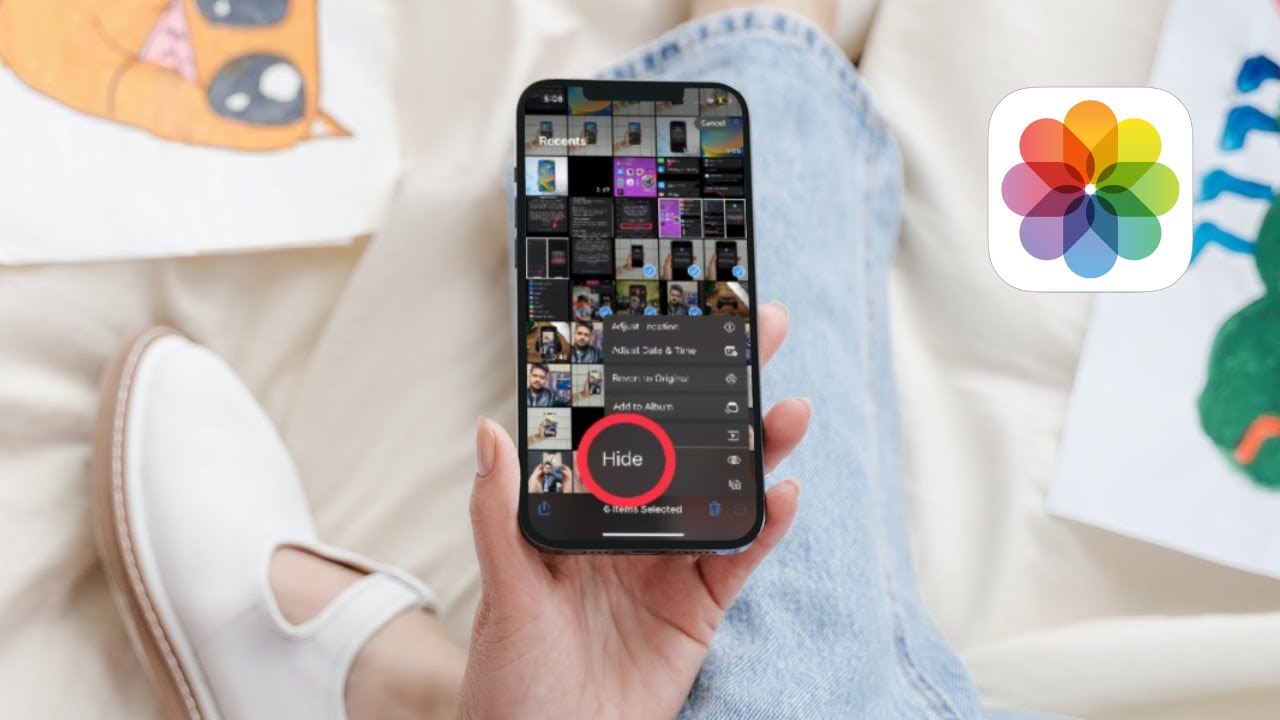
Are you looking for ways to hide your photos on your iPhone? With the latest iOS 16 update, Apple has introduced new features that allow users to keep their photos private and secure. Whether you want to protect personal photos, sensitive information, or simply have peace of mind, hiding photos on your iPhone has never been easier.
In this article, we will guide you through the process of hiding photos on your iPhone using iOS 16. We will explore different methods, including the built-in Photo app features, third-party apps, and the benefits of using each option. From hiding photos from prying eyes to organizing your personal collection, you’ll discover how to make the most out of your iPhone’s photo management capabilities.
So, if you’re ready to take control of your photo privacy, keep reading to learn how to keep your photos hidden and secure on your iPhone.
Inside This Article
- Enable Hidden Album in Photos App
- Hide Photos in the Hidden Album
- Use Third-Party Apps to Hide Photos
- Lock Photos App with a Passcode
- Conclusion
- FAQs
Enable Hidden Album in Photos App
Keeping your personal photos secure is important, especially in a world where privacy is paramount. Fortunately, with the iOS 16 update, Apple has introduced a new feature that allows you to hide your photos in a hidden album within the Photos app. Enabling this hidden album is a simple process that offers an added layer of protection for your sensitive images.
To enable the hidden album in the Photos app on your iPhone running iOS 16, follow these steps:
- Open the Photos app on your iPhone.
- Tap on the Albums tab at the bottom of the screen.
- Scroll down to find the Utilities section and tap on the “Hidden” album.
- If you don’t see the “Hidden” album, scroll to the bottom of the screen and tap on “Edit” to customize your albums list.
- Toggle the switch next to “Hidden” to enable the album.
- Tap on “Done” to save the changes.
Once you have enabled the hidden album, any photo you hide will be moved to this album and will no longer be visible in your main Albums or moments. This provides an effective way to keep your private and sensitive photos away from prying eyes.
It’s important to note that while the hidden album does provide an additional layer of security, it does not encrypt your photos. Therefore, if someone gains access to your device, they may still be able to find and access the hidden album. For even greater protection, you may consider using additional security measures such as passcode locks or third-party apps.
By enabling the hidden album feature in the Photos app, you can have peace of mind knowing that your personal photos are kept safely away from the view of others whilestill being easily accessible to you whenever you need them.
Hide Photos in the Hidden Album
One of the built-in features of iOS 16 is the Hidden Album in the Photos app. This album allows you to discreetly hide certain photos that you do not want others to see when scrolling through your photo library. Follow these simple steps to hide your photos:
1. Open the Photos app on your iPhone.
2. Navigate to the photo or photos that you want to hide.
3. Tap on the photo to open it in full-screen mode.
4. Tap the Share button located in the bottom-left corner of the screen.
5. From the share options, tap the “Hide” option.
6. A confirmation message will appear asking if you want to hide the photo. Tap “Hide Photo” to proceed.
7. The photo will now be moved to the Hidden Album, which can be accessed from the Albums tab in the Photos app.
8. To view the hidden photos, go to the Albums tab, scroll down, and find the Hidden album. Tap on it to view the photos that you have hidden.
9. To unhide a photo, open it in the Hidden Album and tap the Share button. From the options, tap “Unhide” to remove it from the Hidden Album and return it to its original location in your photo library.
By using the Hidden Album feature, you can easily and securely hide sensitive or private photos on your iPhone without the need for any third-party apps.
Use Third-Party Apps to Hide Photos
If you’re looking for more advanced options to protect and hide your photos on your iPhone running iOS 16, you can turn to third-party apps. These apps often offer additional features and more robust security measures to keep your private photos secure from prying eyes. Here are some popular third-party apps you can consider:
1. Vault
Vault is a well-known app that allows you to hide photos, videos, and other files with a password or biometric authentication. You can import your photos into the app and organize them in a secure folder. Vault also offers features like creating fake galleries, break-in alerts, and a private web browser for added privacy.
2. KeepSafe
KeepSafe is another popular choice for hiding photos on your iPhone. It provides a secure vault where you can store your private photos and videos. You can set up a PIN, fingerprint, or face recognition to access your hidden files. KeepSafe also includes features like a trash folder, break-in alerts, and decoy PINs to throw off snoopers.
3. Private Photo Vault
Private Photo Vault is a reliable app that offers a strong level of security for your hidden photos. It uses military-grade encryption to protect your files and allows you to create multiple albums with different passwords or passcodes. The app also has built-in features like a break-in report, decoy password, and cloud backup options for added convenience.
4. Secure Folder
If you prefer an app that seamlessly integrates with your iPhone’s system, you can consider using Secure Folder. This app provides a secure space within your iPhone’s file system where you can store photos, videos, documents, and more. It uses encryption to protect your files, and you can access them directly from your device’s file manager.
5. Hide It Pro
Hide It Pro is an app disguised as an audio manager, making it even more discreet. You can hide photos, videos, and other files behind a functional audio player interface. The app offers features like password protection, encryption, and fake crash alerts to keep your hidden files secure.
Remember to do thorough research and read user reviews before downloading and using any third-party app. Always choose reputable and trusted apps from reliable sources like the App Store to ensure the security and privacy of your sensitive content.
Lock Photos App with a Passcode
If you want an added layer of security for your hidden photos on your iPhone, you can lock the Photos app with a passcode. This prevents unauthorized access to your hidden album, ensuring that only you can view the sensitive or private photos stored on your device.
To lock the Photos app with a passcode, follow these steps:
- Go to the Settings app on your iPhone.
- Scroll down and tap on “Screen Time.”
- Tap on “App Limits” and then select “Add Limit.”
- From the list of apps, select the “Photos” app.
- Set a passcode for the Photos app.
- Choose a time limit for the app usage. You can select “1 Minute” to lock the app immediately after use.
Once you have set up the passcode and time limit, the Photos app will be locked and require the passcode to access it. This adds an extra layer of security and ensures that even if someone gains access to your iPhone, they won’t be able to view your hidden photos without the passcode.
Remember to choose a strong and memorable passcode for the Photos app to protect your hidden photos effectively. Avoid using simple combinations like “1234” or “0000” and opt for a unique passcode that only you know.
By locking the Photos app with a passcode, you can have peace of mind knowing that your hidden photos are safe and secure on your iPhone.
Conclusion
Keeping your photos secure and hidden on your iPhone is essential for maintaining your privacy and protecting your precious memories. With the advanced features and security measures introduced in iOS 16, you have more control than ever before. Whether you want to hide sensitive photos from prying eyes or simply keep certain images separate from your main camera roll, the options are at your fingertips.
By leveraging the powerful capabilities of the Photos app and using additional tools like private albums or third-party apps, you can easily hide your photos and ensure they remain hidden, even if someone gains access to your device.
Remember to always keep your iPhone software up to date to benefit from the latest security enhancements and explore new features. With the right strategies in place, you can enjoy the peace of mind that comes with knowing your photos are safe and secure on your iPhone.
FAQs
Q: Can I hide specific photos on my iPhone?
A: Yes, you can hide specific photos on your iPhone. In iOS 16, you have the option to hide selected photos from the main Photos app. These hidden photos will be moved to a hidden folder that is not visible in your regular photo library.
Q: How do I hide photos on my iPhone?
A: To hide photos on your iPhone, follow these steps:
1. Open the Photos app.
2. Select the photo you want to hide.
3. Tap on the Share button.
4. From the sharing options, select “Hide” and confirm.
The photo will then be moved to the hidden folder.
Q: Can I hide all my photos on my iPhone?
A: While you can’t hide all of your photos at once, you can hide multiple photos by selecting them in the Photos app and then tapping on the Share button and choosing “Hide.” This will move all the selected photos to the hidden folder.
Q: How can I access my hidden photos?
A: To access your hidden photos on your iPhone, follow these steps:
1. Open the Photos app.
2. Tap on the “Albums” tab at the bottom.
3. Scroll down and find the “Hidden” album.
4. Tap on the “Hidden” album to view your hidden photos.
You can also unhide photos by selecting them and tapping on the Share button, then choosing “Unhide”.
Q: Will my hidden photos be backed up if I have iCloud backup enabled?
A: Yes, if you have iCloud backup enabled, your hidden photos will be backed up along with the rest of your iPhone data. However, it’s important to note that hidden photos are still accessible in the hidden folder and can be easily viewed. If you want to ensure the privacy of your photos, you may want to consider using third-party apps or features like Private Photo Vaults or encrypted cloud storage options.
