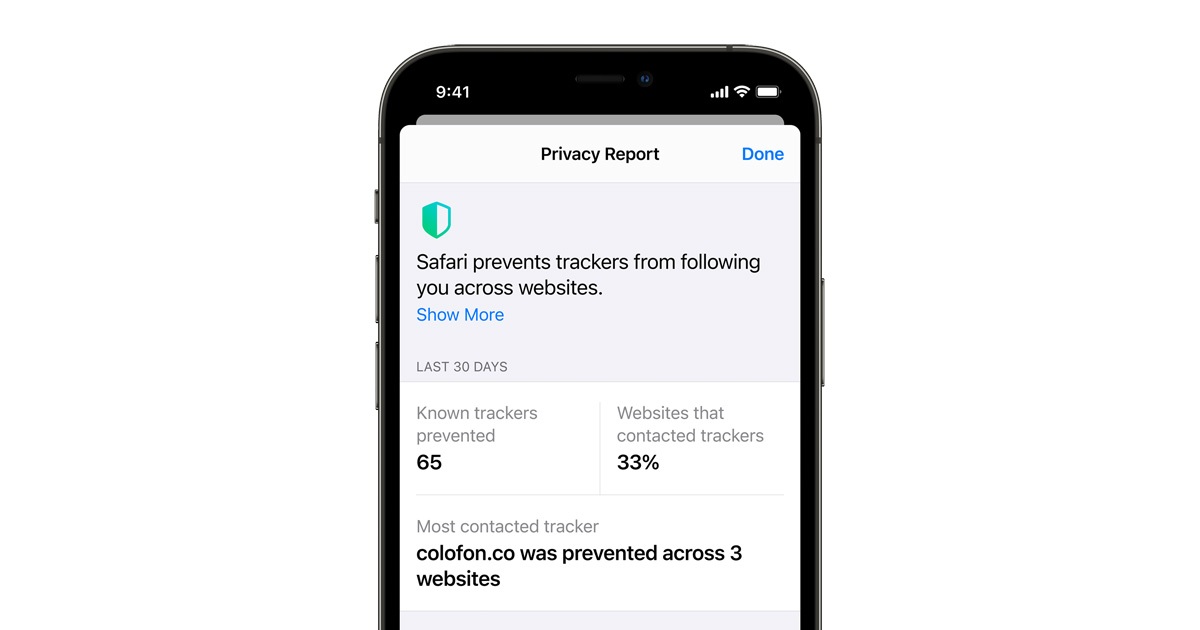
In the digital age, where data privacy has become a major concern, taking steps to protect our personal information has never been more important. With the release of iOS 15, Apple has introduced new features to enhance user privacy and prevent data tracking. These updates allow iPhone users to have more control over their online privacy and limit the collection of their data by websites and apps.
In this article, we will delve into the various methods you can employ to prevent web and app data tracking on your iPhone in iOS 15. From enabling Intelligent Tracking Prevention to managing app tracking permissions, we will guide you through the steps to bolster your privacy and ensure that your data remains safe and secure.
Inside This Article
- Understanding Web and App Data Tracking
- Privacy Settings in iOS 15
- Steps to Prevent Data Tracking on Your iPhone in iOS 15
- Conclusion
- FAQs
Understanding Web and App Data Tracking
Web and app data tracking refers to the practice of collecting information about your online activities, such as the websites you visit, the apps you use, and the actions you take within those apps. This data is then used by companies for various purposes, including targeted advertising, user profiling, and improving their products and services.
Data tracking occurs through various methods, such as cookies, pixels, device fingerprinting, and tracking codes embedded in apps. These techniques allow companies to gather information about your browsing habits, preferences, and behavior, which they can analyze and monetize.
This kind of tracking has become a major concern for many users, as it raises privacy and security issues. It can feel intrusive knowing that your every move is being monitored and used for commercial purposes. Fortunately, iOS 15 has introduced new features to give users more control over their data and prevent excessive tracking.
One of the key aspects of data tracking is the distinction between first-party and third-party tracking. First-party tracking refers to tracking done by the websites and apps that you directly interact with. Third-party tracking, on the other hand, involves tracking done by external parties, often unrelated to the websites or apps you’re using. These external parties, such as advertisers and data brokers, can gather information from multiple sources to create detailed profiles about you.
It’s important to understand the implications of web and app data tracking, as it affects both your online experience and your privacy. With a clear understanding of how tracking works, you can make informed decisions about how to protect your data and limit the tracking activities that take place on your iPhone.
Privacy Settings in iOS 15
iOS 15 introduced a range of new privacy settings designed to give users more control over their personal data. These enhanced privacy features empower iPhone users to protect their information and prevent web and app data tracking. Whether you want to limit data collection or restrict access to your location, iOS 15 has you covered.
One of the notable privacy settings in iOS 15 is the “App Privacy Report.” This feature provides a comprehensive overview of the data that apps collect about you. It shows you which apps are accessing your location, photos, microphone, camera, and other sensitive information. With this report, you can easily identify and restrict apps that are extensively tracking your data.
iOS 15 also introduces the “Mail Privacy Protection” feature. This feature prevents senders from knowing when you open an email and hides your IP address, making it more difficult for marketers and spammers to track your online activities. With Mail Privacy Protection, you can have peace of mind knowing that your email activities are confidential and secure.
Another notable privacy enhancement in iOS 15 is the “Private Relay” feature, which provides enhanced internet browsing privacy. Private Relay encrypts your internet traffic and routes it through two separate internet relays, making it difficult for anyone to intercept or track your browsing activities. This feature helps you maintain your online privacy, especially when using public Wi-Fi networks.
iOS 15 also introduces new privacy settings for your iCloud account. You can now generate and use temporary email addresses to protect your personal email address from being shared with third-party apps and services. This adds an extra layer of privacy and reduces the risk of your email address falling into the wrong hands.
Additionally, iOS 15 allows you to customize your privacy settings for each app individually. You can choose to grant or deny apps access to specific data such as your location, contacts, photos, and more. This level of granular control ensures that you only share your data with apps you trust and limits the amount of personal information that is collected.
Overall, the privacy settings in iOS 15 offer users a robust suite of features to protect their personal data. By taking advantage of these settings, you can enhance your online privacy, prevent data tracking, and have greater control over the information you share with apps and services on your iPhone.
Steps to Prevent Data Tracking on Your iPhone in iOS 15
Ensuring your privacy and preventing data tracking on your iPhone is now easier than ever with the new privacy features in iOS 15. By proactively taking a few simple steps, you can significantly enhance your personal data security. Here are some essential steps to follow:
1. Update to iOS 15: Make sure your iPhone is running on the latest version of iOS. This will ensure you have access to all the new privacy features and enhancements.
2. Customize App Tracking Permissions: In the Privacy settings, navigate to “Tracking.” Here, you can choose whether or not to allow apps to request permission to track your activity across other apps and websites. It’s recommended to toggle this off to prevent data tracking.
3. Manage App Privacy Settings: Go through the list of installed apps on your iPhone and review their individual privacy settings. You can choose to limit access to your location, camera, microphone, contacts, and more. Only grant access when it’s necessary for the app’s functionality.
4. Opt-Out of Personalized Ads: In the Privacy settings, select “Personalized Ads.” You’ll have the option to turn off personalized ads, which are tailored based on your browsing history and app usage. By opting out, you protect your privacy and reduce targeted advertising.
5. Use Private Browsing Mode: When browsing the internet, utilize private browsing mode, also known as Incognito mode. This prevents websites from tracking and storing your browsing history, cookies, and other data.
6. Manage App Permissions: Regularly review the permissions granted to each app on your iPhone. Ensure that only necessary permissions are allowed for each app, such as access to your photos or location. Revoke excessive permissions to limit data collection.
7. Install and Update Security Apps: Protect your iPhone from potential security threats by installing reputable security apps. Keep these apps updated to stay protected against the latest threats and vulnerabilities.
8. Be Mindful of App Sign-in Options: When signing into apps or websites using your Apple ID, make sure you carefully review the permissions requested by the app. Be cautious about granting access to unnecessary data.
9. Clear Website Data and Cookies: Periodically clear your website data and cookies from Safari or other browsers you use. This helps remove stored information that can be used for tracking purposes.
10. Educate Yourself: Stay informed about the latest privacy practices and risks. Familiarize yourself with the features and settings to effectively protect your data and privacy on your iPhone.
By following these steps, you can take control of your privacy and prevent data tracking on your iPhone in iOS 15. Remember, being proactive in managing your privacy settings is crucial in today’s digital world. Take the necessary precautions to keep your personal information secure.
In conclusion, protecting your web and app data tracking on your iPhone is crucial in maintaining your privacy and security. With the release of iOS 15, Apple has introduced powerful new features and enhancements to strengthen user control over their data.
By actively managing your privacy settings, such as enabling App Tracking Transparency, limiting ad tracking, and utilizing Intelligent Tracking Prevention, you can greatly reduce the amount of personal information that is shared and collected.
Remember to regularly review and update your privacy settings to stay ahead of any potential tracking attempts. And if you ever have concerns about a specific app’s data usage, take advantage of the detailed privacy nutrition labels available in the App Store to make an informed decision before downloading or using an app.
With the right precautions and the powerful privacy tools available in iOS 15, you can enjoy a safer and more secure digital experience on your iPhone, without compromising your personal information.
FAQs
Q1: How can I prevent web and app data tracking on my iPhone?
A1: With the release of iOS 15, Apple has introduced several features to enhance user privacy. To prevent web and app data tracking on your iPhone, you can enable “App Tracking Transparency” and “Private Relay” in the settings. The App Tracking Transparency feature prompts apps to ask for permission before tracking your data across other apps and websites. Private Relay, on the other hand, is a feature that hides your IP address and encrypts your internet traffic, providing an additional layer of privacy when browsing the web.
Q2: How do I enable App Tracking Transparency on my iPhone?
A2: Enabling App Tracking Transparency on your iPhone is simple. Go to Settings, then scroll down and select Privacy. Tap on Tracking, and you will see the option to “Allow Apps to Request to Track”. Toggle the switch to enable this feature, and you will start receiving prompts from apps asking for permission to track your data.
Q3: What is Private Relay, and how does it protect my web browsing?
A3: Private Relay is a new feature introduced in iOS 15 that adds an extra layer of privacy to your web browsing. When you use Private Relay, your IP address is hidden and replaced with a temporary one, making it harder for websites and online services to track your online activities. Additionally, your internet traffic is encrypted and routed through multiple servers, further protecting your identity and ensuring that your browsing history remains private.
Q4: Are there any downsides to enabling App Tracking Transparency and Private Relay?
A4: While enabling App Tracking Transparency and Private Relay can significantly improve your privacy, there are a few considerations to keep in mind. Some apps rely on tracking for personalized ads or for enhancing their functionality. Enabling App Tracking Transparency might result in seeing generic ads instead of more targeted ones. Similarly, using Private Relay might affect the performance of your internet connection since your traffic is being routed through multiple servers.
Q5: Will these features completely eliminate all tracking on my iPhone?
A5: While App Tracking Transparency and Private Relay provide enhanced privacy and make it harder for apps and websites to track your data, it’s important to note that they are not foolproof. Some forms of tracking, such as server-side tracking or fingerprinting techniques, may still be able to gather certain information. However, these features significantly reduce the amount of data that can be tracked and help protect your privacy to a great extent.
