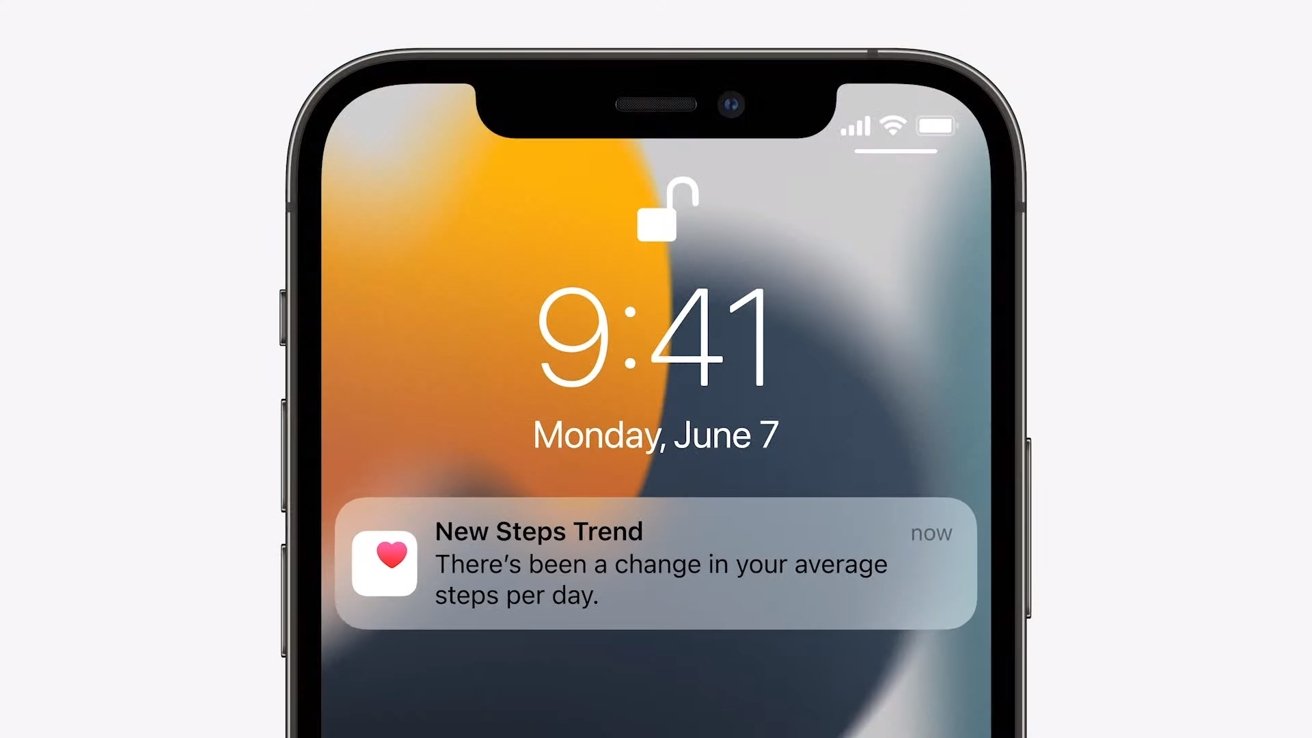
Welcome to our comprehensive guide on how to set up and use the Walking Steadiness feature in iOS 15 on your iPhone. Apple’s latest operating system update brings a range of new features and improvements to enhance the user experience and promote overall well-being. One of the notable additions is the Walking Steadiness feature, which uses data from the built-in accelerometer and gyroscope to provide insights into your walking stability. It helps you monitor your walking patterns and detect potential balance issues, giving you a better understanding of your gait and overall health. In this article, we will walk you through the process of setting up Walking Steadiness on your iPhone and show you how to make the most of this innovative feature. So, let’s dive in and explore how iOS 15 can help you gain more insight into your walking habits and improve your well-being.
Inside This Article
- Enabling Walking Steadiness in iOS 15
- Adjusting Walking Steadiness Sensitivity
- Viewing Walking Steadiness Data
- Troubleshooting Issues with Walking Steadiness
- Conclusion
- FAQs
Enabling Walking Steadiness in iOS 15
Walking Steadiness is a new feature introduced in iOS 15 that aims to help users get insights into their stability while walking. This feature utilizes the sensors on your iPhone to analyze your walking patterns and provide information about your balance and steadiness. Enabling Walking Steadiness is a straightforward process that can be done in just a few steps. Let’s take a look at how to enable this feature on your iPhone running iOS 15.
To enable Walking Steadiness, follow these steps:
- Open the Settings app on your iPhone.
- Scroll down and tap on “Health”.
- Under the “Browse” section, select “Walking Steadiness”.
- Toggle the switch to the right, turning it green to enable Walking Steadiness.
Once you’ve enabled Walking Steadiness, your iPhone will start collecting data about your walking patterns. This information can be accessed through the Health app.
Note: Walking Steadiness requires the use of your iPhone’s motion sensors and is only available on certain iPhone models compatible with iOS 15.
Now that you have enabled Walking Steadiness, let’s move on to adjusting the sensitivity of this feature to suit your preferences.
Adjusting Walking Steadiness Sensitivity
Walking Steadiness is a unique feature introduced in iOS 15 that helps users monitor their balance and stability while walking. By adjusting the sensitivity of Walking Steadiness, you can customize the feature to better suit your needs. Here’s how you can adjust the Walking Steadiness sensitivity:
1. Open the ‘Health’ app: Launch the Health app on your iPhone. It is represented by a white icon with a red heart.
2. Navigate to the ‘Walking Steadiness’ section: In the Health app, tap on the ‘Browse’ tab located at the bottom of the screen. Scroll down and select ‘Walking Steadiness’ under the ‘Mobility’ section.
3. Adjust the sensitivity: Tap on the ‘Sensitivity’ option under the ‘Walking Steadiness’ section. You will have the option to choose between three levels of sensitivity – low, medium, or high. Select the sensitivity level that suits your preference.
4. Customize the notifications: Below the sensitivity options, you can also enable or disable notifications for Walking Steadiness. You can choose to receive alerts when significant changes in your walking steadiness are detected.
5. Save your settings: Once you have adjusted the sensitivity and notifications, tap on the ‘Done’ button located at the top right corner of the screen to save your settings.
By adjusting the Walking Steadiness sensitivity, you can personalize the feature to provide you with accurate feedback and notifications based on your individual stability and balance.
Viewing Walking Steadiness Data
Once you have enabled and used Walking Steadiness on your iPhone running iOS 15, you may be curious to see the collected data and track your progress over time. Fortunately, iOS 15 provides a seamless way to view your Walking Steadiness data conveniently.
To view your Walking Steadiness data, follow these simple steps:
- Open the Health app on your iPhone. It’s the app with a white icon containing a heart.
- Tap on the “Browse” tab located at the bottom of the screen.
- Scroll down and select “Walking Steadiness.” This will bring you to a detailed view of your Walking Steadiness data.
- Here, you can view various information including your average steadiness score, the number of recorded assessments, and a weekly chart displaying your steadiness scores over time.
- You can tap on specific weeks in the chart to get more details for that particular period.
- Additionally, you can tap on the “Trends” tab at the bottom of the screen to see trends and patterns in your walking steadiness scores over a longer period of time.
By regularly reviewing your Walking Steadiness data, you can gain valuable insights into your gait stability and make informed adjustments to improve your overall steadiness. It’s a useful feature for anyone who wants to keep track of their walking quality and potentially reduce the risk of falls.
Troubleshooting Issues with Walking Steadiness
While the Walking Steadiness feature in iOS 15 is designed to provide valuable insights into your balance and stability, you may encounter some issues along the way. Here are some common troubleshooting tips to help you resolve any problems you may encounter:
1. Calibration issues: If you notice that the Walking Steadiness feature is not accurately reflecting your balance, it may be due to calibration issues. Ensure that you have followed the calibration process correctly by walking on a level surface for at least 20 seconds during setup. If calibration errors persist, try recalibrating the feature in the Health app.
2. Inconsistent data: If you find that the Walking Steadiness data is inconsistent or erratic, make sure you are walking in a steady manner during the measurements. Avoid sudden stops, starts, or changes in direction, as these can affect the accuracy of the readings. Also, ensure that you are holding your iPhone securely and steadily while walking.
3. Background activity restrictions: In some cases, the Walking Steadiness feature may not be recording data due to background activity restrictions. To check if this is the cause of the problem, go to “Settings” on your iPhone, then tap on “Privacy” and select “Motion & Fitness”. Make sure that the “Fitness Tracking” option is enabled.
4. Motion calibration errors: If you receive a motion calibration error message while using Walking Steadiness, try restarting your iPhone and then recalibrate the feature. You can also try closing the Health app and reopening it to see if the error resolves itself.
5. Unsupported devices: Keep in mind that the Walking Steadiness feature is only available on certain iPhone models. Ensure that your device is compatible with iOS 15 and has the necessary sensors to support the feature. Older devices may not have the required hardware capabilities.
6. Software updates: If you are experiencing persistent issues with Walking Steadiness, make sure that your iPhone is running the latest version of iOS. Apple frequently releases software updates that address bugs and improve the performance of features like Walking Steadiness.
By following these troubleshooting tips, you should be able to overcome any issues you encounter while using the Walking Steadiness feature on iOS 15. Remember, the feature is designed to provide valuable insights into your balance and stability, so don’t hesitate to reach out for further assistance if needed.
Conclusion
It’s clear that the new walking steadiness feature in iOS 15 is a valuable addition to the iPhone’s accessibility tools. This innovative feature utilizes advanced sensors and algorithms to provide users with real-time feedback on their balance while walking.
By monitoring and analyzing metrics such as step length and cadence, walking steadiness offers users insights into their walking patterns and can alert them to potential balance issues. This can be especially beneficial for individuals with conditions such as vertigo or Parkinson’s disease.
With its intuitive interface and customizable settings, iOS 15 makes it easy for users to enable and personalize the walking steadiness feature. By incorporating this tool into their daily routine, users can proactively monitor their balance, promote mobility, and take necessary precautions to prevent falls.
Overall, walking steadiness in iOS 15 is a valuable addition that enhances the accessibility and usability of the iPhone. Whether you have specific balance concerns or simply want to maintain a healthy and steady gait, this feature empowers users to take control of their walking stability and enjoy a safer and more confident walking experience.
FAQs
1. What is Walking Steadiness in iOS 15?
Walking Steadiness is a new feature introduced in iOS 15 that utilizes the sensors on your iPhone to measure your steadiness while walking. It is designed to provide insights into your balance and stability, especially for individuals who may be at risk of falling or have concerns about their walking abilities.
2. How do I enable Walking Steadiness on my iPhone?
To enable Walking Steadiness on your iPhone running iOS 15, follow these steps:
- Open the Settings app on your iPhone.
- Scroll down and tap on “Health”.
- Under Health Records, tap on “Walking Steadiness”.
- Toggle on the “Enable Walking Steadiness” option.
3. How does Walking Steadiness work?
Walking Steadiness utilizes the built-in sensors in your iPhone, such as the accelerometer and gyroscope, to measure your balance and stability while you walk. It collects data on your walking patterns and provides an analysis of your steadiness, giving you an idea of how well you maintain your balance while walking.
4. What are the benefits of using Walking Steadiness?
The benefits of using Walking Steadiness include:
- Identifying potential balance and stability issues.
- Helping track changes in walking patterns over time.
- Providing insights into fall risk and safety concerns.
- Empowering individuals to take proactive steps to improve their walking abilities.
5. Can Walking Steadiness detect falls?
No, Walking Steadiness is not designed to detect falls. It primarily focuses on assessing walking steadiness and providing information on balance and stability. If you need a feature that can detect falls, consider using the Fall Detection feature on supported iPhone models.
