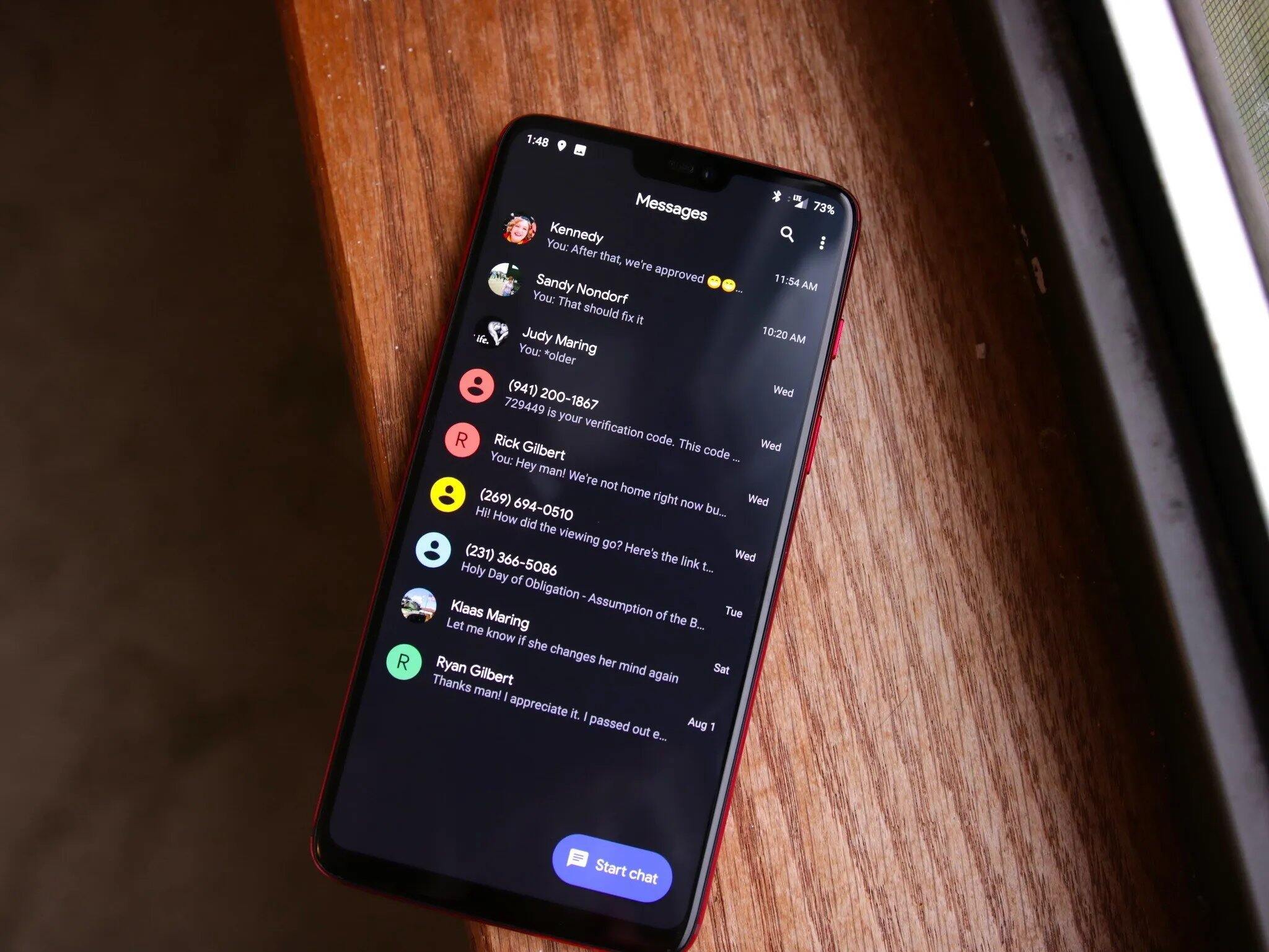
Are you an Android user wondering how to send pictures on your device? Look no further, as we’ve got you covered! Android smartphones offer a variety of ways to send pictures, whether you want to share a memorable moment with your friends, family, or colleagues, or simply need to send an important image for work purposes. In this article, we will guide you through the step-by-step process of sending pictures on Android devices, making use of different methods such as messaging apps, email, and social media platforms. So, whether you’re a tech-savvy individual or new to the world of Android, you’ll be able to send pictures effortlessly and efficiently in no time. Let’s get started!
Inside This Article
- Overview
- Methods to Send Picture on Android
- Sending Pictures Through Messaging Apps
- Sending Pictures through Email
- Sharing Pictures on Social Media
- Conclusion
- FAQs
Overview
Sending pictures on Android is a common task that allows users to share their cherished moments with friends and family. Whether it’s a beautiful sunset, a funny pet video, or a group selfie, Android provides several methods to effortlessly send pictures to others. In this article, we will explore these methods and guide you through the process of sending pictures on Android.
Android smartphones offer a variety of options to send pictures, including messaging apps, email, and social media platforms. Each method has its own unique features and benefits, catering to different user preferences and needs. By understanding these methods, you can choose the most convenient and efficient way to share your favorite photos and images.
Whether you want to send a single picture or multiple images, Android offers seamless integration with popular messaging apps such as WhatsApp, Facebook Messenger, and Telegram. These apps allow you to attach images to your messages and send them instantly to individuals or groups. Simply open the desired messaging app, select the recipient, and tap on the attachment icon to choose a picture from your phone’s gallery. You can even add captions or write a message to accompany the picture before sending it. It’s a quick and easy way to share pictures with your contacts, ensuring that your memories are instantly shared and enjoyed.
If you prefer to send pictures through email, Android offers a built-in email client as well as compatibility with popular email apps like Gmail and Outlook. To send a picture via email, open the email app of your choice, compose a new message, and attach the desired picture from your phone’s gallery. You can add a subject line and write a message just like you would with any other email. This method is useful when you want to send high-resolution images or when email is the preferred communication medium for the recipient. Additionally, you can also send multiple pictures at once by attaching them to the email message.
Android smartphones also make it convenient to share pictures on social media platforms like Instagram, Facebook, and Twitter. These apps offer direct integration with your phone’s gallery, allowing you to upload pictures with a few simple taps. Simply open the social media app, tap on the attach media button, select the desired picture from your gallery, add a caption or a message, and hit the share button. Your picture will be instantly posted on your chosen social media platform, visible to all your followers and friends. This method is ideal for sharing pictures with a larger audience, allowing you to showcase your photography skills or document your adventures for the world to see.
With these various methods at your fingertips, sending pictures on Android has never been easier. Whether you choose to use messaging apps, email, or social media platforms, you can share your favorite moments with just a few taps and swipes. So go ahead, capture those special memories, and share them with your loved ones using your Android smartphone.
Methods to Send Picture on Android
Android smartphones offer a variety of methods for sending pictures to friends, family, or colleagues. Whether you want to share a memorable moment captured on your phone’s camera or send an image from your gallery, there are several easy and convenient options to choose from. In this article, we will explore the different methods to send pictures on Android.
Sending Pictures Through Messaging Apps
One of the most common ways to send pictures on Android is through messaging apps. The pre-installed messaging app on Android devices, along with popular apps like WhatsApp, Facebook Messenger, and Telegram, allow you to send pictures seamlessly.
To send a picture using a messaging app, simply open the app, select the contact you want to send the picture to, and tap on the attachment or paperclip icon. This will open your phone’s gallery, where you can choose the picture you want to send. Once selected, tap on the send button, and your picture will be delivered instantly.
Sending Pictures through Email
Email is another efficient method for sending pictures on Android. Most Android devices come with a pre-installed email app, such as Gmail, or you can download one from the Google Play Store.
To send a picture via email, open the email app and compose a new message. Tap on the attachment icon (usually represented by a paperclip) and select the picture you want to send from your gallery. You can also take a new picture directly from the email app by tapping on the camera icon. After selecting the picture, fill in the recipient’s email address, add a subject line and any additional text if desired, then hit the send button.
Sharing Pictures on Social Media
Social media platforms are designed for sharing moments and experiences. Android devices make it easy to share pictures directly from your gallery to various social media apps like Facebook, Instagram, Twitter, and Snapchat.
To share a picture on social media, open the app, log in to your account, and locate the option to create a new post or share a picture. Tap on this option and select the picture you want to share from your gallery. Add a caption or any desired tags, and then hit the share button. Your picture will now be visible to your followers or friends on the respective social media platform.
No matter which method you choose, Android provides numerous options for sending pictures to others. Whether it’s through messaging apps, email, or social media, you can easily share your favorite moments captured on your Android device and stay connected with your loved ones.
Sending Pictures Through Messaging Apps
One of the easiest and most common ways to send pictures on Android is through messaging apps. Whether you prefer SMS, MMS, or instant messaging platforms like WhatsApp or Facebook Messenger, these apps offer convenient methods to share your favorite pictures with friends and family.
To send a picture through a messaging app, simply open the app and choose the conversation or contact you want to send the picture to. Look for the attachment icon, usually represented by a paperclip or a camera icon, and tap on it to access your phone’s gallery or camera roll.
Browse through your pictures and select the image you want to send. Some messaging apps allow you to select multiple pictures at once, making it even easier to share memories with your loved ones. Once you have chosen the picture(s), tap on the send button, often represented by a paper airplane icon, to send it.
It’s worth noting that depending on the size and resolution of the picture, it may take longer to upload and send. If you’re on a slow internet connection, consider resizing or compressing the picture before sending to ensure a smooth and timely delivery.
Additionally, some messaging apps may offer additional features like adding text captions, doodles, stickers, or even filters to your pictures before sending them. These features can add a fun and creative touch to your pictures, allowing you to personalize your messages even further.
Overall, sending pictures through messaging apps is a quick, convenient, and user-friendly way to share your favorite moments with others. Whether it’s a beautiful sunset, a funny meme, or a family gathering, these apps make it easy to keep your loved ones in the loop and share memorable experiences with just a few taps.
Sending Pictures through Email
Email has become an integral part of our daily communication, allowing us to send messages and share important files with ease. When it comes to sharing pictures, email is a reliable and convenient option on Android devices. Whether you want to send a single photo or multiple images, the process is straightforward. Let’s dive into how you can send pictures through email on your Android device.
1. Open your email app: Start by launching your preferred email app on your Android device. Popular email apps include Gmail, Yahoo Mail, and Outlook, among others.
2. Compose a new email: Tap on the “Compose” button to start a new email. This will open a blank email template where you can enter the recipient’s email address, subject line, and body of the email.
3. Attach the picture(s): Look for the attachment icon, usually represented by a paperclip or a “+” symbol. Tap on it to select the pictures you want to attach. You can either choose images from your device’s gallery or use the file explorer to locate the pictures on your device.
4. Add a message (optional): If you want to add a personalized message along with the pictures, you can do so in the body of the email. Simply tap on the body of the email and start typing your message.
5. Send the email: Once you have attached the pictures and added any necessary messages, you are ready to send the email. Tap on the “Send” button to deliver the email with the pictures attached.
6. Check the email’s outgoing folder: After sending the email, it’s a good idea to check the outgoing folder in your email app to ensure that the message has been successfully sent. This will give you peace of mind knowing that your pictures have been delivered to the recipient.
Sending pictures through email on Android is a simple and effective way to share your favorite moments with friends, family, or colleagues. Whether you want to send vacation photos or snapshots from a recent event, email provides a convenient platform for sharing images. Remember, always make sure to keep file sizes in mind, as some email providers may have limitations on attachment sizes. Now you can effortlessly share your pictures with just a few taps on your Android device!
Sharing Pictures on Social Media
Social media platforms have become an integral part of our lives, allowing us to connect, share, and discover content with just a few taps. When it comes to sharing pictures, social media provides a convenient and efficient way to express yourself and showcase your photography skills. Let’s take a look at how you can easily share pictures on some popular social media platforms:
1. Facebook: Facebook is one of the most widely used social media platforms, with millions of users sharing photos every day. To share a picture on Facebook, simply open the Facebook app on your Android device and tap on the “Photo” button in the status update box. Select the picture you want to share and add a caption if desired. Finally, tap on the “Post” button to share your picture with your friends and followers.
2. Instagram: Instagram is a popular platform for sharing pictures and videos. To share a picture on Instagram, open the Instagram app and tap on the “Plus” icon at the bottom of the screen. Choose the picture you want to share from your device’s gallery, apply filters or edit it if desired, and add a caption. You can also tag people or add location information. Finally, tap on the “Share” button to post your picture on your Instagram feed.
3. Twitter: Twitter allows you to share pictures alongside your tweets. To share a picture on Twitter, open the Twitter app and tap on the “Compose” button. Tap on the camera icon and select the picture you want to share. Add a message or caption and tap on the “Tweet” button to send your tweet along with the picture to your followers.
4. Pinterest: Pinterest is a visual discovery and bookmarking platform where you can save and share images. To share a picture on Pinterest, open the Pinterest app and tap on the “Plus” icon at the bottom of the screen. Choose the picture you want to share from your device and select the board where you want to save it. Add a description if desired and tap on the “Save” button to share your picture on Pinterest.
5. Snapchat: Snapchat is a unique platform where pictures and videos can be shared with your friends for a limited time. To share a picture on Snapchat, open the Snapchat app and tap on the capture button. Take a picture or select one from your device’s gallery. You can add filters, text, stickers, or drawings to your picture. Finally, choose the recipients and set the time limit, then tap on the “Send” button to share your picture on Snapchat.
These are just a few examples of how you can share pictures on social media platforms using your Android device. Each platform offers its own features and capabilities, allowing you to express your creativity and connect with others through visual content. Remember to respect the privacy and guidelines of each platform when sharing pictures to ensure a positive and enjoyable social media experience.
Conclusion
The ability to send pictures on Android devices has become a fundamental part of our daily communication. Whether you’re sharing memorable moments with friends and family or sending important visuals for work, Android provides various methods and tools to make the process quick and seamless.
In this article, we have explored different ways to send pictures on Android, such as using messaging apps like WhatsApp and Facebook Messenger, email clients like Gmail, and even the Bluetooth feature for direct transfers. Additionally, we discussed the importance of resizing images to optimize them for sharing and provided step-by-step guides for each method.
By understanding the different options available, you can choose the most suitable method for sending pictures on your Android device based on your preferences and requirements. Whether you prefer the convenience of messaging apps or the flexibility of email, Android offers a range of solutions to meet your needs.
So next time you want to share a special moment captured on your Android phone, you can do it effortlessly and efficiently. Explore the various methods discussed in this article and make picture sharing on Android a seamless part of your digital communication.
FAQs
1. How do I send a picture on Android?
Sending a picture on Android is a simple process. Here’s how you can do it:
- Open the messaging app or chat platform that you want to use.
- Create a new conversation or open an existing conversation.
- Tap on the attachment icon (usually represented by a paperclip or a camera).
- Select the option to “Choose from Gallery” or “Take a photo” to select the picture you want to send.
- Once you have selected the picture, tap on the “Send” button to share it with the recipient.
2. Can I send multiple pictures at once on Android?
Yes, you can send multiple pictures at once on Android. The process may vary slightly depending on the messaging app you are using, but generally, you can follow these steps:
- Open the messaging app or chat platform.
- Create a new conversation or open an existing conversation.
- Tap on the attachment icon.
- Select the option to “Choose from Gallery” or “Take a photo”.
- In the gallery, tap and hold on the first picture you want to send until it is selected. Then, tap on the other pictures to select them as well.
- Once you have selected all the pictures, tap on the “Send” button to share them with the recipient.
3. Is there a size limit for sending pictures on Android?
Yes, there is a size limit for sending pictures on Android. The exact limit may vary depending on the messaging app or email client you are using. Most messaging apps impose a file size limit of around 25 MB, while email clients may have a larger size limit (usually around 20 to 25 MB). If your picture exceeds the size limit, you may need to compress or resize it before sending it.
4. Can I send pictures through email on Android?
Yes, you can send pictures through email on Android. Here’s how you can do it:
- Open your preferred email client app on your Android device.
- Create a new email or reply to an existing email.
- Tap on the attachment icon (usually represented by a paperclip or a camera).
- Select the option to “Choose from Gallery” or “Take a photo”.
- Navigate to the gallery and select the picture you want to attach.
- Once you have selected the picture, tap on the “Send” button to send the email with the attached picture.
5. How can I send a picture from one Android phone to another?
To send a picture from one Android phone to another, you have a few options:
- Use a messaging app: You can use popular messaging apps like WhatsApp, Facebook Messenger, or Google Messages to send pictures directly to another Android phone.
- Use Bluetooth: Turn on Bluetooth on both Android phones, pair them, and then use the file-sharing feature to send the picture.
- Use email: Send the picture as an attachment through email, as described in the previous FAQ.
- Use cloud storage: Upload the picture to a cloud storage service like Google Drive or Dropbox, and then share the link with the recipient so they can download the picture.
