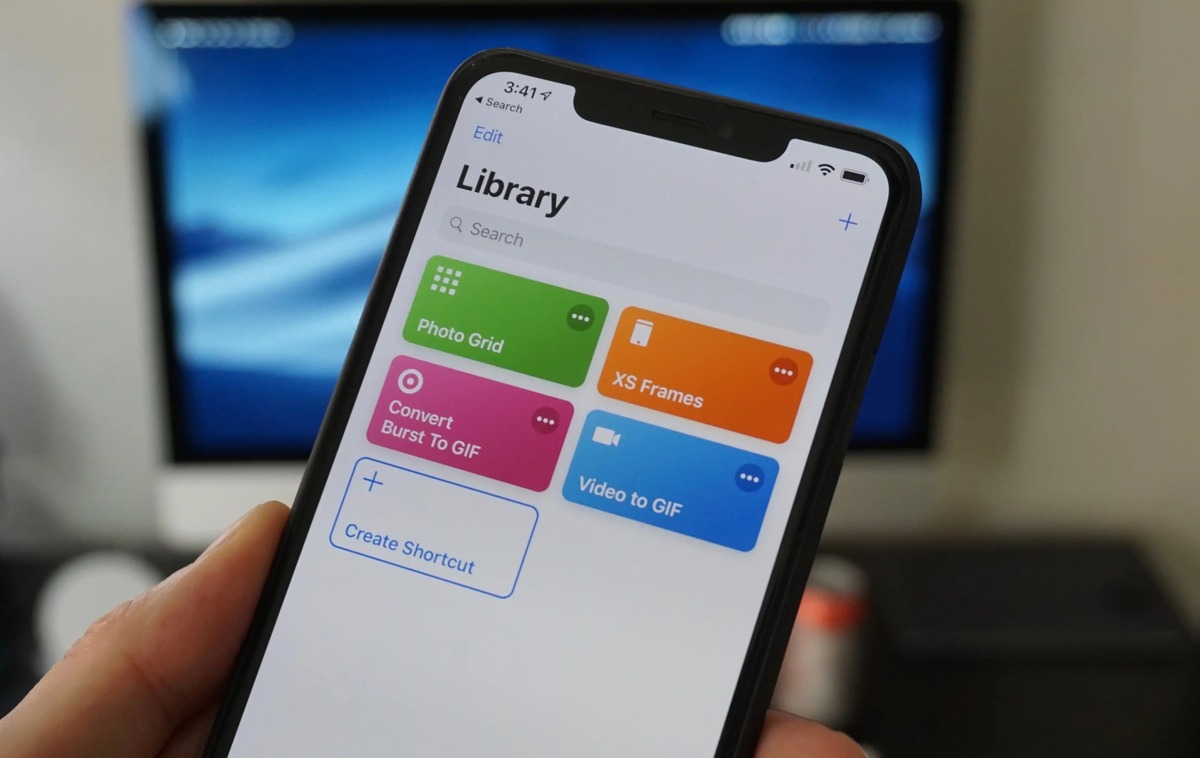
Are you looking to create a GIF on your iPhone? Look no further! In this article, we will guide you through the step-by-step process of making a GIF using your iPhone. GIFs are a fun and popular way to express yourself and share your favorite moments with friends and family. Whether you want to create a funny GIF to share on social media or a personalized GIF to use as a digital greeting, we have got you covered. With the advancements in technology, creating GIFs has become easier than ever, and your iPhone comes equipped with all the tools you need to get started. So grab your iPhone, unleash your creativity, and let’s dive into the world of GIF-making!
Inside This Article
- Getting Started
- Step 1: Choosing the Right App
- Step 2: Selecting the Video or Live Photo
- Step 3: Editing the GIF
- Step 4: Saving and Sharing
- Troubleshooting Tips
- Additional Resources
- Conclusion
- FAQs
Getting Started
If you’re an iPhone user and you’ve always wanted to create your own GIFs, you’re in luck! With the right app and a few simple steps, you’ll be able to turn your favorite videos or Live Photos into fun and shareable GIFs. Whether you want to capture a funny moment or express yourself in a creative way, making a GIF on your iPhone is a breeze. In this article, we’ll guide you through the process and get you started on your GIF-making journey.
Before we dive into the step-by-step process, let’s quickly go over what a GIF is. A GIF (short for Graphics Interchange Format) is a popular image format that can loop a short animation or sequence of images. GIFs have gained immense popularity on social media platforms, as they can convey emotions, reactions, or comedic moments in a concise and entertaining manner.
Now, let’s get started on creating your very own GIF on your iPhone!
Step 1: Choosing the Right App
The first step in making a GIF on your iPhone is choosing the right app. There are several apps available on the App Store that can help you create GIFs, each with their own unique features and user interface. Some popular options include GIPHY, ImgPlay, and GIF Maker. Take some time to explore these apps and choose the one that best suits your needs and preferences.
Step 2: Selecting the Video or Live Photo
Once you have installed the GIF-making app of your choice, it’s time to select the video or Live Photo that you want to convert into a GIF. The app will provide options to either capture a new video or import an existing one from your iPhone’s camera roll or photo library. Choose the video or Live Photo that you want to use as the base for your GIF.
Step 3: Editing the GIF
After selecting the video or Live Photo, you’ll be able to edit the GIF to your liking. Most GIF-making apps offer various editing tools, such as trimming the length of the GIF, adding text or captions, applying filters or effects, and adjusting the speed or loop settings. Play around with these features and unleash your creativity to customize your GIF and make it truly unique.
Step 4: Saving and Sharing
Once you are satisfied with your edited GIF, it’s time to save and share it. The app will provide options to save the GIF directly to your iPhone’s camera roll or share it on various social media platforms, messaging apps, or email. Choose the desired sharing option and spread your creation with your friends, family, or followers.
Troubleshooting Tips
If you encounter any issues during the GIF-making process, here are a few troubleshooting tips:
- Make sure you have enough storage space on your iPhone to save the GIF.
- Close any unnecessary apps running in the background to free up memory.
- Restart your iPhone to refresh its system.
- Check for app updates and ensure that you are using the latest version of the GIF-making app.
- If all else fails, try using a different GIF-making app to see if the issue persists.
Additional Resources
If you’re eager to learn more about GIF-making or want to explore advanced techniques, there are plenty of resources available online. Websites, forums, and video tutorials can provide you with additional tips, tricks, and inspiration to take your GIF-making skills to the next level.
Now that you have a good understanding of the steps involved in making a GIF on your iPhone, it’s time to get creative and start experimenting. Have fun capturing and converting your favorite moments into eye-catching and shareable GIFs!
Step 1: Choosing the Right App
When it comes to creating a GIF on your iPhone, the first step is to choose the right app. There are several options available in the App Store, each with its own features and capabilities. To help you make the best choice, consider the following factors:
1. User-Friendly Interface: Look for an app that offers a simple and intuitive interface. This will make the process of creating a GIF much easier and enjoyable.
2. Editing Tools: Check if the app provides a variety of editing tools to enhance your GIF. This may include features like trimming, adding text or stickers, adjusting speed, and applying filters.
3. Export Options: Make sure the app allows you to save your GIF in a format that is compatible with sharing on social media platforms or messaging apps. Common options include GIF, MP4, or MOV.
4. Customization Options: Consider whether the app allows you to customize your GIF by choosing the duration, frame rate, or resolution.
5. Reviews and Ratings: Take a look at the app’s reviews and ratings from other users. This can give you insight into the app’s performance and reliability.
Once you have considered these factors, take some time to explore the different apps available for creating GIFs on your iPhone. Read the app descriptions and reviews to get a better understanding of their features and suitability for your needs.
Step 2: Selecting the Video or Live Photo
Now that you’ve chosen the right app to create your GIF on your iPhone, it’s time to select the video or live photo that will be the source of your animated masterpiece. Follow these steps to pick the perfect footage:
1. Open the GIF-making app on your iPhone.
2. Look for the “Select Video” or “Choose Live Photo” option and tap on it.
3. Browse through your iPhone’s media library to find the video or live photo you want to use for your GIF.
4. Once you’ve found the desired media file, tap on it to select it. The app may ask you to crop the video or live photo to the desired size or length. Follow the on-screen instructions to adjust the selection accordingly.
5. After finalizing the selection, tap on the “Next” or “Done” button to proceed to the next step.
Remember, choosing the right video or live photo is crucial to creating an engaging GIF. Look for footage that has interesting movements, visual elements, or moments that you want to highlight. Keep in mind that shorter videos or live photos tend to work better for creating GIFs as they capture brief moments that are perfect for looping animations.
Now that you’ve successfully selected the video or live photo, let’s move on to the next step in creating your GIF!
Step 3: Editing the GIF
Once you’ve selected the video or Live Photo for your GIF in the previous step, it’s time to unleash your creativity and make some edits to your GIF. Editing the GIF allows you to customize the duration, add filters or effects, and even add text or stickers to make it more interesting and engaging.
Here are some tips to help you make the most out of your editing options:
- Trim the GIF: If your video or Live Photo is too long, you can trim it to capture only the desired portion. This is especially useful if you want to highlight a specific moment or action.
- Adjust the duration: You can control the speed of your GIF by adjusting the duration. Whether you want it to be slower or faster, play around with the settings to find the perfect timing.
- Add filters or effects: Give your GIF a unique look by applying filters or effects. Experiment with different styles to create the desired mood or atmosphere.
- Include text or stickers: Add some fun and personalization to your GIF by overlaying text or stickers. You can use this feature to add captions, labels, or even funny elements to make your GIF stand out.
Remember, the goal of editing is to enhance the visual appeal and impact of your GIF. Don’t be afraid to get creative and experiment with different editing options to make your GIF truly unique.
Step 4: Saving and Sharing
After you have created the perfect GIF on your iPhone, it’s time to save and share it with the world. Here’s how you can do it:
1. Save the GIF to your Camera Roll: To keep a copy of the GIF on your iPhone, simply tap on the “Save” button or icon, depending on the app you are using. This will save the GIF directly to your Camera Roll, where you can access it anytime.
2. Share the GIF through Messages: If you want to share the GIF with your friends or family via text messaging, open the Messages app and create a new message thread. Tap on the “App Store” icon to access the GIF selector, and choose the GIF from your Camera Roll or GIF library. Send the message, and your GIF will be shared.
3. Share the GIF on Social Media: Sharing your GIF on social media platforms is a great way to showcase your creativity and entertain your followers. Open the social media app of your choice, such as Instagram, Facebook, or Twitter. Create a new post and tap on the “Photo/Video” option. From there, select the GIF from your Camera Roll and share it with the world.
4. Upload the GIF to a GIF hosting website: If you want to share the GIF on a website or forum, you will need to upload it to a GIF hosting website first. There are many options available, such as Giphy, Imgur, or Tenor. Simply visit the website of your choice, create an account if needed, and follow the instructions to upload your GIF. Once uploaded, you will be provided with a link that you can share with others.
5. Use a file transfer app: If you want to share the GIF with someone who is not nearby or doesn’t have access to the same messaging or social media apps as you do, you can use a file transfer app. Apps like Dropbox or Google Drive allow you to easily share files with others. Simply upload the GIF to your account and share the link with the recipient.
Now that you know how to save and share your amazing GIFs on your iPhone, you can impress your friends, express your creativity, and bring a touch of fun to your conversations.
Troubleshooting Tips
Creating a GIF on your iPhone is a fun and creative way to express yourself and share moments with friends and family. However, like any technology, there may be times when you encounter issues or face challenges. Here are some troubleshooting tips to help you overcome common problems while making a GIF on your iPhone.
1. Slow or unresponsive app: If the app you are using to create the GIF is slow or unresponsive, try closing the app and reopening it. This can refresh the app and resolve any temporary glitches or issues it may be experiencing.
2. App crashing: If the app crashes while you are editing or saving the GIF, there are a few things you can try. First, make sure that you have the latest version of the app installed. If not, update the app to the latest version. If the problem persists, try deleting and reinstalling the app. This can sometimes resolve bugs or conflicts that may be causing the app to crash.
3. Poor quality GIF: If the GIF you created has low resolution or appears blurry, check the settings within the app. Some apps allow you to adjust the quality or resolution of the GIF. Increase the quality settings and try creating the GIF again. Additionally, make sure you are using a high-quality video or live photo as the source material for your GIF. Poor quality source material can result in a low-quality GIF.
4. GIF size too large: GIFs can be quite large in file size, which may make it difficult to share or upload them. If you are facing issues with the size of the GIF, try using an app that allows you to compress or optimize the GIF file. This can help reduce the size while maintaining the quality of the GIF.
5. Exporting or saving issues: If you are unable to export or save the GIF to your camera roll or share it on social media, check the permissions of the app. Make sure the app has access to your camera roll or the necessary sharing options. You can usually configure these settings within the app’s settings or in the privacy settings of your iPhone.
6. Slow rendering or processing: If the app is taking a long time to render or process the GIF, it could be due to the complexity of the GIF or the performance capabilities of your iPhone. Try simplifying the GIF by reducing the number of frames or the duration of the GIF. This can help speed up the rendering process.
Remember, troubleshooting tips may vary depending on the app you are using to create the GIF. It’s always a good idea to check the app’s support website or contact the app’s developers for specific troubleshooting guidance.
By following these troubleshooting tips, you can overcome common issues and create amazing GIFs on your iPhone. So, don’t let any technical hiccup discourage you from unleashing your creativity and sharing fun GIFs with the world!
Additional Resources
Creating a GIF on your iPhone is a fun and creative way to express yourself. If you want to dive deeper into the world of GIFs, here are some additional resources that can help you learn more:
1. Online tutorials and guides: There are many websites and blogs that offer step-by-step tutorials on creating GIFs on your iPhone. These resources can provide in-depth instructions and tips on different methods, editing techniques, and advanced features.
2. Video tutorials: Visual learners may find video tutorials more helpful in understanding the process of making a GIF on an iPhone. Platforms like YouTube often feature comprehensive video guides that showcase various techniques, recommended apps, and troubleshooting tips.
3. Forums and communities: Engaging with online forums and communities can be a great way to connect with fellow GIF enthusiasts, share ideas, and seek advice. Platforms like Reddit have dedicated communities where you can ask questions, participate in discussions, and discover new tips and tricks.
4. Social media groups: Many social media platforms, such as Facebook and Instagram, have groups focused on creating and sharing GIFs. Joining these groups allows you to connect with like-minded individuals, explore inspiring GIFs, and get feedback on your own creations.
5. Online courses: If you’re looking for a more structured learning experience, online courses dedicated to GIF creation can provide comprehensive knowledge and guidance. Platforms like Udemy and Coursera offer courses taught by experts in the field, allowing you to learn at your own pace.
Remember, practice makes perfect. The more you experiment and explore, the better you’ll become at making captivating and unique GIFs on your iPhone. Don’t be afraid to try different apps, techniques, and styles to find what works best for you. Have fun and let your creativity shine!
Conclusion
In conclusion, creating a GIF on your iPhone is a fun and creative way to express yourself and share moments with others. It allows you to capture and highlight the best parts of a video or a series of photos, transforming them into animated snippets that can be easily shared on social media platforms or through messaging apps.
With the built-in features of iOS and the various third-party apps available in the App Store, you have a wide range of options to choose from when it comes to making GIFs. Whether you prefer a simple and straightforward approach or want to add special effects and customization, there’s an app that can cater to your specific needs.
Remember to experiment with different techniques and explore the features of the apps you choose. Don’t be afraid to let your creativity shine through and have fun while creating your own eye-catching GIFs. So grab your iPhone and start capturing those memorable moments in animated form!
FAQs
1. Can I make a GIF on my iPhone?
Yes, you can make a GIF on your iPhone using various methods and apps available in the App Store. There are both free and paid options to choose from, depending on your preferences and requirements.
2. Which app should I use to make a GIF on my iPhone?
There are several popular apps that you can use to create GIFs on your iPhone, such as Giphy Cam, ImgPlay, and GIF Maker. These apps offer a range of features and customization options to help you create high-quality GIFs.
3. How do I make a GIF using the Photos app on iPhone?
To make a GIF using the Photos app on your iPhone, follow these steps:
- Open the Photos app and select the video you want to convert into a GIF.
- Tap the Share button and scroll down to find the “Loop” option. Tap on it.
- Adjust the duration of the loop by dragging the slider at the bottom.
- Tap Save as GIF to finalize and save your GIF.
4. Can I add text or stickers to my GIFs on iPhone?
Yes, many GIF-making apps on iPhone allow you to add text, stickers, and other effects to your GIFs. These features give you the freedom to personalize your GIFs and make them more engaging and entertaining.
5. How do I share my GIFs on social media platforms?
Once you have created your GIF on your iPhone, sharing it on social media platforms is easy. Most GIF-making apps provide built-in sharing options, allowing you to directly share your GIFs on platforms like Instagram, Facebook, Twitter, and WhatsApp. Simply follow the app’s instructions to share your GIFs effortlessly.
