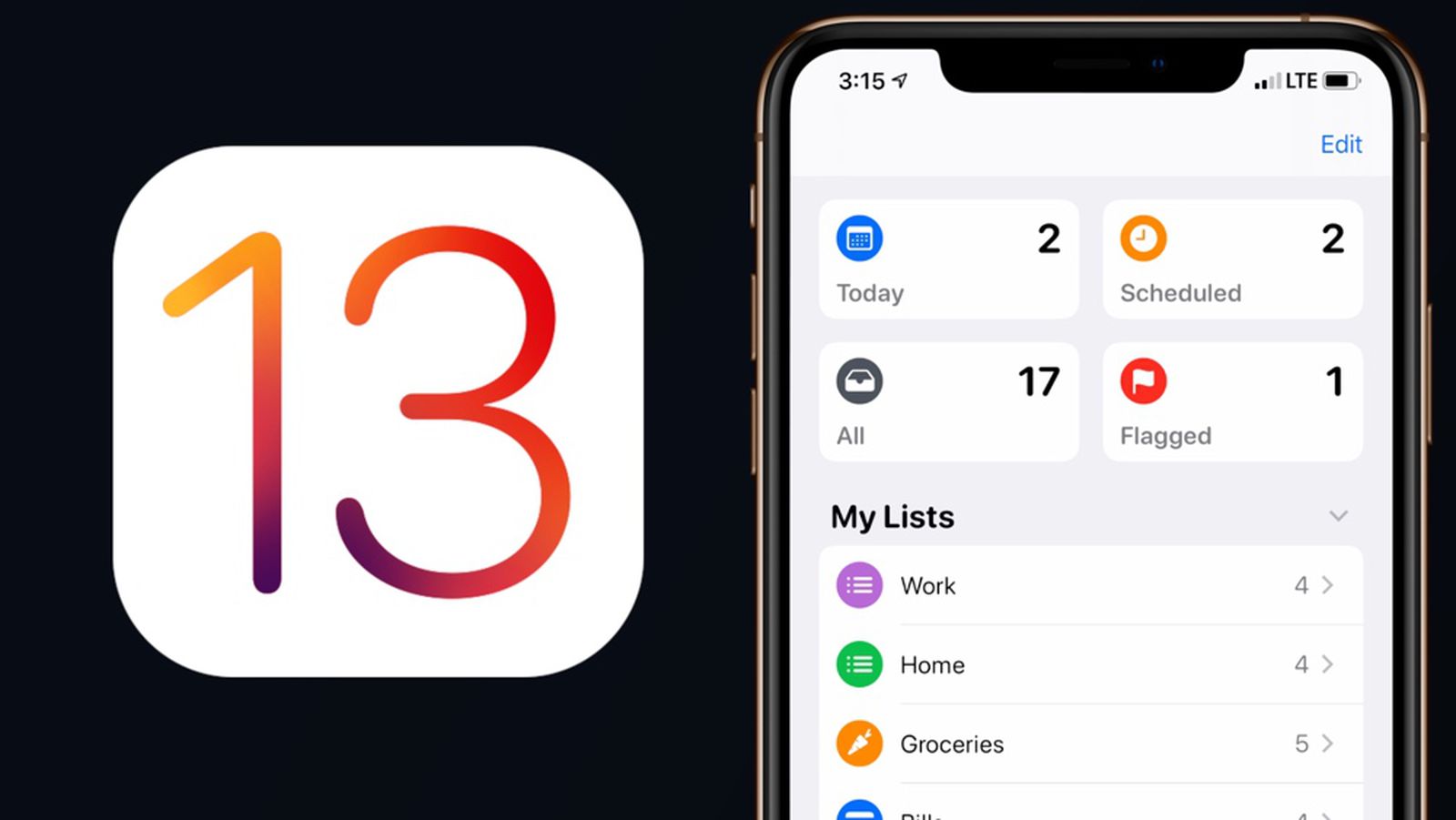
Are you an iPhone user who is always looking for ways to boost your productivity? Look no further than the new and improved Reminders app in iOS 13! With the latest update, Apple has introduced a range of exciting features that make managing tasks and staying organized easier than ever.
In this article, we will guide you through the ins and outs of the revamped Reminders app in iOS 13. From creating and organizing lists to utilizing Siri and intelligent suggestions, we will provide you with all the tips and tricks you need to make the most out of this powerful tool.
Whether you want to keep track of errands, plan a birthday party, or simply stay on top of your to-do list, the iOS 13 Reminders app is here to simplify your life. So, let’s dive in and discover how you can harness the full potential of this fantastic app!
Inside This Article
- Overview of iOS 13’s New Reminders App
- Getting Started with the Reminders App
- Creating and Managing Reminders
- Utilizing Advanced Features
- References
- Conclusion
- FAQs
Overview of iOS 13’s New Reminders App
iOS 13 comes with a major update to the Reminders app, bringing a range of impressive features and enhancements. Let’s take a closer look at what’s new in the Reminders app for iOS 13:
Improved Interface and Design: The Reminders app in iOS 13 sports a sleek and modern design. The interface is more intuitive and user-friendly, making it easier than ever to create and manage your reminders.
Enhanced Organizational Features: One notable improvement in the Reminders app is the enhanced organizational capabilities. You can now create lists and subtasks, allowing you to categorize your reminders and keep them neatly organized.
Smart Lists and Tags: iOS 13 introduces smart lists and tags, enabling you to streamline your reminder management. Smart lists automatically categorize your reminders based on factors like priority or due date, making it effortless to find and prioritize tasks. Additionally, you can use tags to label and group specific reminders for easy access.
Integration with Siri and other iOS apps: With iOS 13, the Reminders app integrates seamlessly with Siri and other iOS apps. You can create and manage reminders using voice commands with Siri, ensuring a hands-free and convenient experience. Furthermore, the Reminders app syncs with other native iOS apps like Calendar and Maps, allowing for greater integration and functionality.
Getting Started with the Reminders App
Installing iOS 13 and accessing the Reminders app is the first step to enjoy the new features and improvements it offers. Here’s how you can get started:
Installing iOS 13: Before you can access the Reminders app, you need to make sure you have iOS 13 installed on your iPhone. To do this, go to the “Settings” app, tap on “General,” and then select “Software Update.” If an update is available, tap on “Download and Install” to update your device to iOS 13. Once the update is complete, you’ll have access to the latest version of the Reminders app.
Accessing the Reminders app: Once you have iOS 13 installed, you can find the Reminders app on your home screen. Look for the app icon featuring a white checkmark on a colored background. Tap on the icon to open the app.
Setting up your Reminders account and preferences: When you open the Reminders app for the first time, you may be prompted to sign in with your Apple ID. Sign in to ensure your reminders are synchronized across your devices. You can also customize your preferences by going to “Settings” within the app. Here, you can adjust settings such as the default reminder list, notifications, and Siri integration.
Navigating the app’s main interface: The Reminders app has a user-friendly interface that allows you to easily manage your tasks and reminders. The main screen features a list of your reminder lists, with a “Today” section at the top showing reminders due for the day. Tap on a specific list to view and manage the reminders within it. You can create new reminders, mark them as completed, and swipe left to delete them. The app also offers various view options, such as “All,” “Scheduled,” and “Flagged,” to help you organize and filter your reminders.
With iOS 13’s Reminders app, you’ll be able to stay organized and on top of your tasks more efficiently. Start by installing iOS 13, accessing the Reminders app, setting up your account and preferences, and familiarizing yourself with the app’s interface. You’re now ready to make the most of the app’s features and enjoy a more streamlined task management experience.
Creating and Managing Reminders
Creating and managing reminders is a key feature of the iOS 13’s new Reminders app. With the app’s revamped interface and enhanced organizational features, you can stay on top of your tasks and never miss an important deadline. In this section, we will explore how to create new reminders with various options and details, organize them using lists and subtasks, set due dates, locations, and priorities, and collaborate and share reminders with others.
When it comes to creating new reminders, the Reminders app provides you with a variety of options and details to tailor your reminders to your specific needs. You can easily create a new reminder by tapping the “+” icon in the app or using Siri voice commands. You can then add a title, specify a due date and time, set a priority level, and even add notes and attachments to provide additional context or reference materials.
Organizing your reminders is made simple with the app’s list and subtask features. You can create different lists for different categories or projects, such as work, personal, or shopping. Within each list, you can further organize your reminders by creating subtasks, allowing you to break down larger tasks into smaller manageable steps. This hierarchical structure helps you stay organized and focused on your goals.
Setting due dates, locations, and priorities for your reminders is crucial for effective task management. The Reminders app allows you to specify a due date and time for each reminder, ensuring that you stay on top of your deadlines. Additionally, you can set location-based reminders, which trigger a notification when you arrive at or leave a specific location. This feature is especially handy for tasks that need to be done in a specific place, like picking up groceries or attending a meeting.
Prioritizing your reminders helps you focus on tasks that require immediate attention. Within the Reminders app, you can assign different priority levels, such as high, medium, or low, to each reminder. This allows you to easily identify the most important tasks and tackle them first, ensuring that you make progress on your to-do list effectively.
Collaboration is an essential aspect of task management, and the Reminders app allows you to share and collaborate on reminders with others. You can easily share a single reminder or an entire list with friends, family, or colleagues. This is ideal for coordinating and delegating tasks in a team setting or simply keeping loved ones informed about important reminders or events. Collaborating on reminders ensures that everyone is on the same page and helps streamline productivity.
By utilizing the various options and details available in the Reminders app, you can effortlessly create and manage your tasks and stay organized in your daily life. Whether you need to remember important deadlines, complete subtasks, set location-based reminders, or collaborate with others, the Reminders app in iOS 13 has you covered.
Utilizing Advanced Features
One of the standout features of iOS 13’s new Reminders app is the seamless integration with Siri, allowing you to create and manage reminders using just your voice. With Siri, you can set due dates, add notes, and even designate specific locations for your reminders. It’s a hands-free way to stay organized and on top of your tasks.
In addition to Siri, the Reminders app also introduces smart lists and tags to help you better organize your reminders. Smart lists automatically group together reminders based on criteria such as due dates, locations, or flagged status. This makes it easier to find and prioritize your tasks at a glance.
Tags, on the other hand, allow you to categorize your reminders with custom labels. For example, you could create tags for work-related tasks, personal errands, or specific projects. This level of organization ensures that you can effortlessly filter and view your reminders based on their assigned tags, streamlining your workflow and increasing productivity.
Another handy feature in iOS 13’s Reminders app is the ability to add attachments, URLs, and notes to your reminders. Need to attach a document or link to a webpage? Simply tap on the reminder and add the relevant information. This feature is especially useful for keeping all the necessary details in one place, making it easier to follow through on your tasks.
The new “Flagged” and “Scheduled” sections in the Reminders app are game-changers when it comes to task management. With the “Flagged” section, you can quickly mark important reminders for immediate attention. This ensures that your most critical tasks are front and center, allowing you to focus on what needs to be done.
The “Scheduled” section, on the other hand, displays all your reminders with due dates, providing a comprehensive view of upcoming tasks. This helps you plan and prioritize your workload effectively, eliminating the risk of forgotten or overlooked deadlines.
By taking advantage of these advanced features in iOS 13’s Reminders app, you can streamline your task management process, stay organized, and ensure that nothing falls through the cracks. Whether you’re using Siri to set reminders hands-free, creating smart lists and tags for better organization, or utilizing attachments and the new sections, the Reminders app is a powerful tool to help you stay on top of your tasks and boost your productivity.
References
Here are some references to further explore the topic of iOS 13’s new Reminders app:
1. Apple Support: The official Apple support page provides detailed information on using the Reminders app in iOS 13. You can find it at https://support.apple.com/en-us/HT210220.
2. MacRumors: MacRumors is a popular website that covers Apple-related news and offers in-depth guides and tutorials. They have a comprehensive article on the features and tips for using the Reminders app in iOS 13. You can visit their website at https://www.macrumors.com/guide/ios-13-reminders/.
3. YouTube: YouTube is a great resource to find video tutorials and walkthroughs on using the Reminders app in iOS 13. Simply search for “iOS 13 Reminders app tutorial” and you will find a variety of helpful videos.
4. iOS 13 User Guide: The official iOS 13 user guide by Apple includes a section dedicated to the Reminders app. You can find the guide in the Apple Books app on your iOS device or access it online at https://support.apple.com/guide/iphone/welcome/ios.
5. TechCrunch: TechCrunch is a reputable technology news website that often publishes articles and reviews about new iOS features. They have an informative article on the changes and improvements in the Reminders app with the release of iOS 13. Visit their website at https://techcrunch.com/ to search for relevant articles.
Remember to always cross-reference information from multiple sources to ensure accuracy and relevance.
Overall, the new Reminders app in iOS 13 is a powerful and user-friendly tool that can greatly enhance your productivity and organization. With its revamped interface, smart lists, and enhanced features, managing your tasks, deadlines, and to-do lists has never been easier.
Whether you’re a student with a busy class schedule, a professional juggling multiple projects, or just someone who likes to stay organized, the Reminders app has something to offer. From setting due dates and location-based reminders to utilizing Siri integration and creating subtasks, this app provides a range of useful features to keep you on track.
Give the Reminders app in iOS 13 a try and discover how it can streamline your life and help you stay on top of your tasks. Experience the improved functionality, intuitive design, and seamless synchronization across your Apple devices. Embrace the power of Reminders and enjoy a more organized and productive lifestyle.
FAQs
1. How do I update my iOS device to iOS 13?
To update your iOS device to iOS 13, follow these steps:
– Make sure your device is connected to Wi-Fi and has sufficient battery life.
– Go to the “Settings” app on your device.
– Scroll down and tap on “General”.
– Tap on “Software Update”.
– If an update is available, tap on “Download and Install”.
– Wait for the update to download and follow the on-screen instructions to install it.
2. How do I use the new Reminders app in iOS 13?
The new Reminders app in iOS 13 comes with several enhanced features. Here’s how you can use it:
– Open the Reminders app on your iOS device.
– Tap on the “+” button to create a new reminder.
– Enter the title of your reminder and any additional details.
– To schedule the reminder, tap on the “i” button next to the reminder.
– Set the date and time for the reminder and choose any other relevant options.
– You can also create reminder lists and organize your reminders for better management.
3. Can I set reminders based on location in iOS 13?
Yes, iOS 13 allows you to set reminders based on your location. This feature is called “Location-based Reminders”. To use it:
– Open the Reminders app and create a new reminder.
– Tap on the “i” button next to the reminder to access its details.
– Tap on “Remind me at a location”.
– Search for or enter the desired location for the reminder.
– You can choose to be reminded when you arrive at or leave the location.
– Confirm the location and save the reminder.
4. What are the benefits of using the new Reminders app in iOS 13?
The new Reminders app in iOS 13 offers several benefits:
– Improved organization: You can create reminder lists, subtasks, and add attachments for better organization of your tasks.
– Enhanced scheduling: You can set reminders based on time and location, ensuring you never miss an important task.
– Siri integration: The Reminders app works seamlessly with Siri, allowing you to create and manage reminders using voice commands.
– Collaboration: You can share reminder lists with others, making it easier to collaborate on tasks and stay on top of shared responsibilities.
5. Can I sync my reminders across multiple iOS devices?
Yes, you can sync your reminders across multiple iOS devices. This ensures that your reminders are always up-to-date and accessible no matter which device you are using. To enable syncing:
– Go to the “Settings” app on your iOS device.
– Scroll down and tap on “Passwords & Accounts”.
– Tap on “Fetch New Data”.
– Under the “Fetch” section, make sure the “Push” option is enabled for the Reminders app.
– Repeat these steps on all your iOS devices to sync your reminders.
