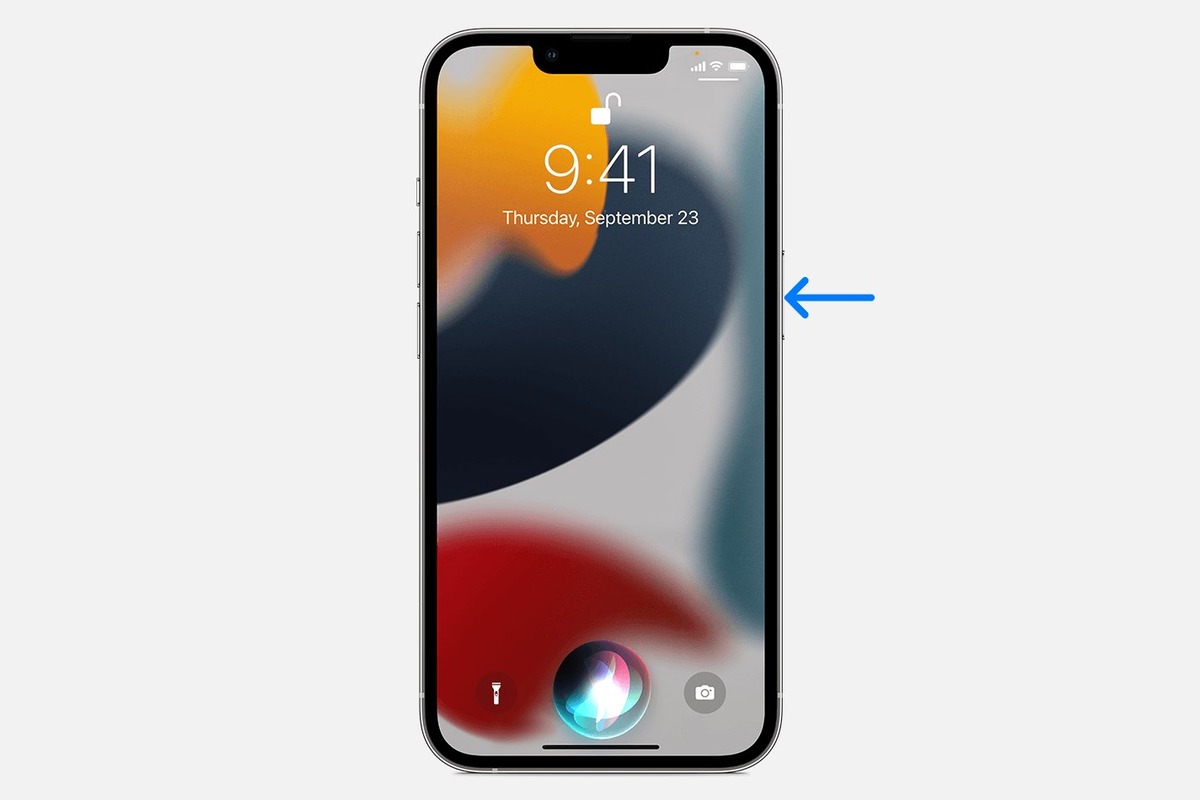
Are you curious about how to use Siri on the latest iPhone 13? Look no further! In this comprehensive guide, we will walk you through everything you need to know about Siri on your new device. Siri is Apple’s virtual assistant, equipped with advanced Artificial Intelligence capabilities to help you with a wide range of tasks. Whether you need to send a message, make a phone call, set a reminder, or even check the weather, Siri is there to assist you. With the iPhone 13, Siri has become even smarter and more intuitive, making it easier than ever to navigate and interact with your device. In this article, we will explain how to activate Siri, give you tips on maximizing its functionality, and address some frequently asked questions about using Siri on the iPhone 13.
Inside This Article
- Setting Up Siri on iPhone 13
- Activating Siri on iPhone 13
- Interacting with Siri on iPhone 13
- Customizing Siri Settings on iPhone 13
- Conclusion
- FAQs
Setting Up Siri on iPhone 13
Setting up Siri on your iPhone 13 is a simple and straightforward process. Siri, the intelligent virtual assistant developed by Apple, allows you to interact with your iPhone using voice commands. Follow the steps below to set up Siri on your iPhone 13:
- Unlock your iPhone 13 by either entering your passcode or using Face ID or Touch ID.
- Go to the “Settings” app on your iPhone’s home screen and tap on it.
- Scroll down and tap on “Siri & Search.”
- On the next screen, you will see an option to enable Siri. Tap on the toggle switch next to “Listen for “Hey Siri”” to activate the voice command feature.
- Once enabled, tap on “Set Up Siri” and follow the on-screen instructions. During this process, you will be asked to speak certain phrases to help Siri recognize your voice.
- After completing the setup process, you can choose whether Siri should respond when your iPhone is locked by toggling the switch next to “Allow Siri When Locked.”
- Additionally, you can customize the language and accent for Siri by tapping on “Language” under the Siri settings.
- Finally, tap on the back arrow in the top-left corner of the screen to return to the main Siri & Search settings menu.
Once you have successfully set up Siri on your iPhone 13, you can start using your voice to perform various tasks, such as sending text messages, making phone calls, setting reminders, playing music, and much more.
Activating Siri on iPhone 13
If you’re the proud owner of a brand-new iPhone 13, you’re probably eager to start exploring all of its features, including the highly popular Siri voice assistant. With Siri, you can accomplish tasks, get information, and control various aspects of your iPhone 13 using just your voice. In this guide, we’ll walk you through the process of activating Siri on your iPhone 13, so you can start enjoying the convenience and functionality it brings.
Activating Siri on your iPhone 13 is a quick and straightforward process. To get started, follow these simple steps:
- Unlock your iPhone 13 by using your passcode, Face ID, or Touch ID.
- Go to the Settings app on your iPhone 13’s home screen.
- Scroll down and tap on “Siri & Search.”
- On the next screen, you’ll see the option to “Turn on Siri.” Tap on it.
- You’ll be prompted with an introduction to Siri. Tap on “Continue” to proceed.
- Choose whether you want to use “Hey Siri” to activate Siri with your voice. If you prefer this hands-free option, follow the on-screen instructions to train Siri to recognize your voice.
- Once you’ve completed the setup, Siri will be activated on your iPhone 13.
With Siri activated on your iPhone 13, you can now start interacting with it using your voice commands. Siri is always ready to assist you with various tasks, such as making phone calls, sending messages, setting reminders, asking for directions, checking the weather, and much more.
Simply say “Hey Siri” followed by your command, and Siri will spring into action, providing you with the information or taking the action you requested. Alternatively, if you chose not to enable “Hey Siri,” you can still activate Siri by pressing and holding the side button or the home button, depending on your iPhone 13 model.
It’s worth noting that Siri requires an internet connection to function properly, so ensure that your iPhone 13 is connected to Wi-Fi or has a cellular data connection when using Siri.
Now that you’ve learned how to activate Siri on your iPhone 13, you can start leveraging its vast capabilities to simplify your day-to-day tasks and enhance your overall iPhone experience. Have fun exploring all that Siri has to offer!
Interacting with Siri on iPhone 13
Interacting with Siri on your iPhone 13 brings a whole new level of convenience and efficiency to your daily routine. With Siri’s advanced capabilities, you can easily perform a variety of tasks and access information with just a few voice commands. Here are some of the ways you can interact with Siri on your iPhone 13:
1. Hands-free voice commands: To initiate a conversation with Siri, simply say, “Hey Siri,” followed by your command or question. Whether you want to send a text message, make a call, set a reminder, or check the weather, Siri can assist you without the need to touch your iPhone 13.
2. Ask questions and get answers: Siri is a treasure trove of knowledge, ready to provide answers to your queries. You can ask questions about a wide range of topics, such as general knowledge, sports scores, movie showtimes, and even solve math problems. Just ask Siri and get quick and accurate responses.
3. Control your device and apps: Siri acts as your personal assistant, allowing you to control various settings and features on your iPhone 13. You can ask Siri to adjust the brightness, turn on Wi-Fi, enable “Do Not Disturb” mode, play music, and much more. Siri also supports integration with popular apps, so you can use voice commands to send messages, make reservations, or order food.
4. Set reminders and appointments: With Siri’s assistance, you can easily stay organized and keep track of important tasks and appointments. Simply tell Siri to create a reminder or schedule an appointment, and it will be seamlessly added to your Calendar app. Siri can even provide reminders based on location, so you don’t forget to pick up groceries when you’re near the store.
5. Send messages and make calls: Siri simplifies communication by allowing you to send text messages and make calls hands-free. Just tell Siri who you want to message or call, and it will take care of the rest. You can even dictate your message, and Siri will convert your speech into text accurately.
6. Get directions: Siri can be your personal navigator, helping you find your way to destinations. Just tell Siri where you want to go, and it will provide turn-by-turn directions using Apple Maps. You can even ask Siri about traffic conditions or nearby restaurants along your route.
7. Have some fun: Siri is not just a serious assistant; it also has a playful side. You can have fun by asking Siri to tell you a joke, sing a song, or even tell you a story. Siri’s responses are sure to bring a smile to your face and entertain you.
Interacting with Siri on your iPhone 13 opens up a world of possibilities and makes your day-to-day tasks easier and more efficient. So, go ahead and unleash the power of Siri on your iPhone 13 to enjoy the convenience and productivity it offers.
Customizing Siri Settings on iPhone 13
Siri is a powerful virtual assistant that comes built-in with the iPhone 13, allowing you to perform various tasks with just your voice commands. While Siri works efficiently out of the box, you can also customize its settings to make it even more tailored to your preferences. Whether you want to adjust Siri’s voice, enable or disable specific functionalities, or even change how Siri responds to your queries, here’s a guide on how to customize Siri settings on your iPhone 13.
1. To access Siri settings, open the Settings app on your iPhone 13 and scroll down until you find “Siri & Search”. Tap on it to proceed.
2. In the Siri & Search menu, you’ll find a range of options to customize Siri. You can start with “Listen for ‘Hey Siri'” to enable or disable Siri’s voice activation feature. This allows you to wake Siri by saying “Hey Siri” without needing to press the Side button or the Home button. Toggle the switch to turn it on or off according to your preference.
3. You can also change the voice of Siri by selecting the “Siri Voice” option. iPhone 13 offers a variety of voices with different accents and genders. Tap on the voice that you prefer, and Siri will start using that voice for all interactions.
4. If you want Siri to provide more personalized suggestions and recommendations, you can enable “Suggestions when Sharing” and “Suggestions on Lock Screen”. This allows Siri to analyze your usage patterns and offer relevant information, app suggestions, and more.
5. Another important customization option is “App Support”. Here, you can manage which apps Siri can access and interact with. For example, if you want Siri to send messages through WhatsApp or make calls using Skype, make sure the respective apps are enabled in the list.
6. Siri can assist you with various tasks, such as sending messages, setting reminders, or playing music. To further configure Siri’s preferences, you can head to the “App” section. Here, you can select different default apps for tasks like messaging, email, web browsing, and more.
7. In the “Access When Locked” section, you can decide whether Siri should be accessible when your iPhone 13 is locked. You can choose between three options: “Off”, “Allow Siri”, or “Allow Siri when unlocked and authenticated with Face ID/Touch ID”. Select the option that suits your needs and enhances your privacy.
8. If you prefer a quiet Siri, you can disable the “Voice Feedback” option. By doing so, Siri will respond to your commands silently without speaking out the results.
9. Remember to explore the other settings in the Siri & Search menu, such as “Language”, “My Information”, and “App Suggestions”. These options provide additional customization choices to ensure that Siri aligns with your preferences and usage habits.
With these customizable settings, you can personalize Siri on your iPhone 13 to suit your needs and make interacting with your device even more intuitive and convenient. So go ahead and tweak Siri’s settings to create a seamless voice-assistant experience that enhances your daily use of your iPhone 13.
Conclusion
In conclusion, the iPhone 13 brings an array of exciting features and improvements to the Siri experience. With its powerful A15 Bionic chip and enhanced machine learning capabilities, Siri has become smarter and more responsive than ever before. Whether you’re using Siri to set reminders, send messages, or search for information, the iPhone 13 ensures a seamless and efficient voice assistant experience.
Moreover, the improved Siri integration with other apps and the ability to customize voice commands make interacting with your iPhone 13 a breeze. From checking the weather to controlling your smart home devices, Siri on the iPhone 13 has the potential to greatly simplify your daily tasks.
With its advanced natural language processing and improved voice recognition, Siri on the iPhone 13 is poised to make your mobile experience more intuitive and effortless. So, go ahead and make the most of this powerful voice assistant and let Siri on the iPhone 13 become your trusted companion for all your needs.
FAQs
Q: Can I use Siri on the iPhone 13?
A: Yes, Siri is available on the iPhone 13 and can be activated with a simple voice command or by pressing the side button.
Q: What can Siri do on the iPhone 13?
A: Siri on the iPhone 13 can perform a wide range of functions, including making phone calls, sending text messages, setting reminders and alarms, playing music, providing weather updates, answering questions, and much more.
Q: How do I activate Siri on my iPhone 13?
A: There are two ways to activate Siri on the iPhone 13. You can either say “Hey Siri” followed by your command, or press and hold the side button until the Siri interface appears.
Q: Can Siri understand different accents and languages on the iPhone 13?
A: Yes, Siri on the iPhone 13 is designed to understand a variety of accents and languages. It can recognize and respond to commands in multiple languages, making it convenient for users around the world.
Q: Can Siri interact with third-party apps on the iPhone 13?
A: Yes, Siri has the capability to interact with select third-party apps on the iPhone 13. This allows you to perform tasks or access information within supported apps using voice commands.
