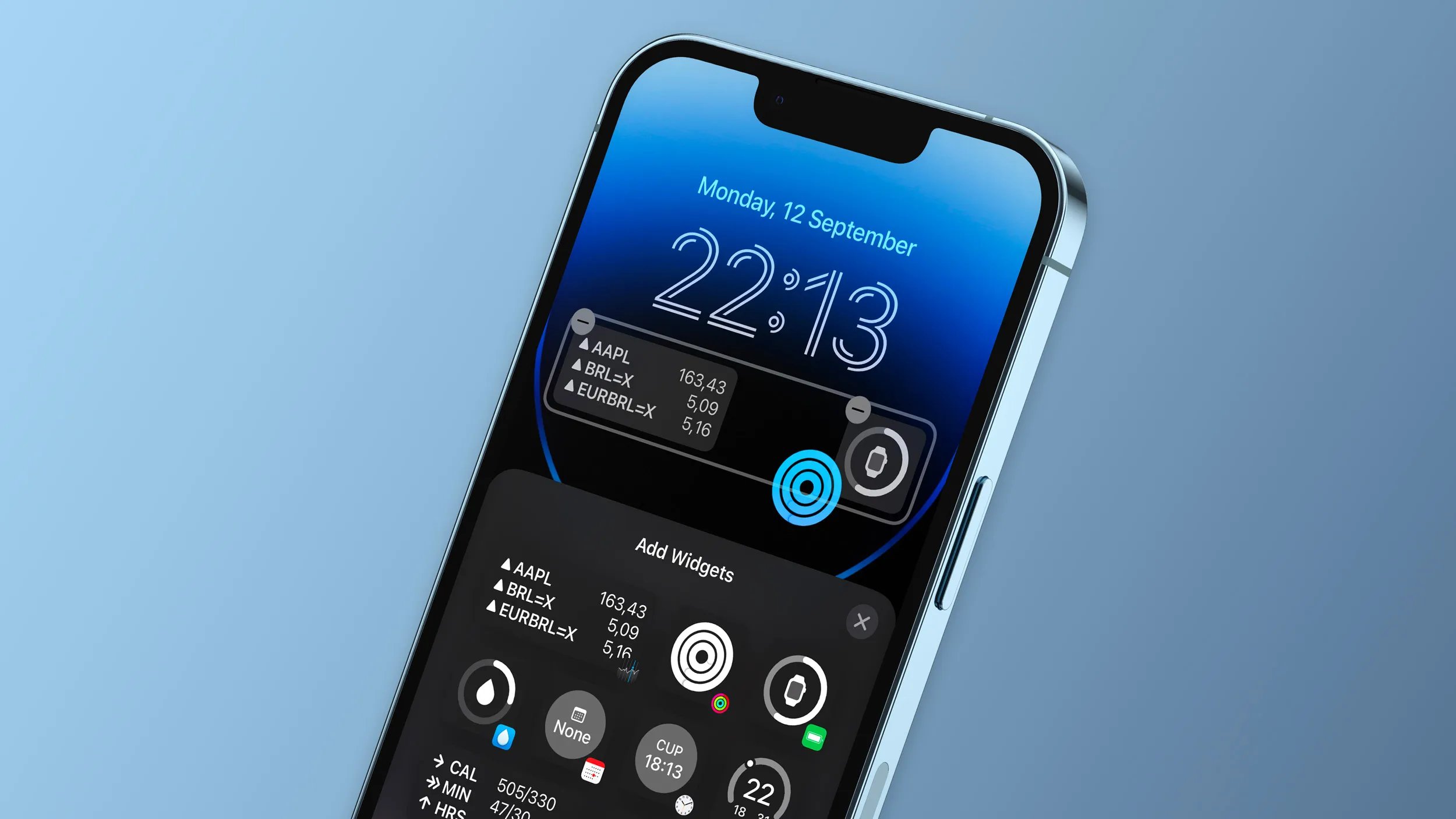
The wait is finally over for iOS users as iOS 16 introduces a much-awaited feature – a customizable lock screen for the iPhone. With this new update, iPhone users will no longer be restricted to a static lock screen layout. Instead, they can personalize it to their heart’s content, adding widgets, changing wallpapers, and arranging app shortcuts according to their preferences.
This long-awaited feature brings a breath of fresh air to the iOS experience, allowing users to have a more personalized and engaging lock screen. Whether it’s adding weather widgets for a glance at the forecast, setting a favorite photo as the wallpaper, or rearranging app shortcuts for easier access, iOS 16 puts the power of customization in the hands of iPhone users.
Let’s dive deeper into this exciting new update and explore the customization options available on the lock screen, as well as address some frequently asked questions to help you make the most of this feature.
Inside This Article
- Customizable Lock Screen Features
- How to Customize the Lock Screen on iOS 16
- Benefits of a Customizable Lock Screen
- Tips for Personalizing Your Lock Screen Experience
- Conclusion
- FAQs
Customizable Lock Screen Features
The lock screen is an essential feature of any smartphone, providing a useful snapshot of information and quick access to essential functions. With the release of iOS 16, Apple has finally introduced a customizable lock screen to the iPhone, allowing users to tailor their lock screen experience to suit their preferences. This exciting update brings a range of new features and options that enhance usability, security, and personalization.
One of the standout features of the customizable lock screen in iOS 16 is the enhanced security options. With the ability to add an extra layer of protection, users can now secure their lock screen using Face ID, Touch ID, or a custom passcode. This added security measure ensures that only authorized users can access your device and its contents, providing peace of mind for those concerned about privacy.
Additionally, iOS 16 introduces improved notifications and widget integration on the lock screen. Users can now choose which notifications appear on the lock screen and customize the level of detail displayed. This gives greater control over your lock screen and allows you to prioritize important notifications while minimizing distractions from less important alerts.
Furthermore, iOS 16 allows for personalized widgets on the lock screen, giving users the ability to customize the information displayed at a glance. With this feature, you can choose from a variety of widgets, such as weather updates, calendar events, or even fitness tracking, and place them directly on your lock screen. This not only streamlines access to frequently used apps but also provides a personalized and informative lock screen experience.
How to Customize the Lock Screen on iOS 16
One of the most exciting new features of iOS 16 is the ability to customize your lock screen. With this update, Apple has finally provided iPhone users with the freedom to personalize their lock screens to suit their individual needs and preferences.
Here are some steps on how to make the most of this customization feature:
1. Access the Lock Screen Settings: To start customizing your lock screen, go to the “Settings” app on your iPhone and tap on “Display & Brightness.”
2. Choose a Lock Screen Style: In the “Lock Screen Style” section, you’ll find various options to customize the look and feel of your lock screen. Select the style that suits your taste, whether it’s a dynamic wallpaper or a static image.
3. Add Widgets to the Lock Screen: iOS 16 allows you to add widgets to your lock screen, providing quick access to the information and functions you use the most. To do this, swipe right on the lock screen to access the widget gallery, then tap the “Edit” button at the bottom.
4. Arrange and Customize Widgets: Once in the widget gallery, you can choose which widgets to add and rearrange their order. Tap the “+” icon next to a widget to add it, and use the handlebars on the right side to drag and drop widgets to your desired positions.
5. Configure Notifications: iOS 16 also offers enhanced notification options on the lock screen. To customize your notifications, go to the “Notifications” section in the “Settings” app. From there, you can choose which apps can display notifications on the lock screen, adjust their settings, and more.
6. Customize Control Center: The lock screen is now even more powerful with the ability to customize the Control Center. Swipe down from the top-right corner of the lock screen to access Control Center. Tap the “Edit” button to add, remove, or rearrange the controls to your liking.
7. Utilize Dynamic Lock Screen: Another exciting feature is the Dynamic Lock Screen. This option automatically changes your lock screen wallpaper throughout the day. To enable this, go to the “Settings” app, tap on “Wallpaper,” and select “Dynamic.” You can also choose from a collection of Apple’s curated wallpapers.
8. Secure Your Lock Screen: While customizing your lock screen, it’s essential to prioritize security. Set up Face ID, Touch ID, or a passcode for added protection. This ensures that only you can access the personalized lock screen you’ve created.
By following these steps, you can unlock a world of customization options for your iPhone’s lock screen. Tailor it to your style, stay organized, and enjoy the convenience of having information at your fingertips, all without compromising on security.
Benefits of a Customizable Lock Screen
The lock screen of your iPhone serves as the gateway to your device, and with the new iOS 16, Apple has finally introduced a customizable lock screen feature. This exciting addition comes with numerous benefits that enhance not only the usability but also the personalization of your iPhone. Let’s explore the advantages of having a customizable lock screen:
1. Increased Efficiency: With a customizable lock screen, you can easily access your most frequently used apps and features right from the lock screen. Instead of having to unlock your device and navigate through multiple screens to find what you need, you can personalize your lock screen to display shortcuts to your favorite apps, contacts, or even control widgets.
2. Time Management: A customizable lock screen allows you to customize the information you see at a glance. Whether it’s your calendar events, weather updates, or important notifications, you can arrange and prioritize the information that matters most to you. This not only saves you time but also helps you stay organized and in control of your day.
3. Enhanced Privacy: With the ability to customize your lock screen, you can add an extra layer of privacy by hiding sensitive information or notifications. You can choose to display only the necessary information and hide the content of messages or emails until your device is unlocked. This gives you peace of mind knowing that your confidential information is not easily accessible to prying eyes.
4. Express Your Style: Personalization is a key aspect of any smartphone experience. With a customizable lock screen, you can showcase your own unique style and personality. From choosing your preferred wallpaper to selecting custom lock screen widgets or themes, you have the freedom to make your lock screen truly yours.
5. Quick Access to Important Features: Imagine being able to access your camera or flashlight in just a swipe on your lock screen. With a customizable lock screen, you can add shortcuts to essential features so that they are easily accessible without having to unlock your device. This adds convenience and makes it more efficient to use your iPhone in various situations.
Tips for Personalizing Your Lock Screen Experience
One of the great features of iOS 16 is the ability to customize your lock screen, allowing you to make it truly your own. With these practical tips, you can elevate your lock screen experience and make it more personalized and functional.
1. Choose a stunning wallpaper: The first step to personalizing your lock screen is selecting a captivating wallpaper. Whether you prefer vibrant colors, breathtaking landscapes, or minimalist designs, browse through the vast collection of wallpapers available in the iOS 16 settings to find the perfect one that resonates with your style.
2. Customize your notifications: Make your lock screen more informative and organized by customizing your notifications. Head to the settings and choose which apps display notifications on your lock screen. You can prioritize essential apps or disable notifications from distracting sources to maintain a clutter-free lock screen.
3. Add important widgets: Take advantage of the iOS 16 widget integration and add widgets to your lock screen. Whether it’s a weather widget, a calendar widget, or a productivity widget, select the ones that provide valuable information at a glance and enhance your daily routine.
4. Utilize the quick access features: iOS 16 introduces quick access features on the lock screen, giving you convenient shortcuts to frequently used apps or functions. Customize the shortcuts to your liking and enjoy the efficiency of accessing your favorite apps with just a swipe on the lock screen.
5. Personalize your glanceable information: Customize the glanceable information on your lock screen by dragging and rearranging the widgets and notifications. Prioritize what you want to see first, whether it’s the time and date, upcoming events, or the latest news headlines. Tailor it to your preferences and make it easier to see the information that matters most to you.
6. Create a signature lock screen: Give your lock screen a personal touch by creating a custom signature. Head over to the settings and enable the signature option. Add your name or a short message that will be displayed on your lock screen, making it uniquely yours.
7. Experiment with dynamic wallpapers: Apple offers a range of dynamic wallpapers that respond to your touch or change based on the time of day. Try out different dynamic wallpapers and see how they bring your lock screen to life, adding an extra layer of personalization.
8. Stay organized with lock screen widgets: Keep your life organized by adding relevant lock screen widgets. Whether it’s a to-do list, a notes widget, or a fitness tracker, having these widgets at your fingertips on the lock screen can help you stay on top of your tasks and goals.
9. Unlock your creativity with widgets: iOS 16 allows for interactive and customizable widgets. Explore the options available and choose widgets that align with your interests and hobbies. From music widgets to recipe widgets, let your lock screen reflect your personality and passions.
10. Embrace the new possibilities: iOS 16 brings a host of customization options for your lock screen. Embrace these new possibilities and take the time to experiment and discover what works best for you. With a few tweaks and adjustments, you can transform your lock screen into a personalized and visually appealing space.
By following these tips, you can unlock the full potential of your lock screen and create a truly personalized experience that enhances your daily interactions with your iPhone. Let your creativity shine and make your lock screen a reflection of your unique style and preferences.
Conclusion
With the release of iOS 16, iPhone users can finally rejoice as a customizable lock screen is introduced. This long-awaited feature brings a whole new level of personalization and convenience to the iPhone experience. From choosing your favorite widgets to customizing the look and feel of your lock screen, iOS 16 empowers users to make their device truly their own.
Furthermore, the customizable lock screen enhances usability by allowing quick access to frequently used apps, contacts, and information. Whether it’s checking the weather, controlling your smart home devices, or staying updated with your calendar, everything you need is conveniently at your fingertips.
Apple has once again demonstrated its commitment to improving the user experience with the introduction of a customizable lock screen in iOS 16. This feature represents a leap forward in the evolution of iOS, adding a touch of personalization and convenience that iPhone users have long been yearning for. As iOS continues to evolve, we can look forward to even more exciting features and enhancements in the future.
FAQs
Q: Is iOS 16 available for all iPhone models?
A: No, iOS 16 is only available for newer iPhone models that meet the system requirements set by Apple. It is always recommended to check the Apple website or your device’s settings to see if your iPhone is eligible for the iOS 16 update.
Q: How do I update my iPhone to iOS 16?
A: Updating your iPhone to iOS 16 is a straightforward process. Simply go to the Settings app, tap on “General,” and then select “Software Update.” If iOS 16 is available for your device, it will be listed here. Just follow the on-screen instructions to download and install the update.
Q: What are the key features of the customizable lock screen in iOS 16?
A: The customizable lock screen in iOS 16 introduces a range of new features. Users now have the ability to choose their preferred widgets, customize the appearance of the lock screen, set shortcuts for quick access to frequently used apps or actions, and even change the wallpaper or theme. It offers a more personalized and convenient experience for iPhone users.
Q: Can I add widgets to the lock screen in iOS 16?
A: Yes, iOS 16 allows you to add widgets to the lock screen. Widgets are small, glanceable blocks of information or shortcuts to specific actions. You can customize and arrange widgets on your lock screen to display weather updates, upcoming events, fitness data, music controls, and much more. It’s a great way to have important information at a glance without unlocking your iPhone.
Q: Can I change the appearance of the lock screen in iOS 16?
A: Yes, iOS 16 introduces the ability to change the appearance of the lock screen. You can choose from a variety of lock screen wallpapers and themes to personalize your device. Whether you prefer a minimalist look, vibrant colors, or nature-inspired backgrounds, iOS 16 provides options to suit your preferences. Customizing the lock screen adds a personal touch to your iPhone experience.
