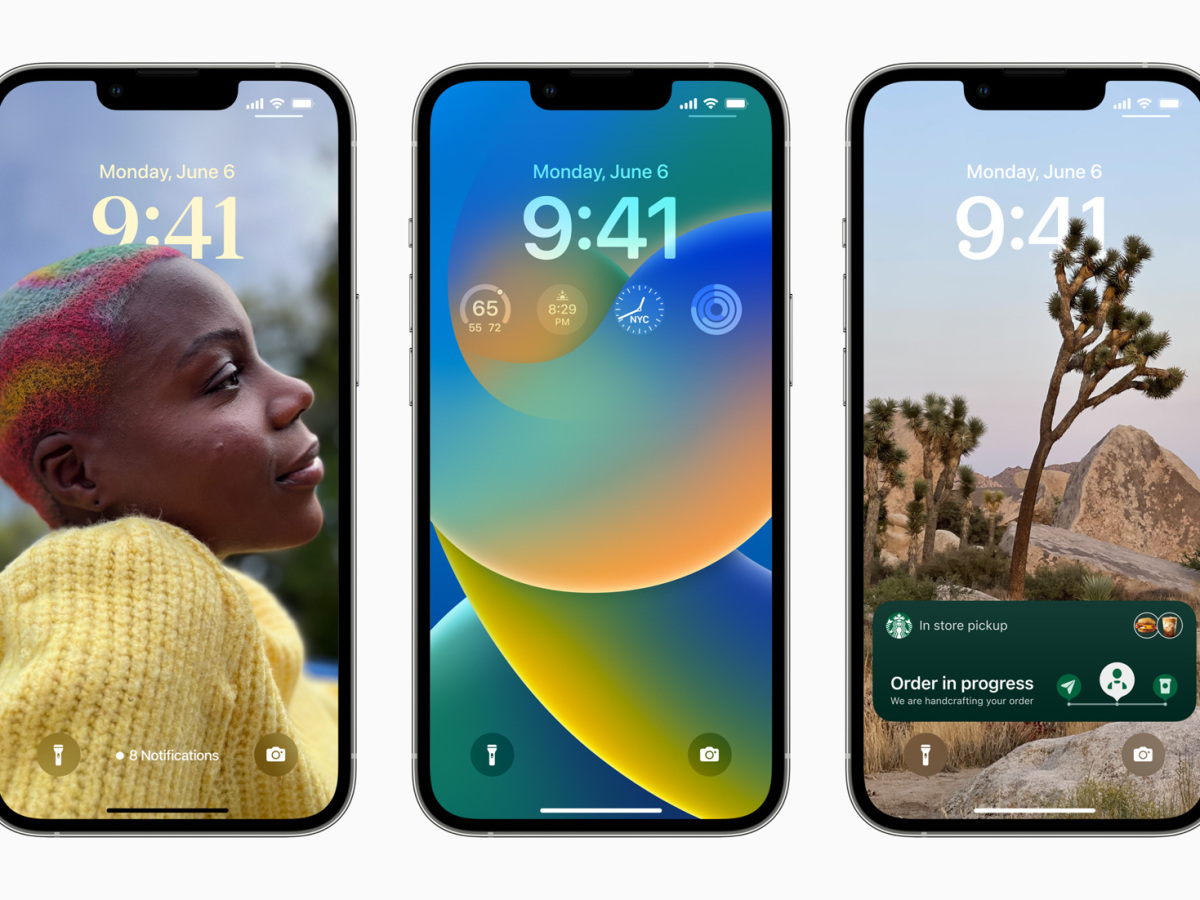
Welcome to the exciting world of iOS 16, where your Apple iPhone lock screen becomes a true reflection of your personal style and preferences. With the latest update, Apple has introduced a range of customization options that allow you to make your lock screen uniquely yours. Whether you want to showcase a favorite photo, add widgets for quick access to information, or even personalize your notifications, iOS 16 gives you the freedom to transform your lock screen into a personalized and functional space. In this article, we will take a deep dive into the new features and enhancements that iOS 16 brings to your lock screen experience, exploring how you can make the most of these exciting customization options. So, let’s unlock the potential of your iPhone’s lock screen in iOS 16!
Inside This Article
- Customizable Lock Screen Background
- Enhanced Widget Placement and Interaction
- Lock Screen App Library
- Quick Access to App Shortcuts
- Conclusion
- FAQs
Customizable Lock Screen Background
One of the exciting new features in iOS 16 is the ability to customize your lock screen background. Gone are the days of being stuck with the same static image or the limited selection of pre-set wallpapers. Now, you can choose any photo from your camera roll or select from a wide range of stunning wallpapers provided by Apple.
With this new customization option, you can truly make your lock screen reflect your personality and style. Whether you want to display a picture of loved ones, a breathtaking landscape, or even a motivational quote, the choice is yours. Simply go to the settings menu, select “Wallpaper,” and you’ll be able to set your favorite image as your lock screen background.
Not only does this customizable lock screen background allow for personalization, but it also adds a touch of freshness and excitement every time you unlock your iPhone. It’s like having a mini art gallery right in the palm of your hand!
So go ahead, have fun, and make your lock screen truly your own in iOS 16. With the ability to customize your background, you can add a little flair and personality to your iPhone every time you pick it up.
Enhanced Widget Placement and Interaction
The lock screen on your Apple iPhone has always been a convenient way to stay updated with important information at a glance. With the release of iOS 16, Apple has taken the customization of lock screen widgets to a whole new level. Now, you have enhanced widget placement and interaction options that allow you to make your lock screen truly your own.
One of the biggest improvements is the ability to place widgets anywhere on your lock screen. Gone are the days of being limited to a fixed widget grid. Now, you can position and resize widgets to suit your preferences. Whether you want your weather widget front and center or your calendar widget tucked away in a corner, it’s all up to you.
Interacting with widgets on the lock screen has also become more seamless. You can now interact with certain widgets without needing to unlock your device. For example, with a music player widget, you can pause, skip tracks, or adjust the volume directly from the lock screen. This makes it easier than ever to control your favorite apps without the need for extra steps.
Another exciting feature is the ability to stack widgets on the lock screen. If you have multiple widgets for the same app, such as various to-do lists or news headlines, you can stack them together and easily swipe through them. This saves valuable lock screen real estate while still giving you quick access to the information you need.
iOS 16 also introduces interactive notifications on the lock screen. This means that you can now perform certain actions directly from your lock screen without having to unlock your device and open the app. For example, if you receive a message notification, you can reply to it right from the lock screen, saving you time and effort.
Overall, the enhanced widget placement and interaction options in iOS 16 bring a new level of personalization and convenience to your lock screen. With the ability to position widgets anywhere, interact with them effortlessly, and stack them for easy access, your lock screen becomes a powerful tool tailored to your needs.
Lock Screen App Library
One of the exciting new features in iOS 16 is the Lock Screen App Library. This feature allows you to have even more control over your lock screen and how you access your favorite apps. With the Lock Screen App Library, you can organize and access your most-used applications with ease, right from your lock screen.
Gone are the days of having to unlock your iPhone to find and open the apps you use most frequently. Now, with the Lock Screen App Library, you can add and arrange widgets for your favorite apps directly on your lock screen. This means you can have instant access to your go-to apps without any hassle.
But it’s not just about accessing your apps quickly. The Lock Screen App Library also allows for customization and personalization. You can choose the size and position of the app widgets on your lock screen, making it easy to arrange them in a way that suits your preferences. Want your messaging apps front and center? No problem. Prefer to have your productivity apps grouped together? You got it.
Additionally, the Lock Screen App Library offers a seamless and intuitive interaction with your apps. You can interact with the widgets directly on the lock screen, whether it’s viewing a preview of your latest emails, checking your social media notifications, or even controlling your smart home devices. It’s all right there, at your fingertips.
With iOS 16’s Lock Screen App Library, you have the power to make your lock screen truly your own. Customize, organize, and interact with your favorite apps in a way that reflects your unique needs and preferences. Say goodbye to tedious searching for apps and hello to a lock screen that is tailored to you.
Quick Access to App Shortcuts
One of the exciting features introduced in iOS 16 is the Quick Access to App Shortcuts on the lock screen. This feature allows you to conveniently access frequently used app functions without having to unlock your iPhone. With just a swipe and a tap, you can perform tasks quickly and efficiently, making your iPhone even more personalized and user-friendly.
Imagine having the ability to effortlessly reply to a message, check your email, or control your music player directly from the lock screen, without the need to enter your passcode or use Face ID. With Quick Access to App Shortcuts, iOS 16 brings you just that.
To access these shortcuts, simply swipe left on the lock screen to reveal the app shortcuts panel. Here you will find a list of personalized shortcuts tailored to your app usage patterns. These shortcuts are dynamically generated based on your most frequently used app functions, making it easy to navigate and perform tasks in a flash.
Once you have accessed the app shortcuts panel, you can tap on any shortcut to instantly launch the corresponding function. For example, if you frequently use the Camera app, you may find a shortcut to take a quick photo or record a video. Tapping on this shortcut will open the Camera app directly to the desired function, allowing you to capture the moment without delay.
The Quick Access to App Shortcuts feature also allows you to customize the shortcuts panel to your liking. You can rearrange the order of the shortcuts, add new shortcuts for less frequently used apps, or remove shortcuts that are no longer relevant to you. This level of customization ensures that the shortcuts panel aligns perfectly with your needs and preferences, making your iPhone experience more personalized than ever.
Furthermore, Quick Access to App Shortcuts is designed with security in mind. Although you can access these shortcuts without unlocking your iPhone, certain sensitive tasks, such as accessing payment apps or reading sensitive messages, will still require authentication. This ensures that your personal and sensitive information remains protected even when using the lock screen shortcuts.
With iOS 16’s Quick Access to App Shortcuts, your lock screen becomes a powerful tool for productivity and convenience. No longer do you need to waste time unlocking your iPhone and navigating through multiple screens to perform simple tasks. With a few simple swipes and taps, you can access your most frequently used app functions directly from the lock screen, saving you time and effort.
So, get ready to make the most out of your iPhone experience with iOS 16 and enjoy the convenience of Quick Access to App Shortcuts on your lock screen. Say goodbye to unnecessary taps and say hello to efficient multitasking and personalized shortcuts.
Conclusion
With the release of iOS 16, Apple has introduced a game-changing feature that allows users to customize their lock screen like never before. This update has given iPhone owners the freedom to express their individuality and personalize their device in ways that were previously limited.
Whether it’s choosing a unique wallpaper, creating custom widgets, or selecting a dynamic and engaging clock face, iOS 16 puts the power in the hands of the user. This level of personalization not only enhances the overall user experience but also allows users to make their iPhone truly their own.
Moreover, with the option to display rich notification content on the lock screen, it becomes even more convenient for users to stay updated and interact with their favorite apps without having to unlock their device. This feature further demonstrates Apple’s commitment to providing a seamless and intuitive user interface.
In conclusion, iOS 16 brings a new dimension of personalization and convenience to the iPhone lock screen. By giving users the ability to truly make their device their own, Apple has once again shown why they continue to be a leader in the industry. So go ahead, update your iPhone to iOS 16 and unlock a world of customization possibilities!
FAQs
1. Can I customize my lock screen in iOS 16?
Yes! With the latest iOS 16 update, Apple has introduced new customization options for the lock screen. You can now add widgets, change the wallpaper, and access more information right from your lock screen.
2. How can I add widgets to my lock screen in iOS 16?
To add widgets to your lock screen in iOS 16, simply swipe left from the lock screen to access the Today View. From there, scroll to the bottom and tap on “Edit” to customize the widgets that appear on your lock screen.
3. Can I change the wallpaper on my lock screen in iOS 16?
Absolutely! iOS 16 allows you to change the wallpaper on your lock screen, giving you the freedom to personalize your device. To change the wallpaper, go to Settings > Wallpaper > Choose a New Wallpaper, and select the image you want to set as your lock screen wallpaper.
4. What information can I access on the lock screen in iOS 16?
In iOS 16, you can access a variety of information right from your lock screen. This includes notifications, quick access to your favorite apps, weather updates, calendar events, and more. You can customize the types of information that appear on your lock screen to suit your preferences.
5. Can I disable the lock screen customization in iOS 16?
Yes, if you prefer a more streamlined lock screen experience, you have the option to disable the lock screen customization in iOS 16. Simply go to Settings > Display & Brightness > Lock Screen and toggle off the options for widgets and wallpaper customization.
