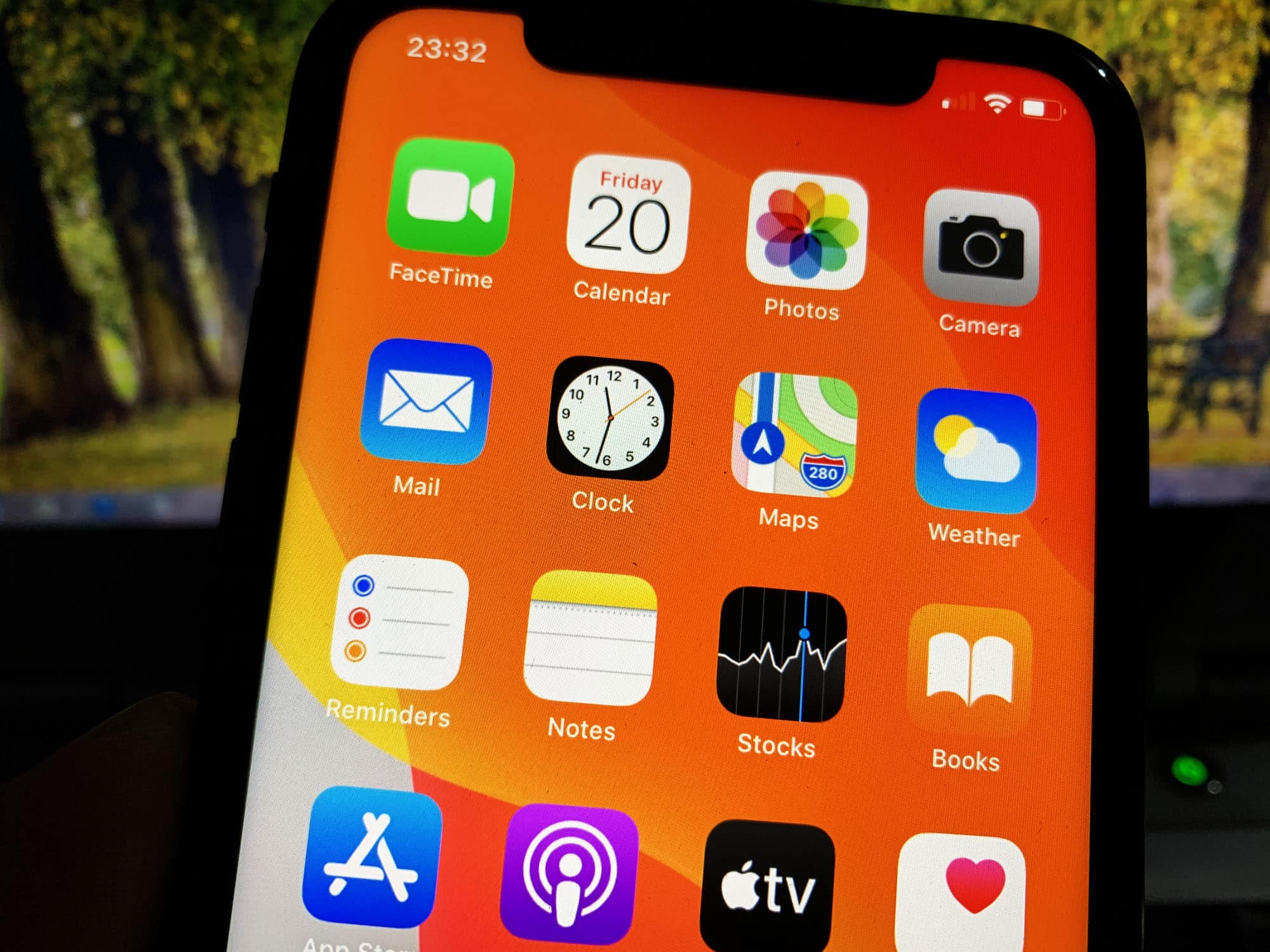
Are you frustrated with your iPhone apps crashing? We’ve all been there – you’re in the middle of using a crucial app, and suddenly, it stops working or closes unexpectedly. It can be incredibly annoying, especially when you’re relying on these apps for important tasks. But fear not, there are steps you can take to address this issue and get your apps running smoothly again. In this article, we’ll explore common reasons why iPhone apps crash and provide you with practical solutions to fix the problem. From clearing cache to updating your iOS software, we’ll cover all the troubleshooting steps you need to know. So, whether you’re experiencing occasional crashes or dealing with persistent app crashes, read on to regain control of your iPhone apps.
Inside This Article
- Common Reasons for iPhone App Crashes
- Troubleshooting Steps for Crashing iPhone Apps
- Clearing Cache and Data
- Updating your iPhone and Apps
- Conclusion
- FAQs
Common Reasons for iPhone App Crashes
iPhone apps are designed to enhance our daily lives, but as much as we rely on them, it’s frustrating when they crash unexpectedly. Understanding the common reasons behind app crashes can help you troubleshoot and prevent such issues in the future. Here are some of the most common factors that can lead to iPhone app crashes:
1. Software Incompatibility: App developers frequently release updates to their apps to ensure compatibility with the latest iOS versions. However, if you have an outdated app on your iPhone that hasn’t been optimized for the latest software version, it can result in crashes.
2. Insufficient Storage Space: When your iPhone’s storage is nearly full, it can hinder the proper functioning of apps. Insufficient space can cause app crashes, as apps need room to store and access data during use.
3. Memory Overload: Running too many apps simultaneously or keeping multiple resource-intensive apps open in the background can overload your iPhone’s memory. This can lead to app crashes or slow performance.
4. Network Connectivity Issues: Apps that heavily rely on network connections, such as social media apps or streaming platforms, can crash if there are network connectivity issues. Unstable Wi-Fi or cellular data can disrupt the app’s functionality and cause crashes.
5. Outdated App Versions: Apps that haven’t been updated for a long time can become unstable and prone to crashes. Developers regularly release updates to patch bugs and improve performance, so using outdated app versions can increase the likelihood of crashes.
6. Conflicting Apps: Sometimes, certain apps can conflict with each other, causing crashes. This can happen when two or more apps are trying to access the same resources or conflicting background processes are running simultaneously.
7. Hardware or Software Issues: In rare cases, app crashes can be caused by hardware or software issues with your iPhone. Faulty components or glitches in the iOS system can result in app instability.
8. Bugs and Glitches: Even well-developed apps can have occasional bugs and glitches, which can lead to crashes. Developers work tirelessly to address such issues, but sometimes, crashes can still occur due to unexpected errors.
By understanding these common reasons for iPhone app crashes, you can take the necessary steps to prevent or troubleshoot the issue effectively. Now, let’s explore some key troubleshooting steps to help you resolve app crashes on your iPhone.
Troubleshooting Steps for Crashing iPhone Apps
Dealing with crashing iPhone apps can be frustrating, especially when you rely on them for various tasks and entertainment. App crashes can occur due to a variety of reasons, such as software glitches, memory issues, or conflicts with other apps.
If you find yourself constantly dealing with crashing iPhone apps, don’t worry, there are several troubleshooting steps you can take to resolve the issue and get your apps back to working smoothly.
Here are some steps you can follow:
- Restart Your iPhone
- Update the App
- Check for iPhone Software Updates
- Clear App Cache
- Uninstall and Reinstall the App
- Reset All Settings
The first and simplest step to try is restarting your iPhone. A simple restart can often help resolve minor glitches that may have caused the app to crash. Press and hold the power button until the “slide to power off” option appears, then slide to power off. Once the iPhone is off, press and hold the power button again until the Apple logo appears.
Outdated versions of apps can sometimes cause compatibility issues and crashes. Check if the app has an available update in the App Store. Updating the app to the latest version may fix any bugs or glitches that were causing it to crash.
Outdated iOS software can also lead to app crashes. Make sure your iPhone is running the latest version of iOS by going to Settings > General > Software Update. If an update is available, follow the instructions to install it. Updating the software can often resolve compatibility issues between the iPhone and apps.
Over time, app cache can build up and potentially cause performance issues. Clearing the app cache can sometimes help resolve crashing issues. To clear the cache for a specific app, go to Settings > General > iPhone Storage. Tap on the app that is crashing, then select “Offload App” to clear its cache. Keep in mind that clearing the app cache will also remove any locally stored data, so make sure you have any important information backed up or synced with your account.
If the app continues to crash, even after updating and clearing the cache, you may need to uninstall and reinstall the app. To uninstall an app, press and hold the app icon until the “x” appears, then tap on it to delete. Once deleted, go to the App Store and reinstall the app. This process can help resolve any issues with the app’s installation or corrupted files.
If none of the above steps work, you can try resetting all settings on your iPhone. Go to Settings > General > Reset > Reset All Settings. This will reset all your personalized settings to default, but your data and media will not be affected. Resetting settings can sometimes resolve system-level issues that may be causing app crashes.
By following these troubleshooting steps, you should be able to resolve the crashing issue with your iPhone apps. However, if the problem persists, it’s advisable to contact the app’s developer or Apple Support for further assistance. Remember, keeping your iPhone and its apps updated is essential for maintaining smooth performance.
Clearing Cache and Data
If you are experiencing frequent app crashes on your iPhone, one possible solution is to clear the cache and data for the problematic apps. Over time, app caches can become cluttered with temporary files and data, which can cause performance issues and lead to crashes. Here’s how you can clear the cache and data for your iPhone apps:
1. Open the Settings app on your iPhone.
2. Scroll down and tap on “General.”
3. Next, tap on “iPhone Storage.” This will display a list of all the apps installed on your device.
4. From the list, select the app that is crashing or causing issues.
5. On the app’s storage page, you will see the option to “Offload App” or “Delete App.” Offloading the app will remove the app’s data while keeping its icon and settings intact. Deleting the app will remove it completely from your device.
6. If you choose to offload the app, tap on “Offload App” and confirm the action when prompted. This will remove the app’s data, including the cache.
7. If you decide to delete the app, tap on “Delete App” and confirm the action. This will remove the app and all its data from your iPhone.
8. Once you have cleared the cache and data for the problematic app, you can reinstall it from the App Store if desired. This will give you a fresh start with the app, potentially resolving any crashing issues.
By clearing the cache and data for troublesome apps, you can often improve their performance and reduce the occurrence of crashes. It’s worth noting that clearing the cache for an app will not delete any personal data stored within the app, such as login credentials or saved documents. However, it’s always a good idea to backup important data before performing any maintenance actions like clearing cache and data.
Updating your iPhone and Apps
Keeping your iPhone and apps updated with the latest software versions is crucial for ensuring optimal performance and stability. Apple regularly releases software updates that not only introduce new features but also address any bugs and vulnerabilities that could cause apps to crash.
To update your iPhone, follow these steps:
- Open the Settings app on your iPhone.
- Scroll down and tap on “General”.
- Select “Software Update”.
- If an update is available, tap “Download and Install”.
- After the update is downloaded, tap “Install” to begin the installation process. Make sure your iPhone is connected to Wi-Fi and has sufficient battery life before proceeding.
- Wait for the update to complete. Your iPhone will restart once the installation is finished.
Updating your apps is equally important, as developers often release updates to fix bugs and improve performance. Here’s how you can update your apps:
- Open the App Store on your iPhone.
- Tap on your profile picture in the top right corner.
- Scroll down and you will see a list of available app updates.
- Tap the “Update” button next to each app to update them individually, or tap “Update All” to update all apps at once.
- Enter your Apple ID password, if prompted.
- Wait for the updates to download and install. Make sure your iPhone is connected to Wi-Fi for faster downloads.
Remember, updating your iPhone and apps not only helps prevent crashes, but it also ensures you have access to the latest features and security enhancements. It’s a good practice to regularly check for updates and install them as soon as they become available.
Conclusion
In conclusion, experiencing app crashes on your iPhone can be frustrating, but there are several steps you can take to resolve the issue. By following the troubleshooting tips mentioned in this article, such as updating your apps and iOS software, freeing up storage space, and resetting app settings, you can often fix the problem and enjoy a smooth app experience again.
Remember to check for any known issues with specific apps and contact the app developer for further assistance if needed. It’s also a good idea to regularly update your apps to ensure you have the latest bug fixes and improvements.
With a bit of patience and persistence, you can overcome app crashes and continue using your favorite iPhone apps without interruptions. So, don’t let those crashes bring you down – take action, troubleshoot, and get back to enjoying all the amazing features your iPhone has to offer.
FAQs
Q: Why do iPhone apps keep crashing?
A: There can be several reasons why iPhone apps keep crashing. It could be due to a software glitch, insufficient storage space, outdated app versions, or conflicting apps running in the background.
Q: How can I prevent iPhone apps from crashing?
A: To prevent iPhone apps from crashing, make sure to keep your device updated with the latest iOS version and regularly update your apps. Clearing the app cache, restarting your iPhone, and freeing up storage space can also help prevent crashes.
Q: What should I do if an app crashes on my iPhone?
A: If an app crashes on your iPhone, try closing the app and reopening it. If that doesn’t work, force close the app by double-clicking the home button (or swiping up from the bottom of the screen on iPhones without a home button) and swiping up on the app preview. You can also try deleting and reinstalling the app.
Q: Can I fix app crashes on my iPhone without losing data?
A: In most cases, deleting and reinstalling the app won’t cause any data loss. However, it’s always a good idea to back up your important data beforehand, just to be safe.
Q: Why does only one specific app keep crashing on my iPhone?
A: If only one specific app keeps crashing on your iPhone, it could be an issue with that particular app. Try updating the app to the latest version or contacting the app developer for support. If the problem persists, consider deleting the app and finding an alternative.
