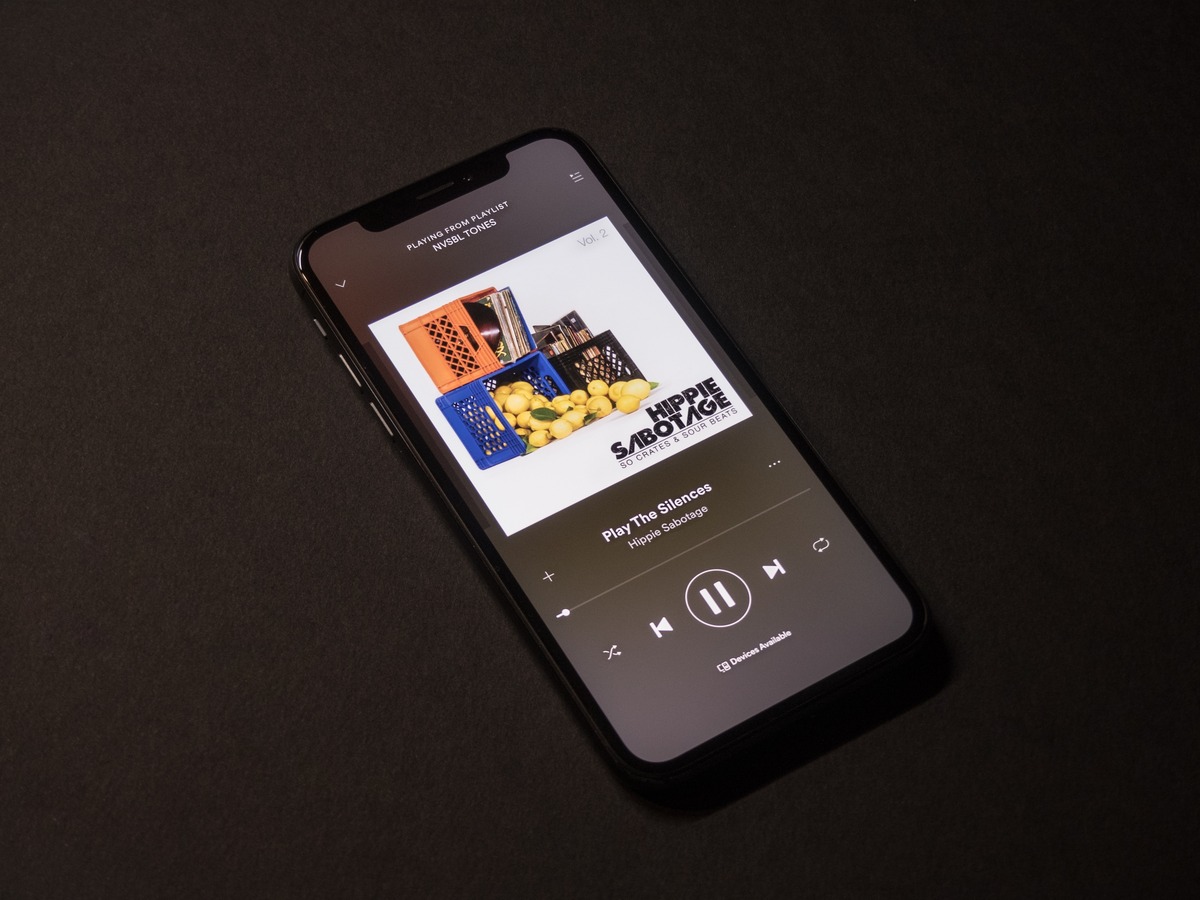
If you’re a music lover and rely on Spotify for your daily dose of tunes, you may have encountered a frustrating issue: Spotify not working on your iPhone. Nothing can be more disappointing than being unable to access your favorite songs, playlists, or podcasts when you’re on the go.
But fear not, we’re here to help! In this article, we’ll explore the possible reasons why Spotify may not be working on your iPhone and provide you with some troubleshooting tips to get it back up and running smoothly. Whether you’re experiencing issues with playback, login, or app crashes, we’ve got you covered with practical solutions to get back to enjoying your music in no time.
Inside This Article
- Overview
- Common Issues with Spotify on iPhone
- Troubleshooting Steps for Spotify Not Working on iPhone
- Contacting Spotify Support for Further Assistance
- Conclusion
- FAQs
Overview
If you’re experiencing issues with Spotify not working on your iPhone, you’re not alone. Many users have encountered this problem, which can be frustrating, especially if you rely on Spotify for your daily music streaming or podcast fix.
Spotify is a popular music and podcast streaming platform, offering millions of songs and shows for users to enjoy on their mobile devices. However, like any app, it can encounter technical glitches or compatibility issues that prevent it from working smoothly.
Fortunately, there are several troubleshooting steps you can take to resolve the issue and get Spotify working again on your iPhone. In this article, we’ll explore some common issues users face with Spotify on iPhone and provide step-by-step solutions to help you fix them.
Before diving into the troubleshooting steps, it’s important to ensure that you have a stable internet connection and the latest version of the Spotify app installed on your iPhone. Updating the app can often resolve compatibility issues and improve overall performance.
Common Issues with Spotify on iPhone
Spotify is a popular music streaming service that offers a vast library of songs, personalized playlists, and tailored recommendations. However, like any app, it can sometimes encounter issues, especially on iPhones. If you’re a Spotify user and you’re experiencing problems with the app on your iPhone, you’re not alone.
Here are some common issues that users may face when using Spotify on their iPhones:
- Crashing or freezing: One of the most common issues is when Spotify crashes or freezes on your iPhone. This can happen when you launch the app, start playing a song, or navigate through the interface. It can be frustrating, but there are solutions to try.
- Playback issues: Another issue is when the playback on Spotify is glitchy or stops unexpectedly. You may encounter problems such as songs skipping, pausing, or not playing at all. These playback issues can ruin your music-listening experience.
- Offline sync problems: Spotify allows you to download songs for offline listening. However, some users have reported issues with the offline sync feature, where downloaded songs don’t appear in their library or fail to play without an internet connection.
- Connectivity issues: If you’re using Spotify on your iPhone, you rely on a stable internet connection. However, there may be times when Spotify fails to connect or has trouble streaming songs due to network issues.
- App not launching: Occasionally, Spotify may refuse to launch on your iPhone altogether. This can be caused by various factors, such as outdated software, conflicting apps, or corrupted files.
If you’re experiencing any of these issues with Spotify on your iPhone, don’t worry. There are troubleshooting steps you can take to resolve these problems and get back to enjoying your music. In the next section, we’ll guide you through some solutions to fix Spotify when it’s not working on your iPhone.
Troubleshooting Steps for Spotify Not Working on iPhone
If you’re encountering issues with Spotify on your iPhone, don’t worry. There are several troubleshooting steps you can take to resolve the problem and get back to enjoying your favorite music. Here are some solutions to common problems that may cause Spotify to stop working on your iPhone.
1. Check your internet connection: Make sure you have a stable internet connection on your iPhone. Open a browser or any other app that requires an internet connection to see if it’s working. If the internet is not working, try restarting your router or connecting to a different Wi-Fi network.
2. Update Spotify: Make sure you have the latest version of the Spotify app installed on your iPhone. Head to the App Store and check for updates. If there’s an update available, download and install it. Outdated versions of the app can sometimes cause issues with functionality.
3. Clear cache and data: In some cases, accumulated cache and data can cause Spotify to malfunction. To clear the cache, go to the settings on your iPhone, tap on “Spotify,” and then select “Clear Cache.” You can also try clearing the data by selecting “Clear Data.” Keep in mind that clearing the data will erase your offline music preferences and settings.
4. Restart your iPhone: Sometimes, a simple restart can fix various software glitches. Press and hold the power button until the “slide to power off” option appears. Slide it to turn off your iPhone, then press and hold the power button again to turn it back on. Check if Spotify is working after the restart.
5. Reinstall Spotify: If none of the previous steps have resolved the issue, try uninstalling and reinstalling the Spotify app on your iPhone. Press and hold the Spotify icon on your home screen until it starts shaking, then tap the “X” to delete it. Head back to the App Store, search for Spotify, and reinstall it. Sign in with your Spotify account and check if the app is now functioning properly.
6. Reset network settings: Resetting network settings can help fix any network-related issues that might be affecting Spotify. Go to the settings on your iPhone, tap on “General,” then select “Reset” and choose “Reset Network Settings.” Keep in mind that this will reset all your saved Wi-Fi networks, so make sure you have the necessary passwords before proceeding.
7. Contact Spotify support: If none of the above steps have resolved the issue, it’s always a good idea to reach out to Spotify support for further assistance. You can visit the Spotify support website or reach out to them through their social media channels. Provide them with detailed information about the issue, including any error messages you’re encountering, to help them troubleshoot effectively.
By following these troubleshooting steps, you should be able to resolve common Spotify issues on your iPhone. Remember to always keep your Spotify app up to date and maintain a stable internet connection for optimal performance. Now go ahead, get back to enjoying your music, and rock on!
Contacting Spotify Support for Further Assistance
If you have tried all the troubleshooting steps mentioned above and you’re still experiencing issues with Spotify on your iPhone, it might be time to contact Spotify support for further assistance. The Spotify support team is available to help you navigate through any technical difficulties you may encounter.
Here are a few ways you can reach out to Spotify support:
- Help Center: The Spotify Help Center is a comprehensive resource that provides answers to commonly asked questions and troubleshooting guides. You can access the Help Center by visiting the Spotify website on your computer or mobile device.
- Contact Form: If you couldn’t find a solution to your problem in the Help Center, you can fill out a contact form provided on the Spotify website. You will need to provide details about your issue, including your device model, operating system version, and a detailed description of the problem. Spotify support will then review your request and provide a response to help resolve the issue.
- Twitter: Another option to reach out to Spotify support is through their official Twitter account, @SpotifyCares. You can send them a direct message describing your issue, and they will assist you with troubleshooting steps or direct you to the appropriate support channels.
- Community Forums: Spotify has an active community forum where users can discuss problems, share tips, and seek help from fellow Spotify enthusiasts. You can post your issue in the relevant section of the forum, and there’s a good chance that other users or Spotify staff members will respond with potential solutions or suggestions.
Remember to provide as much detail as possible when contacting Spotify support. The more information you provide, the better equipped they will be to assist you in resolving your issue.
Keep in mind that response times may vary depending on the volume of support requests, but Spotify is committed to helping their users and resolving issues in a timely manner.
The issue of Spotify not working on iPhone can be frustrating for users who rely on the popular music streaming app to enjoy their favorite songs and playlists. However, with the troubleshooting steps and solutions discussed in this article, you should be able to resolve the problem and get back to enjoying your music seamlessly. Remember to check your internet connection, update the app and iOS software, clear cache and data, and disable any conflicting settings or apps. If all else fails, reaching out to Spotify support or restoring your iPhone as a last resort may be necessary. By following these steps and staying informed about any updates or fixes released by Spotify, you can keep your music experience on your iPhone uninterrupted and enjoyable.
FAQs
Q: Why is my Spotify not working on iPhone?
A: There could be several reasons why Spotify is not working on your iPhone. It could be due to a poor internet connection, outdated app version, or a software glitch. Try checking your internet connection, updating the Spotify app, or restarting your iPhone to see if the issue resolves.
Q: How do I fix Spotify crashing on my iPhone?
A: If Spotify keeps crashing on your iPhone, try force closing the app and reopening it. If that doesn’t work, uninstall and reinstall the Spotify app from the App Store. Updating your iPhone’s operating system to the latest version and freeing up storage space can also help resolve crashing issues.
Q: Why is Spotify not playing music on my iPhone?
A: If Spotify is not playing music on your iPhone, it could be due to low internet connectivity, a problem with the song or playlist, or an issue with your Spotify account. Make sure you have a stable internet connection and check if the song or playlist is available for streaming. Try signing out and signing back into your Spotify account to refresh the app.
Q: How do I clear cache on Spotify for iPhone?
A: Unfortunately, there is no direct option to clear the cache on Spotify for iPhone. However, you can try reinstalling the app, which will remove all temporary data and cache. Alternatively, you can try logging out of your Spotify account, restarting your iPhone, and then logging back in to see if it improves the app’s performance.
Q: Why does Spotify keep skipping songs on my iPhone?
A: If Spotify keeps skipping songs on your iPhone, it could be due to a poor internet connection, low device storage, or an issue with the song itself. Make sure you have a stable internet connection and enough space on your device for music downloads. If the issue persists, try playing a different song or playlist to see if the skipping issue occurs across all music.
