Different apps on your iOS devices are frequently updated to provide you with the latest and most efficient version of the apps. That said, mobile apps is expected to have ramped up security, product enhancements, new and improved features, and other necessary components. However, if you seldom update these apps, they will bombard you with dozens of available updates, one way or another, thus requiring you to refrain from using your iPhone or iPad, put them away for a while, and then initiate and complete the installation of updates.
While it’s still OK to update your iOS apps in bulk, it’s a different story if you have an unstable internet connection or you’re only using mobile data. Updating apps on iOS devices by means of intermittent connection is really daunting, at worst, annoying. After all, you don’t want to consume your monthly data allowance just for updating iOS apps alone.
Updates from different apps aren’t the same for Android and iOS devices. The roll-out of updates is slower across manufacturers, carriers, and devices for Android. Unlike Android, iOS devices get the latest updates all at the same time, regardless of the device or model.
Updating apps on your iOS devices with the latest release isn’t meant for security reasons only. It’s also to ensure you have the latest features on your iOS apps. Be that as it may, here’s everything you need to know on how to update apps on iOS plus other essential information.
Why Should I Update My iOS Apps?
Despite unnoticeable changes on the apps, you’re probably wondering why iOS apps get updates so frequently? With technological advancements continuously making progress, disruptive new techs are also emerging at an unprecedented pace. As a result, the flexibility, reliability, and stability of operating systems are significantly adapting.
As the developer or owner of the application, you’re primarily responsible for its efficient, relevant, and powerful capabilities. In a nutshell, iOS and Android apps are updated regularly so it won’t be considered irrelevant, obsolete, dead, or abandoned. In that regard, updates to iOS apps are one of the most efficient methods of keeping users satisfied and interested.
Now, it’s time to describe why it’s extremely important to update apps on iOS:
Updates to Operating Systems
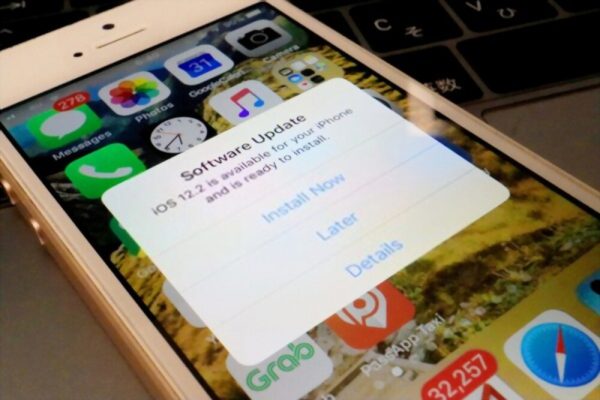
Improvements and updates of all operating systems happen frequently. For example, both Apple and Android have major system updates for their respective software annually. They both serve a higher purpose – to offer the best possible and efficient experience for their users.
However, the downside when you do major updates on operating systems is that most mobile apps won’t work the same way afterward. It’s either they would perform slower, the app will crash, some features won’t work, or other technical glitches. If this happens, the developers of those iOS apps will have to continue releasing new updates to address various issues. As a user, there’s no other choice but to comply and update your apps on all your iOS devices accordingly.
Fixes for Bugs
Despite iOS apps being deployed in production, no app is perfect. While QA engineers ensure product quality before deployment, some bugs are still challenging to find. For instance, some trickier bugs only appear after they are already in production. Therefore, if you want to have the fixes applied to your iOS apps, updating them is the only way to do it. Most developers release newer versions of the apps immediately after a major update, mainly for bug-fixing updates.
Improvements on the User Interface

The first component of why users launch their iOS apps is its interface. As a result, the app’s stability, ease of use, and functionality are all equally crucial. As an app owner or developer, you should polish the design before anything else. Some essential factors why you should update your apps on iOS with the latest version in terms of the user interface include:
Company Rebranding
At some point, you’ve encountered a mobile banking app, for example, that has changed its logo, buttons, color, and overall theme. If a company has changed its branding, chances are, its mobile app is also updated accordingly.
Simplifying the User Interface
A complicated mobile app and its interface will discourage newbies and non-techie persons. To address this issue, app developers should implement easier to navigate and straightforward mobile apps.
Adopt UI/UX Trends
You don’t need to copy the exact design elements and aesthetics of a specific app. The important thing is your iOS apps should be aligned with modern design and standards. After all, you don’t want to be using an app with a design from the early 2000s nowadays.
Comply with Design Standards
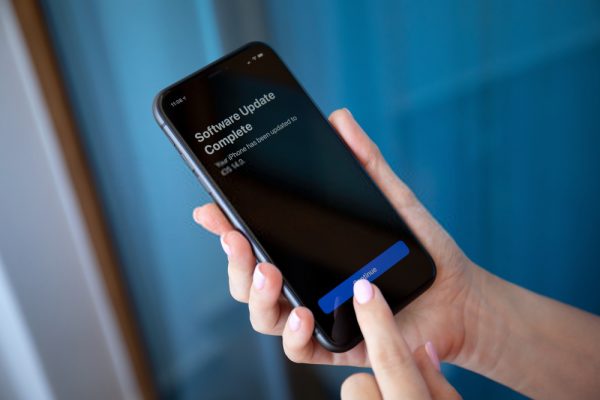
iOS 6 is completely different from iOS 13. As a result, you should update your apps and software on your iOS devices to adhere to modern times. It’s best practice to keep your interface design in check, instead of having irrelevant and obsolete functionalities.
Release of New Features
Mobile apps are regularly updated to cater to the growing needs and demands of end-users. To keep them hooked and interested in your apps, you should integrate new and useful features. It’s one of the best practices in app-making. On the contrary, as users, you should also make the effort to update your apps on iOS, so you’ll have the latest features for a more seamless and efficient mobile experience.
When Should I Update My Apps?

“When is the best time to update my apps?” is probably one of the most common questions for every smartphone user. Frequently updated mobile apps aren’t only commended by smartphone users but also Google Play and App Store. However, when should you update your iOS apps?
In general, there are three straightforward measures regarding the frequency of updating your apps on iOS:
User’s Preference
It refers to your own schedule and timing. You will only update your apps on iOS whenever, wherever you want, and the way you wished it.
Mandatory Requirement
It refers to updating your apps on iOS according to necessity. It comes with a higher purpose such as fixing bugs, new features, revamping of the mobile app, and other milestones.
Regular Updates
It refers to a specific schedule or frequency for updating apps on iOS. For example, you can update your iOS apps weekly, monthly, or depending on the app’s certain standards.
Therefore, to answer the question, when you should update your apps on iOS is entirely dependent on you. If you feel that your app is getting buggy recently, then perhaps you might consider updating it right away. Chances are, you might have missed updating it to the latest version when an update is made available days ago.
Also, you can enable manual or automatic settings concerning updates of your iOS apps. It’ll help you keep track of which iOS apps require updates, or perhaps automatically update them as soon as new releases are available.
How to Check Which iOS Apps Need to Be Updated?
As mentioned, there are two ways to update your apps on iOS: ‘manual or automatic’. Regardless of the method, the App Store is the most important tool for updating apps on your iPhone and iPad. For manual updates, it’s easier to know which iOS apps that require updates. You will see a visible figure indicating the number of apps that require updates on the App Store icon on your iOS device. For automatic updates, the visible figure may no longer be needed. That said, as soon as updates are available, the App Store will automatically apply new updates to specific iOS apps. Just make sure your iPhone or iPad is connected to the internet.
However, if you want to check specifically which iOS apps require an update, you can follow these steps:
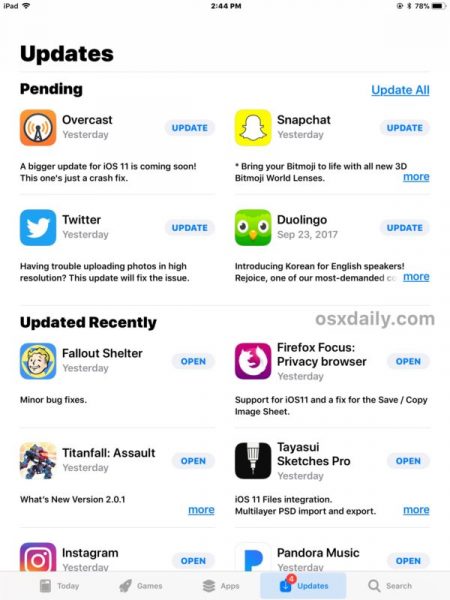
1. On your iPhone or iPad, launch the ‘App Store’ app.
2. Depending on your device’s iOS version, checking for iOS apps that require updates vary.
-
- For iOS devices that run on iOS 12 and older, tap the ‘Updates’ section from the bottom navigation.
- For iOS devices that run on iOS 13 and higher, tap the ‘Today’ section. Once done, tap the ‘profile’ icon on the upper right corner of the screen.
3. You will see a list of iOS apps that are installed on your current device.
4. If the specific iOS apps require updates, there is an ‘Update’ button beside each iOS app. For iOS apps that are recently updated, an ‘Open’ button is displayed beside the app name instead.
How Do I Update My iOS Apps?
There are three methods on how to update your apps on your iOS devices:
Option 1: Update iOS Apps in one go
If you haven’t enabled automatic app updates, you can easily update all apps at once through the App Store.
Here are the following steps if you want to update your apps on your iOS device in one go:

1. On your iPhone or iPad, launch the ‘App Store’ app.
2. Depending on your device’s iOS version, checking for iOS apps that require updates vary.
- For iOS devices that run on iOS 12 and older, tap the ‘Updates’ section from the bottom navigation.
- For iOS devices that run on iOS 13 and higher, tap the ‘Today’ section. Once done, tap the ‘profile’ icon on the upper right corner of the screen.
3. You will see a list of iOS apps that are installed on your current device. Tap ‘Update All’ displayed in the Available Updates section.
Option 2: Update iOS Apps one at a time
If you have a slow internet connection or limited mobile data, you have the option to update one iOS app at a time. To do this, here are the steps:
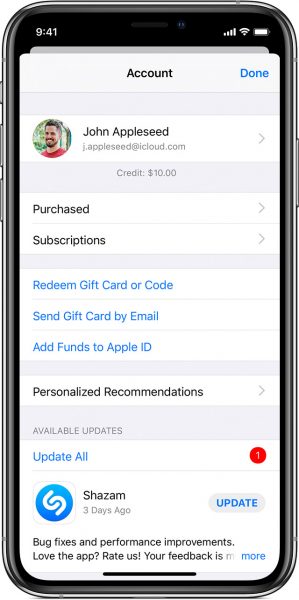
1. On your iPhone or iPad, launch the ‘App Store’ app.
2. Depending on your device’s iOS version, checking for iOS apps that require updates vary.
-
- For iOS devices that run on iOS 12 and older, tap the ‘Updates’ section from the bottom navigation.
- For iOS devices that run on iOS 13 and higher, tap the ‘Today’ section. Once done, tap the ‘profile’ icon on the upper right corner of the screen.
3. You will see a list of iOS apps that are installed on your current device. Tap ‘Update’ beside the specific iOS app that you want to update.
4. For more than one iOS app, simply repeat step #3 until all your preferred apps to be updated are completed.
Option 3: Enabling Automatic Updates
If you don’t have the luxury of time to manually update all your iOS apps, you can choose the automatic update feature. That said, App Store will automatically install new versions of all apps as soon as new releases are available.
Here are the steps to enable Automatic Updates for your iOS apps:
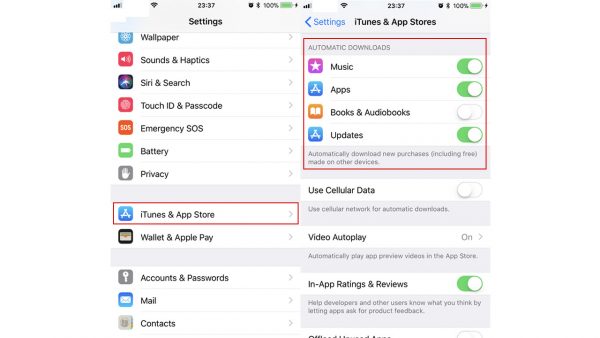
- On your iPhone or iPad, navigate to the ‘Settings’ app.
- Scroll down to and tap ‘iTunes & App Store’.
- Under the ‘Automatic Downloads’ section, toggle on the button beside the ‘App Updates’ field.
Congratulations! You’ve successfully updated all your iOS apps on your iPad or iPhone.
Why Can’t I Update My Apps on iPhone?
If you’ve already exhausted all the steps we mentioned, it’s either you have successfully updated your iOS app, or perhaps not (and we hope this isn’t the case). However, if you’re unable to update your apps on iPhone, then there’s probably some glitches with your internet connection, the App Store, some configurations, or the iPhone or iPad itself.
Other things that you also need to consider includes the following:
- Your iPhone or iPad has no more available storage for new apps or updates.
- There is a software problem with your iOS device or you unknowingly corrupted your iOS app.
- Internet connection or mobile data is intermittent or unstable.
- Airplane Mode is activated on your iPhone or iPad.
- The App Store itself is problematic i.e. server downtime.
- Your Apple ID isn’t logged in.
Conclusion
So, there you go – our comprehensive guide on how to update your iOS apps and other relevant things to know. Generally, updating iOS apps is not that really complicated. With security issues emerging here and there, it’s always best to update your iOS apps as often as practicable. That way, you will have the app’s all-new features and perhaps, fixes to bugs and other glitches.
Are there any quintessential tips and information we’ve missed in this article? If yes, we’re open to suggestions and feedback in the comments below. By doing so, you’ll be able to help other readers in performing the best practices to prolong their Apple device’s longevity and improve, in general, their user experience.
