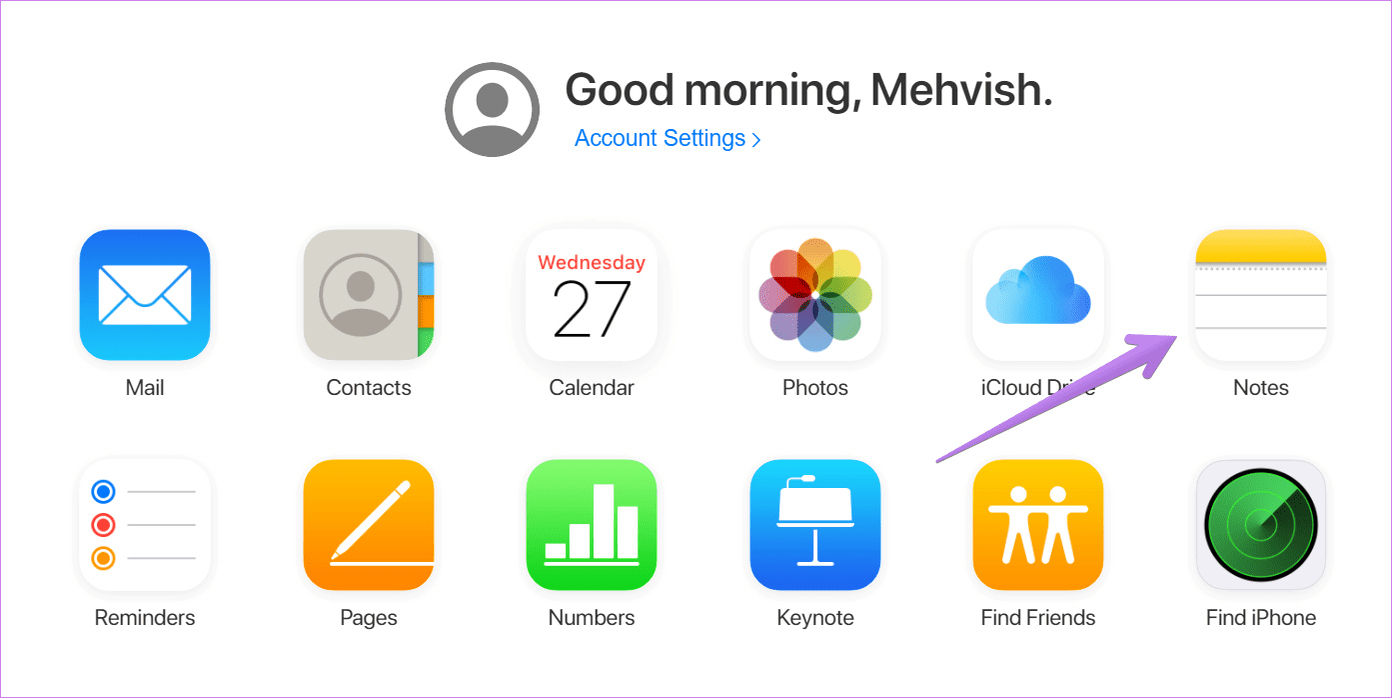
In today’s fast-paced world, mobile phones have become an essential part of our lives. They keep us connected, entertained, and organized. When it comes to cell phones, Samsung and iPhone are two of the most popular brands in the market. Many Samsung users may eventually decide to switch to an iPhone, but one challenge they face is transferring their important data, such as Samsung Notes, to their new device. Thankfully, there are several methods available that make this process seamless and hassle-free. In this article, we will explore three amazing methods to transfer Samsung Notes to an iPhone. Whether you are a tech-savvy individual or a novice smartphone user, these methods will help you effortlessly migrate your valuable notes from your Samsung device to your new iPhone. So, let’s dive in and discover how you can make the transition smooth and worry-free!
Inside This Article
- Overview
- Method 1: Using Samsung Smart Switch App
- Method 2: Exporting Samsung Notes to Google Keep and Importing to iPhone
- Method 3: Using a Third-Party Data Transfer Tool
- Conclusion
- FAQs
Overview
Are you planning to switch from a Samsung smartphone to an iPhone? If you’re worried about transferring all your valuable Samsung Notes to your new iPhone, worry no more! In this article, we will explore three amazing methods that will help you seamlessly transfer your Samsung Notes to your iPhone, ensuring that you don’t lose any important data during the transition.
Whether you’re a student with important study notes, a professional with work-related information, or simply someone who likes to keep track of their thoughts and ideas, Samsung Notes holds a significant amount of valuable information. It’s essential to have a reliable and efficient method to transfer these notes to your new iPhone, allowing you to access them whenever needed.
In the following sections, we will dive into three different methods you can use to transfer your Samsung Notes to your iPhone. From using Samsung’s own Smart Switch app, to exporting your notes to Google Keep and importing them to your iPhone, or even utilizing a third-party data transfer tool, we have you covered. Let’s explore these methods in more detail!
Method 1: Using Samsung Smart Switch App
One of the easiest ways to transfer Samsung Notes to iPhone is by using the Samsung Smart Switch app. This app is specifically designed to help users switch from a Samsung device to an iPhone seamlessly.
The first step is to install the Samsung Smart Switch app on both your Samsung device and your iPhone. You can download it from the Google Play Store for your Samsung device and the App Store for your iPhone.
Once the app is installed on both devices, open it on your Samsung device and go to the Settings. In the settings menu, you will find the option to backup your Samsung Notes. Select this option to create a backup of all your Samsung Notes.
After creating the backup, open the Samsung Smart Switch app on your iPhone. Connect your Samsung device and your iPhone to the same Wi-Fi network. On your iPhone, select the option to transfer data from an Android device.
Follow the on-screen instructions to establish a connection between your Samsung device and your iPhone. Once the connection is established, you will be prompted to select the data you want to transfer. Choose the Samsung Notes backup file and initiate the transfer.
The Samsung Smart Switch app will transfer all your Samsung Notes to your iPhone. Once the transfer is complete, you can access your Samsung Notes on your iPhone’s default Notes app. They will be available in the form of individual notes, just like they were on your Samsung device.
This method is convenient and straightforward, allowing you to transfer your Samsung Notes to iPhone in just a few simple steps. Additionally, the Samsung Smart Switch app transfers other data as well, making it an all-in-one solution for switching from a Samsung device to an iPhone.
Method 2: Exporting Samsung Notes to Google Keep and Importing to iPhone
If you are looking to transfer your Samsung Notes to your iPhone, one convenient method is by using Google Keep as an intermediary. Google Keep is a note-taking app that can be accessed on multiple platforms, including Android and iOS devices.
To begin the process, you need to start by exporting your Samsung Notes to Google Keep. Follow these steps:
- Open the Samsung Notes app on your Samsung device.
- Select the note you want to transfer.
- Tap the three-dot menu icon and choose the “Share” option.
- Select “Google Keep” as the sharing option.
- Sign in to your Google Account (or create one if you don’t have it).
- Choose the Google Keep account where you want to save the note.
- Tap the “Save” button to complete the export process.
Now that your Samsung Notes have been exported to Google Keep, you can proceed to import them to your iPhone. The following steps will guide you:
- Download and install the Google Keep app from the App Store.
- Launch the Google Keep app on your iPhone.
- Sign in to the same Google Account used to export the Samsung Notes.
- You should now see your exported Samsung Notes in Google Keep.
- Open each note and tap the three-dot menu icon.
- Select the “Copy to Google Docs” option.
- The note will be saved as a new document in Google Docs.
- Finally, you can access your notes in the Google Docs app on your iPhone.
By following these steps, you can effectively transfer your Samsung Notes to your iPhone using Google Keep as an intermediary. Once transferred, you can access and edit your notes seamlessly on your iOS device.
Method 3: Using a Third-Party Data Transfer Tool
Another effective way to transfer Samsung Notes to your iPhone is by using a trusted third-party data transfer tool. These tools are designed to simplify the process of transferring data, including notes, from one device to another seamlessly. One popular tool that you can consider using is MobieSync, which is compatible with both Samsung devices and iPhones.
To transfer your Samsung Notes, follow these steps:
- First, download and install the MobieSync tool on your computer.
- Launch the program and connect both your Samsung device and iPhone to the computer using their respective USB cables.
- Once the devices are connected, you may need to authorize the computer to access your devices.
- Select the Samsung device as the source and choose the “Notes” option.
- Click on the “Start” button to begin the transfer process.
- The tool will analyze and transfer all the selected notes from your Samsung device to your iPhone.
- Once the transfer is complete, disconnect both devices from the computer.
Using a third-party data transfer tool like MobieSync ensures a smooth and hassle-free transfer of your Samsung Notes to your iPhone. It eliminates the need for complex manual processes and guarantees that all your notes are transferred securely.
It’s worth mentioning that there are several other data transfer tools available in the market. Make sure to choose a reputable one with positive reviews and adequate customer support.
By following the steps outlined above, you can effortlessly transfer all your important Samsung Notes to your new iPhone using a reliable third-party data transfer tool.
Conclusion
Transferring Samsung Notes to an iPhone may seem like a daunting task, but with the right methods, it can be a seamless and hassle-free process. We have explored three amazing methods that allow you to transfer Samsung Notes to your iPhone effortlessly.
Firstly, the Samsung Notes app is available on the App Store, making it simple to download and access your notes on your new iPhone. Secondly, using a third-party app like Smart Switch can help you transfer all your Samsung Notes, along with other data, to your iPhone seamlessly. Lastly, you can use cloud-based services like Google Keep or Evernote to sync your Samsung Notes and access them on your iPhone.
Remember, before proceeding with any method, it is important to back up your Samsung Notes to avoid any data loss. Whether you choose to use the Samsung Notes app, a third-party app, or a cloud-based service, you can now enjoy all your important notes on your new iPhone, ensuring a smooth transition and uninterrupted productivity.
FAQs
Q: Can I transfer Samsung Notes to my iPhone?
Yes, it is possible to transfer Samsung Notes to an iPhone using various methods. In this article, we will discuss three methods that you can use to seamlessly transfer your Samsung Notes to your new iPhone.
Q: What are the three methods to transfer Samsung Notes to iPhone?
The three methods to transfer Samsung Notes to an iPhone are using the Samsung Notes app, using a third-party app called Smart Switch, and using a cloud-based solution like Google Drive or Dropbox. These methods allow you to safely and efficiently transfer your Samsung Notes to your iPhone.
Q: How do I transfer Samsung Notes using the Samsung Notes app?
To transfer Samsung Notes using the Samsung Notes app, you need to export your notes as a file and then import it on your iPhone using a compatible note-taking app like Apple Notes or Evernote. The process involves exporting the notes from your Samsung device as an S Note file, transferring the file to your iPhone, and then importing it into a compatible note-taking app.
Q: How do I transfer Samsung Notes using Smart Switch?
To transfer Samsung Notes using Smart Switch, you need to download and install the Smart Switch app on both your Samsung device and your iPhone. Once installed, you can use Smart Switch to transfer your notes from your Samsung device directly to your iPhone. This method is convenient as it transfers your notes along with other data like contacts, messages, and media files.
Q: Can I use a cloud-based solution to transfer Samsung Notes to iPhone?
Yes, you can use a cloud-based solution like Google Drive or Dropbox to transfer your Samsung Notes to your iPhone. Simply upload your Samsung Notes to your chosen cloud storage platform and then download them on your iPhone using the respective app. This method allows for easy syncing and accessibility of your notes across devices.
