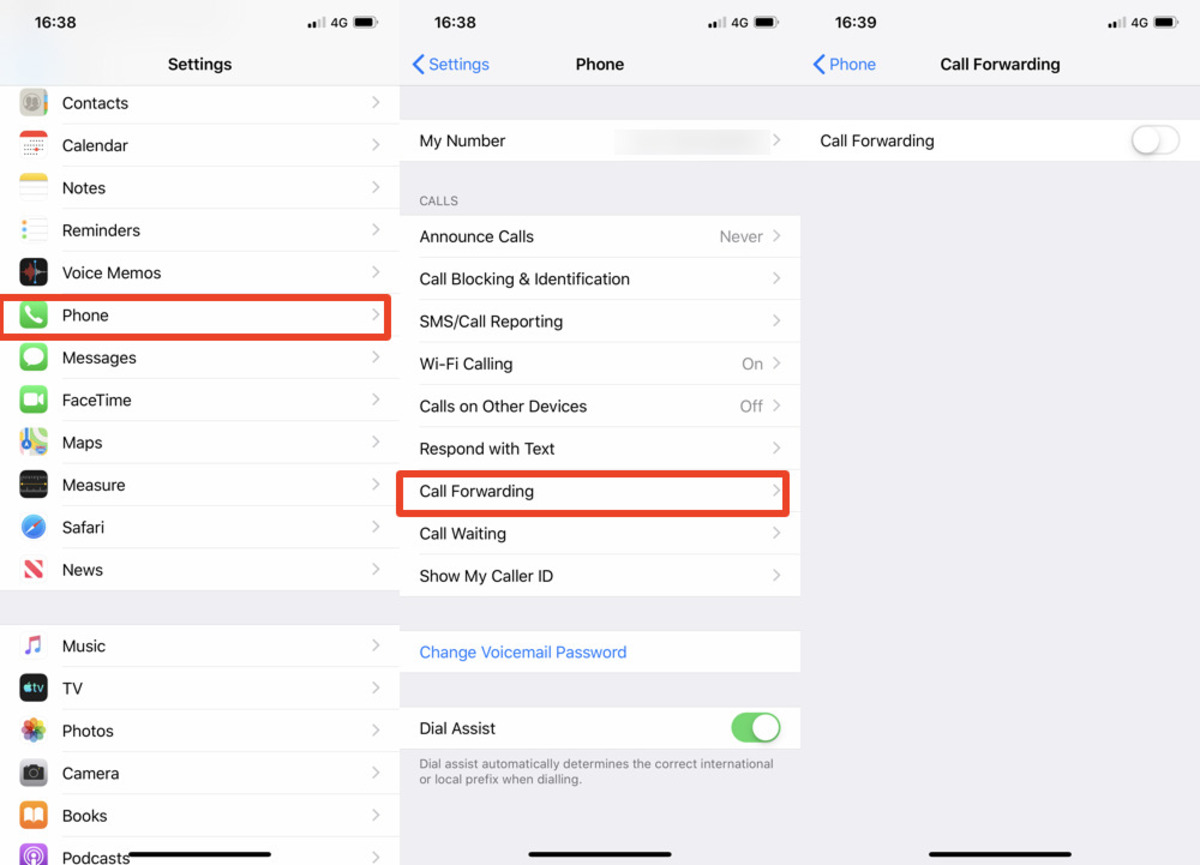
Are you looking for ways to efficiently manage your calls on your iPhone? The ability to forward calls can be a crucial feature, allowing you to redirect incoming calls from your device to another number. Whether you need to forward calls to a colleague, a personal assistant, or another phone, the convenience of call forwarding can’t be overstated.
In this article, we will explore the three best ways to forward calls on your iPhone. We will guide you through the process step-by-step, ensuring that you can effortlessly enable call forwarding and optimize your phone usage. From using built-in iOS settings to downloading dedicated call forwarding apps, we have you covered. Let’s dive in and discover how you can take control of your incoming calls with these effective methods for call forwarding on your iPhone.
Inside This Article
- Setting Up Call Forwarding on iPhone
- Using the Call Forwarding Feature in the Phone Settings
- Forwarding Calls on iPhone using the Carrier’s Call Forwarding Service
- Using Third-Party Apps for Call Forwarding on iPhone
- Conclusion
- FAQs
Setting Up Call Forwarding on iPhone
If you’re unable to answer calls on your iPhone and want to ensure that you don’t miss any important ones, call forwarding can be a lifesaver. Whether you’re busy, in an area with poor reception, or simply prefer to redirect calls to another number, setting up call forwarding on your iPhone is a simple and convenient solution.
There are 3 main methods to set up call forwarding on iPhone: using the built-in call forwarding feature, utilizing a third-party call forwarding app, or relying on your carrier’s call forwarding service. Let’s explore each option in detail.
1. Call Forwarding feature on iPhone
Your iPhone comes with a built-in call forwarding feature that allows you to redirect incoming calls to another number. To enable call forwarding, follow these steps:
- Open the “Settings” app on your iPhone.
- Scroll down and tap on “Phone”.
- Select “Call Forwarding” from the list of options.
- Toggle the switch to turn on call forwarding.
- Enter the number you want to forward calls to.
- Tap “Back” to save the settings.
Once call forwarding is enabled, your incoming calls will be automatically redirected to the specified number. Remember to disable call forwarding when you no longer need it by toggling the switch off in the “Call Forwarding” settings.
2. Using a Third-Party Call Forwarding App
If you’re looking for more advanced call forwarding options or additional features, you can consider using a third-party call forwarding app. These apps provide more flexibility and customization for call forwarding settings. Look for a reputable app in the App Store and follow the instructions to set up call forwarding according to your preferences.
3. Using your Carrier’s Call Forwarding Service
Another option is to use your carrier’s call forwarding service. Most mobile carriers offer call forwarding as part of their call management services. Typically, you can enable and customize call forwarding through your carrier’s online account management platform or by contacting their customer support. Check with your carrier for specific instructions on how to use their call forwarding service.
Forwarding Calls using Google Voice
If you want even more control over call forwarding and prefer to use a separate phone number, you can take advantage of Google Voice. With Google Voice, you can set up call forwarding to any number you choose, and even customize the forwarding rules based on different criteria. To set up call forwarding with Google Voice, follow the steps outlined on their website or consult their support documentation.
Now that you know the options available, you can choose the method that suits your needs best and ensure that you never miss an important call on your iPhone!
Using the Call Forwarding Feature in the Phone Settings
One of the simplest and most convenient ways to forward calls on your iPhone is by using the built-in call forwarding feature in the phone settings. This feature allows you to divert incoming calls to another phone number of your choice, whether it’s a landline or another mobile phone.
To enable call forwarding, follow these simple steps:
- Open the “Settings” app on your iPhone.
- Scroll down and tap on “Phone”.
- Tap on “Call Forwarding”.
- Toggle the switch to enable call forwarding.
- Enter the phone number you want to divert calls to.
- Press the back button to save your settings.
Once call forwarding is activated, any incoming calls on your iPhone will be automatically redirected to the designated phone number. This is especially useful when you are unable to answer calls on your iPhone but still want to ensure that you don’t miss important calls.
It’s important to note that enabling call forwarding may incur additional charges from your service provider, so make sure to check with them beforehand to understand any applicable fees or restrictions.
Additionally, if you want to disable call forwarding, simply go back to the “Call Forwarding” settings and toggle the switch to disable it. This will revert your incoming calls back to your iPhone.
Forwarding Calls on iPhone using the Carrier’s Call Forwarding Service
When it comes to call forwarding on your iPhone, one of the most convenient methods is to use your carrier’s call forwarding service. This feature allows you to redirect incoming calls to another phone number of your choosing, ensuring that you never miss an important call, even when you’re unable to answer your iPhone.
The process of setting up call forwarding with your carrier varies depending on the provider, but it generally involves a few simple steps. First, you’ll need to access your iPhone’s settings and locate your carrier’s call forwarding option. This can typically be found in the “Phone” or “Settings” section of your device.
Once you’ve located the call forwarding option, you’ll need to input the phone number that you want your calls to be forwarded to. This could be your home phone, office phone, or another mobile phone number where you can be reached. Make sure to format the number correctly, including the country code and area code if necessary.
After you’ve entered the forwarding number, you’ll usually have the option to enable or disable call forwarding. If you want all incoming calls to be forwarded, simply toggle the switch to enable the feature. If you only want certain calls to be forwarded, you may have the option to customize the call forwarding settings further.
It’s worth noting that using your carrier’s call forwarding service may incur additional charges, depending on your phone plan and the specific terms and conditions set by your carrier. It’s always recommended to check with your carrier beforehand to understand any potential costs associated with call forwarding.
An advantage of using your carrier’s call forwarding service is that it functions regardless of whether you have an active internet connection or not. This means that even in areas with poor or no data coverage, you can still receive forwarded calls on the designated phone number.
Additionally, using your carrier’s call forwarding service ensures that your forwarded calls are handled through secure channels, providing peace of mind that your calls are being redirected safely.
Overall, forwarding calls on iPhone using the carrier’s call forwarding service is a reliable and straightforward method to ensure you stay connected even when you’re unable to answer your iPhone. Just remember to check with your carrier for any associated charges and enjoy the convenience of never missing an important call again.
Using Third-Party Apps for Call Forwarding on iPhone
When it comes to call forwarding on your iPhone, you might be surprised to know that there are third-party apps available that can help you accomplish this task with ease. These apps not only provide a convenient way to forward calls, but they also offer additional features and customization options that enhance your calling experience. Let’s explore how you can use third-party apps to seamlessly forward your calls on your iPhone.
One popular app for call forwarding on the iPhone is “Call Forwarding Plus.” This app allows you to easily forward your calls to any number of your choice. With a user-friendly interface, you can set up call forwarding rules based on specific criteria such as time of day, caller ID, or even location. This flexibility ensures that you only forward calls when it’s convenient for you, saving you from unnecessary interruptions.
Another great option for call forwarding is the “Forward My Calls” app. This app not only allows you to forward calls but also provides additional features like voicemail transcription and call recording. With a simple setup process, you can easily configure call forwarding to any number you desire, whether it’s your office phone, a virtual number, or even an international number. The app also offers advanced call analytics and reporting, giving you insights into your call forwarding patterns.
If you’re looking for a more comprehensive call management solution, the “YouMail” app is worth considering. In addition to call forwarding, this app offers features like visual voicemail, caller ID, and call blocking. With YouMail, you can create personalized greetings for specific contacts or groups, ensuring a unique calling experience for everyone. Furthermore, the app includes an anti-robocall feature that automatically blocks unwanted spam calls, providing you with a hassle-free communication experience.
Before choosing a third-party call forwarding app, it’s important to consider factors like user reviews, app ratings, and compatibility with your iPhone’s operating system. Additionally, you should also ensure that the app follows strict privacy and security measures to protect your personal information and call data.
Conclusion
In conclusion, forwarding calls on your iPhone can be incredibly convenient and beneficial in various situations. Whether you need to redirect calls to another number, voicemail, or a different device, the three methods outlined in this article offer simple and efficient ways to do so. The built-in call forwarding feature, using carrier codes, and utilizing third-party apps provide options that cater to different needs and preferences.
By leveraging these call forwarding techniques, you can ensure that you never miss an important call, even if you are unable to pick up your iPhone. Whether you are busy, out of the office, or experiencing technical difficulties, call forwarding allows you to stay connected and accessible.
Remember to choose the method that best suits your requirements and preferences. Experiment with different options to find the one that seamlessly integrates into your workflow. With call forwarding, you can stay connected and stay in control of your communication, no matter where you are.
FAQs
Q: How do I forward calls on my iPhone?
A: To forward calls on your iPhone, you can use three different methods: call forwarding from the Settings app, call forwarding from the Phone app, or call forwarding using carrier codes. Each method offers its own advantages and can be easily set up according to your preferences and needs.
Q: Can I forward calls to any phone number?
A: Yes, when forwarding calls on your iPhone, you can forward them to any phone number you choose, whether it’s a mobile number, landline number, or even another iPhone. Just ensure that you have the necessary permission to forward calls to the chosen number.
Q: Can I forward calls selectively to certain contacts?
A: Yes, you have the option to forward calls selectively to specific contacts on your iPhone. Using the “Call Forwarding” feature in the Phone settings, you can set up call forwarding for individual contacts or groups of contacts, ensuring that only their calls are forwarded to the designated number while others go through as usual.
Q: Will forwarding calls affect my cellular network or data usage?
A: No, forwarding calls on your iPhone does not have any impact on your cellular network or data usage. When calls are forwarded, they are directed through the carrier network, not your iPhone’s cellular connection.
Q: Is call forwarding available on all iPhone models?
A: Yes, call forwarding is a standard feature available on all iPhone models. Whether you have the latest iPhone 12 or an older model like the iPhone 6, you can easily forward calls using the built-in call forwarding options in the Settings or Phone app.
