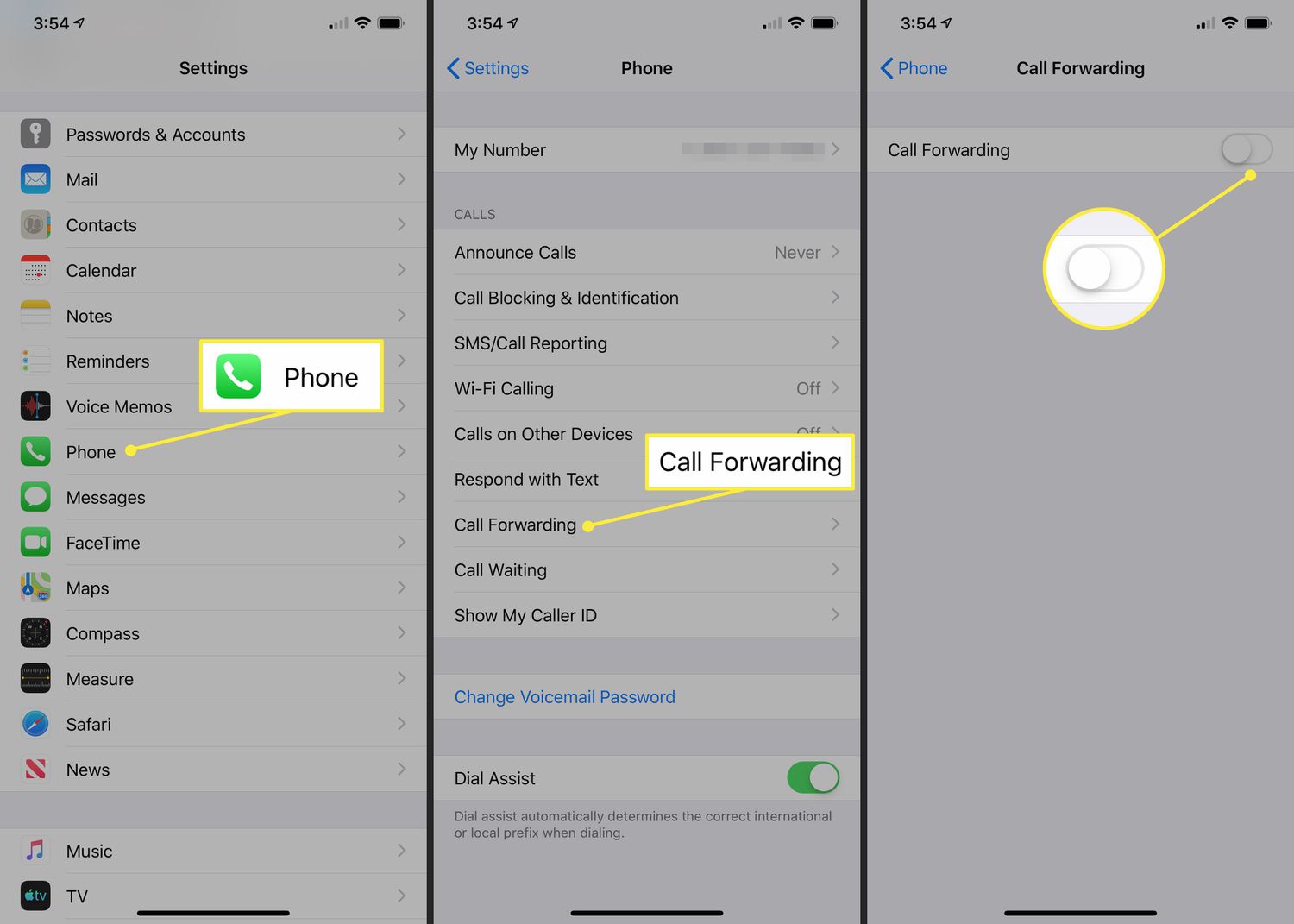
Do you need to know how to turn off call forward on your iPhone? Whether you’ve set up call forwarding accidentally or you just want to disable it temporarily, we’ve got you covered. Call forwarding can be useful when you want to redirect your calls to another number, but it’s not always necessary or desired.
In this article, we’ll walk you through the steps to turn off call forwarding on your iPhone. We’ll provide you with clear instructions and explain the process in a simple and straightforward manner. So, if you’re ready to regain control over your incoming calls, let’s dive in and learn how to disable call forwarding on your iPhone!
Inside This Article
- Method 1: Using the iPhone Settings
- Method 2: Using the Call Forwarding Code
- Method 3: Turning Off Call Forwarding for Specific Numbers
- Method 4: Using a Third-Party App
- Conclusion
- FAQs
Method 1: Using the iPhone Settings
One of the easiest ways to turn off call forwarding on your iPhone is by using the built-in settings. Here’s how you can do it:
1. Open the “Settings” app on your iPhone.
2. Scroll down and tap on “Phone.”
3. In the “Phone” settings, tap on “Call Forwarding.
4. You will see a toggle switch next to “Call Forwarding.” Simply tap on the switch to turn it off.
5. Once the toggle switch turns gray, call forwarding is disabled on your iPhone.
It’s important to note that this method will disable call forwarding for all incoming calls to your iPhone. If you only want to turn off call forwarding for specific numbers, you can explore other methods.
Now that you know how to turn off call forwarding using the iPhone settings, you can easily disable this feature whenever you need. Keep in mind that this method applies to all iPhone models running iOS, ensuring you can follow these steps regardless of your device version.
Method 2: Using the Call Forwarding Code
Another way to turn off call forwarding on your iPhone is by using the call forwarding code. This method is straightforward and doesn’t require you to navigate through your iPhone settings.
To use the call forwarding code, follow these simple steps:
- Open the Phone app on your iPhone.
- Ensure that you are on the dialer screen.
- Dial the call forwarding code, which is *#67#, followed by the call button.
- Wait for a few seconds for the code to execute.
- You will receive a message or notification confirming that call forwarding has been turned off.
By dialing the call forwarding code, you can quickly disable call forwarding on your iPhone without diving into the settings menu. This method is especially useful if you want to disable call forwarding temporarily and don’t want to make any permanent changes to your settings.
It’s important to note that the call forwarding code may vary depending on your location and carrier. In some cases, you may need to use a different code. You can consult your carrier’s website or contact their customer support for the correct call forwarding code.
If you encounter any issues or have trouble using the call forwarding code, it’s advisable to reach out to your carrier’s customer support for assistance. They will be able to provide you with the necessary guidance to turn off call forwarding successfully.
Method 3: Turning Off Call Forwarding for Specific Numbers
If you want to turn off call forwarding for specific numbers on your iPhone, you’re in luck! The iPhone provides an easy way to disable call forwarding for individual contacts. Here’s how:
1. Open the “Phone” app on your iPhone and tap on the “Contacts” tab at the bottom of the screen.
2. Locate the contact for which you want to disable call forwarding and tap on their name.
3. Once you’re on the contact’s page, tap on the “Edit” button in the top-right corner of the screen.
4. Scroll down to find the “Call Forwarding” option. If call forwarding is enabled for this contact, you will see a toggle switch next to it. Tap on the switch to turn it off.
5. After disabling call forwarding for the selected contact, tap on the “Done” button to save the changes.
That’s it! You have successfully turned off call forwarding for a specific contact on your iPhone. This means that any calls made to your number from that particular contact will ring on your phone instead of being forwarded elsewhere.
This method gives you the flexibility to customize your call forwarding settings for different contacts according to your preferences. Whether you want to keep call forwarding enabled for some contacts or disable it for others, you can easily manage it through the “Phone” app on your iPhone.
It’s important to note that this method only allows you to turn off call forwarding for individual contacts. If you want to disable call forwarding for all incoming calls, you can use one of the other methods mentioned earlier in this article.
Now that you know how to turn off call forwarding for specific numbers on your iPhone, you can take control of your incoming calls and ensure that the important ones are always accessible to you directly.
Method 4: Using a Third-Party App
If you’re looking for an alternative method to turn off call forwarding on your iPhone, you can consider using a third-party app. These apps offer advanced features and customization options that may not be available in the native iPhone settings. One such app is the “Call Forwarding Manager” app available on the App Store.
The “Call Forwarding Manager” app allows you to easily enable or disable call forwarding on your iPhone with just a few taps. It provides a user-friendly interface that lets you manage your call forwarding settings effectively. Additionally, the app offers features like scheduling call forwarding, creating custom call forwarding rules, and even forwarding calls to multiple numbers simultaneously.
To use a third-party app for call forwarding on your iPhone, follow these steps:
- Open the App Store on your iPhone and search for “Call Forwarding Manager.”
- Download and install the app on your device.
- Launch the app and grant it the necessary permissions to access your call forwarding settings.
- Follow the on-screen instructions to set up call forwarding according to your preferences.
- Once the app is set up, you can easily toggle call forwarding on or off whenever you want.
Using a third-party app for call forwarding gives you more control and flexibility over your iPhone’s call management. It adds additional features and customization options, allowing you to tailor your call forwarding settings to your specific needs.
However, it’s important to note that third-party apps may have varying degrees of compatibility with different iPhone models and iOS versions. Therefore, it is recommended to check the app’s compatibility and user reviews before downloading and installing it on your device.
Conclusion
In conclusion, knowing how to turn off call forward on your iPhone is a useful skill that can help you regain control over your incoming calls. Whether you want to disable call forwarding temporarily or permanently, the process is quite simple and can be done directly through the settings menu. By following the step-by-step instructions outlined in this article, you can easily turn off call forward on your iPhone and ensure that calls are directed to your device as intended.
Remember, call forwarding can be a handy feature when utilized appropriately. However, there may be times when you want to disable it to ensure that all calls are received on your iPhone. By familiarizing yourself with the call forwarding settings, you can make the most out of your iPhone’s features and have full control over your incoming calls.
FAQs
1. How do I turn off call forward on my iPhone?
To turn off call forwarding on your iPhone, follow these steps:
- Open the Settings app on your iPhone.
- Scroll down and tap on “Phone”.
- Tap on “Call Forwarding”.
- Toggle off the switch next to “Call Forwarding”.
2. Can I turn off call forwarding for specific contacts?
No, call forwarding is a feature that is applied to all incoming calls on your iPhone. It cannot be customized for specific contacts.
3. Will turning off call forwarding affect my voicemail?
No, turning off call forwarding will not affect your voicemail. Incoming calls will follow the default settings for your iPhone, including whether to divert them to voicemail if unanswered.
4. Are there any additional charges for using call forwarding?
Call forwarding may incur additional charges depending on your mobile service provider and your individual plan. It is best to check with your provider for any applicable fees or charges.
5. Can I set up call forwarding to multiple phone numbers?
No, call forwarding on an iPhone can only be set up to redirect calls to a single phone number. If you wish to forward calls to multiple numbers, you may need to explore alternative solutions or contact your service provider for assistance.
