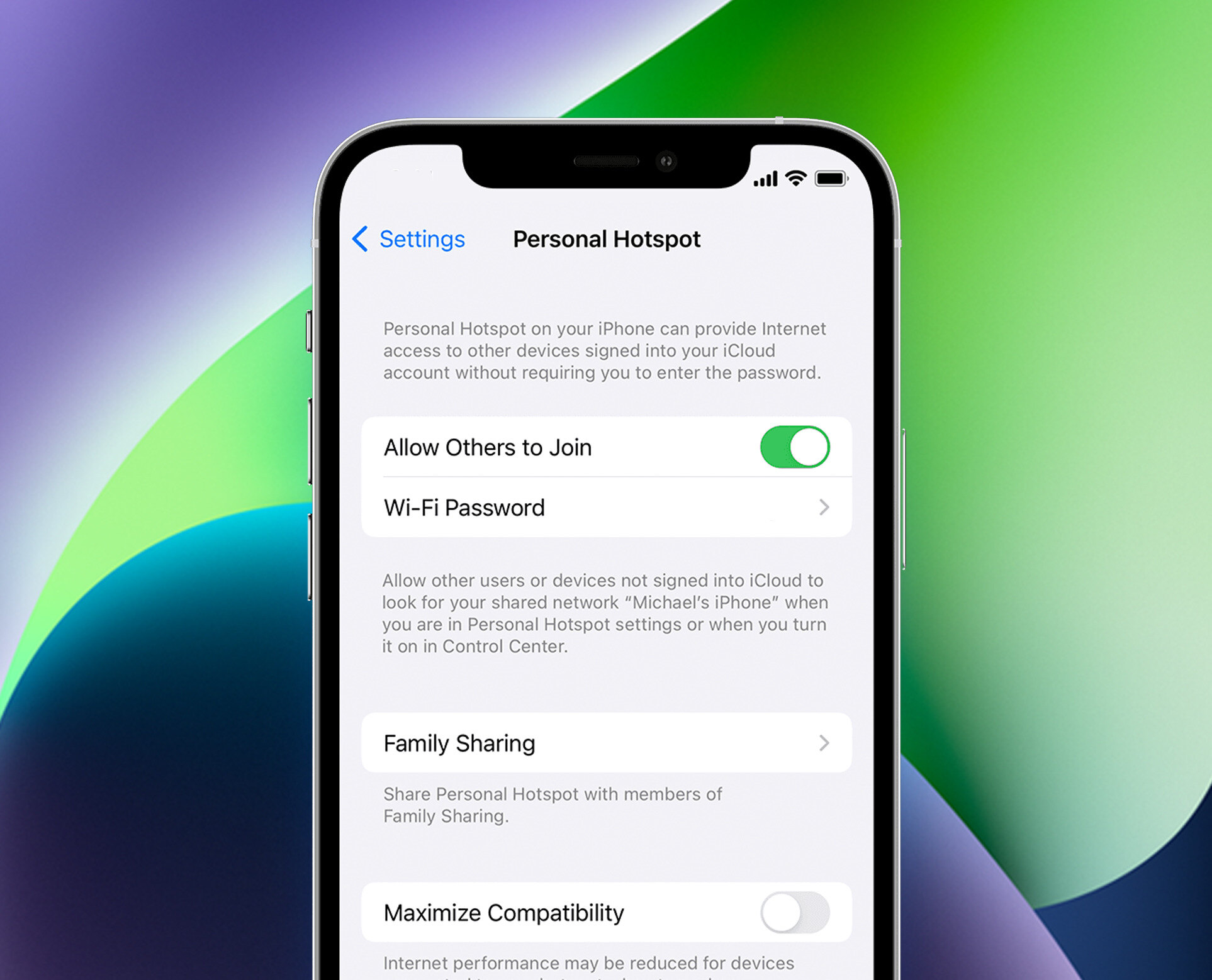
Welcome to our comprehensive guide on fixing the frustrating issue of iPhone hotspot keeps disconnecting. In today’s hyper-connected world, having a reliable hotspot is essential for staying connected on the go. However, if you have been experiencing frequent disconnections with your iPhone hotspot, it can be incredibly frustrating.
Fortunately, we have compiled a list of 8 effective solutions that will help you resolve this issue and ensure a stable and uninterrupted internet connection. Whether you’re using your iPhone hotspot for work, streaming videos, online gaming, or simply browsing the web, these troubleshooting methods will help you overcome the problem and stay connected without interruptions.
So, let’s dive into the article and explore these tried and tested solutions to fix your iPhone hotspot from disconnecting and ultimately improve your overall mobile experience.
Inside This Article
- Why does iPhone Hotspot Keep Disconnecting?
- Check for Software Updates
- Reset Network Settings
- Disable Low Power Mode
- Reset iPhone Settings
- Update Carrier Settings
- Adjust Wi-Fi and Bluetooth Settings
- Forget and Reconnect to the Hotspot
- Contact Apple Support
- Conclusion
- FAQs
Why does iPhone Hotspot Keep Disconnecting?
Having the ability to use your iPhone as a personal hotspot can be incredibly convenient, allowing you to connect your other devices to the internet on the go. However, it can be frustrating when your iPhone hotspot keeps disconnecting. There can be several reasons behind this issue, including:
1. Signal Strength: If your iPhone is not receiving a strong cellular signal, it can result in intermittent connection issues with the hotspot.
2. Overheating: Continuous use of the iPhone as a hotspot can cause overheating, which may lead to instability and disconnections.
3. Software Bugs: Sometimes, software bugs or glitches can interfere with the hotspot functionality, causing it to disconnect unexpectedly.
4. Network Settings: Incorrect or misconfigured network settings on your iPhone can also contribute to frequent disconnections.
5. Low Power Mode: When your iPhone is in Low Power Mode, it restricts certain functions to conserve battery life, which can include the hotspot feature.
6. Carrier Settings: Outdated or incompatible carrier settings on your iPhone can impact the stability of the hotspot connection.
7. Wi-Fi and Bluetooth Interference: Nearby Wi-Fi or Bluetooth devices can interfere with the hotspot connection, causing it to drop.
8. Hardware Issues: In rare cases, underlying hardware issues with the iPhone can result in hotspot disconnections.
By understanding these reasons, you can explore different troubleshooting solutions to fix the issue and ensure a stable hotspot connection on your iPhone.
Check for Software Updates
In today’s fast-paced technological world, software updates are not only crucial for bug fixes and performance enhancements, but they can also address connectivity issues, including problems with your iPhone hotspot. If your iPhone hotspot keeps disconnecting, checking for software updates should be your first step.
Software updates are regularly released by Apple to improve the overall functionality and stability of iOS. These updates may also include specific fixes for hotspot-related issues. To check for software updates:
- Go to the “Settings” app on your iPhone.
- Scroll down and tap on “General”.
- Next, tap on “Software Update”.
- If an update is available, tap “Download and Install” to get the latest iOS version.
It is essential to have your iPhone connected to a stable Wi-Fi network and ensure that your battery has enough charge to complete the update process. Keep in mind that software updates can take some time, so be patient while your device installs the latest version of iOS.
By keeping your iPhone up to date with the latest software, you can potentially resolve any issues that may be causing your hotspot to disconnect frequently. Regularly checking for updates ensures that your device has the most recent bug fixes and improvements to optimize hotspot performance.
Reset Network Settings
If your iPhone hotspot keeps disconnecting, one of the effective ways to resolve the issue is by resetting the network settings on your device. Resetting network settings can help eliminate any misconfigurations or conflicts that may be causing the hotspot to disconnect frequently.
To reset network settings on your iPhone, follow these steps:
- Go to the Settings app on your iPhone.
- Scroll down and tap on “General”.
- Scroll to the bottom and tap on “Reset”.
- Tap on “Reset Network Settings”.
- Enter your passcode if prompted.
- Finally, confirm the action by tapping on “Reset Network Settings”.
It is important to note that resetting network settings will remove all saved Wi-Fi networks, Bluetooth connections, and VPN settings from your iPhone. Therefore, you will need to re-enter the necessary information to connect to Wi-Fi networks and pair Bluetooth devices.
Once you have reset the network settings, restart your iPhone and try using the hotspot again. This method can often resolve connectivity issues and help maintain a stable connection between your iPhone hotspot and other devices.
If resetting the network settings does not fix the issue, you can try the other troubleshooting methods mentioned in this article.
Disable Low Power Mode
One of the reasons why your iPhone hotspot keeps disconnecting could be due to the Low Power Mode being enabled. When your iPhone’s battery level drops below 20%, Low Power Mode automatically turns on to conserve battery life. However, this can affect the stability and performance of your hotspot connection. Here’s how you can disable Low Power Mode:
- Open the Settings app on your iPhone.
- Scroll down and tap on “Battery”.
- Toggle off the “Low Power Mode” option.
By disabling Low Power Mode, your iPhone will have full power available for maintaining a stable hotspot connection. Remember to keep your iPhone charged or connect it to a power source to ensure it doesn’t enter Low Power Mode again.
Keep in mind that disabling Low Power Mode may affect your iPhone’s battery life, as it will no longer conserve power. If you need to use your hotspot for an extended period, consider connecting your iPhone to a power source to prevent battery drain.
If the issue persists even after disabling Low Power Mode, try the other troubleshooting methods mentioned in this article to resolve the problem.
Reset iPhone Settings
If your iPhone hotspot continues to disconnect, you may want to consider resetting your iPhone settings. This option can help resolve any software-related issues that might be causing the problem.
To reset your iPhone settings, follow these steps:
- Go to the Settings app on your iPhone.
- Scroll down and tap on “General”.
- Scroll down again and tap on “Reset”.
- Choose “Reset All Settings”. This will not erase any of your data, but it will revert your iPhone’s settings back to their default state.
- You may be prompted to enter your passcode, so make sure to input it correctly.
- Confirm the reset by tapping “Reset All Settings”.
Once the reset is complete, your iPhone will restart, and all your customized settings will be reset to their original state. This includes network settings, privacy settings, and more.
After the reset, try connecting to your iPhone hotspot again and see if the disconnection issue has been resolved. If not, you can move on to the next troubleshooting steps.
Update Carrier Settings
Updating the carrier settings on your iPhone can help resolve issues with the hotspot disconnecting. Carrier settings are responsible for how your device connects to your carrier’s network, and updating them can improve network stability and performance.
To update the carrier settings on your iPhone, follow these steps:
- Ensure that your iPhone is connected to a stable Wi-Fi or cellular network.
- Go to the “Settings” app on your iPhone and tap on “General”.
- Scroll down and tap on “About”.
- If a carrier settings update is available, you will see a notification prompting you to update. Tap on “Update” to proceed.
- If there is no notification, you can manually check for updates by tapping on “Carrier Settings Update”. If an update is available, follow the prompts to install it.
After updating the carrier settings, restart your iPhone and then try using the hotspot feature again. This should help in stabilizing the connection and prevent it from disconnecting frequently.
If you continue to experience issues with your iPhone hotspot disconnecting after updating the carrier settings, you may need to reach out to your carrier’s customer support for further assistance. They can provide specific troubleshooting steps or check if there are any network-related issues in your area.
By keeping your carrier settings up to date, you ensure that your iPhone’s hotspot function works smoothly and efficiently, allowing you to stay connected wherever you go.
Adjust Wi-Fi and Bluetooth Settings
When your iPhone hotspot keeps disconnecting, it’s worth checking your Wi-Fi and Bluetooth settings to ensure they are properly configured. Here are a few adjustments you can try:
1. Disable Wi-Fi Assist: Wi-Fi Assist is a feature that automatically switches to cellular data when your Wi-Fi signal is weak. While this is convenient, it can sometimes cause your hotspot to disconnect. To disable Wi-Fi Assist, go to Settings > Cellular > Wi-Fi Assist and toggle it off.
2. Enable Airplane Mode: Enabling Airplane Mode briefly turns off all wireless connections on your iPhone, including Wi-Fi and Bluetooth. This can help reset your network settings and potentially resolve any connectivity issues. To do this, swipe up from the bottom of your screen to access the Control Center, then tap the Airplane Mode icon.
3. Toggle Wi-Fi and Bluetooth Off and On: Sometimes, simply toggling the Wi-Fi and Bluetooth settings off and on can help establish a more stable connection. Go to Settings > Wi-Fi and turn off the Wi-Fi toggle switch. Similarly, go to Settings > Bluetooth and turn off the Bluetooth toggle switch. Wait for a few seconds, and then turn them back on.
4. Forget Wi-Fi Network: If you’ve previously connected to a specific Wi-Fi network that is causing issues with your hotspot, you can try forgetting it. Go to Settings > Wi-Fi, locate the network you want to forget, tap the (i) icon next to it, and select “Forget This Network.” Then, reconnect to the Wi-Fi network and test your hotspot again.
5. Reset Network Settings: Resetting your network settings can often fix various connectivity issues. This will remove all saved Wi-Fi networks, VPN settings, and Bluetooth pairings, so make sure to have the necessary credentials on hand. To reset your network settings, go to Settings > General > Reset > Reset Network Settings.
6. Disable Personal Hotspot Limitations: By default, the Personal Hotspot feature on your iPhone has limitations on the number of connected devices and the duration of tethering. To adjust these settings, go to Settings > Personal Hotspot. From here, you can increase the maximum number of connections and remove the limit on the duration of tethering.
By adjusting your Wi-Fi and Bluetooth settings, you can potentially resolve the issue of your iPhone hotspot continuously disconnecting. Try these tips to see if they help improve the stability of your hotspot connection.
Forget and Reconnect to the Hotspot
If your iPhone hotspot keeps disconnecting, another troubleshooting step you can try is to forget the hotspot network and then reconnect to it. This process can help resolve any network-related issues that may be causing the disconnections.
To forget and reconnect to the hotspot, follow these simple steps:
- Go to your iPhone’s settings.
- Tap on “Wi-Fi” to access the Wi-Fi settings.
- Locate the hotspot network that you are connected to.
- Tap on the (i) icon next to the network name.
- Tap on “Forget This Network” to remove it from your saved networks.
- Once you have forgotten the network, go back to the main Wi-Fi settings page.
- Find the hotspot network again and tap on it.
- Enter the password if prompted.
- Try using the hotspot again and see if the disconnections have been resolved.
By forgetting and reconnecting to the hotspot, you are essentially starting fresh with the network settings. This can help eliminate any inconsistencies or conflicts that may have been causing the disconnecting issue.
If the problem persists even after trying this step, you may need to explore other troubleshooting options or contact Apple Support for further assistance.
Contact Apple Support
If you’ve tried all the previous methods and your iPhone hotspot continues to disconnect, it may be time to reach out for professional assistance. Contacting Apple Support can be a smart move, as they have the expertise to diagnose and resolve complex issues with your device.
When you contact Apple Support, be prepared to provide detailed information about the problem you’re experiencing. This includes when the disconnects occur, any error messages you may have encountered, and any troubleshooting steps you’ve already taken.
Apple Support offers various ways to get in touch. You can visit the Apple Support website and initiate a chat session with a representative, schedule a call-back, or even book an appointment at an Apple Store for an in-person diagnosis.
Whichever method you choose, be sure to have your device’s serial number and any relevant purchase information on hand. This will help facilitate the support process and ensure that you receive the most effective assistance possible.
Apple Support is committed to resolving your technical issues, so don’t hesitate to reach out if you’re still experiencing problems with your iPhone hotspot. Their knowledgeable team will work with you to identify and address the root cause of the disconnections, helping you regain a stable and reliable connection.
Remember, Apple Support is here to help, so don’t hesitate to contact them if you’re still facing issues with your iPhone hotspot.
Conclusion
In conclusion, dealing with an iPhone hotspot that keeps disconnecting can be frustrating and disruptive, but there are several effective solutions available. By following the tips and troubleshooting steps mentioned in this article, you can improve the stability and reliability of your iPhone hotspot connection.
Remember to start by checking your network settings, updating your device, and resetting your network settings if necessary. Additionally, consider disabling power-saving mode, limiting the number of connected devices, and keeping your iPhone close to the connected device to maintain a strong signal.
If all else fails, contacting Apple support or seeking assistance from a technical expert may be the best option. They can provide personalized guidance and help resolve any underlying issues that may be causing the hotspot to disconnect.
With these effective ways to fix iPhone hotspot disconnections, you can ensure a consistent and reliable internet connection for all your connected devices.
FAQs
1. Why does my iPhone hotspot keep disconnecting?
There can be several reasons why your iPhone hotspot keeps disconnecting. It could be due to a software glitch, network connectivity issues, or even interference from nearby devices. It is recommended to troubleshoot the issue by following the steps mentioned in this article.
2. How can I fix my iPhone hotspot from disconnecting frequently?
To fix the issue of your iPhone hotspot disconnecting frequently, you can try the following solutions:
- Reset your network settings: Go to Settings > General > Reset > Reset Network Settings.
- Update your iPhone to the latest software version: Check for any available software updates in Settings > General > Software Update.
- Toggle off and on the Personal Hotspot: Disable and enable the Personal Hotspot feature in the iPhone’s settings.
- Reset network settings on devices connected to the hotspot: If multiple devices are experiencing the same issue, try resetting network settings on those devices as well.
- Contact your service provider: If the problem persists, it’s advisable to reach out to your service provider and check if there are any known issues in your area.
3. Can a weak cellular signal cause my iPhone hotspot to disconnect?
Yes, a weak cellular signal can cause your iPhone hotspot to disconnect. A stable and strong cellular signal is essential for maintaining a reliable hotspot connection. If you are experiencing frequent disconnections, try moving to an area with better network coverage or consider using a Wi-Fi network instead.
4. Does the number of connected devices affect hotspot stability?
Yes, the number of connected devices can affect the stability of your iPhone hotspot. The more devices connected to the hotspot, the more strain it puts on the device’s resources, potentially leading to connectivity issues and disconnections. If you are experiencing frequent disconnections, try limiting the number of connected devices or connect only essential devices to ensure a stable connection.
5. Why does my iPhone hotspot keep disconnecting after a few minutes of usage?
If your iPhone hotspot keeps disconnecting after a few minutes of usage, it could be due to an overheating issue. When the device gets too hot, it may automatically disable the hotspot to prevent damage. Try using the hotspot in a cool environment or take breaks between prolonged usage to prevent overheating.
