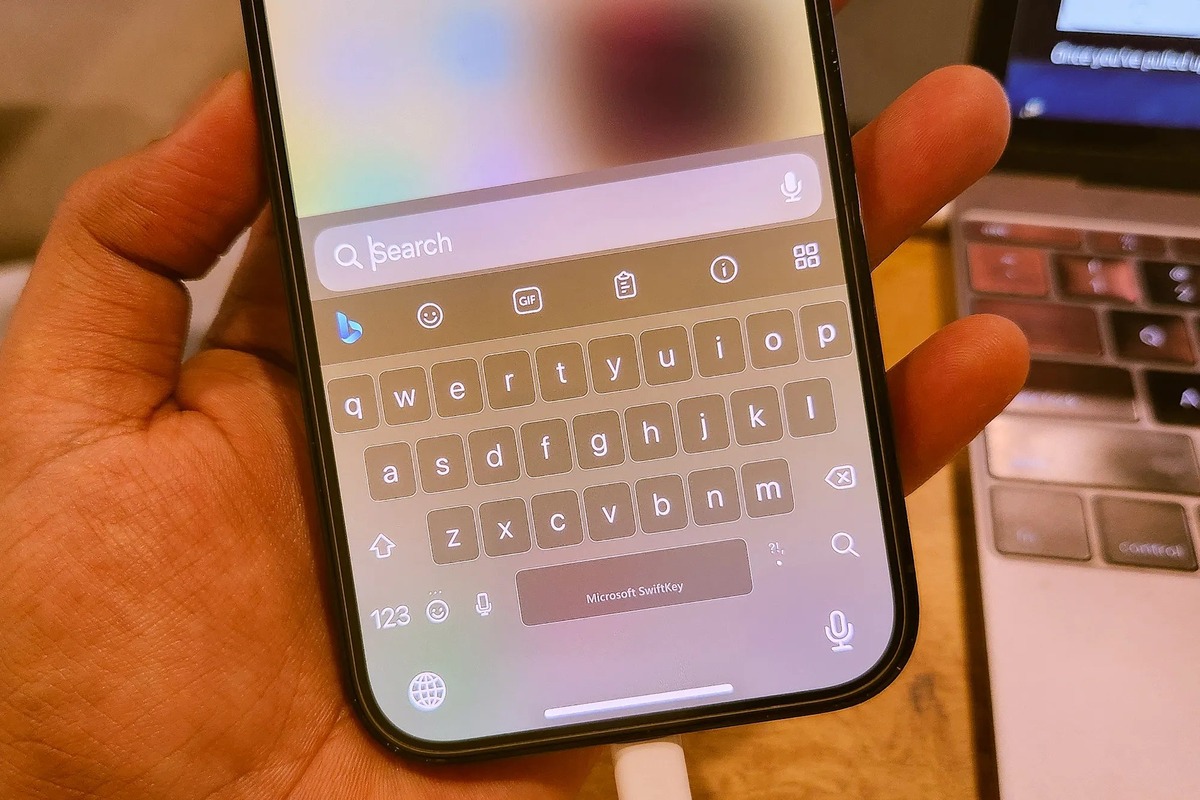
Are you wondering how to type the Euro symbol on your iPhone? As our world becomes increasingly interconnected, it’s essential to know how to navigate different currency symbols, especially if you frequently engage in international transactions or travel to Eurozone countries. In this article, we will guide you through the steps to easily access and type the Euro symbol on your iPhone, enabling you to communicate financial information accurately and efficiently. Whether you’re sending a payment request, discussing currency exchange rates, or simply want to impress your friends with your tech-savviness, this guide has got you covered. So, let’s dive in and uncover the simple method to effortlessly insert the Euro symbol from your iPhone keyboard.
Inside This Article
- # Currency Symbols: How to Type the Euro Symbol on Your iPhone
- Why You May Need to Type the Euro Symbol on Your iPhone
- Method 1: Using the Keyboard App
- Method 2: Using the Symbol Keyboard
- Method 3: Using Text Replacement
- Conclusion
- FAQs
# Currency Symbols: How to Type the Euro Symbol on Your iPhone
Are you looking for a way to type the Euro symbol on your iPhone? With the increasing globalization and international communication, it is becoming more necessary to include currency symbols in our text messages, emails, and other digital communications. In this article, we will explore different methods to type the Euro symbol on your iPhone keyboard, helping you add this important currency symbol effortlessly.
Why is typing the Euro symbol important? The Euro (€) is the official currency for many European countries and is widely used in international business and finance. Including the Euro symbol in your texts or emails can add a professional touch and prevent any confusion regarding currency representation.
Now, let’s dive into three methods that will allow you to easily type the Euro symbol on your iPhone:
Method 1: Using the Keyboard App
The first method involves accessing the keyboard app on your iPhone. Follow these steps:
- Open the app or platform where you want to type the Euro symbol.
- Tap on the text field to bring up the keyboard.
- Tap and hold the dollar symbol ($) key on the keyboard.
- A selection of currency symbols will appear. Swipe your finger to the left until you find the Euro symbol (€) and then release your finger.
- The Euro symbol will be inserted into the text field, and you can continue typing.
Method 2: Using the Symbol Keyboard
If you frequently need to type currency symbols, you can enable the Symbol keyboard on your iPhone. Here’s how:
- Go to the Settings app on your iPhone.
- Scroll down and tap on “General.”
- Tap on “Keyboard.”
- Tap on “Keyboards.”
- Tap on “Add New Keyboard.”
- Scroll down and select “Symbol.”
Now, when you want to type the Euro symbol, follow these steps:
- Open the app or platform where you want to type the Euro symbol.
- Tap on the text field to bring up the keyboard.
- Tap on the globe or smiley face icon to switch to the Symbol keyboard. The icon may vary depending on your iPhone model and iOS version.
- Look for the Euro symbol (€) among the available symbols and tap on it.
- The Euro symbol will be inserted into the text field.
Method 3: Using Text Replacement
If you prefer a more automated approach, you can use the Text Replacement feature on your iPhone to create a shortcut for the Euro symbol. Here’s how:
- Go to the Settings app on your iPhone.
- Scroll down and tap on “General.”
- Tap on “Keyboard.”
- Tap on “Text Replacement.”
- Tap on the “+” icon to add a new text replacement.
- In the “Phrase” field, type or paste the Euro symbol (€).
- In the “Shortcut” field, enter a shortcut that you’ll use to trigger the Euro symbol, such as “euro” or “EUR.”
- Tap on “Save.”
Now, whenever you type the shortcut you created, it will be automatically replaced by the Euro symbol (€) in your text.
Why You May Need to Type the Euro Symbol on Your iPhone
As the Euro symbol is the official currency symbol of the Eurozone, it is important to be able to type it on your iPhone. Whether you frequently travel to Europe for business or leisure, or you have friends or family members who live in Eurozone countries, being able to use the Euro symbol is essential for various reasons. Here are a few scenarios where you may need to type the Euro symbol on your iPhone:
- Financial transactions: If you need to make or receive payments in Euros, typing the Euro symbol accurately is crucial to avoid any confusion or errors.
- Travel and expenses: When planning a trip or managing your travel expenses, you may need to convert currencies and record expenses in Euros. Typing the Euro symbol will help you accurately represent those transactions.
- Communicating with Eurozone contacts: Whether you are corresponding with clients, colleagues, or friends from Eurozone countries, incorporating the Euro symbol in your messages can help convey professionalism and clarity.
- Writing documents or presentations: If you are creating documents or presentations that involve financial data or reference Euro figures, including the Euro symbol will enhance the accuracy and professionalism of your work.
Now that you understand why being able to type the Euro symbol on your iPhone is important, let’s explore the different methods you can use to accomplish this.
Method 1: Using the Keyboard App
One of the easiest ways to type the Euro symbol on your iPhone is by using the keyboard app that comes pre-installed on your device. Here’s how you can do it:
Step 1: Open the app where you want to type the Euro symbol, such as Notes, Messages, or any other text input field.
Step 2: Tap on the text input field to bring up the keyboard. You will see the default keyboard layout.
Step 3: Press and hold the dollar sign “$” key on the keyboard. A small pop-up window will appear with different currency symbols.
Step 4: Slide your finger over the keyboard to the Euro symbol (€). Once you reach the Euro symbol, release your finger.
Step 5: The Euro symbol will now be inserted into the text input field, at the position of the cursor.
That’s it! You have successfully typed the Euro symbol using the keyboard app on your iPhone.
Note that the availability of the Euro symbol on the keyboard may vary depending on the language settings and keyboard layout on your iPhone.
Method 2: Using the Symbol Keyboard
If you’re looking for an alternative method to type the euro symbol on your iPhone, using the symbol keyboard can be a quick and effective option. The symbol keyboard provides a wide range of special characters and symbols, including currency symbols like the euro symbol. Here’s how you can access and use the symbol keyboard:
1. Open an app where you can type text, such as Notes or Messages.
2. Tap on the text field to bring up the keyboard.
3. Tap and hold the “$” symbol key on the keyboard. This will reveal a popup menu with various currency symbols.
4. Slide your finger over to the euro symbol (€) and release your finger to select it.
5. The selected euro symbol will now appear in the text field.
Using the symbol keyboard is a convenient way to quickly access and insert the euro symbol when you need it. It eliminates the need for copy-pasting or switching between different keyboards.
It’s important to note that the availability of the symbol keyboard may vary depending on the app you’re using or the language settings on your iPhone. If you don’t see the symbol keyboard option, you can try another method or explore different keyboard apps from the App Store that offer additional symbol options.
Now that you know how to use the symbol keyboard to type the euro symbol, you can easily add it to your messages, emails, or any other text you compose on your iPhone.
Method 3: Using Text Replacement
If you find yourself frequently using the Euro symbol on your iPhone, you can save time and effort by using the text replacement feature. This feature allows you to create custom shortcuts that will automatically expand into the Euro symbol when typed.
To set up text replacement for the Euro symbol, follow these steps:
-
Open the “Settings” app on your iPhone.
-
Select “General” from the list of options.
-
Scroll down and tap on “Keyboard”.
-
Tap on “Text Replacement”.
-
Tap on the “+” button in the top right corner.
-
In the “Phrase” field, type the Euro symbol (€).
-
In the “Shortcut” field, choose a shortcut that you will easily remember and type.
-
Tap on “Save”.
Once you have set up the text replacement for the Euro symbol, you can simply type the shortcut you created, and it will automatically expand into the Euro symbol. This method is especially useful if you frequently need to type the Euro symbol in emails, messages, or documents on your iPhone.
Note that the text replacement feature is not limited to the Euro symbol. You can create text replacements for other frequently used symbols, phrases, or even entire sentences. This can significantly speed up your typing and improve your productivity on your iPhone.
With the text replacement feature, typing the Euro symbol on your iPhone becomes a breeze. Say goodbye to manual typing or searching for the symbol in the keyboard app. Embrace the convenience of text replacement and save yourself time and effort in typing the Euro symbol on your iPhone.
In conclusion, knowing how to type the Euro symbol on your iPhone can greatly enhance your communication and make your messages more informative and professional. With the methods discussed in this article, you can easily access and use the Euro symbol whenever you need to express currency in your text. Whether you prefer the keyboard shortcut, text replacement, or using the emoji keyboard, the options are readily available on your iPhone.
By utilizing these methods, you can type the Euro symbol seamlessly and effortlessly, saving you time and ensuring accuracy. So the next time you need to mention Euros in your messages, emails, or documents, you’ll have the knowledge to do so with ease. Embrace the power of the Euro symbol and unlock a new level of communication on your iPhone. Happy typing!
FAQs
Q: How do I type the Euro symbol on my iPhone?
A: To type the Euro symbol (€) on your iPhone, you can follow these steps:
- Open the app or document where you want to type the Euro symbol
- Tap the “123” button on the keyboard to access the numeric and special character keyboard
- Hold down the dollar ($) symbol key until you see a pop-up menu with various currency symbols
- Swipe your finger over to the Euro symbol (€) and release it to insert it into your text.
Q: Can I customize the keyboard settings on my iPhone to make typing the Euro symbol easier?
A: Unfortunately, the default iOS keyboard does not offer customization options specifically for currency symbols. However, you can use third-party keyboards available on the App Store that provide easier access to special characters and symbols, including the Euro symbol.
Q: Can I set a keyboard shortcut on my iPhone to quickly type the Euro symbol?
A: Yes, you can set a keyboard shortcut on your iPhone to quickly type the Euro symbol. Follow these steps to do so:
- Go to “Settings” on your iPhone
- Scroll down and tap on “General”
- Select “Keyboard” and then “Text Replacement”
- Tap the “+” icon to add a new text replacement
- In the “Phrase” field, paste the Euro symbol (€)
- In the “Shortcut” field, enter a unique keyword or combination of characters
- Save the text replacement, and now whenever you type the shortcut, it will be replaced with the Euro symbol (€).
Q: Are there any alternative methods to type the Euro symbol on an iPhone?
A: Yes, apart from using the default iOS keyboard or third-party keyboards, there are a few alternative methods to type the Euro symbol on an iPhone:
- You can copy the Euro symbol (€) from a website or another source and paste it into your desired app or document
- If you have an external Bluetooth keyboard connected to your iPhone, you can typically find the Euro symbol (€) on the same key as the number 4, along with the dollar ($) symbol
Q: Can I type the Euro symbol on other devices besides the iPhone?
A: Yes, you can type the Euro symbol (€) on various devices and operating systems. The method may vary depending on the device you are using. On Android devices, the process is similar to the iPhone, where you need to long-press the dollar ($) symbol key to access currency symbols. On Windows and Mac computers, you can usually type the Euro symbol by using the Alt code, which is ALT + 0128 on Windows and Option + Shift + 2 on Mac.
