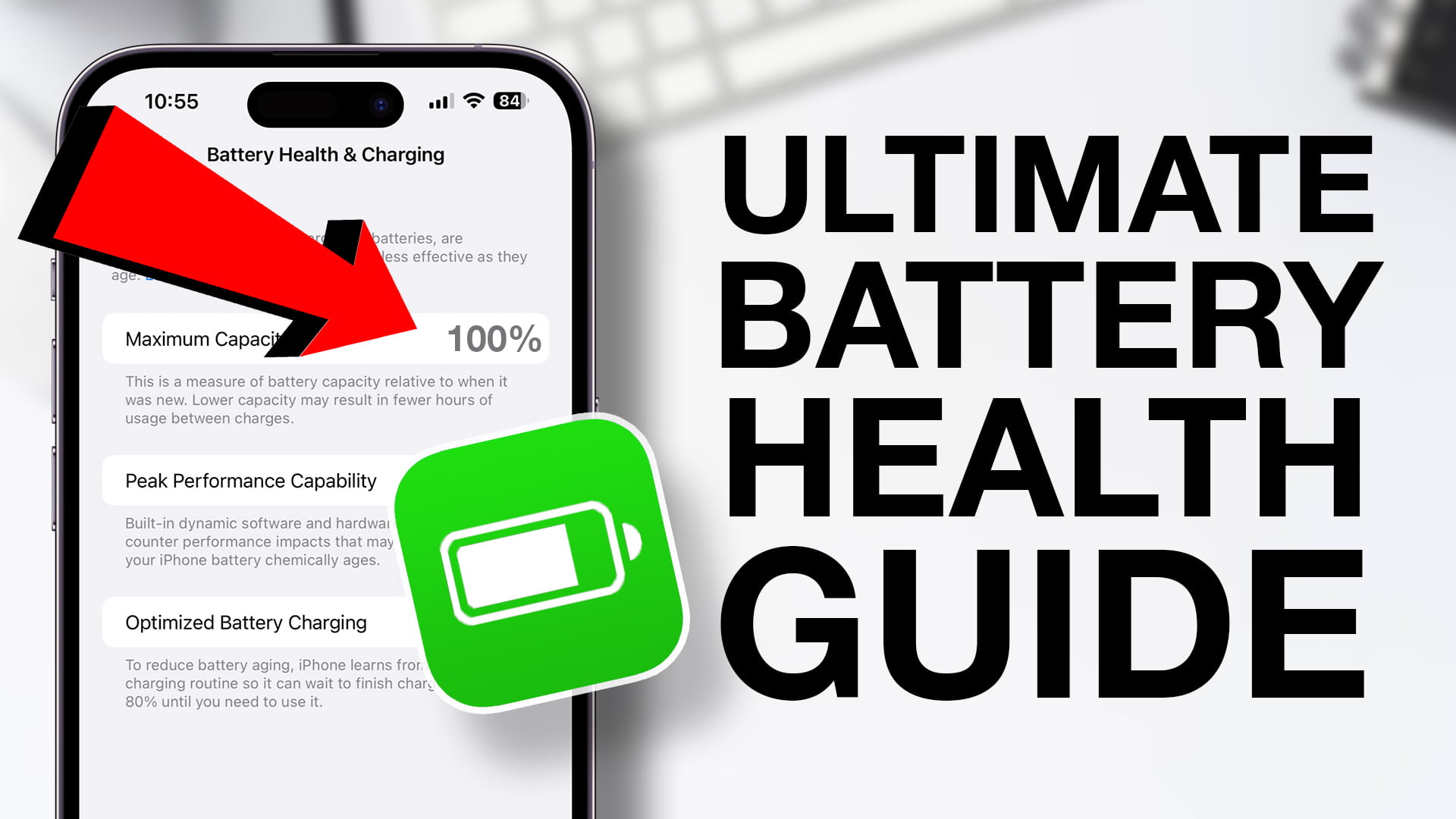
If you’re a proud owner of an iPhone, you probably rely on it for countless tasks throughout the day. From making important calls and sending texts to capturing precious memories and staying connected with loved ones, your iPhone plays a vital role in your everyday life. But what happens when your battery starts to drain more quickly than usual? Is there a way to keep your iPhone’s battery healthy and ensure it lasts as long as possible? In this article, we’ll explore some essential tips and tricks to help you optimize the battery life of your beloved iPhone. Whether you have the latest iPhone model or an older one, these strategies will help you make the most of your device and keep it running smoothly throughout the day.
Inside This Article
- Introduction
- Tips for Keeping Your iPhone Battery Healthy
- Optimize Battery Charging
- Avoid Extreme Temperatures
- Enable Low Power Mode
- Reduce Screen Brightness
- Conclusion
- Conclusion
- FAQs
Introduction
Welcome to the world of iPhones, where sleek design meets cutting-edge technology. As a proud owner of an iPhone, you surely know how essential the battery is to keep your device running smoothly. A healthy iPhone battery ensures that you can make calls, send messages, browse the internet, and use all the amazing features your device has to offer without any interruptions.
However, with regular use, your iPhone’s battery health can deteriorate over time. That’s why it’s crucial to take certain measures to keep your iPhone battery healthy and prolong its lifespan. In this article, we will explore some effective strategies to optimize your iPhone’s battery performance and ensure that it lasts as long as possible.
From checking your battery health to understanding battery charging basics, optimizing battery settings, and minimizing battery-draining activities, we’ve got you covered. By following these tips, you can maximize your iPhone’s battery life and enjoy using your device for longer periods without worrying about running out of power.
So, let’s dive into the world of iPhone battery care and discover how you can keep your battery healthy for an enhanced mobile experience.
Tips for Keeping Your iPhone Battery Healthy
Your iPhone is an essential tool that keeps you connected, entertained, and organized throughout the day. To ensure that your iPhone stays functional and ready whenever you need it, it’s important to take good care of its battery. Here are some valuable tips to keep your iPhone battery healthy:
- Keep your iPhone updated: Apple frequently releases software updates that provide bug fixes, performance enhancements, and battery optimizations. Make sure to keep your iPhone updated with the latest software to ensure efficient battery usage.
- Check your battery health: With the release of iOS 11.3 and later versions, Apple introduced a feature that allows you to check your iPhone’s battery health. This feature provides important information about the overall health of your battery and its maximum capacity. To check your battery health, go to ‘Settings,’ tap on ‘Battery,’ and then select ‘Battery Health.’
- Avoid extreme temperatures: Extreme temperatures can have a negative impact on your iPhone’s battery life and overall performance. Avoid exposing your iPhone to excessive heat or cold as it can affect the battery’s longevity. If you have to use your iPhone in extreme temperatures, it’s recommended to remove any protective cases to prevent overheating.
- Manage background app refresh: Background app refresh is a feature that allows apps to update content in the background, even when you’re not using them. However, this feature can drain your iPhone’s battery. To optimize battery life, go to ‘Settings,’ select ‘General,’ then ‘Background App Refresh,’ and disable it for apps that you don’t use frequently.
- Adjust screen brightness: The screen is one of the biggest battery drainers on your iPhone. Lowering the screen brightness can significantly extend your battery life. You can manually adjust the brightness by swiping up from the bottom of the screen to access the Control Center, then drag the brightness slider to a lower level.
- Limit location services: Location-based apps use your iPhone’s GPS to determine your location, but this also consumes a significant amount of battery power. Review the apps that have access to your location in ‘Settings’ and disable location services for apps that don’t require it.
- Disable unnecessary notifications: Notifications can be helpful, but they also contribute to battery drain. Go to ‘Settings,’ select ‘Notifications,’ and disable notifications for apps that you don’t need constant updates from. This will help conserve battery power.
- Optimize push email: Fetching new emails as they arrive can impact your battery life. Instead of using push email, consider using fetch or manual settings to check for new messages at specific intervals. This will reduce the frequency of background data updates and extend your battery life.
- Avoid overcharging: Overcharging your iPhone can shorten its battery life over time. Once your iPhone reaches 100% charge, unplug it from the charger. It’s also a good practice to avoid charging your iPhone overnight, as this can put unnecessary strain on the battery.
- Use battery-saving features: Apple provides several built-in battery-saving features, such as Low Power Mode. This mode reduces power consumption by disabling certain features and background activities. Activate Low Power Mode when your battery is running low or when you want to conserve power.
By following these tips, you can maximize the battery life of your iPhone and ensure that it remains healthy and efficient for a longer duration. Remember, taking care of your iPhone’s battery is crucial for a seamless and uninterrupted user experience.
Optimize Battery Charging
Optimizing battery charging is essential to ensure the long-term health of your iPhone battery. Here are some tips to help you maximize the battery’s lifespan:
- Avoid extreme temperatures: High temperatures can damage the battery capacity, while very cold temperatures can temporarily reduce battery life. Avoid exposing your iPhone to direct sunlight or leaving it in environments with extreme temperatures.
- Charge your iPhone between 20% and 80%: Experts suggest keeping your battery level between 20% and 80% to reduce stress on the battery chemicals. Avoid letting your iPhone battery fully discharge or constantly charging it to 100%.
- Enable optimized battery charging: In newer iOS versions, there is a feature called “Optimized Battery Charging” that helps slow down battery aging. This feature learns your daily charging patterns and waits to finish charging past 80% until you need to use your iPhone. You can enable this feature in Settings > Battery > Battery Health.
- Avoid using third-party chargers: While it may be tempting to use cheap third-party chargers, it’s best to stick with Apple-certified chargers. Non-certified chargers may not provide the correct voltage, leading to potential damage to your battery over time.
- Remove iPhone cases while charging: Some iPhone cases may trap heat during charging, which can affect the battery’s longevity. It’s a good practice to remove the case while charging to allow the device to dissipate heat properly.
By following these guidelines, you can optimize the charging process and extend the overall lifespan of your iPhone battery.
Avoid Extreme Temperatures
Another important factor to consider when it comes to maintaining a healthy iPhone battery is to avoid exposing your device to extreme temperatures. Both high and low temperatures can have adverse effects on battery performance and lifespan. Here are some tips to help you navigate temperature-related battery issues:
- Avoid exposing your iPhone to direct sunlight: Leaving your iPhone in direct sunlight for extended periods can cause the battery to overheat, leading to potential damage. If you need to leave your phone in a hot car, place it in a shaded area or keep it with you instead.
- Avoid extreme cold temperatures: Extremely cold temperatures can affect the chemical reactions that occur within the battery, leading to decreased performance. Avoid leaving your iPhone in freezing temperatures for prolonged periods, such as overnight in a car during winter.
- Keep your iPhone at a moderate temperature: Aim to keep your iPhone within the recommended temperature range, typically between 32°F (0°C) and 95°F (35°C). This will help optimize battery performance and prevent any potential issues.
- Avoid using your iPhone while it’s hot: If you notice that your iPhone feels hot to the touch, it’s best to let it cool down before using it again. Excessive usage while the device is hot can further exacerbate battery temperature issues.
- Use a compatible case: If you live in an area with extreme temperatures, consider investing in a case that provides insulation and protection against temperature fluctuations. This can help shield your iPhone from temperature extremes and minimize the impact on the battery.
By taking these precautions and avoiding extreme temperatures, you can help extend the lifespan of your iPhone’s battery and ensure optimal performance.
Enable Low Power Mode
One of the easiest and most effective ways to extend your iPhone’s battery life is to enable the Low Power Mode feature. When activated, Low Power Mode reduces or disables certain background processes and features in order to conserve power. Here are some key benefits of enabling Low Power Mode:
- Reduced CPU performance: Low Power Mode limits the performance of the CPU, reducing its speed and power consumption. This means that your device will run slightly slower, but you’ll save a significant amount of battery life.
- Disabled push email: Push email is a feature that constantly checks for new emails and delivers them to your device in real-time. Enabling Low Power Mode disables this feature, reducing the frequency of email fetches and saving battery power.
- Turned off Hey Siri: By default, the “Hey Siri” voice activation feature is always listening for your voice command. When Low Power Mode is enabled, this feature is disabled, further conserving battery life.
- Disabled background app refresh: Background app refresh allows apps to update their content in the background, even when you’re not actively using them. Low Power Mode turns off this feature, preventing apps from using up battery power unnecessarily.
To enable Low Power Mode, follow these steps:
- Open the Settings app on your iPhone.
- Scroll down and tap on Battery.
- Toggle the Low Power Mode switch to enable it.
Once enabled, you’ll notice that the battery icon in the top-right corner of your screen will turn yellow, indicating that Low Power Mode is active. Keep in mind that some features, such as automatic downloads and some visual effects, may be temporarily disabled while Low Power Mode is enabled.
It’s important to note that Low Power Mode is not a permanent solution and should be used sparingly. While it can significantly extend battery life, it may limit the functionality and performance of your device. Remember to disable Low Power Mode when your battery level is sufficient or when you no longer need to conserve power.
By taking advantage of the Low Power Mode feature, you can greatly improve the battery life of your iPhone, allowing you to use it for longer periods of time without having to worry about running out of power. Give it a try and experience the benefits of a healthier and longer-lasting battery!
Reduce Screen Brightness
Another effective way to preserve your iPhone’s battery life is by reducing the screen brightness. The screen is one of the biggest energy consumers on any device, and lowering the brightness level can significantly extend the battery life.
To adjust the screen brightness on your iPhone, simply swipe down from the upper-right corner of the screen to open Control Center. There, you’ll find a brightness slider that you can easily adjust according to your preference. Alternatively, you can go to Settings > Display & Brightness to make the changes.
It is recommended to keep the screen brightness at a level that is comfortable for your eyes, but not overly bright. Lowering the brightness even slightly can make a noticeable difference in how long your battery lasts throughout the day.
Additionally, you can enable the “Auto-Brightness” feature on your iPhone. When enabled, your device will automatically adjust the screen brightness based on the ambient lighting conditions. This ensures that the screen is not unnecessarily bright in well-lit environments, saving battery power.
Reducing the screen brightness not only helps extend your iPhone’s battery life but also reduces eye strain, making it a win-win solution. So, make it a habit to adjust the brightness level whenever necessary and enjoy longer battery life on your device.
Conclusion
Keeping your iPhone battery healthy is essential for ensuring optimal performance and maximizing its lifespan. By following these tips, you can significantly improve your battery’s longevity and maintain its efficiency over time:
- Check for Battery Health: Stay informed about the health of your iPhone battery by regularly checking the Battery Health settings. This can help you identify any issues and take necessary steps to address them.
- Understand Battery Charging Basics: Be aware of the proper charging techniques, such as using an original or MFi-certified charger, avoiding overcharging, and not allowing your battery to drain completely before recharging.
- Optimize Battery Settings: Take advantage of features like Low Power Mode, Background App Refresh, and Automatic Downloads to conserve battery life. Adjusting settings for apps and notifications can also help reduce unnecessary battery drain.
- Avoid Extreme Temperatures: Keep your iPhone within temperature ranges of 0°C to 35°C (32°F to 95°F) to prevent damage to the battery. Avoid exposing it to excessive heat or extreme cold.
- Reduce Screen Brightness: Lowering the screen brightness or enabling auto-brightness can significantly impact your battery life. Consider adjusting the display settings according to your preferences and lighting conditions.
- Minimize Battery-Draining Activities: Limit activities that consume a significant amount of battery, such as watching videos, playing graphics-heavy games, or using location services excessively.
By implementing these practices, you can enjoy longer battery life and a better overall iPhone experience. Remember, taking care of your battery is not a one-time task but an ongoing effort to ensure its health and performance.
So, keep these tips in mind and make them part of your daily routine. With a well-maintained battery, you can stay connected, productive, and entertained for longer periods without worrying about running out of power.
Conclusion
In conclusion, taking care of your iPhone battery is essential for ensuring its longevity and optimal performance. By following the tips and recommendations provided in this article, you can keep your iPhone battery healthy and prolong its lifespan.
Remember to avoid extreme temperatures, both hot and cold, and avoid leaving your iPhone in direct sunlight for extended periods. It is also important to charge your iPhone battery properly and not let it drain completely before recharging.
In addition, adjusting your display brightness, using Wi-Fi over cellular data, and managing background app refresh can help conserve battery life. Lastly, keeping your iPhone software up to date and optimizing settings like push email can further improve battery performance.
By implementing these practices, you can ensure that your iPhone battery remains in top condition, allowing you to enjoy extended usage without worry. With a healthy battery, you can make the most out of your iPhone and stay connected throughout the day.
FAQs
1. How can I extend the battery life of my iPhone?
To maximize the battery life of your iPhone, there are a few steps you can take. Firstly, adjust the screen brightness by going to Settings > Display & Brightness > Brightness and set it to a lower level or enable auto-brightness. Additionally, disable unnecessary notifications and background app refresh in Settings > Notifications and Settings > General > Background App Refresh respectively. Moreover, keep your iPhone updated with the latest software version, as Apple often includes optimizations to improve battery performance.
2. Should I keep my iPhone plugged in overnight?
It is generally safe to keep your iPhone plugged in overnight. The latest iPhone models are designed with built-in charging safeguards that prevent overcharging the battery. However, it is still a good practice to remove the phone case while charging and avoid using non-certified charging accessories, as they may not provide optimal performance and safety.
3. Is it okay to use my iPhone while it’s charging?
Yes, it is generally safe to use your iPhone while it is charging. However, charging your iPhone may take longer if you are actively using power-intensive applications or features such as playing graphics-intensive games or using GPS navigation. In some cases, using your iPhone extensively while charging may generate more heat, which could potentially affect the battery’s longevity over time.
4. How often should I charge my iPhone?
You can charge your iPhone whenever it is convenient for you. Unlike older battery technologies, modern lithium-ion batteries found in iPhones do not suffer from the “memory effect” and do not require full discharge before charging. Therefore, you can plug in your iPhone to charge whenever you need to, without worrying about negatively affecting the battery’s lifespan or capacity.
5. Does closing background apps help save battery life?
Not necessarily. While closing background apps may give the impression of improving battery life, it may actually have the opposite effect. Instead of manually closing apps, iOS is designed to manage background processes efficiently, suspending or freezing unused apps to conserve battery power. Manually closing apps frequently can use more battery power as the system needs to reload them when you open them again. Therefore, it is generally recommended to let iOS handle background app management instead of manually closing them.
