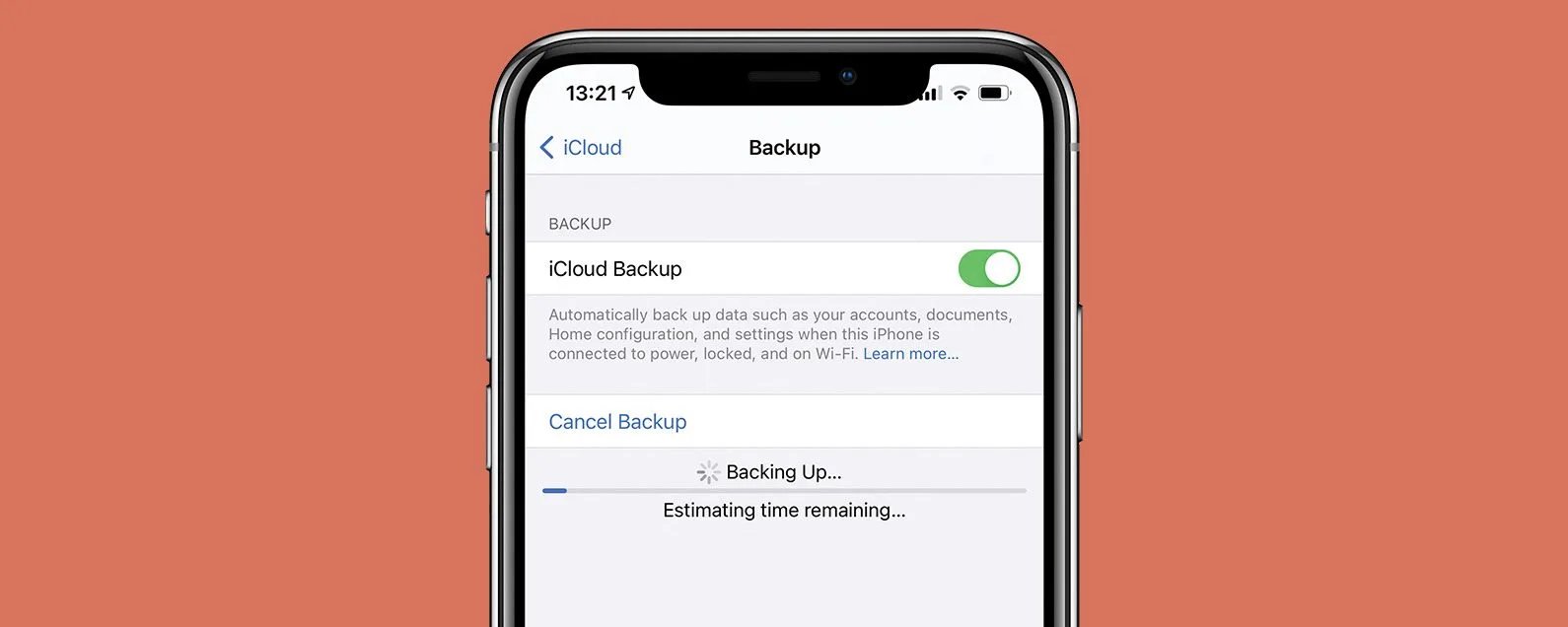
So, you’re ready to sell your iPhone and upgrade to a new model? That’s great! But before you hand over your beloved device to its new owner, it’s important to wipe your iPhone clean and ensure that all your personal information is completely removed. Selling or giving away your iPhone without properly wiping it can lead to potential privacy and security risks.
In this article, we will guide you through the essential steps to wipe your iPhone before selling it. By following these steps, you can rest assured knowing that your personal data, including photos, messages, and app data, will be securely deleted. So, let’s dive in and learn how to prep your iPhone for a smooth and worry-free transition to its new owner.
Inside This Article
How Do I Wipe My iPhone Before Selling It? 6 Steps to Prep Your iPhone (2023)
Selling your iPhone? Before you hand it over to its new owner, it’s important to wipe your iPhone clean to protect your personal information. In this article, we will guide you through six important steps to prep your iPhone for sale in 2023. By following these steps, you can ensure that your device is wiped, reset, and ready for its new owner to set up as their own.
Before you begin the process, it’s essential to back up your data. This will allow you to transfer your important files, photos, and contacts to your new device. You can use iCloud or iTunes to create a backup of your iPhone. Make sure your backup is complete before moving on to the next steps.
Next, you’ll want to sign out of all your accounts on the iPhone. This includes iCloud, iTunes, and any other apps or services that require your login credentials. By signing out, you prevent the new owner from accessing your personal data or making purchases using your accounts.
Another important step is to disable Find My iPhone. This feature is designed to help you locate your device if it’s lost or stolen. However, it must be turned off before selling your iPhone. To disable Find My iPhone, go to Settings, tap on your name, select “Find My,” and toggle off Find My iPhone.
Once you’ve completed the previous steps, it’s time to erase all content and settings on your iPhone. This will remove all personal data and return the device to its factory settings. To do this, go to Settings, tap on General, select “Reset,” and choose “Erase All Content and Settings.” Confirm your decision and wait for the process to complete.
After the erase process finishes, your iPhone will reboot to its initial setup screen. At this point, your device is ready to be sold. Make sure to pack your iPhone securely and remove any SIM card or external accessories that you want to keep. You’re now ready to hand over your iPhone with peace of mind, knowing that your personal data has been properly wiped.
Conclusion
Preparing your iPhone for sale is a crucial step to ensure the safety of your personal information and maximize its value. By following the six steps outlined in this article, you can securely wipe your iPhone and get it ready for a new owner.
Remember, wiping your iPhone involves more than just deleting data. It’s essential to back up your information, sign out of accounts, disable services like Find My iPhone, and remove your SIM card. Taking these precautions will protect your privacy and prevent any potential issues for the buyer.
Whether you’re upgrading to a newer model or simply selling your iPhone, taking the time to properly wipe it is worth the effort. Not only will you ensure the protection of your personal data, but you’ll also create a positive experience for the new owner. So, follow the steps outlined in this article, and confidently pass on your iPhone to its next chapter.
FAQs
1. How do I back up my iPhone before wiping it?
Before wiping your iPhone, it’s crucial to back up your data to prevent any loss of important information. You can back up your iPhone using iCloud or by connecting it to a computer with iTunes. Simply go to Settings > [Your Name] (top of the settings) > iCloud > iCloud Backup, and turn on the iCloud Backup option. Alternatively, connect your iPhone to a computer, open iTunes, select your device, and click on “Back Up Now.”
2. What is the difference between resetting and erasing my iPhone?
Resetting your iPhone means restoring it to its factory settings, while erasing your iPhone involves removing all the data and settings from the device. Resetting your iPhone is usually done when you want to start fresh, but your data is still intact. Erasing your iPhone, on the other hand, is recommended when you’re selling or giving away the device to ensure that all your personal data is removed.
3. Can I wipe my iPhone remotely if it’s lost or stolen?
Yes, if you have enabled the “Find My” feature on your iPhone, you can use it to remotely wipe your device in case it’s lost or stolen. Simply log in to your iCloud account from another device or computer, go to “Find My iPhone,” select your lost device, and choose the “Erase iPhone” option. Keep in mind that this action will permanently delete all data on the device, so make sure you have a backup.
4. Will factory resetting my iPhone remove all my personal data?
Yes, factory resetting your iPhone will remove all your personal data, including photos, videos, messages, contacts, and apps. However, it’s important to note that simply deleting files or performing a factory reset may not fully erase the data from your device. To ensure that your personal data is irretrievable, it’s highly recommended to use a professional data erasure tool before selling or giving away your iPhone.
5. How can I make sure my iPhone is wiped clean and secure?
To ensure that your iPhone is wiped clean and secure before selling it, follow these steps:
- Back up your iPhone to iCloud or iTunes.
- Sign out of iCloud and disable Find My iPhone.
- Go to Settings > General > Reset and choose “Erase All Content and Settings.”
- Enter your passcode if prompted and confirm the erasure.
- Wait for the process to complete, and your iPhone will be wiped clean.
After performing these steps, your iPhone will be reset to its factory settings, and all your personal data will be removed, ensuring that it’s ready for a new owner.
