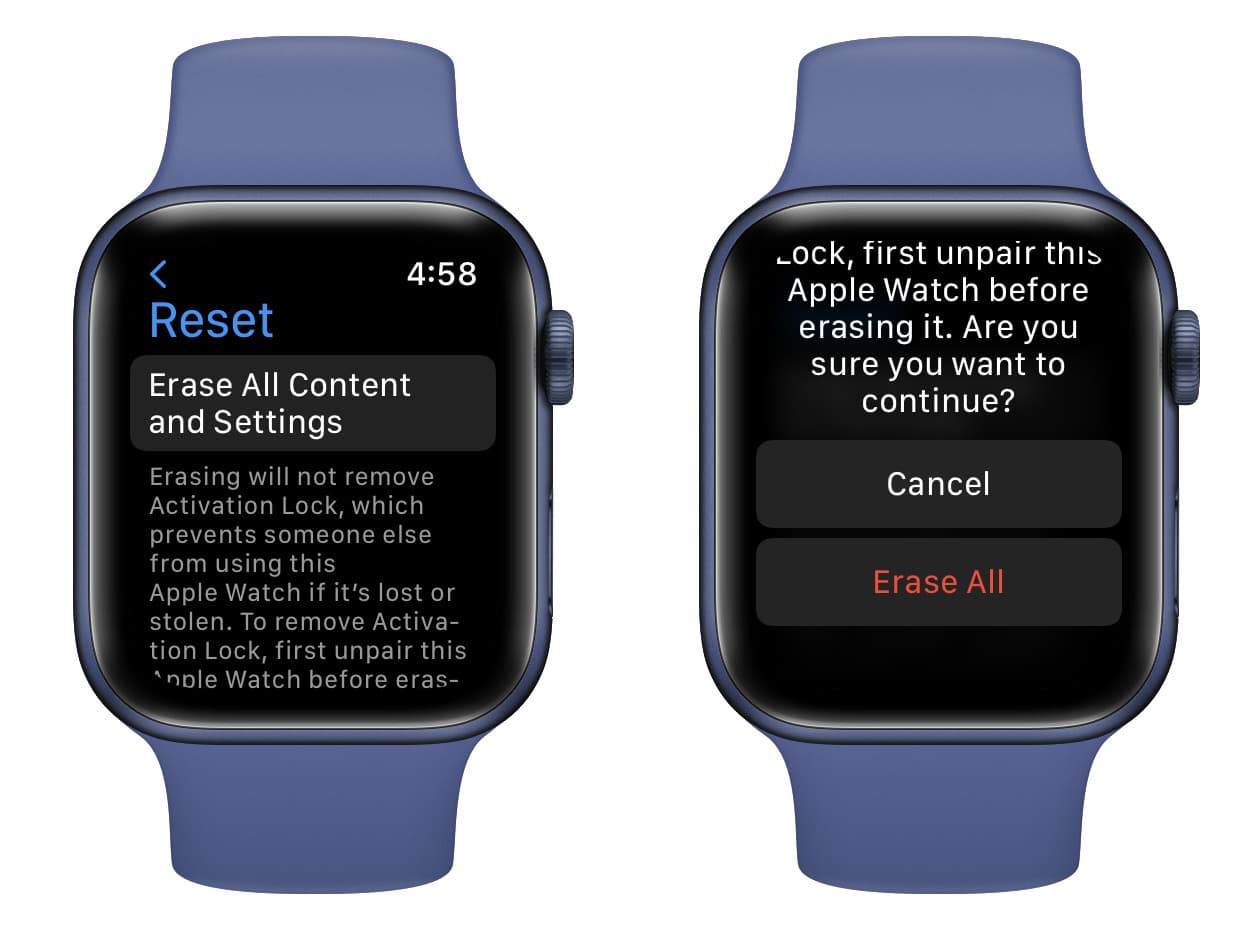
The Apple Watch is a powerful and versatile device that has become an essential part of our lives. Whether you’re upgrading to a new Apple Watch or simply looking to sell or donate your existing one, it’s crucial to ensure that all of your personal data is securely erased. After all, you wouldn’t want any sensitive information falling into the wrong hands.
In this article, we will provide you with a comprehensive guide on how to erase data from your Apple Watch effectively. We will walk you through the step-by-step process to ensure that all your personal data, including your health and fitness information, messages, and apps, are completely removed from the device. So let’s dive in and ensure that your Apple Watch is ready to be passed on or resold while keeping your information safe and secure.
Inside This Article
- Why Erase Data from Apple Watch?
- Methods to Erase Data from Apple Watch
- Best Practices for Data Erasure on Apple Watch
- Best Practices for Data Erasure on Apple Watch
- Conclusion
- FAQs
Why Erase Data from Apple Watch?
Erasing the data from your Apple Watch is a necessary step for several reasons. Here are a few key reasons why you may want to consider erasing data from your Apple Watch:
1. Protecting your personal information: Just like your iPhone or any other smart device, your Apple Watch stores a lot of personal data, including health and fitness information, messages, emails, and even payment details if you use Apple Pay. Erasing the data ensures that this sensitive information doesn’t fall into the wrong hands.
2. Preparing for resale: If you plan to sell or give away your Apple Watch, it is crucial to erase all your personal data to protect your privacy. This will ensure that the new owner won’t have access to your personal information.
3. Resolving software issues: Sometimes, your Apple Watch may experience software issues or glitches that impact its performance. Erasing the data and resetting it to factory settings can help resolve these issues and restore your Apple Watch to its optimal functionality.
4. Starting fresh: Erasing the data from your Apple Watch gives you a clean slate to start anew. Whether you want to set up your Apple Watch with a different Apple ID or simply want to clear out old data and start fresh, erasing the data allows you to do so.
Methods to Erase Data from Apple Watch
When it comes to disposing of or selling your Apple Watch, erasing the data on it is crucial to protect your personal information. Thankfully, there are several methods you can use to safely and securely erase data from your Apple Watch.
Resetting Apple Watch to Factory Settings
One of the easiest ways to erase all the data on your Apple Watch is by resetting it to its factory settings. To do this, follow these simple steps:
- On your Apple Watch, go to the Settings app.
- Scroll down and tap on “General”.
- Scroll down again and tap on “Reset”.
- Tap on “Erase All Content and Settings”.
This will wipe all the data on your Apple Watch, including your apps, settings, and personal information.
Using the Apple Watch app on iPhone to Erase Data
If you prefer to erase the data on your Apple Watch using your iPhone, you can do so through the Apple Watch app. Here’s how:
- Open the Apple Watch app on your iPhone.
- Go to the “My Watch” tab.
- Tap on “General”.
- Scroll down and tap on “Reset”.
- Tap on “Erase Apple Watch Content and Settings”.
This method allows you to erase all the data on your Apple Watch conveniently from your iPhone.
Erasing Data from Apple Watch Manually
If you want to selectively erase data from your Apple Watch, such as specific apps or settings, you can do so manually. Here’s how:
- On your Apple Watch, go to the Settings app.
- Scroll down and select the app or setting you want to erase.
- Swipe left on the app or setting.
- Tap on the “Delete” button.
By erasing data manually, you have more control over what information gets removed from your Apple Watch.
Best Practices for Data Erasure on Apple Watch
When erasing data from your Apple Watch, it’s important to follow some best practices to ensure that your information is securely deleted. Here are a few tips to keep in mind:
- Back up your Apple Watch before erasing it to avoid losing any important data.
- Use a strong Wi-Fi network to ensure a stable and secure connection during the erasure process.
- Disable Activation Lock on your Apple Watch to prevent any issues when erasing it.
- Double-check that you have disconnected your Apple Watch from your iPhone or any other devices before erasing it.
- Verify that your Apple Watch has sufficient battery life to complete the erasure process. It’s recommended to have at least 50% battery before starting.
Following these best practices will help ensure a smooth and successful data erasure process on your Apple Watch.
Best Practices for Data Erasure on Apple Watch
When it comes to erasing data from your Apple Watch, it’s important to follow best practices to ensure that your personal information and sensitive data are securely wiped. Here are some key guidelines to keep in mind:
1. Back up your data: Before you embark on the process of erasing your Apple Watch, it’s crucial to create a backup of your data. This will allow you to restore your settings, apps, and other important information after the data erasure. You can easily back up your Apple Watch using the paired iPhone’s backup feature.
2. Disable Activation Lock: Activation Lock is a security feature that prevents unauthorized individuals from using your Apple Watch if it gets lost or stolen. Before erasing your Apple Watch, make sure to disable the Activation Lock feature. This can be done by unpairing your watch from your iPhone through the Apple Watch app.
3. Resetting Apple Watch to Factory Settings: The most effective way to erase all data from your Apple Watch is by resetting it to factory settings. This will remove all personal data, apps, and settings from the device, returning it to its original state. To do this, go to the Settings app on your Apple Watch, select “General,” then “Reset,” and choose “Erase All Content and Settings.”
4. Using the Apple Watch app on iPhone to Erase Data: Another method to erase data from your Apple Watch is by using the Apple Watch app on your iPhone. Simply open the app, select your watch, tap on “Unpair Apple Watch,” and confirm the action. This process will not only remove all data from the watch but also unpair it from your iPhone.
5. Erasing Data from Apple Watch Manually: If you prefer a more hands-on approach, you can manually erase specific data from your Apple Watch. For example, you can go into the Settings app on your watch and delete individual apps, messages, and other personal data. This method allows for greater control over which specific data you want to erase.
6. Confirm erasure of data: Regardless of the method you choose, it’s essential to confirm the erasure of data from your Apple Watch. Double-check that you have backed up all necessary information and that you understand the consequences of erasing the data. Once the data is erased, it cannot be recovered.
7. Verify data removal: After performing the data erasure, take a moment to verify that all personal data has been removed from your Apple Watch. Go through the settings, apps, and messages to ensure that no remnants of your information are left behind.
8. Dispose of the watch properly: If you plan to sell, donate, or recycle your Apple Watch, it’s important to consider how to dispose of it properly. Follow Apple’s guidelines on preparing your Apple Watch for transfer or recycling to ensure that your personal data is completely removed and that the watch is ready for its next owner.
By following these best practices for data erasure on your Apple Watch, you can enjoy peace of mind knowing that your personal information is securely wiped and your watch is ready for its next user.
Conclusion
In conclusion, knowing how to erase data from your Apple Watch is crucial to protect your privacy and ensure the device is ready for a fresh start. By following the step-by-step guide provided in this article, you can confidently remove all personal information, apps, and settings from your Apple Watch. Whether you’re selling your device, giving it to someone else, or simply resetting it for a clean slate, erasing your Apple Watch is a simple process that can be done directly from the watch itself or through the paired iPhone. Remember to backup your data before proceeding with the erase to ensure you don’t lose any important information. With these instructions, you can feel confident knowing that your personal data is secure and that your Apple Watch is ready for its next adventure.
FAQs
Q: What is the process to erase data from an Apple Watch?
A: To erase data from an Apple Watch, follow these steps:
1. Open the Settings app on your Apple Watch.
2. Tap on “General”.
3. Scroll down and tap on “Reset”.
4. Choose “Erase All Content and Settings”.
5. Enter your passcode if prompted.
6. Confirm your selection by tapping on “Erase All”.
7. Your Apple Watch will restart and erase all data.
Please note that this action cannot be undone, so make sure to back up any important data before proceeding.
Q: Will erasing data from my Apple Watch also erase data from my iPhone?
A: No, erasing data from your Apple Watch will not erase data from your iPhone. These are separate devices, and the data saved on each one remains independent. However, if your Apple Watch was paired with your iPhone and you unpair them, it will back up your Apple Watch and restore it from the backup. This process will erase the content and settings on your Apple Watch, but your iPhone data will remain intact.
Q: Can I erase data from my Apple Watch remotely?
A: Yes, you can erase data from your Apple Watch remotely by using the “Find My” app on your paired iPhone. Here’s how:
1. Open the “Find My” app on your iPhone.
2. Tap on the “Devices” tab at the bottom of the screen.
3. Select your Apple Watch from the list of devices.
4. Tap on “Erase This Device”.
5. Confirm your selection.
The remote erase command will be sent to your Apple Watch, and it will be reset to its factory settings.
Q: Will erasing data from my Apple Watch remove my paired Bluetooth devices?
A: No, erasing data from your Apple Watch will not remove the paired Bluetooth devices. The Bluetooth connections remain intact even after resetting the Apple Watch. However, if you unpair your Apple Watch from your iPhone, it will remove the Bluetooth connections between the two devices.
Q: Do I need to erase data from my Apple Watch before selling it?
A: It is highly recommended to erase data from your Apple Watch before selling or giving it away. By doing so, you ensure that your personal information and settings are removed, protecting your privacy. Follow the steps mentioned earlier in this article to erase all content and settings from your Apple Watch.
