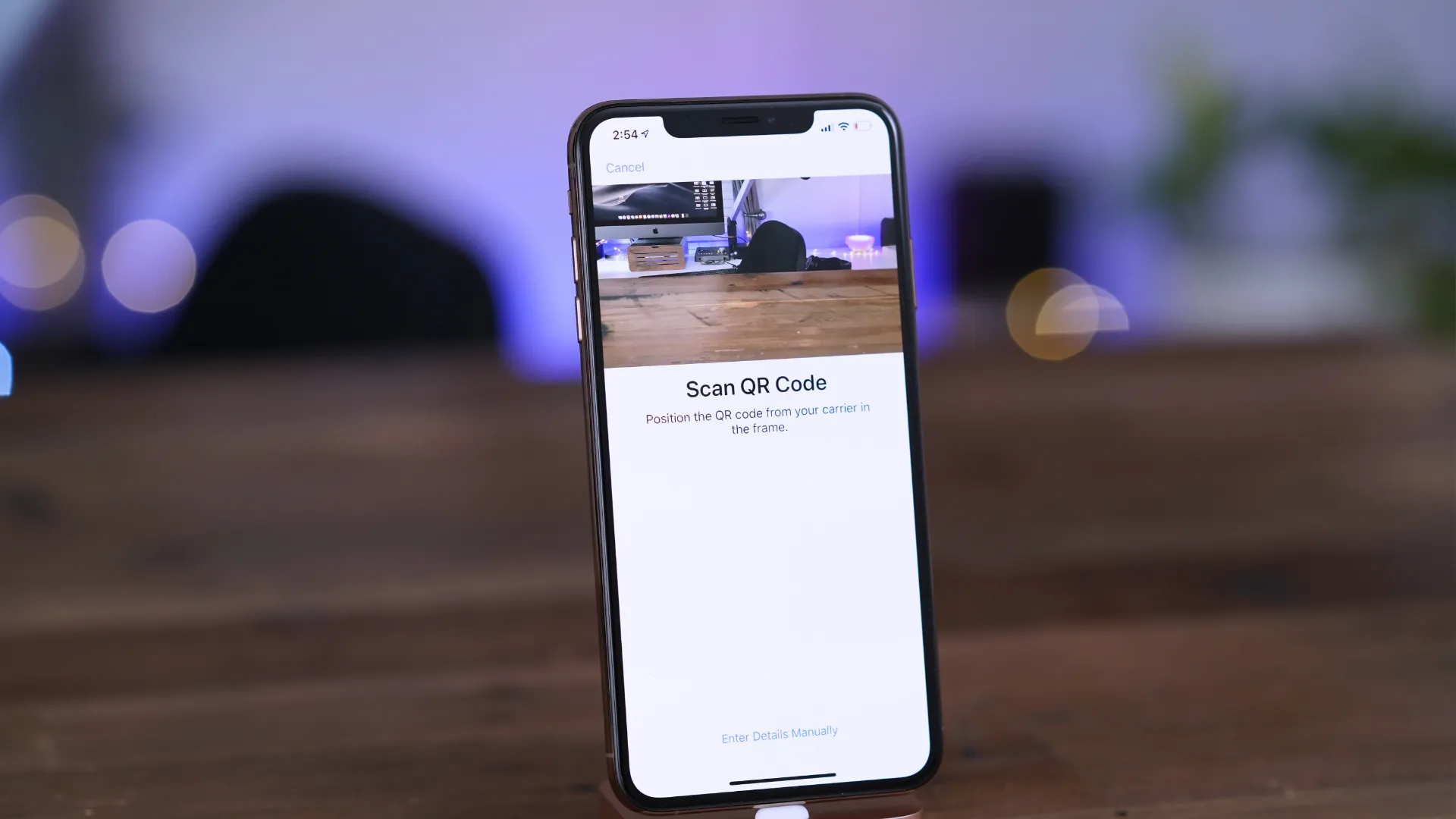
Are you excitedly unboxing your brand new iPhone from T-Mobile? Congratulations on your new device! Now, you might be wondering how to activate it and get started with all its amazing features. Activating a new iPhone is a crucial step that ensures your device is connected to T-Mobile’s network and ready for use.
In this article, we will guide you through the process of activating your new iPhone on T-Mobile. We’ll cover the necessary steps, including setting up your device, transferring your data, and activating your SIM card. Whether you’re a tech-savvy individual or new to the iPhone ecosystem, this easy-to-follow guide will help you get your new iPhone up and running in no time!
Inside This Article
- Setting Up Your T-Mobile Account
- Inserting Your SIM Card
- Activating Your New iPhone
- Transferring Data from Your Old iPhone
- Conclusion
- FAQs
Setting Up Your T-Mobile Account
So, you’ve got yourself a new iPhone and you’re ready to get started with T-Mobile? That’s great! Before you can fully enjoy all the features and services T-Mobile has to offer, you’ll need to set up your T-Mobile account.
To begin, you’ll need to visit the T-Mobile website or download the T-Mobile app on your new iPhone. From there, you’ll be guided through the account setup process. You’ll need to provide some personal information, such as your name, address, and social security number, to verify your identity and set up your account.
Once you’ve completed the account setup process, you’ll be assigned a T-Mobile phone number. This number will be used for making and receiving calls, as well as for sending and receiving text messages. It’s important to keep this number handy, as you’ll need it for various T-Mobile services and features.
During the account setup process, you’ll also have the option to choose a T-Mobile plan that suits your needs. T-Mobile offers a range of plans, including unlimited talk, text, and data plans, as well as family plans and prepaid plans. Take your time to compare the different options and select the plan that best fits your budget and usage requirements.
Finally, you’ll need to provide payment information to activate your T-Mobile account. T-Mobile offers various payment options, including credit or debit card, bank account transfer, and electronic check. Once your payment information is verified, your T-Mobile account will be activated, and you’ll be ready to start using your new iPhone with T-Mobile’s services.
Setting up your T-Mobile account is an important step in getting the most out of your new iPhone. By following the account setup process, you’ll be able to take advantage of T-Mobile’s network coverage, customer support, and exclusive features. So, let’s get started and enjoy all that T-Mobile has to offer!
Inserting Your SIM Card
When you get a brand new iPhone from T-Mobile, one of the first things you need to do is insert your SIM card. The SIM card is a small, rectangular card that allows your iPhone to connect to your mobile network and access its services. Here’s a step-by-step guide on how to insert your SIM card into your new iPhone:
- Locate the SIM card tray: The SIM card tray is usually located on the side or top edge of your iPhone, depending on the model. Look for a small pinhole or a small rectangular slot.
- Find the SIM card removal tool: T-Mobile provides a SIM card removal tool with your iPhone. It looks like a small, metallic pin or paperclip. If you don’t have the removal tool, you can use a thin, pointed object like a straightened paperclip.
- Power off your iPhone: Before inserting or removing the SIM card, make sure to turn off your iPhone. This will prevent any damage to the device or the SIM card.
- Insert the SIM card: Insert the SIM card removal tool into the pinhole or slot on the SIM card tray. Apply a gentle pressure until the tray pops out. Carefully remove the tray from the iPhone.
- Place the SIM card on the tray: Take your T-Mobile SIM card and carefully place it on the SIM card tray. Ensure that the gold contacts on the SIM card are facing down and aligned with the contacts on the tray.
- Slide the tray back into the iPhone: Once the SIM card is securely placed on the tray, slide the tray back into the iPhone. Make sure it is inserted firmly but without force to avoid any damage.
- Power on your iPhone: After inserting the SIM card, turn on your iPhone by pressing and holding the power button until the Apple logo appears. Your iPhone will now start searching for the T-Mobile network signal.
That’s it! Your new iPhone is now ready to use with your T-Mobile SIM card. Make sure to wait for a few moments until your iPhone connects to the network. If you encounter any issues during the SIM card insertion process or activating your iPhone, it’s best to contact T-Mobile customer support for assistance. They will guide you through the steps and ensure a smooth activation process.
Activating Your New iPhone
So, you’ve got your shiny new iPhone from T-Mobile and you’re eager to start using it. The first step is to activate your device, which ensures that it’s connected to your T-Mobile account and ready to make phone calls, send texts, and access the internet. Follow these simple steps to activate your new iPhone on T-Mobile:
- Make sure you have a T-Mobile SIM card. If you bought your iPhone directly from T-Mobile, a SIM card should be included. If not, you will need to purchase one separately or visit a T-Mobile store to obtain a SIM card.
- Insert the SIM card into your iPhone. Locate the SIM card slot, usually on the side of the phone, and use the SIM card eject tool (or a paperclip) to remove the tray. Place the SIM card in the tray and carefully insert it back into the phone.
- Turn on your iPhone. Press and hold the power button until the Apple logo appears on the screen. Your iPhone will boot up and display the “Hello” screen.
- Follow the on-screen prompts. Select your language, country, and Wi-Fi network (if available). Then, choose the option to set up your iPhone as a new device or restore from a backup. If you’re setting up as a new device, you will need to sign in with your Apple ID or create a new one.
- Connect to T-Mobile’s network. Once you’ve completed the initial setup, your iPhone will search for available networks. Select T-Mobile from the list and enter your T-Mobile account information, such as your phone number and password.
- Wait for activation. Your iPhone will now connect to T-Mobile’s network and activate. This process may take a few minutes, so be patient. Once the activation is complete, you will receive a confirmation message on your iPhone.
- Set up additional features. After activation, you can take advantage of additional features offered by T-Mobile, such as voicemail setup, visual voicemail, Wi-Fi calling, and more. Follow the on-screen instructions to configure these features to your liking.
- Test your iPhone. Once everything is set up and activated, make a test call, send a text message, and browse the internet to ensure that your iPhone is working properly on T-Mobile’s network.
Congratulations! You have successfully activated your new iPhone on T-Mobile. Now you can enjoy all the features and benefits that come with your iPhone and T-Mobile service.
Transferring Data from Your Old iPhone
If you’ve just upgraded to a new iPhone and want to transfer your data from your old device, T-Mobile offers a seamless and straightforward process. Follow these steps to ensure a smooth transition:
- Before starting the transfer process, make sure your old iPhone is up to date with the latest software version. This will help prevent any compatibility issues during the transfer.
- Ensure that both your old iPhone and your new iPhone are connected to a stable Wi-Fi network. A reliable internet connection is essential for a successful data transfer.
- On your old iPhone, go to the Settings app and tap on your Apple ID at the top of the screen. From there, select “iCloud” and make sure that all the desired data categories, such as contacts, photos, and app data, are toggled on.
- Once you’ve enabled iCloud backup on your old iPhone, go to the “Backups” section and click on “Back Up Now.” This will initiate a backup of all your selected data to your iCloud account.
- Wait for the backup process to complete. The time it takes will depend on the size of your data and the speed of your internet connection.
- Once the backup is finished, take your new iPhone and turn it on. Follow the setup process until you reach the “Apps & Data” screen.
- On the “Apps & Data” screen, select “Restore from iCloud Backup.”
- Sign in to your iCloud account using the same Apple ID that you used on your old iPhone.
- Choose the most recent backup from the list of available backups. This should be the backup that you just made on your old iPhone.
- Wait for the restore process to complete. Your new iPhone will download and install all the data from your iCloud backup.
- Once the restore is finished, your new iPhone will restart, and you can start using it with all your data transferred from your old device.
By following these steps, you can transfer all your important data, including contacts, photos, apps, and settings, from your old iPhone to your new iPhone with ease. If you encounter any issues during the transfer process, reach out to T-Mobile customer support for assistance.
Conclusion
In conclusion, activating a new iPhone on T-Mobile is a simple and straightforward process that can be done either online or in-store. By following the steps outlined in this article, you can easily activate your new device and begin enjoying all the features and functionalities it has to offer. Remember to have all the necessary information and documentation ready, such as your IMEI number, SIM card, and T-Mobile account details, to ensure a smooth activation process. If you encounter any issues or have any questions, don’t hesitate to contact T-Mobile customer support for assistance. Now that you know how to activate your new iPhone on T-Mobile, you can start exploring all the exciting possibilities that your device holds!
FAQs
Q: How do I activate a new iPhone with T-Mobile?
A: Activating a new iPhone with T-Mobile is a simple process. First, ensure that you have a T-Mobile SIM card ready. Insert the SIM card into your new iPhone and power it on. Follow the on-screen instructions to set up your device, including connecting to a Wi-Fi network and signing in with your Apple ID. Once completed, your iPhone will be activated on the T-Mobile network.
Q: Do I need to contact T-Mobile to activate my new iPhone?
A: In most cases, you do not need to contact T-Mobile to activate your new iPhone. As long as you have a T-Mobile SIM card and follow the on-screen instructions during setup, your iPhone should activate automatically on the T-Mobile network. However, if you encounter any issues or have specific questions about your activation process, it is always a good idea to reach out to T-Mobile customer support for assistance.
Q: Can I activate a new iPhone on T-Mobile’s prepaid plans?
A: Yes, you can activate a new iPhone on T-Mobile’s prepaid plans. T-Mobile offers a variety of prepaid plan options to suit different needs, including unlimited talk, text, and data plans. When activating your new iPhone, you can choose a prepaid plan that fits your budget and usage requirements. Simply follow the activation process and select the prepaid plan that best suits your needs.
Q: Can I keep my existing phone number when activating a new iPhone with T-Mobile?
A: Yes, you can keep your existing phone number when activating a new iPhone with T-Mobile. During the setup process, you will have the option to transfer your current phone number to your new iPhone. This is called “porting” your number. T-Mobile provides instructions and support for porting your number, allowing you to seamlessly transition to your new iPhone without losing your established phone number.
Q: Are there any additional fees associated with activating a new iPhone on T-Mobile?
A: While there may be fees associated with purchasing a new iPhone or selecting a specific plan, the activation process itself typically does not involve additional fees. However, it is important to review T-Mobile’s terms and conditions or reach out to their customer support to understand any potential fees or charges that may be applicable to your specific situation. Being aware of any fees in advance will help you make an informed decision when activating a new iPhone on the T-Mobile network.
