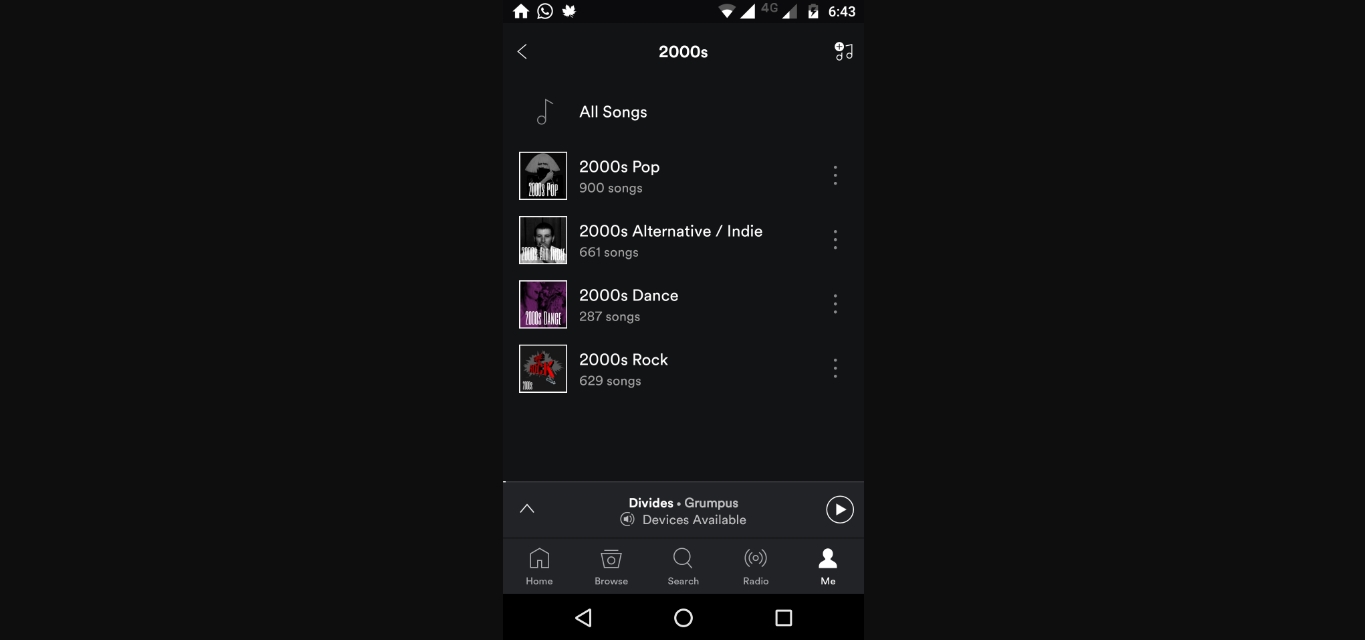
In today’s world of music streaming, creating and curating playlists has become an integral part of our musical experience. Spotify, one of the leading music streaming platforms, offers a wide range of features to enhance the playlist creation process. However, if you’re an avid Spotify user, you may come across a common challenge: how to add a whole playlist to another playlist on the mobile app.
Fortunately, Spotify has made this process simple and seamless, allowing you to merge multiple playlists and create the ultimate compilation of your favorite songs. In this article, we will guide you through the step-by-step process of adding a whole playlist to another playlist using the Spotify mobile app. Whether you’re looking to combine party playlists, genre-specific collections, or collaborative efforts, we’ve got you covered.
Inside This Article
- How to Add a Whole Playlist to Another Playlist on Spotify Mobile
- Using the Collaborative Playlist Feature
- Using Third-Party Playlist Tools
- Manually Adding Songs to a New Playlist
- Conclusion
- FAQs
How to Add a Whole Playlist to Another Playlist on Spotify Mobile
Are you looking to combine multiple playlists on Spotify? The process is simple and can be easily done through the Spotify mobile app. Whether you want to merge similar playlists or create a master playlist with all your favorite tracks, Spotify’s mobile app makes it convenient and efficient. Follow these easy steps to add a whole playlist to another playlist on Spotify mobile:
- Step 1: Open the Spotify app
- Step 2: Navigate to the playlist you want to add to another playlist
- Step 3: Tap on the three dots icon next to the playlist name
- Step 4: Select “Add to Playlist”
- Step 5: Choose the playlist you want to add the current playlist to
- Step 6: Confirm the addition
If you haven’t already, launch the Spotify app on your mobile device. Make sure you’re signed in to your account to access your playlists.
Tap on the “Library” tab at the bottom of the screen. Browse through your playlists and select the one you wish to add to another playlist.
Once you’ve opened the playlist, locate the three dots icon located near the playlist title. Tap on this icon to reveal a dropdown menu of options.
From the dropdown menu, choose the “Add to Playlist” option. This will allow you to add the current playlist to another playlist.
A new window will appear with a list of your playlists. Scroll through the options and select the playlist where you want to add the current playlist. This will combine the contents of both playlists into a single playlist.
After selecting the destination playlist, confirm the addition. Spotify will start merging the playlists, and all the tracks from the current playlist will be added to the chosen playlist. You’ll now have a single playlist with all the desired tracks.
That’s it! By following these simple steps, you can easily add a whole playlist to another playlist on Spotify mobile. Whether you’re organizing your music collection or creating the perfect playlist for a road trip, Spotify makes it convenient to manage and combine your playlists.
Frequently Asked Questions
Can I add multiple playlists to another playlist at once?
No, at the moment, Spotify only allows you to add one playlist at a time to another playlist. However, you can repeat the process to add multiple playlists to a single destination playlist.
Will adding a playlist to another playlist remove the original playlist?
No, adding a playlist to another playlist will not remove the original playlist. The original playlist will still be available in your library, and a duplicate will be created in the destination playlist.
Can I rearrange the tracks once they are added to the destination playlist?
Absolutely! Once the tracks are added to the destination playlist, you can rearrange them in any order you prefer. Simply tap and hold on a track, then drag it to the desired position.
Is this feature available on all devices?
Yes, you can add a whole playlist to another playlist using the Spotify mobile app on iOS and Android devices. Please ensure that you have the latest version of the Spotify app installed on your device.
There you have it! Adding a whole playlist to another playlist on Spotify mobile is a straightforward process that gives you more flexibility and control over your music collection. Start combining your favorite playlists today and enjoy uninterrupted music tailored to your taste.
Using the Collaborative Playlist Feature
Spotify offers a great feature called “Collaborative playlists” that allows you to create playlists with others. This feature comes in handy when you want to add a whole playlist to another playlist on Spotify Mobile. Follow these simple steps to make it happen:
- Step 1: Open the Spotify app
- Step 2: Create a new playlist or navigate to an existing one
- Step 3: Tap on the three dots icon next to the playlist name
- Step 4: Enable the “Collaborative playlist” option
- Step 5: Share the playlist link with the other playlist owner or users
- Step 6: The other playlist owner or users can add the entire playlist to their own playlists
Launch the Spotify app on your mobile device. Make sure you have a stable internet connection for smooth navigation.
If you want to add a playlist to another playlist, you might already have the playlist you wish to add. In that case, navigate to the existing playlist. Otherwise, create a new playlist by tapping on the “Create” button and giving it a name.
Now that you have the playlist open, locate the three dots icon (usually in the upper right corner) next to the playlist name. Tap on it to access the playlist options.
In the playlist options menu, you’ll find an option called “Collaborative playlist.” Enable this option by tapping on it. This will allow others to collaborate and add songs to this playlist.
To add this playlist to another playlist, you need to share the playlist link with the other playlist owner or users. You can do this by tapping on the “Share” button and selecting a sharing method from the provided options (e.g., copy link, send via message, etc.).
Once the other playlist owner or users receive the shared playlist link, they can open it and tap on the “Follow” button to add the entire playlist to their own playlists. The songs from the shared playlist will now be available within their personal collections.
Using the collaborative playlist feature makes it easy and convenient to add a whole playlist to another playlist on Spotify Mobile. Collaborating with others allows for a diverse and engaging music selection that everyone can enjoy. So, start creating and sharing collaborative playlists to enhance your Spotify experience!
Using Third-Party Playlist Tools
Step 1: Open a third-party playlist tool, such as “Playlist Converter” or “Soundiiz”. These tools allow you to manage your Spotify playlists and perform various actions, including adding a whole playlist to another playlist.
Step 2: Connect your Spotify account to the tool if required. Some third-party tools may require you to authorize access to your Spotify account. This is necessary to retrieve your playlists and make changes to them.
Step 3: Select the playlist you want to add to another playlist. Once you are connected to the tool, you can browse through your playlists and choose the one you wish to add to another playlist.
Step 4: Choose the target playlist where you want to add the selected playlist. In the third-party tool, you will have an option to select the target playlist where you want to merge the selected playlist.
Step 5: Follow the tool’s instructions to complete the process. Each third-party tool may have a slightly different user interface and set of instructions. Make sure to follow the specific steps mentioned by the tool you are using.
Step 6: Verify the addition in the Spotify app. Once you have completed the process in the third-party tool, open the Spotify app on your mobile device or computer and check if the selected playlist has been successfully added to the target playlist.
Manually Adding Songs to a New Playlist
Step 1: Open the Spotify app on your mobile device. If you don’t have the app, you can download it from the App Store (for iPhone users) or Google Play Store (for Android users).
Step 2: Once you have the app open, create a new playlist by tapping on the “New Playlist” button. This button is usually located at the bottom of the screen, in the navigation bar.
Step 3: Now, navigate to the playlist from which you want to add songs. You can do this by tapping on the “Library” tab at the bottom of the screen and then selecting “Playlists”.
Step 4: In the playlist, locate the song(s) you want to add to the new playlist. Tap on the three dots icon next to each song or the whole playlist to bring up additional options.
Step 5: From the options menu, select the “Add to Playlist” option. This will display a list of your existing playlists.
Step 6: Choose the newly created playlist as the destination for the songs you want to add. Tap on the playlist name to select it.
Please note that the steps may slightly vary depending on the Spotify app version and the device you are using. The general procedure, however, remains the same. By following these steps, you can manually add songs to a new playlist on Spotify Mobile.
In conclusion, adding a whole playlist to another playlist on Spotify Mobile is a convenient and efficient way to customize your music listening experience. Whether you want to merge similar playlists, organize your favorite tracks, or create the ultimate mixtape, Spotify Mobile provides the necessary features to do so seamlessly.
By simply following the steps outlined in this guide, you can easily add a whole playlist to another playlist in just a few taps. With the ability to curate and combine playlists on the go, Spotify Mobile empowers you to take control of your music library and tailor it to your preferences.
So, go ahead and start exploring the possibilities of combining playlists on Spotify Mobile. Unlock a world of endless musical combinations and enjoy personalized listening experiences wherever you are.
FAQs
1. How can I add a whole playlist to another playlist on Spotify Mobile?
2. Is it possible to merge two playlists together on Spotify Mobile?
3. Can I add a playlist to another playlist without duplicating the songs?
4. What happens if I add a playlist to another playlist that already has some of the same songs?
5. Are there any limitations to adding playlists to other playlists on Spotify Mobile?
