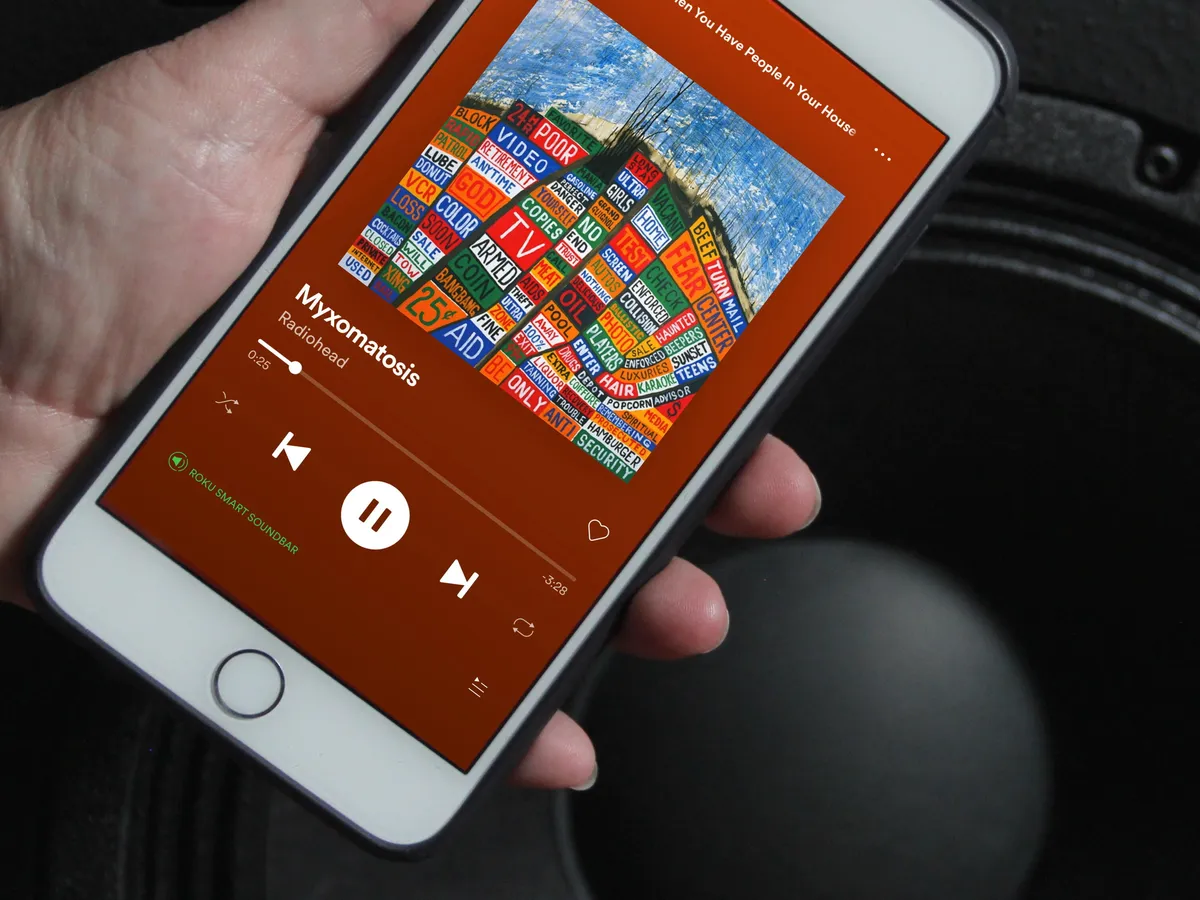
Are you a music lover who enjoys curating playlists on Spotify? If so, you may have encountered the need to rearrange the songs in your playlist on the Spotify mobile app. The good news is that moving songs in a playlist on Spotify mobile is a simple process that allows you to create a customized listening experience. Whether you want to change the order of your favorite tracks or ensure a seamless flow of music, this article will guide you through the steps to shuffle, organize, and rearrange songs in your Spotify playlist on your mobile device. With a few taps, you’ll have the power to optimize your playlist to suit your mood, create a perfect party mix, or simply enjoy your favorite tunes in the desired sequence. Let’s dive in and explore how you can effortlessly move songs in a playlist on Spotify mobile!
Inside This Article
Moving Songs in a Playlist on Spotify Mobile
When it comes to organizing your music on Spotify mobile, having the ability to move songs within a playlist can greatly enhance your listening experience. Whether you want to create a specific mood or simply have your favorite songs in a particular order, Spotify offers various methods to help you customize your playlists. In this article, we will explore four different methods for moving songs in a playlist on Spotify mobile.
Method 1: Drag and Drop Songs Within the Playlist
One of the simplest ways to rearrange songs in a playlist is by using the drag and drop feature. To do this, open the playlist you want to modify and tap on the three-dot menu icon next to the song you want to move. Then, tap and hold the three-line icon on the right side of the song. Now, you can easily drag the song up or down within the playlist to your desired position. Release your finger to drop the song in its new spot, and it will automatically update the playlist order.
Method 2: Use the “Sort” Feature Within the Playlist
If you have a larger playlist and want to sort the songs more efficiently, Spotify offers a built-in “Sort” feature. To access this, open the playlist and tap on the three-dot menu icon at the top-right corner. From the drop-down menu, select “Sort” and choose your preferred sorting option, such as by title, artist, or recently added. Spotify will automatically rearrange the songs in your playlist based on your selection.
Method 3: Use the “Add to Playlist” Option to Transfer Songs Between Playlists
What if you want to move a song from one playlist to another? Spotify makes this process seamless with the “Add to Playlist” option. Start by opening the playlist containing the song you want to transfer. Tap on the three-dot menu icon next to the song and choose “Add to Playlist” from the options. You will be presented with a list of your other playlists. Simply select the destination playlist, and the song will be instantly moved there.
Method 4: Use the “Queue” Feature to Rearrange Songs Temporarily
If you’re looking for a temporary way to rearrange songs in a playlist without permanently changing the order, the “Queue” feature can come in handy. Tap on the three-dot menu icon next to the song you want to move, and select “Add to Queue” from the options. Repeat this process for all the songs you want to reposition. Once you have added all the desired songs to the queue, open the queue by tapping on the bar at the bottom of the screen. From here, you can easily rearrange the songs by dragging and dropping them within the queue. Please note that this method will only affect the playback order and not the actual order within the playlist.
These four methods provide you with versatile options to move songs around within your playlists on Spotify mobile. Whether you prefer the simplicity of drag and drop, the efficiency of sorting, the flexibility of transferring between playlists, or the temporary reordering through the queue, you can easily tailor your playlists to suit your musical preferences. Customizing your playlists not only enhances your listening experience but also allows you to curate the perfect collection of songs for any occasion. So, go ahead and start organizing your playlists on Spotify mobile today!
Conclusion
In summary, Spotify Mobile provides users with a seamless and convenient way to organize their playlists and enjoy their favorite songs on the go. Whether you’re a music enthusiast or just looking to curate the perfect playlist for a road trip, Spotify Mobile offers a range of options to customizethe organization of your songs within a playlist.
By following the steps outlined in this article, you can easily move songs around within a playlist on Spotify Mobile, allowing you to create the perfect flow of music that suits your mood and preferences. Whether you want to reorder songs, add new ones, or remove unwanted tracks, Spotify Mobile puts the power in your hands.
So go ahead and explore the vast collection of music on Spotify Mobile, and make the most of its playlist management features. With a few simple taps and swipes, you can craft the perfect soundtrack for any occasion and enjoy your favorite tunes wherever you are.
FAQs
1. Can I move songs within a playlist on Spotify mobile?
Yes, you can move songs within a playlist on Spotify mobile. The process is simple and allows you to customize the order of your songs to suit your preferences.
2. How do I move songs within a playlist on Spotify mobile?
To move songs within a playlist on Spotify mobile, follow these steps:
1. Open the Spotify app on your mobile device.
2. Navigate to the playlist that you wish to edit.
3. Tap on the playlist to open it.
4. Locate the song you want to move and long-press on it.
5. As you continue holding the song, you’ll see that it can now be moved using drag and drop.
6. Drag the song to the desired position within the playlist.
7. Release your hold to drop the song in its new position.
8. The song will now be moved to the new location within the playlist.
3. Can I move multiple songs at once within a Spotify playlist on mobile?
As of now, Spotify mobile doesn’t support moving multiple songs at once within a playlist. You will need to move each song individually to rearrange the order.
4. Will moving songs within a playlist on Spotify mobile affect the order in other devices?
No, moving songs within a playlist on Spotify mobile will only affect the order on the device you are using. If you have Spotify installed on multiple devices, such as your laptop or tablet, the order of the songs will remain untouched on those devices.
5. Is there a way to undo the changes made when moving songs on Spotify mobile?
Unfortunately, there is no built-in undo feature in the Spotify mobile app for moving songs within a playlist. However, you can manually move the songs back to their original positions within the playlist if needed.
