In 2020, many digital streaming services have started adding a party mode on their apps in an attempt to connect people that were forced to go in solitude because of the pandemic. Netflix has Netflix Party while Disney Plus has GroupWatch. These features were received well, adding a twist to the usual movie nights we are familiar with. Now, Spotify has followed suit with Spotify Group Session, giving users a new way of sharing their favorite tunes.
We have shared some tips on how you can customize your Spotify experience in the past. You already know how to upload any music on Spotify. We’ve also taught you how to create and share playlists. This time around, we will share how you can make use of the app’s new group session feature.
What Is Spotify Group Session?

Spotify Group Session is the giant music streaming platform’s take on the party mode. It allows squads of two up to five members to create a session and listen to a track, playlist, or podcast simultaneously even when they are miles apart. This works using a code or an invite link that the host sends to guests for them to scan. Once a session started, all the linked devices will play the same track that the other device is playing.
Who Can Join a Spotify Group Session?
The new Spotify party mode feature is exclusive for paying customers or those with a premium subscription. Since it will involve choosing a specific track to play, an ability lacking from the ad-supported Spotify, users subscribed to a free Spotify account won’t be able to take advantage of this shared listening experience.
How to Start a Group Session on Spotify?
So, you have decided to host a Spotify party for the first time. Initiating a group session isn’t that complicated — just follow these simple steps.
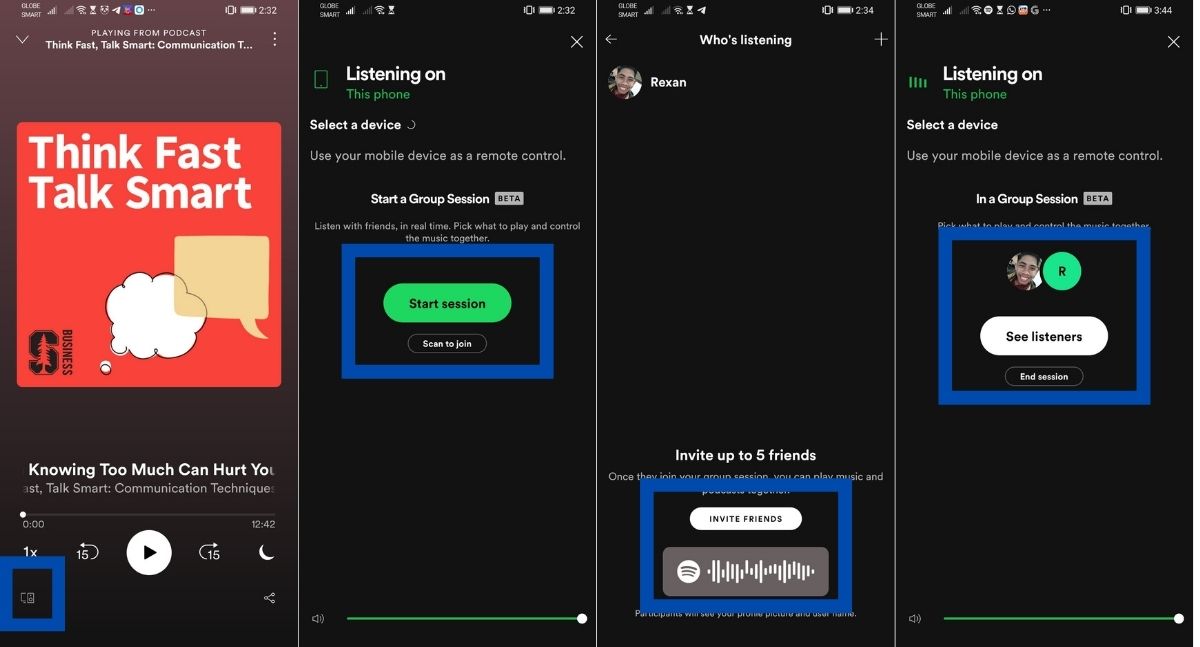
- Open the Spotify app and choose a song, playlist, or podcast to play.
- Click on the connect icon that looks like a combination of a PC and an iPod.
- Click on the start session button.
- There are two ways to let your friend join a Spotify group session. If you are in the same room, let them scan the barcode with the Spotify logo and soundwaves. If they are miles away, click on Invite Friends.
- Share the invite link using any messaging apps.
When your friends join your session, you will see their profile photos with yours on the group session page. When your listening party is over, you can click on End Session to finish your shared experience.
How to Join a Party Mode on Spotify?
The process is also relatively simple if you are the one joining someone’s group session on Spotify as long as you have a premium subscription. Follow these steps to proceed.
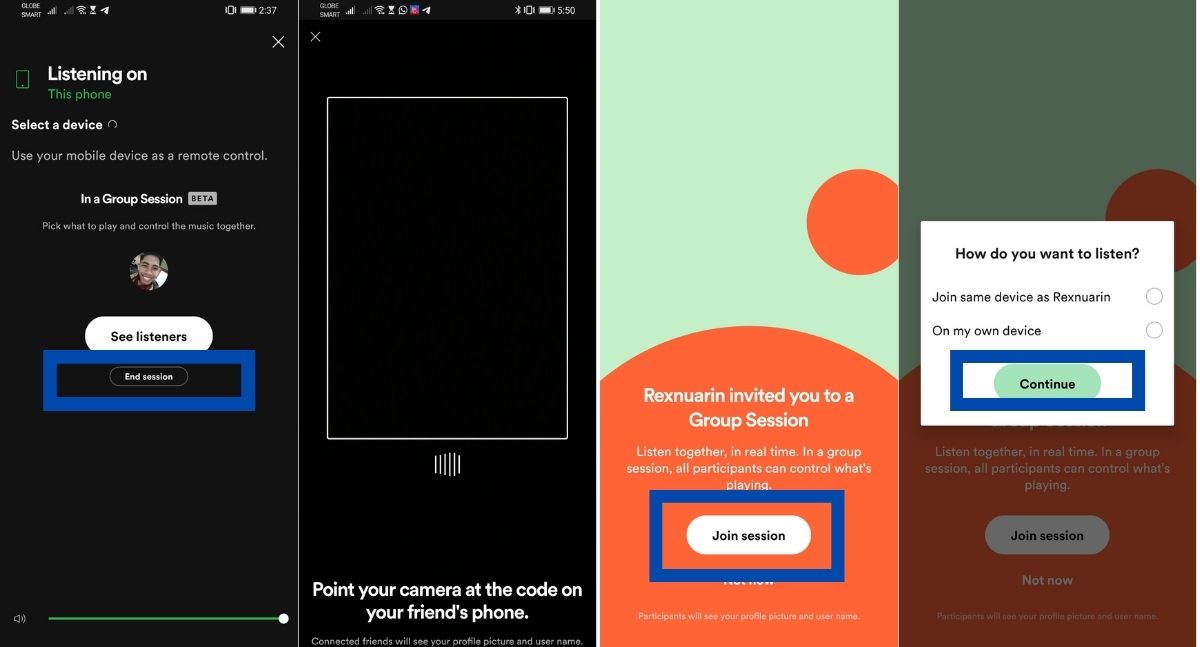
Click on the session invite link that your friend sent you and proceed to the Spotify app. Alternatively, if you are in the same room, select a track, click on the connect icon, scan the barcode on your friend’s phone, and click on Join Session to continue. Either way, both will lead you to the track your friend is playing. If you want to leave the session even when your friend is not ending it yet, you can freely do so by clicking on Leave Session.
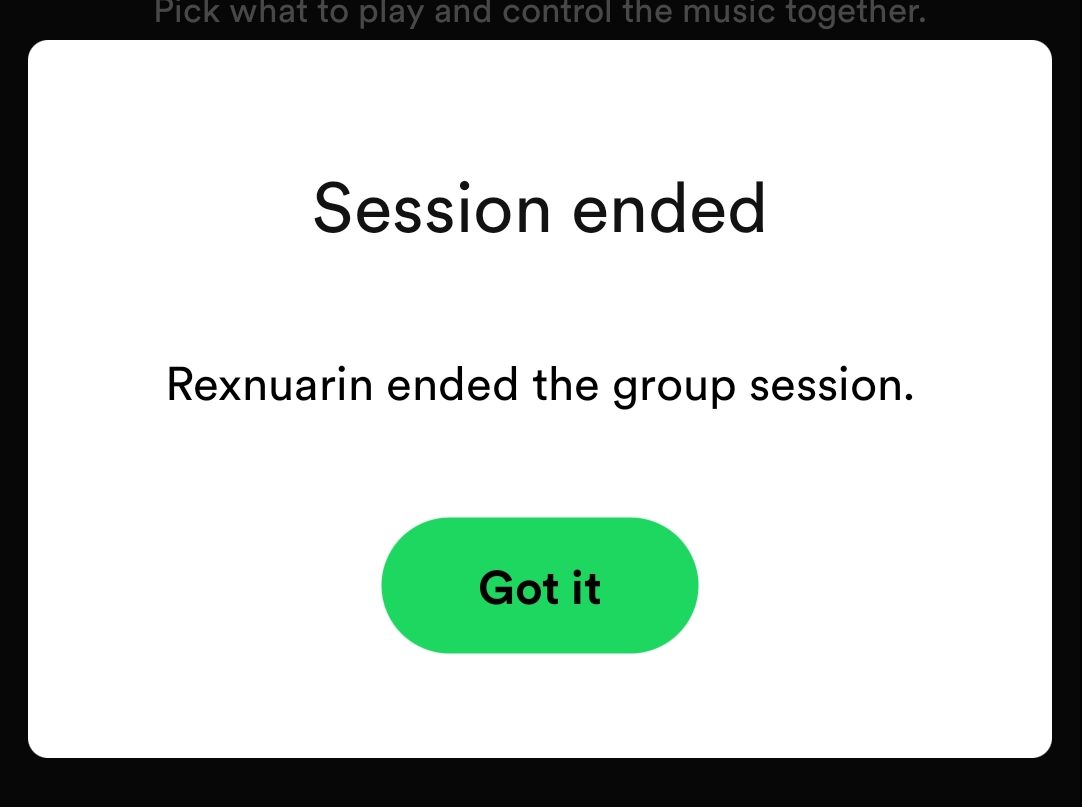
You will get a notification on your device if the host has already ended the session. However, the app will continue playing the unfinished tracks on your end unless you pause it.
What Can You Do in a Spotify Group Session?
The Spotify group session is living up to its purpose of providing a shared experience to music lovers and we are loving it. When you join a music streaming party, you would notice that everyone in the group can control what you listen to. Similar to Netflix Party, all linked devices, not just the host, can pause and skip a track. Everyone can also add whatever track to the queue, making the experience more collaborative. So, if you think that some of the song choices are too lame, you can skip it for everyone.
What to Do If Spotify Group Session Is Missing?
There can only be two reasons why would the Spotify Group Session go missing from the app — you don’t have an active premium subscription or your mobile app is outdated. If you are sure that you have ticked the former, go get the latest version of the app on Google Play Store or App Store.
What Can Spotify Improve on Their Group Session Feature?
Our team has tried Spotify Group Session and it goes without saying that it is not a perfect system. One of the biggest problems that we saw is latency. When playing tracks using this feature, there is a noticeable delay between the host and guest devices. Obviously, you wouldn’t notice this hiccup if you are miles away from other participants but hopefully, this is something that can be fixed.
The ability to add tracks to the queue for Spotify group sessions is one of the things that we love the most about the feature since it’s giving everyone a fair chance to share the music he or she loves. But it can potentially ruin the experience for everyone as well. If some participants have to be unruly, they can add as many tracks as they want to the queue and let Spotify play them first. If Spotify can limit how many tracks someone can add to the queue for this feature, it would be fairer to everyone.
Lastly, we would love to see a chat room on Spotify group sessions for a more socially immersive experience. That way, without using a different chat app, the participants can discuss their opinions about what they are listening to, especially on thought-provoking podcasts episodes.
As Spotify notes, though, their group session functionality is still in beta, meaning that it’s under development. We don’t know for sure but we might see more on our plates in the future.
Another Way to Listen Together on Spotify
The Spotify Group Session is a fun feature that you should try because it lets you listen to music with people that matter to you the most. But if you want to share your favorite tunes to a larger crowd than this feature allows, you can connect your Spotify account to your Discord server. Discord has a lot of features that allow you to listen along with friends or even with a whole community!
