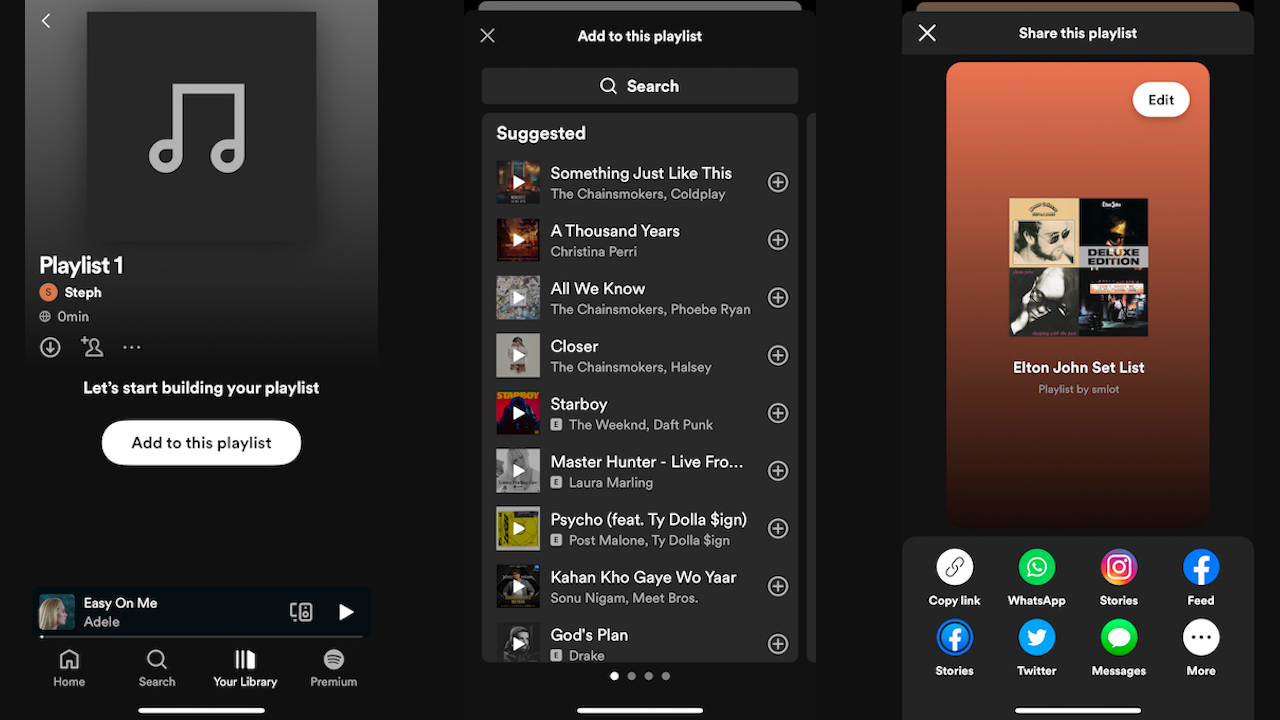
Are you a Spotify user who loves curating playlists? Do you spend hours crafting the perfect soundtrack for every occasion? Then you may have come across the need to make a copy of a playlist on your Spotify mobile app. Whether you want to create a backup, remix an existing playlist, or share a personalized version with a friend, knowing how to make a copy of a playlist can be a handy skill to have.
In this article, we will guide you through the step-by-step process of making a copy of a playlist on Spotify. We will explore different methods on both Android and iOS devices, ensuring that no matter which mobile platform you use, you’ll be able to duplicate your favorite playlists effortlessly. So, let’s get started and learn how to create a copy of a playlist on Spotify mobile!
Inside This Article
- Steps to make a copy of a playlist on Spotify Mobile
- Alternative method: Using the “Collaborative Playlist” feature
- Conclusion
- FAQs
Steps to make a copy of a playlist on Spotify Mobile
Spotify is a popular music streaming service that allows users to create and share playlists with their favorite songs. Making a copy of a playlist on Spotify Mobile is a great way to duplicate a playlist and make changes without affecting the original version.
Follow these simple steps to make a copy of a playlist on Spotify Mobile:
- Step 1: Open the Spotify app on your mobile device.
- Step 2: Navigate to the playlist you want to copy. You can access your playlists by tapping on the “Your Library” icon at the bottom of the screen and selecting the “Playlists” tab.
- Step 3: Tap on the three dots (…) next to the playlist name. This will open a menu with various options.
- Step 4: Select the “Copy Playlist” option from the menu. This will initiate the process of creating a copy of the playlist.
- Step 5: Choose a name for the copied playlist. You can either keep the original name or give it a new name to differentiate it from the original playlist.
- Step 6: (Optional) Modify or edit the copied playlist to suit your preferences. You can add, remove, or rearrange songs in the playlist to create a customized version.
- Step 7: Start enjoying your copied playlist! Once you have made your desired changes, you can now listen to the copied playlist without affecting the original version.
Making a copy of a playlist on Spotify Mobile is a simple and convenient process that allows you to create a personalized version of a playlist. Whether you want to make edits or have multiple versions of a playlist for different moods or occasions, following these steps will help you achieve it effortlessly. So start exploring the world of music on Spotify and create your unique playlists today!
Alternative method: Using the “Collaborative Playlist” feature
If you’re looking for another way to make a copy of a playlist on Spotify Mobile, you can utilize the “Collaborative Playlist” feature. This feature allows you to create a playlist that can be edited and modified by multiple users.
To use this alternative method, follow these steps:
- Step 1: Open the Spotify app on your mobile device.
- Step 2: Navigate to the playlist you want to copy.
- Step 3: Tap on the three dots (…) next to the playlist name.
- Step 4: Select the “Make Collaborative” option.
- Step 5: Share the playlist link with the person you want to collaborate with.
- Step 6: Once the person opens the link, they can add or remove songs from the playlist.
- Step 7: The changes made by the collaborator will be reflected on your playlist as well.
- Step 8: If you want to create an independent copy of the playlist after collaborative editing, you can follow the previous guide mentioned in the introduction.
Note that using the “Collaborative Playlist” feature may require you to share the playlist link and grant editing permission to others. It provides a convenient way to collaborate with friends or curate a playlist together.
With this alternative method, you can easily create a copy of a playlist and enjoy the collaborative editing experience.
In conclusion, learning how to make a copy of a playlist on Spotify Mobile is a valuable skill that allows you to easily share and duplicate your favorite music collections. By following the simple steps outlined in this article, you can create multiple copies of your playlists and effortlessly curate your musical preferences on the go. Whether you want to share a playlist with a friend, make a backup of your favorite tunes, or create a new version with updated tracks, the process is quick and straightforward. Take advantage of this feature to enhance your Spotify experience and ensure that you always have access to your carefully crafted playlists. So go ahead, explore the possibilities and start duplicating your playlists on Spotify Mobile today!
FAQs
Here are some frequently asked questions about making a copy of a playlist on Spotify Mobile:
-
Can I make a copy of a playlist on Spotify Mobile?
Yes, you can make a copy of a playlist on Spotify Mobile. It allows you to duplicate an existing playlist so that you can have multiple versions of the same playlist.
-
Why would I want to make a copy of a playlist on Spotify Mobile?
There can be several reasons why you might want to make a copy of a playlist on Spotify Mobile. For instance, you may want to create different versions of a playlist for different moods or occasions. Making a copy also allows you to share a modified version of a playlist without affecting the original one.
-
How do I make a copy of a playlist on Spotify Mobile?
To make a copy of a playlist on Spotify Mobile, follow these steps:
- Open the Spotify app on your mobile device.
- Navigate to the playlist you want to duplicate.
- Tap on the three dots (more options) next to the playlist’s name.
- Choose the “Make a Copy” option from the menu that appears.
- The duplicated copy of the playlist will be created and added to your library.
-
Will the copied playlist have the same songs as the original?
Yes, the copied playlist will have the same songs as the original playlist. When you make a copy of a playlist, it duplicates the entire contents, including the songs, order, and any added metadata.
-
Can I edit the copied playlist separately from the original?
Yes, you can edit the copied playlist separately from the original. Once you have made a copy of the playlist, it becomes an independent entity in your library. You can add or remove songs, change the order, or modify any other aspect of the copied playlist without affecting the original one.
