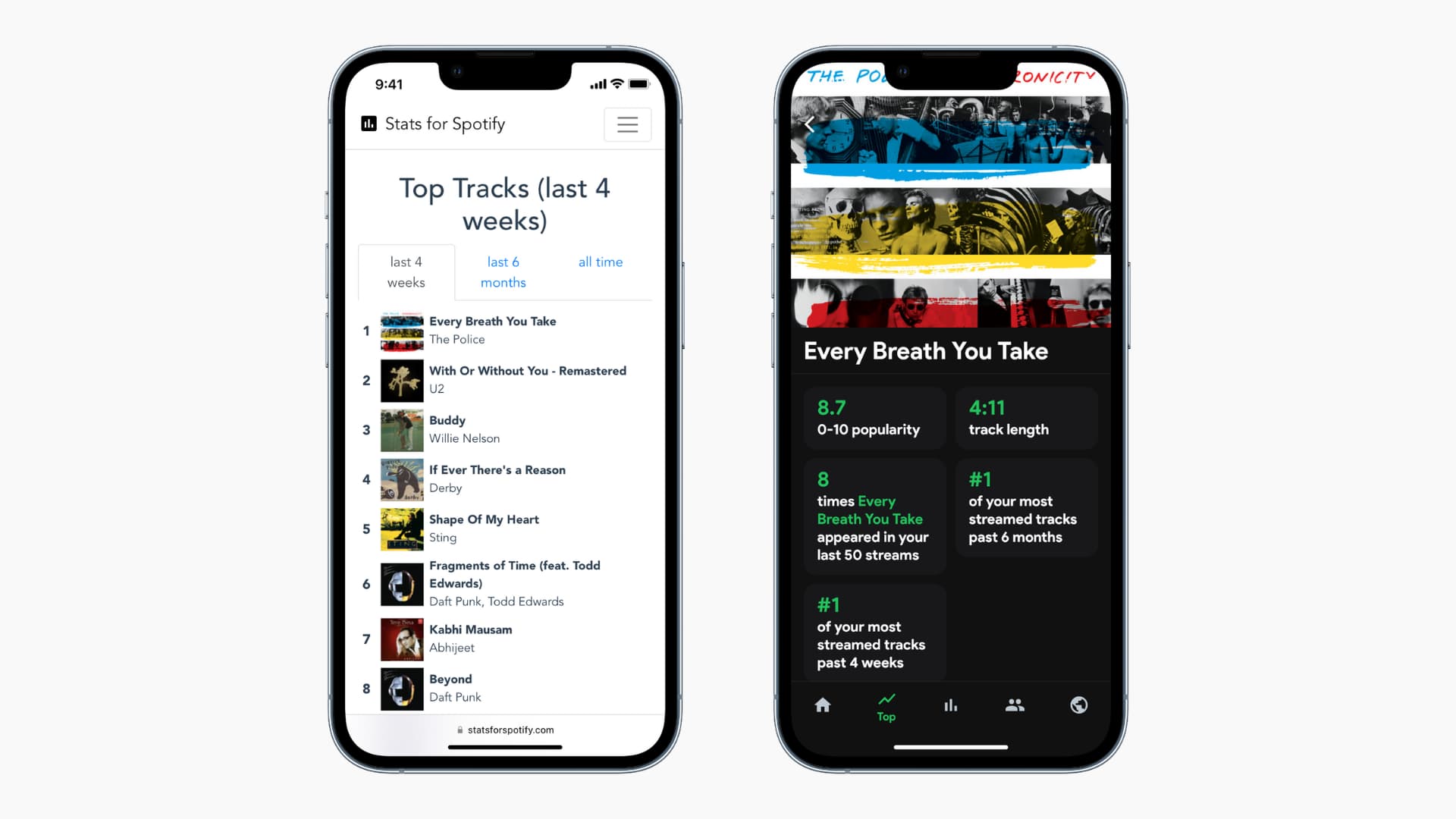
Are you an avid music lover who enjoys curating playlists on Spotify? If so, you may find yourself wondering how to see the number of songs on a Spotify playlist using your mobile phone. Knowing the number of songs in a playlist is not only helpful for organizing your music collection, but it can also be useful when sharing your favorite tunes with friends.
In this article, we will explore how you can easily view the number of songs on a Spotify playlist from your mobile device. Whether you use an iPhone or an Android phone, we will provide step-by-step instructions to help you access this information with just a few taps on your screen. So, grab your phone, open your Spotify app, and let’s discover the magic behind counting the songs in your beloved playlists!
Inside This Article
- Overview of Spotify Playlist Mobile Interface
- Step-by-step guide to accessing your playlist on the Spotify mobile app
- How to view the total number of songs on a Spotify playlist on mobile
- Additional tips and tricks for managing and organizing your Spotify playlists
- Conclusion
- FAQs
Overview of Spotify Playlist Mobile Interface
Spotify has become one of the most popular streaming platforms, allowing users to discover and enjoy a vast collection of music. One of the key features of Spotify is the ability to create and manage playlists. Whether you want to curate a collection of your favorite songs, create a workout playlist, or share music with friends, Spotify provides a seamless and user-friendly interface for managing playlists on your mobile device.
When you open the Spotify app on your mobile device, you’ll immediately be greeted with the home screen. This screen is the central hub where you can access various sections of the app, including your playlists. To view and manage your playlists, tap on the “Your Library” tab at the bottom of the screen.
Once you’re in the “Your Library” section, you’ll find different categories such as Playlists, Artists, Albums, and Podcasts. Tap on “Playlists” to access your collection of playlists. Here, you’ll see a list of all your created playlists, as well as any playlists you’re following.
To view the details of a specific playlist, simply tap on its title. This will open the playlist interface where you can see the songs included in the playlist. The mobile interface typically displays the playlist cover art at the top, followed by the playlist title, creator, and the number of songs in the playlist.
When it comes to seeing the number of songs, you can find it displayed beneath the playlist title. Spotify will conveniently show you the total number of songs in your playlist, making it easy to keep track of the size and length of your curated collection.
In addition to the number of songs, you can also see other details about the playlist, such as the duration of the playlist and the date it was last updated. Spotify provides all the necessary information to help you manage and organize your playlists effectively.
From this interface, you have several options for interacting with the playlist. You can play the entire playlist by tapping the play button, shuffle the songs for a random listening experience, or view the individual songs in the playlist by scrolling through the track list.
If you want to make any changes to the playlist, such as adding or removing songs, rearranging the track order, or editing the playlist details, you can tap on the three-dot menu icon (often represented by “…” or “More Options”) and select the desired option from the menu.
The Spotify playlist mobile interface offers a straightforward and intuitive way to manage your playlists on the go. Whether you’re a casual listener or a dedicated music enthusiast, Spotify has you covered with a robust and user-friendly mobile app.
Step-by-step guide to accessing your playlist on the Spotify mobile app
Accessing your playlist on the Spotify mobile app is quick and easy. Whether you want to listen to your favorite tracks or update your playlist, here’s a step-by-step guide to help you navigate through the process.
1. Open the Spotify app on your mobile device. If you don’t have the app installed, you can download it from the App Store or Google Play Store.
2. Log in to your Spotify account. If you don’t have an account, you can sign up for free or choose one of the premium subscription options.
3. Once you’re logged in, you will be taken to the Home screen. Tap on the “Your Library” option located at the bottom of the screen.
4. In the “Your Library” section, you will see various tabs like Playlists, Albums, Artists, and more. Tap on the “Playlists” tab to access all your playlists.
5. Scroll through the list of playlists to find the one you want to access. You can also use the search bar at the top of the screen to search for a specific playlist by name.
6. Tap on the playlist title to open it. You will now see a list of all the songs in the playlist.
7. To play the playlist, simply tap on the first song. The app will automatically start playing the songs in the playlist in the order they are listed.
8. If you want to shuffle the playlist, tap on the shuffle icon located at the bottom of the Now Playing bar.
9. To add or remove songs from the playlist, tap on the three dots icon next to the song title. From there, you can choose to add the song to another playlist, remove it from the current playlist, or perform other actions.
10. To go back to the playlist view from the Now Playing screen, simply swipe down from the Now Playing bar at the bottom of the screen.
That’s it! You’ve successfully accessed your playlist on the Spotify mobile app. Now you can enjoy your favorite music anytime, anywhere.
How to view the total number of songs on a Spotify playlist on mobile
Spotify is a popular streaming platform that allows users to create and customize their own playlists. As music lovers, we often curate playlists for various moods or occasions. Sometimes, we may wonder how many songs are there in a specific playlist. In this article, we will explore different methods to view the total number of songs on a Spotify playlist using a mobile device.
Option 1: Using the Spotify Mobile App
The Spotify mobile app provides an easy and convenient way to access and manage your playlists. To view the total number of songs on a playlist using the app, follow these steps:
- Launch the Spotify app on your mobile device and sign in to your account.
- Navigate to the “Your Library” tab at the bottom of the screen.
- Scroll down and choose the playlist you want to check.
- Once you are on the playlist, you will see the number of songs displayed at the top of the screen, just below the playlist name.
Option 2: Using the Spotify Web Player
If you prefer using the Spotify web player on your mobile device, you can still easily find out the total number of songs on a playlist. Here’s how:
- Open a web browser on your mobile device and go to the Spotify website (play.spotify.com).
- Log in to your Spotify account.
- In the left sidebar, click on “Your Library” and then select “Playlists”.
- Choose the playlist you want to view the total number of songs for.
- On the playlist page, the number of songs will be displayed below the playlist title.
Option 3: Using Third-Party Apps
If you prefer more advanced features and statistics about your Spotify playlists, there are third-party apps available that can provide you with more detailed information. Some apps allow you to view the total number of songs as well as other insights such as the duration, genre distribution, and popularity of the songs in your playlist.
One example of such an app is “Playlist Stats”. It is available on both iOS and Android devices and offers comprehensive playlist analytics. After connecting your Spotify account, you can access detailed information about your playlists, including the total number of songs.
Additional tips and tricks for managing and organizing your Spotify playlists
If you’re a Spotify user, you probably love creating and curating playlists to suit your every mood. But do you ever find yourself overwhelmed by the growing number of playlists in your library? Or struggling to keep your playlists organized? Don’t worry, we’ve got you covered. Here are some additional tips and tricks to help you manage and organize your Spotify playlists more effectively.
1. Create folders: Instead of having a long list of playlists cluttering up your library, create folders to group related playlists together. You can create folders based on genres, moods, or any other criteria that makes sense to you. To create a folder, simply right-click on a playlist and choose “Create Folder”. You can then drag and drop other playlists into the folder.
2. Collaborate with others: Spotify allows you to collaborate with your friends or family members and create playlists together. This is a great way to discover new music and keep your playlists fresh. To collaborate on a playlist, right-click on the playlist and select “Collaborative Playlist”. You can then share the playlist with others and they can add their own songs to it.
3. Use playlist descriptions: Adding descriptions to your playlists can be a helpful way to remember the purpose or theme of each playlist. It can also be a way to add additional information or context for your listeners. To add a description, go to the playlist settings and enter the text in the description field.
4. Sort playlists: If you have a lot of playlists, it can be difficult to find the one you’re looking for. Fortunately, Spotify offers options to sort your playlists. You can sort them by title, recently added, or even by custom order. To sort your playlists, go to your library, click on the playlist sorting option, and choose the desired sorting method.
5. Use playlist folders: In addition to creating regular folders, Spotify also allows you to create playlist folders within a folder. This can be useful if you want to further organize your playlists into sub-categories. To create a playlist folder within a folder, simply right-click on the folder and choose “Create Folder”.
6. Archive old playlists: If you have playlists that you no longer listen to or need, consider archiving them. Archiving a playlist removes it from your main library but keeps it accessible in the archived section. This can help declutter your library while still allowing you to revisit old playlists if needed.
7. Use playlist covers and images: Adding custom covers or images to your playlists can make them visually appealing and easier to identify. You can either choose from Spotify’s collection of pre-made covers or upload your own image. To change the cover image, right-click on the playlist, select “Edit”, and click on “Change Image”.
8. Clean up duplicate songs: Over time, you may end up with duplicate songs in your playlists. To clean up duplicate songs, you can use third-party apps like “Duplicate Cleaner for Spotify”. These apps can scan your playlists and help you remove duplicate entries, ensuring a more streamlined and efficient playlist.
9. Backup your playlists: To avoid losing your carefully curated playlists, it’s a good idea to back them up. You can either use a third-party app or export your playlists as a CSV file. This way, even if something happens to your Spotify account, you’ll still have a copy of your playlists to restore.
10. Explore Spotify’s playlist features: Lastly, take some time to explore the various playlist features that Spotify has to offer. From automatic playlist recommendations based on your listening habits to personalized mixes and mood-based playlists, there are plenty of ways to enhance your playlist experience on Spotify.
By utilizing these additional tips and tricks, you’ll be able to manage and organize your Spotify playlists more efficiently, ensuring a seamless and enjoyable listening experience.
Remember, at the end of the day, your playlists should reflect your personal taste and style. So have fun exploring, discovering new music, and creating the perfect playlists for every occasion.
Conclusion
In conclusion, being able to see the number of songs on a Spotify playlist on mobile devices is a handy feature that allows users to gain insights into their music collection and make informed decisions about their playlists. Whether you’re a music enthusiast curating your own playlists or simply looking to discover new tracks, knowing the number of songs can help you better organize, manage, and share your musical journey.
By following the simple steps outlined in this guide, you can easily view the total number of songs on any playlist within the Spotify mobile app. So, go ahead and check out the size of your favorite playlists and enjoy the power of music at your fingertips.
FAQs
1. How can I see the number of songs on a Spotify playlist on my mobile phone?
To see the number of songs on a Spotify playlist on your mobile phone, follow these steps:
- Open the Spotify app on your mobile phone.
- Navigate to the playlist you want to view.
- Tap on the playlist to open it.
- Scroll through the playlist to see the songs. The number of songs will be displayed at the top of the playlist.
2. Can I see the number of songs on a Spotify playlist without opening it?
Unfortunately, on the Spotify mobile app, you cannot see the number of songs in a playlist without opening it. However, once you open the playlist, the number of songs will be displayed at the top.
3. Is there a maximum limit on the number of songs that can be in a Spotify playlist?
Yes, there is a maximum limit on the number of songs that can be in a Spotify playlist. The maximum limit is currently set at 10,000 songs per playlist.
4. Can I add more than 10,000 songs to a Spotify playlist on my mobile phone?
No, you cannot add more than 10,000 songs to a Spotify playlist on your mobile phone. However, you can create multiple playlists and organize your songs accordingly to overcome this limitation.
5. Are the number of songs on a Spotify playlist the same across all devices?
Yes, the number of songs on a Spotify playlist is the same across all devices. Whether you view the playlist on your mobile phone, computer, or another device, the total number of songs will remain consistent.
