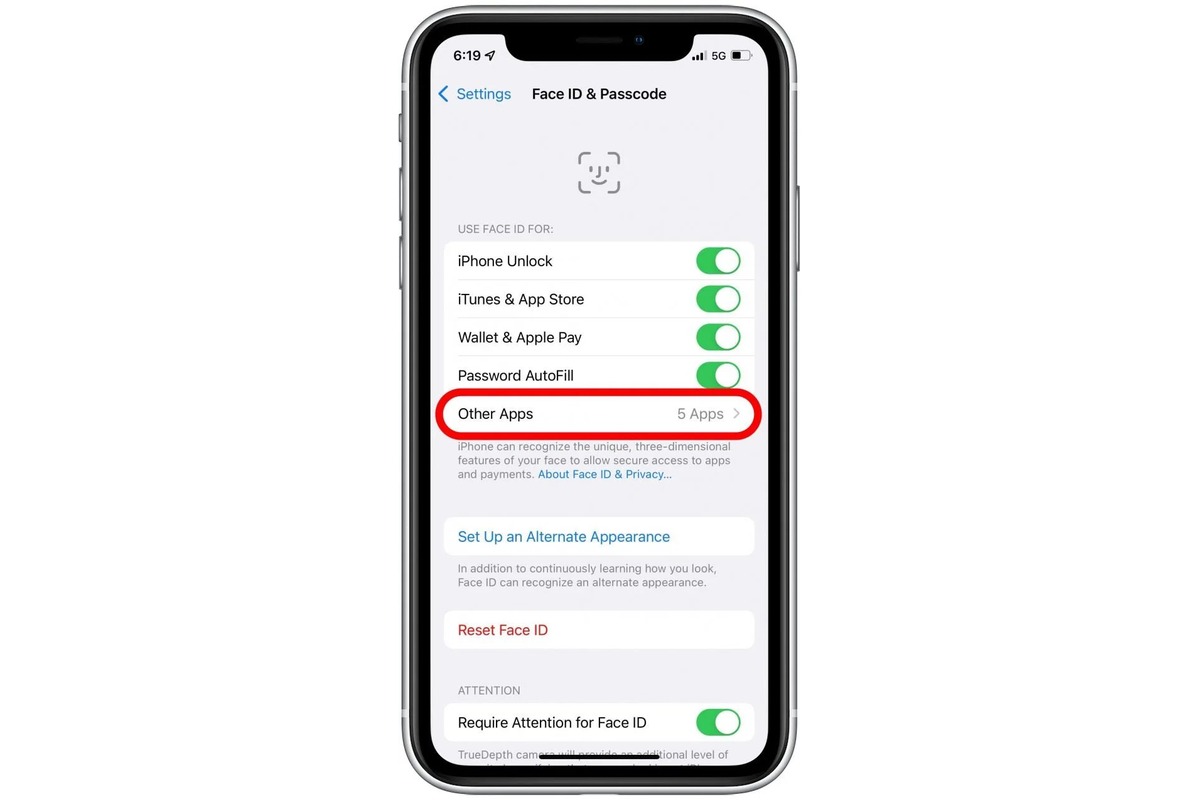
The iPhone 13 has revolutionized the way we interact with our phones, especially with the introduction of Face ID. This cutting-edge technology allows users to unlock their devices, access secure apps, and authenticate transactions using facial recognition. However, not all apps are equipped with Face ID by default. The good news is that you can add Face ID to apps on your iPhone 13, ensuring an extra layer of security and convenience. In this article, we will explore step-by-step instructions on how to enable Face ID for your favorite apps, whether it’s banking, social media, or productivity tools. With Face ID on your iPhone 13, you can enjoy seamless authentication and enjoy a truly personalized and secure mobile experience. So, let’s delve into the world of Face ID and discover how to integrate it into your app ecosystem!
Inside This Article
- Configuring Face ID on iPhone 13
- Integrating Face ID with App Authentication
- Improving App Security with Face ID
- Handling Face ID Permissions and Errors in Apps
- Conclusion
- FAQs
Configuring Face ID on iPhone 13
Face ID is a revolutionary feature that offers secure authentication on iPhone 13 by scanning and recognizing a user’s face. To fully utilize this cutting-edge technology, it is important to configure and customize Face ID to suit your needs. Here’s how you can set up Face ID on your iPhone 13:
- Open the Settings app on your iPhone 13 and scroll down until you find “Face ID & Passcode.”
- Tap on “Face ID & Passcode” and enter your passcode when prompted.
- Select “Set Up Face ID” to start the configuration process.
- Hold your iPhone 13 in front of your face and position it so that your face is centered within the frame.
- Follow the on-screen instructions to move your head in a circular motion to capture your facial data from different angles.
- Once the Face ID enrollment process is complete, you can choose to enable Face ID for various functions, such as unlocking your device, authorizing app purchases, and accessing sensitive information.
- Tap on the toggle switches next to the respective options to enable or disable Face ID for each function according to your preferences.
By configuring Face ID on your iPhone 13, you can enjoy the convenience and enhanced security that comes with facial recognition technology. It is worth noting that Face ID is incredibly secure and has an extremely low chance of being bypassed by unauthorized individuals.
Integrating Face ID with App Authentication
Face ID, the facial recognition technology introduced by Apple, has become a popular and secure method for user authentication. It not only provides a seamless and convenient user experience, but it also adds an extra layer of security to mobile apps. Integrating Face ID with app authentication can enhance the user experience and protect sensitive data. Here are some key steps to integrate Face ID with app authentication on iPhone 13:
1. Check device compatibility: Before implementing Face ID in your app, it is essential to check if the user’s device supports Face ID. The iPhone 13 series is equipped with advanced Face ID technology, making it ideal for integrating this feature into your app.
2. Implement Face ID authorization: To use Face ID for app authentication, you need to implement the necessary authorization methods provided by Apple’s Face ID APIs. This involves requesting the user’s permission to access Face ID, handling authorization callbacks, and storing necessary Face ID data securely.
3. Handle authentication failure: In case the Face ID authentication fails, your app should gracefully handle the failure and provide alternative authentication options. This can include fallback methods like entering a passcode or using Touch ID, ensuring a smooth user experience even if Face ID is unsuccessful.
4. Securely store Face ID data: It is crucial to handle and store Face ID data securely to protect user privacy. Make sure to follow best practices for storing sensitive information such as encrypting the data and using secure storage mechanisms. Implementing biometric authentication should always prioritize the security of user data.
5. Test and optimize: After integrating Face ID with app authentication, thoroughly test the functionality to ensure a seamless and reliable experience. Test various scenarios, such as successful authentication, authentication failure, and cancellation of face scanning. Continuously optimize the user flow and address any issues that may arise during testing.
By integrating Face ID with app authentication, you can enhance the security of your app and provide a seamless user experience. Face ID’s ability to accurately and quickly authenticate users makes it a valuable addition to any mobile app. With the iPhone 13’s advanced Face ID technology, users can enjoy a secure and convenient way to access their favorite apps without the hassle of remembering passwords or using additional authentication methods.
Improving App Security with Face ID
As technology advances, mobile app security has never been more essential. With the introduction of Face ID on the iPhone 13, app developers now have an additional tool to enhance security and protect user data.
Face ID is a facial recognition technology that uses the front-facing TrueDepth camera system to authenticate users. It analyzes the unique features of a person’s face, creating a detailed mathematical representation known as a face map. This face map is then compared with the enrolled face data stored securely in the device’s Secure Enclave.
One of the primary benefits of integrating Face ID into apps is the heightened level of security it offers compared to traditional authentication methods, such as passcodes or fingerprint recognition. Unlike passcodes that can be stolen or guessed, or fingerprints that can be replicated, a user’s face is highly unique, making it an incredibly secure form of authentication.
By leveraging Face ID in-app authentication, developers can ensure that only the authorized user can access sensitive information or perform critical actions within the app. This significantly reduces the risk of unauthorized access, data breaches, and identity theft.
Moreover, Face ID continuously adapts to changes in a user’s appearance, such as facial hair, glasses, or aging. This adaptive feature ensures a robust level of security, even when circumstances alter the user’s facial appearance.
When implementing Face ID, developers should keep in mind some best practices to further strengthen app security. It is important to encrypt user data both at rest and in transit, utilize secure communication protocols, and enforce strong password policies. By combining these measures with Face ID authentication, developers can create highly secure and trustworthy apps.
Additionally, developers should consider implementing features like app re-locking or session timeouts to prevent unauthorized access to the app, even if the device is unlocked via Face ID. This helps ensure that the app remains secure, even if someone gains physical access to the device.
Given the increasing number of users relying on Face ID for various tasks, integrating this technology into apps can also boost user trust and overall user experience. Users appreciate the convenience and speed of Face ID, as it eliminates the need to remember and enter complex passcodes or rely on fingerprint recognition.
Ultimately, integrating Face ID into apps not only improves security but also provides a seamless and user-friendly experience. By leveraging this advanced facial recognition technology, developers can safeguard user data, protect against unauthorized access, and enhance the overall security posture of their apps.
Handling Face ID Permissions and Errors in Apps
Integrating Face ID into your app can provide enhanced security and a seamless user experience. However, it’s important to handle Face ID permissions and errors properly to ensure that your app functions smoothly for all users. Here are some key considerations when it comes to handling Face ID permissions and errors in your apps:
1. Requesting Face ID Permissions: When implementing Face ID authentication in your app, you need to request permission from the user to access their biometric data. It’s crucial to explain to the user why you need access to Face ID and how it will benefit their experience within the app. Make sure to provide a clear and concise explanation in your permission prompt.
2. Handling Denied Permissions: There may be instances where a user denies permission to access Face ID. In such cases, it’s important to gracefully handle this situation. Inform the user that the app cannot utilize Face ID authentication and provide alternative methods for authentication, such as a PIN or password login option.
3. Handling Failed Face ID Authentication: Face ID authentication may fail for various reasons, such as an unrecognized face or a temporary glitch. When this occurs, it’s essential to provide clear error messages to the user. Use descriptive and user-friendly language to explain why the authentication failed and guide the user on what steps to take next.
4. Handling Temporary Unavailability: There may be instances where Face ID is temporarily unavailable due to factors like low battery or Face ID sensors being covered. In such cases, inform the user that Face ID is temporarily not available and provide alternative authentication methods. Additionally, regularly check for Face ID availability and update the user interface accordingly.
5. Providing Feedback: It’s crucial to provide feedback to the user during the Face ID authentication process. Displaying a loading animation or a progress indicator can help communicate to the user that the authentication is in progress. Similarly, providing success or failure messages once the authentication is complete can enhance the user experience.
6. Handling Errors Securely: When handling Face ID errors, prioritize security. Avoid displaying specific error messages that can potentially reveal sensitive information to unauthorized users. Instead, use generic error messages that do not disclose details about the failure. This ensures that even if someone attempts to tamper with the authentication process, they won’t gain any useful information.
By properly handling Face ID permissions and errors in your apps, you can provide a seamless and secure experience for your users. Implementing clear explanations, graceful handling of denied permissions, and informative error messages will enhance the overall usability of your app and instill trust in users.
Conclusion
In conclusion, the introduction of Face ID to the iPhone 13 has undoubtedly revolutionized the way we interact with our smartphones. The seamless integration of facial recognition technology provides users with a secure and convenient method of unlocking their devices and accessing sensitive information. The advanced sensors and algorithms used in Face ID ensure accurate and reliable recognition, even in varying lighting conditions.
Not only does Face ID enhance the security of our phones, but it also offers a range of exciting possibilities for app developers. By adding Face ID authentication to their apps, developers can offer a seamless and personalized experience to their users, reducing the need for manual logins and speeding up the access to vital information.
As technology continues to advance, we can expect even more innovative uses for Face ID in future versions of the iPhone. From mobile payments to augmented reality experiences, the possibilities are endless. With Face ID, the iPhone 13 has taken yet another step towards shaping the future of mobile technology and enhancing our connected lives.
FAQs
Q: Can I add Face ID to apps on the iPhone 13?
A: Absolutely! With the advanced Face ID feature on the iPhone 13, you can seamlessly add Face ID authentication to your favorite apps, providing an extra layer of security.
Q: How do I enable Face ID for apps on the iPhone 13?
A: To enable Face ID for apps on the iPhone 13, go to “Settings,” then scroll down and tap on “Face ID & Passcode.” Enter your passcode and toggle the switch next to “Use Face ID for Apps” to enable it. From there, you can selectively choose which apps can use Face ID for authentication.
Q: Can I use Face ID for payment apps?
A: Yes! The iPhone 13’s Face ID feature works seamlessly with payment apps. You can use Face ID to securely authorize transactions on apps like Apple Pay, making the checkout process faster and more convenient.
Q: What if the Face ID doesn’t work for a particular app?
A: If Face ID doesn’t work for a specific app on your iPhone 13, make sure that the app has been updated to support Face ID authentication. In some cases, you may need to reinstall the app to make it work with Face ID properly. If the issue persists, you can reach out to the app’s support team for further assistance.
Q: Is Face ID secure for app authentication?
A: Yes, Face ID is designed with advanced technology to ensure secure app authentication. It utilizes the TrueDepth camera system on the iPhone 13, which projects and analyzes over 30,000 invisible dots to create a detailed 3D depth map of your face. This ensures that only you can unlock and access your apps using Face ID.
