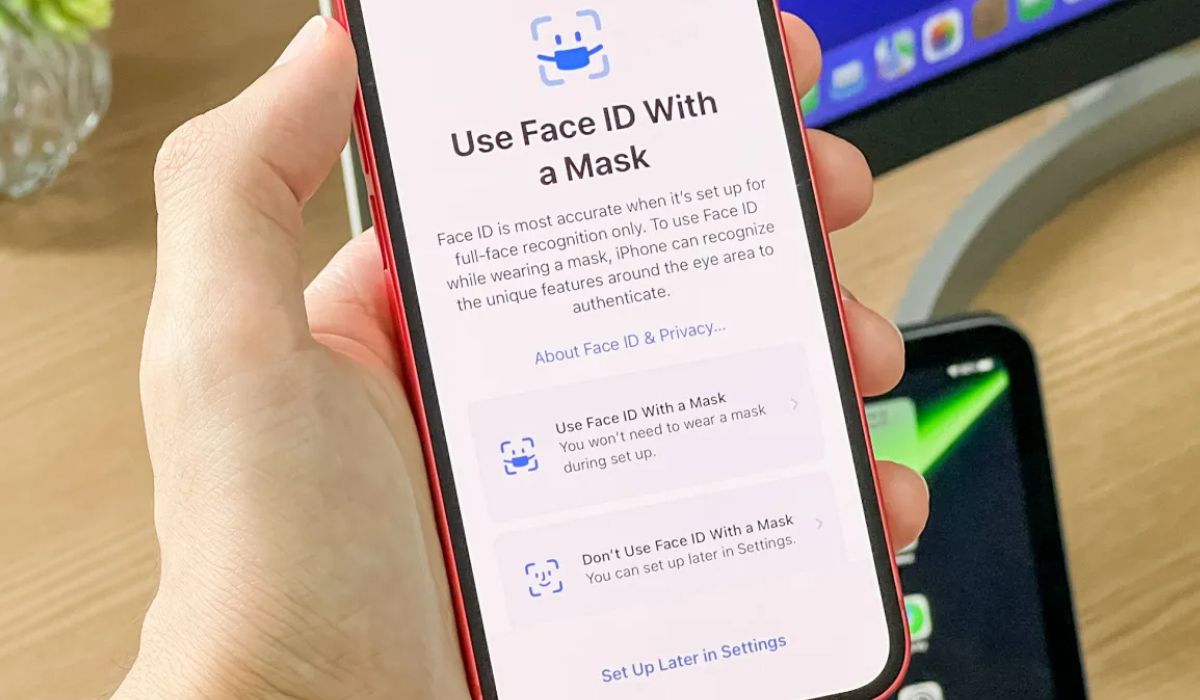
**
Are you ready to take advantage of the advanced security features on your new iPhone 14? Enabling Face ID is a convenient and secure way to unlock your device, authorize app purchases, and access sensitive information with just a glance. In this comprehensive guide, we'll walk you through the simple steps to activate Face ID on your iPhone 14, ensuring that your device recognizes your unique facial features accurately and efficiently. Whether you're a seasoned iPhone user or new to the Apple ecosystem, enabling Face ID will elevate your device's security and user experience to the next level. Let's dive in and explore the seamless process of setting up Face ID on your iPhone 14.
**
Inside This Article
**
Setting Up Face ID
**
Setting up Face ID on your iPhone 14 is a straightforward process that enhances the security and convenience of unlocking your device and authorizing purchases. Face ID utilizes advanced facial recognition technology to provide a secure and seamless user experience.
When setting up Face ID for the first time, the TrueDepth camera system captures and analyzes the unique features of your face, creating a mathematical model that is used to authenticate your identity. This ensures that only you can unlock your device and access sensitive information.
During the setup process, you’ll be prompted to position your face within the on-screen frame, allowing the TrueDepth camera to capture multiple angles for a comprehensive facial map. This ensures accurate recognition in various lighting conditions and angles.
After the initial setup, Face ID adapts to changes in your appearance, such as wearing glasses, growing a beard, or changing hairstyles, ensuring that it continues to recognize you accurately over time. This adaptability enhances the overall user experience and convenience of using Face ID.
**
Enabling Face ID
**
Enabling Face ID on your iPhone 14 is a straightforward process that allows you to unlock your device, authenticate purchases, and access sensitive information with just a glance. Face ID is a secure and convenient biometric authentication feature that utilizes advanced facial recognition technology to ensure the security of your device and data.
When setting up your iPhone 14 for the first time, you will be prompted to create a Face ID profile. If you skipped this step during the initial setup, you can easily enable Face ID at any time by accessing the “Face ID & Passcode” settings within the “Settings” app on your device.
Once in the “Face ID & Passcode” settings, you will be guided through the process of enrolling your face by positioning it within the designated frame on the screen. It’s essential to follow the on-screen prompts and rotate your head to capture different angles of your face, ensuring a comprehensive and accurate Face ID profile.
After successfully enrolling your face, you can enable Face ID for various functions, including unlocking your iPhone, authorizing App Store purchases, and accessing secure apps and data. The seamless integration of Face ID into the iPhone 14’s user experience enhances both security and convenience, offering a futuristic and intuitive way to interact with your device.
Using Face ID with Apps
Once Face ID is set up on your iPhone 14, you can seamlessly utilize it with various apps for added security and convenience. Many apps, such as banking, password management, and secure messaging apps, are compatible with Face ID, allowing you to authenticate your identity with just a glance.
When using Face ID with supported apps, you’ll notice a prompt to authenticate using Face ID instead of entering a password or PIN. This streamlined process not only enhances security but also provides a more user-friendly experience, eliminating the need to remember and manually input complex passwords.
Additionally, Face ID integration with apps extends beyond security measures. For instance, in some social media and entertainment apps, Face ID can be utilized to unlock hidden content or access personalized features, adding a layer of personalization and exclusivity to the user experience.
Moreover, the seamless integration of Face ID with apps ensures that sensitive information, such as financial data and private messages, remains protected from unauthorized access, offering peace of mind while using various digital services on your iPhone 14.
Troubleshooting Face ID
If you encounter issues with Face ID on your iPhone 14, there are a few troubleshooting steps you can take to resolve them.
First, ensure that your iPhone’s TrueDepth camera system is clean and free from any obstructions. Wipe the camera gently with a clean, soft cloth to remove any dirt, dust, or smudges that may be affecting Face ID’s functionality.
Next, make sure that you are holding your iPhone at the correct distance and angle when attempting to use Face ID. Position the device between 10 to 20 inches away from your face and ensure that it is held in a natural, comfortable position.
If Face ID continues to have trouble recognizing your face, consider re-registering your face in the Face ID settings. This can help update the facial recognition data and improve the accuracy of Face ID.
Additionally, if you wear glasses, sunglasses, or a hat that may obstruct your face, try removing them when using Face ID. These accessories can sometimes interfere with the facial recognition process.
If none of these steps resolve the issue, you can also try restarting your iPhone or performing a software update to ensure that you have the latest version of iOS, which may include bug fixes and improvements for Face ID.
If problems persist, it’s advisable to contact Apple Support for further assistance and troubleshooting options.
Conclusion
Enabling Face ID on your iPhone 14 can significantly enhance the security and convenience of your device. By following the simple steps outlined in this guide, you can set up Face ID with ease and enjoy the seamless authentication experience it offers. With Face ID, you can unlock your phone, authorize payments, and access sensitive information with just a glance, adding an extra layer of protection to your device. Additionally, the advanced technology behind Face ID ensures that your facial recognition data is securely stored and processed on the device, prioritizing user privacy and security. Embracing the innovative features of the iPhone 14, including Face ID, empowers you to make the most of your device while safeguarding your personal information. As technology continues to evolve, integrating biometric authentication methods like Face ID into daily smartphone usage exemplifies the ongoing commitment to enhancing user experience and security.
FAQs
**Q: What is Face ID on iPhone?**
A: Face ID is a facial recognition feature on iPhone that allows you to unlock your device, authenticate purchases, and access sensitive information by simply looking at the screen.
Q: Can Face ID be used for third-party apps?
A: Yes, Face ID can be used to authenticate and access third-party apps that support facial recognition, providing a seamless and secure user experience.
Q: Is Face ID secure?
A: Face ID is designed with advanced security features, including a dedicated secure enclave and neural network processing, making it highly secure and reliable for facial authentication.
Q: Can Face ID work in the dark?
A: Yes, Face ID utilizes infrared technology to recognize your face even in low-light or dark environments, ensuring consistent and reliable performance regardless of lighting conditions.
Q: Can multiple faces be registered for Face ID?
A: iPhone allows you to register multiple faces for Face ID, making it convenient for users who want to grant access to their device to trusted individuals, such as family members or close friends.
