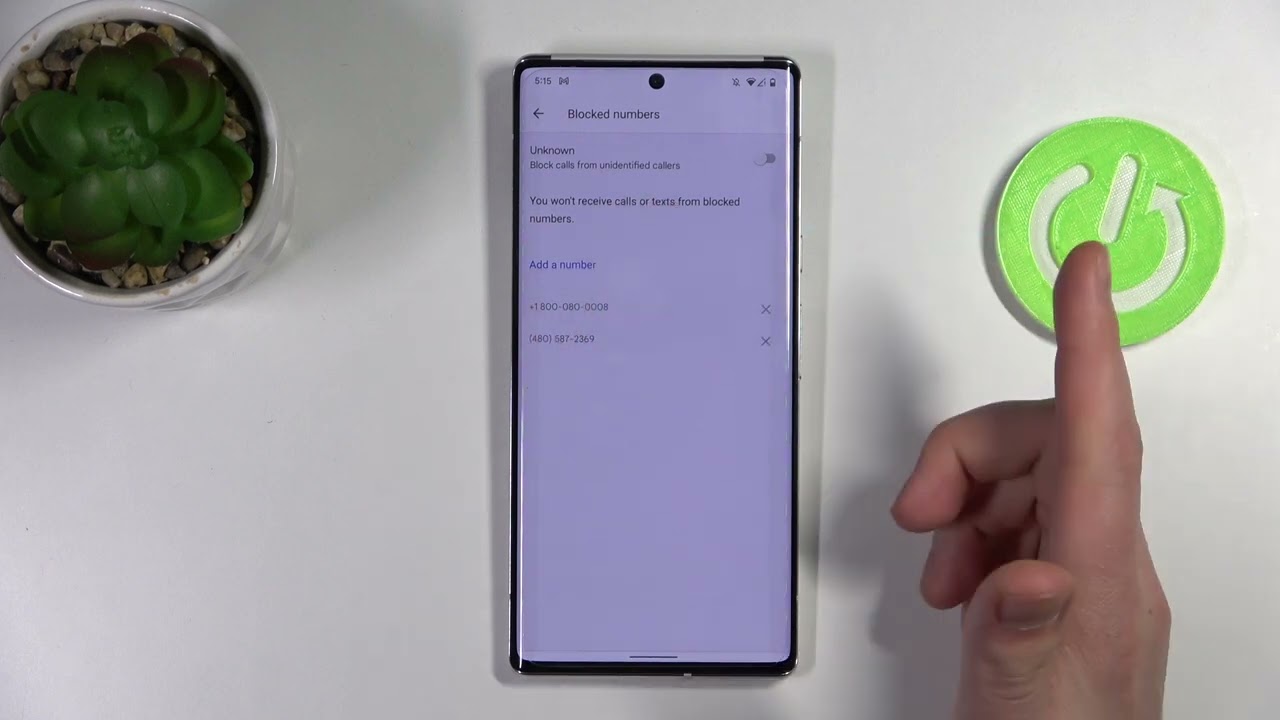
If you’re a Pixel 6 owner, you might be wondering how to block a number on your device. Whether it’s persistent telemarketers, annoying spam messages, or unwanted calls from acquaintances, being able to block a number on your Pixel 6 can provide a sense of relief and peace of mind.
In this article, we will guide you through the process of blocking a number on your Pixel 6. From built-in call-blocking features to third-party apps, we will explore different methods that can help you effectively block unwanted calls and messages. So, if you’re ready to regain control over your phone and create a barrier against unwanted communications, read on to discover how you can easily block a number on your Pixel 6.
Inside This Article
- Methods to Block a Number on Pixel 6
- Option 1: Built-in Phone Settings
- Option 2: Using a Third-Party Call Blocker App
- Option 3: Contacting Your Service Provider
- Option 4: Utilizing Do Not Disturb Mode
- Conclusion
- FAQs
Methods to Block a Number on Pixel 6
If you own a Pixel 6 and want to block a specific number to avoid unwanted calls or messages, you’re in luck. The Pixel 6 comes with several built-in features that allow you to effortlessly block numbers. In this article, we’ll explore four different methods to block a number on your Pixel 6, offering you complete control over your incoming calls and messages.
1. Call Blocking through the Phone App
The most straightforward way to block a number on your Pixel 6 is through the built-in Phone app. Simply follow these steps:
- Open the Phone app on your Pixel 6.
- Go to the “Recents” tab to view your call history.
- Locate the number you want to block and tap on it.
- Tap on the three-dot menu icon located at the top right corner of the screen.
- Select “Block/report spam” from the dropdown menu.
- A confirmation message will appear, asking if you’re sure you want to block the number. Tap “Block” to proceed.
That’s it! The number will now be blocked on your Pixel 6, and you won’t receive any further calls or messages from it.
2. Blocking a Number through Contacts
If the number you want to block is already stored in your Contacts, you can block it directly from there. Here’s how:
- Open the Contacts app on your Pixel 6.
- Find and tap on the contact that contains the number you wish to block.
- Tap on the three-dot menu icon at the top right corner of the screen.
- Select “Block/report spam” from the options menu.
- A confirmation message will appear. Tap “Block” to confirm.
Now, any calls or messages from that specific number will be blocked.
3. Blocking a Number via Call History
If you have a recent call from the number you want to block, you can block it directly from the call history. Here’s how:
- Open the Phone app on your Pixel 6.
- Go to the “Recents” tab to view your call history.
- Locate the number you want to block and long-press on it.
- A menu will appear. Tap on “Block/report spam”.
- Confirm the action by tapping “Block”.
Now, the number will be added to your block list, effectively preventing any future calls or messages from it.
4. Using Third-Party Call Blocking Apps
If the built-in options on your Pixel 6 are not sufficient for your needs, you can explore third-party call blocking apps. These apps offer additional features and customization options to block numbers effectively. Some popular options include Truecaller, Mr. Number, and Hiya. Simply install the desired app from the Google Play Store, follow the on-screen instructions, and customize the blocking settings as per your preferences.
With these four methods, you can easily block unwanted calls and messages on your Pixel 6. Whether you prefer using the built-in options or trying out third-party apps, maintaining control over your incoming calls has never been easier.
Option 1: Built-in Phone Settings
When it comes to blocking unwanted calls and numbers on your Pixel 6, the built-in phone settings offer a seamless solution. With just a few simple steps, you can ensure that those unwanted calls never reach your device again. Here’s how to do it:
Accessing the Phone app settings
To begin, open the Phone app on your Pixel 6. Once you have the app open, look for the three-dot menu icon, usually located in the top right corner of the screen. Tap on this icon to access the additional settings.
Blocking a number from the call log
If you have recently received a call from the number you wish to block, you can easily block it from the call log. Scroll through your call log, find the number you want to block, and long-press on it. A menu will appear with various options, including the ability to block the number. Tap on the “Block/report spam” option to prevent any future calls from that specific number.
Blocking a number from Contacts
If the number you want to block is stored in your Contacts, you can block it directly from there as well. Open the Phone app and tap on the Contacts tab. Scroll through your contacts list or use the search function to locate the contact you want to block. Once you have found the contact, tap on it to open the details. Look for the three-dot menu icon, usually located in the top right corner, and tap on it. From the menu, select the “Block/report spam” option to block the number.
Note: Blocking a number from either the call log or Contacts will prevent calls, messages, and voicemails from that specific number from reaching your device.
Option 2: Using a Third-Party Call Blocker App
If you’re looking for additional features and customization options, using a third-party call blocker app is a great solution. These apps provide advanced call blocking capabilities and allow you to have more control over blocking numbers on your Pixel 6. Here’s how you can utilize a call blocker app to block unwanted callers.
Installing a call blocker app from the Play Store
The first step is to head to the Google Play Store on your Pixel 6 and search for a reputable call blocker app. There are several popular options available, such as Call Blocker, Hiya, and Truecaller. Take some time to read reviews and choose one that suits your needs.
Once you’ve selected an app, tap on the “Install” button to begin the installation process. The app will be downloaded and installed automatically on your device.
Configuring the call blocker app settings
After the installation is complete, open the call blocker app on your Pixel 6. You will be prompted to go through the initial setup process, where you may need to grant the app necessary permissions to access your phone and contacts.
Once you have granted the required permissions, explore the settings of the call blocker app. Depending on the app you choose, you may find options to block specific numbers, block unknown numbers, or even block numbers based on certain criteria like spam or telemarketing calls. Adjust the settings according to your preferences to efficiently block unwanted calls.
Blocking a number using the call blocker app
With the call blocker app set up and configured, blocking a number is a breeze. Open the app and navigate to the “Block List” or “Blocked Calls” section, depending on the app’s interface.
In this section, you can manually add the numbers you want to block by selecting the “Add” or “Block” option. Alternatively, you can block a number directly from your call log or contacts by selecting the number and using the app’s blocking feature.
Blocked numbers are added to the app’s block list, and any calls from these numbers will be automatically rejected or sent to voicemail, depending on the app’s settings. You can also review the block list periodically to ensure that all unwanted callers are successfully blocked.
Using a third-party call blocker app is an effective way to block numbers on your Pixel 6. These apps provide additional features and customization options to enhance your call blocking experience, giving you more control over who can reach you. Install, configure, and start blocking unwanted callers today!
Option 3: Contacting Your Service Provider
If you’re unable to block a specific number on your Pixel 6 using the built-in options, there’s another option you can explore – contacting your service provider. Your service provider may be able to help you block the number directly from their end.
The first step is to identify the customer support contact information for your service provider. You can typically find this information on the back of your SIM card or on your service provider’s website. Once you have the contact information, reach out to their customer support team.
When contacting customer support, explain the situation and request assistance in blocking the specific number you want to block. Provide them with all the necessary details, such as the number itself and any relevant information about why you want to block it.
After you’ve requested the block, the service provider’s customer support team will guide you through the process. They may ask you to follow some additional instructions or provide you with a specific code or feature to activate the block.
It’s important to note that each service provider may have different procedures and options available for blocking numbers. Therefore, it’s vital to follow any additional instructions provided by the customer support team.
By contacting your service provider and requesting their assistance, you can ensure that the specific number you want to block is blocked successfully, even if the built-in options on your Pixel 6 weren’t sufficient.
Option 4: Utilizing Do Not Disturb Mode
Another option to block a number on your Pixel 6 is by utilizing the Do Not Disturb mode. This feature allows you to silence calls, alerts, and notifications while still allowing important contacts to reach you.
To enable Do Not Disturb mode on your Pixel 6, follow these steps:
- Swipe down from the top of your screen to open the notification shade.
- Tap on the “Do Not Disturb” icon.
Once Do Not Disturb mode is enabled, you can customize the settings to block specific numbers. Here’s how:
- Go to Settings on your Pixel 6.
- Select “Sound & vibration” from the list.
- Tap on “Do Not Disturb.”
- Under “Exceptions,” tap on “Customize exceptions.”
- Select “Calls” from the options.
- Choose “No one” to block all calls or “Contacts only” to block calls from unknown numbers.
By customizing these settings, you can effectively block specific numbers from reaching you while your Pixel 6 is in Do Not Disturb mode.
However, it’s important to note that there may be important calls you don’t want to miss even when in Do Not Disturb mode. You can manage exceptions for these important calls using the following steps:
- Go back to the “Do Not Disturb” settings.
- Tap on “Allow exceptions.”
- Choose “Custom” to set up specific rules for allowing calls while in Do Not Disturb mode.
- Add the contacts or phone numbers that you want to allow calls from.
With these custom exceptions, you can ensure that important calls or contacts can reach you even when your Pixel 6 is in Do Not Disturb mode.
Conclusion
Blocking unwanted numbers on your Pixel 6 is a simple and effective way to regain control over your calls and messages. The built-in features and settings on the Pixel 6 make it easy to block numbers and avoid unwanted communication. Whether you want to block a persistent salesperson, avoid spam calls, or keep a certain someone from contacting you, the Pixel 6 has got you covered.
By accessing the Contacts app, Phone app, or Messages app, you can quickly add numbers to your block list and stop them from bothering you. Additionally, using third-party call blocking apps provides even more options and customization for blocking unwanted calls and messages.
With the ability to block numbers, you can now have peace of mind and a clutter-free communication experience on your Pixel 6. Say goodbye to annoying calls and messages and enjoy the power to control who can reach you on your device.
FAQs
1. How do I block a number on the Pixel 6?
To block a number on the Pixel 6, follow these steps:
- Open the Phone app on your Pixel 6.
- Go to the Recent Calls tab.
- Find the number you wish to block and tap on it.
- Tap on the More icon (three dots) located at the top-right corner of the screen.
- Select “Block/report spam.”
- Confirm your action by tapping “Block.”
The selected number will now be blocked, and you will no longer receive calls or messages from it.
2. Can I block unknown numbers on the Pixel 6?
Yes, you can block unknown numbers on the Pixel 6. However, the process may vary slightly depending on the specific version of the operating system.
To block unknown numbers on the Pixel 6 running stock Android:
- Open the Phone app on your Pixel 6.
- Go to Settings by tapping on the three dots at the top-right corner of the screen.
- Tap on “Blocked numbers.”
- Toggle on the “Unknown” option.
Now, any calls from unknown numbers will be blocked on your Pixel 6.
3. Can I unblock a number on the Pixel 6?
Yes, you can unblock a number on the Pixel 6 by following these steps:
- Open the Phone app on your Pixel 6.
- Go to Settings by tapping on the three dots at the top-right corner of the screen.
- Tap on “Blocked numbers.”
- Find the number you want to unblock and tap on it.
- Tap on “Unblock” to remove the number from your blocked list.
The previously blocked number will now be able to contact you again.
4. Will a blocked number know that they have been blocked on the Pixel 6?
No, when you block a number on the Pixel 6, the caller or sender of the blocked number will not receive any notification that they have been blocked. They may still be able to leave voicemails, but you won’t receive any alerts for them.
5. Can I block text messages from a specific number on the Pixel 6?
Yes, you can block text messages from a specific number on the Pixel 6 by following these steps:
- Open the Messages app on your Pixel 6.
- Find the conversation with the number you want to block.
- Tap and hold on the conversation until the options menu appears.
- Tap on “Details.”
- Tap on the “Block & report spam” option.
The specific number will now be blocked, and you will no longer receive text messages from it.
