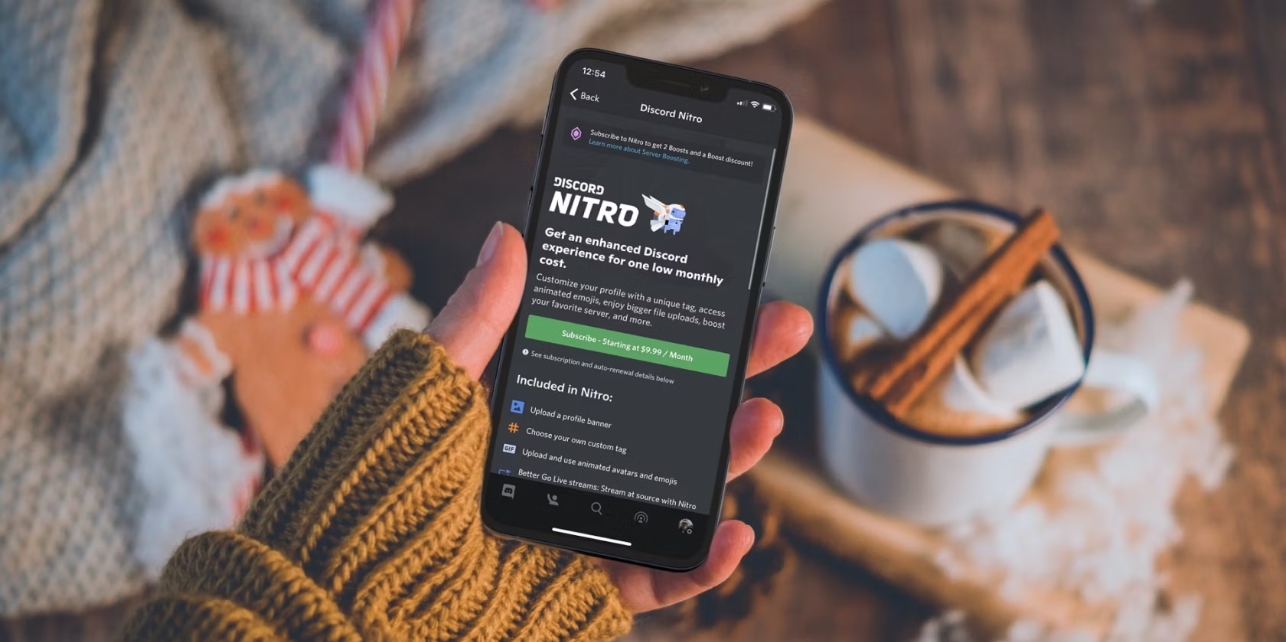
Are you looking to upgrade your mobile gaming experience with Nitro? Whether you’re an avid gamer or just getting started, purchasing Nitro on your mobile phone can greatly enhance your gaming capabilities and provide you with exclusive perks. From gaining access to premium features to unlocking unique in-game content, Nitro offers a range of benefits for gamers on the go.
In this article, we will guide you through the process of buying Nitro on your mobile phone, ensuring that you can enjoy all the exciting features it has to offer. We’ll explore different platforms, payment methods, and provide answers to commonly asked questions. So let’s dive in and unlock the power of Nitro on your mobile!
Inside This Article
- Setting up your Mobile Account
- Accessing the Nitro Store on Mobile
- Selecting and Purchasing Nitro
- Applying Nitro to your Mobile Account
- Conclusion
- FAQs
Setting up your Mobile Account
Before you can start enjoying the benefits of Nitro on your mobile device, you need to set up your mobile account. The process is fairly simple and can be done in just a few steps:
- First, download the mobile application that corresponds to your device’s operating system. You can find the app in the respective app store for Android and iOS devices.
- Once the app is installed, open it and create a new account by providing the required information such as your email address and a secure password.
- Follow the prompts to verify your email address and complete the account setup process.
- After successfully setting up your account, log in to the mobile app using your credentials.
- Now, you are ready to explore and access the various features and benefits offered by Nitro on your mobile device!
Setting up your mobile account is a vital step in the process of purchasing Nitro on your device. Ensuring that your account is properly set up and verified helps to protect your data and ensures a smooth user experience.
Accessing the Nitro Store on Mobile
Accessing the Nitro Store on your mobile device is a simple and straightforward process. Whether you’re using an Android or iOS device, you can easily find and access the Nitro Store to browse and purchase Nitro. Here’s how:
1. Open the Discord mobile app on your device. If you don’t have the app installed, you can download it for free from the Google Play Store (Android) or the App Store (iOS).
2. Log in to your Discord account. If you don’t have an account, you can create one by following the on-screen instructions.
3. Once you’re logged in, tap on the ‘Store’ icon located at the bottom menu of the app. This icon typically looks like a shopping bag or a storefront.
4. You will now be in the Nitro Store section of the app. Here, you can explore various Nitro options, including Nitro Classic and Nitro. Nitro Classic offers perks like animated emojis, custom Discord tags, and larger file uploads, while Nitro includes all the features of Nitro Classic plus access to a curated library of games to play with friends.
5. To browse through the available Nitro options, simply scroll through the screen and tap on the ones that interest you. Each option will provide you with a detailed description of the features it offers.
6. When you’ve found the Nitro plan that suits your needs, tap on the ‘Buy’ or ‘Purchase’ button associated with it. This will take you to the payment screen, where you can select your preferred payment method and complete the purchase.
7. Once the purchase is complete, you will have successfully accessed the Nitro Store on your mobile device and purchased Nitro. You can start enjoying the added benefits and features right away!
Remember, the Nitro subscription will be tied to your Discord account, so you can access it on any device as long as you log in with the same account details. Whether you’re using Discord on your mobile device, desktop, or laptop, Nitro will enhance your experience with additional perks and features.
Selecting and Purchasing Nitro
Once you’ve accessed the Nitro Store on your mobile phone, it’s time to select and purchase your desired Nitro package. Here’s a step-by-step guide to help you through the process:
- Browse the available Nitro packages: In the Nitro Store, you’ll find a range of Nitro options to choose from. Take your time to explore the different packages and their features. Consider factors such as duration, price, and benefits offered by each package.
- Read the package details: Before making your final decision, make sure to click on each package to view its details. This will give you a comprehensive understanding of what you’ll be getting with your Nitro purchase, such as enhanced audio quality, server boosting, and access to exclusive Nitro perks.
- Compare the packages: If you’re having trouble deciding between multiple Nitro packages, don’t worry! Use the compare feature in the Nitro Store to analyze the features and benefits side-by-side. This way, you can make an informed decision based on your personal preferences and needs.
- Select your preferred Nitro package: Once you’ve found the Nitro package that suits your needs, click on it to select it for purchase. You’ll be redirected to a checkout page where you can review your selection before proceeding.
- Enter your payment details: To complete the purchase, you’ll need to provide your payment details. Discord accepts various payment methods, including credit cards, debit cards, and digital wallets. Simply enter the required information, ensuring it is accurate and up-to-date.
- Confirm the purchase: Before finalizing your purchase, take a moment to review all the information you’ve entered. Double-check the Nitro package you’ve selected, the payment details, and the total cost. If everything looks good, confirm your purchase.
- Enjoy your Nitro benefits: Once your purchase is successfully processed, you’ll immediately gain access to your Nitro benefits. Enjoy enhanced audio quality, engage in boosted servers, and take advantage of exclusive perks offered to Nitro subscribers.
Remember, Nitro offers a range of exciting features that can enhance your Discord experience on mobile. Take the time to select the package that best suits your needs and enjoy all the benefits that Nitro has to offer.
Applying Nitro to your Mobile Account
Now that you have purchased Nitro through your mobile device, it’s time to apply it to your account and enjoy all the benefits it has to offer. The process is simple and can be done directly on your mobile device. Follow the steps below to apply Nitro to your Mobile Account:
1. Launch the Discord mobile app on your device and log in to your account using your credentials.
2. Once you are logged in, tap on the three horizontal lines in the top left corner of the screen to open the main menu.
3. From the main menu, scroll down and find the “Nitro” option. Tap on it to access the Nitro settings.
4. In the Nitro settings, you will see an option to “Redeem Nitro.” Tap on it to proceed.
5. You will be prompted to enter your Nitro code. Type in the code exactly as it appears, making sure to include any dashes or special characters. Once you have entered the code, tap on “Redeem” to continue.
6. If the code is valid, Nitro will be applied to your account instantly. You will now be able to enjoy all the features and perks associated with Nitro on your mobile device. This includes enhanced chat features, custom emojis, animated avatars, and more.
7. To confirm that Nitro has been successfully applied, you can go back to the Nitro settings and check for any additional options or features that are now available to you.
And that’s it! You have successfully applied Nitro to your Mobile Account. You can now take advantage of all the premium features and benefits that come with being a Nitro subscriber. Whether it’s joining exclusive servers, using custom emojis, or having animated avatars, Nitro takes your Discord experience to the next level.
Conclusion
In conclusion, buying Nitro on your mobile device offers a convenient and seamless experience for users who want to enhance their Discord experience. The process is quick and easy, allowing you to access and enjoy premium features such as animated avatars, higher quality video streams, and custom emojis. By following the steps outlined in this article, you can confidently navigate the app and make your purchase without any hassle.
Remember, before making a purchase, consider the subscription options available and choose the plan that best suits your needs. Whether you decide to subscribe monthly or annually, Nitro’s additional features are well worth the investment for avid Discord users.
So, why wait? Upgrade your Discord experience today and enjoy the benefits of Nitro on your mobile device!
FAQs
1. Can I buy Nitro on my mobile phone?
Yes, you can purchase Nitro on your mobile phone. The process may vary depending on the platform you are using. Please refer to the specific instructions provided by the app or service you are using to buy Nitro.
2. How do I buy Nitro on an iPhone?
To purchase Nitro on an iPhone, you can open the Discord app, go to the bottom navigation bar, and tap on the “Store” icon. From there, you can browse and select the Nitro subscription that suits your needs. Follow the prompts to complete the purchase using your preferred payment method.
3. Can I buy Nitro on an Android device?
Absolutely! If you’re using an Android device, you can open the Discord app, tap on the menu icon at the top-left corner, and select “Nitro” from the menu. You will be presented with different Nitro subscription options. Choose the one you want and proceed with the purchase process.
4. What payment methods can I use to buy Nitro on my mobile?
The available payment methods for purchasing Nitro on mobile may vary depending on the platform you’re using. Generally, popular options such as credit/debit cards, PayPal, and mobile payment services like Google Pay or Apple Pay are supported. Check the payment options available within the app or service you’re using to buy Nitro.
5. Is buying Nitro on mobile different from purchasing it on a computer?
While the basic process of buying Nitro is similar on both mobile and computer devices, the user interface and specific steps may vary. On mobile, the purchasing process is typically streamlined for a better mobile experience, with options and prompts optimized for smaller screens. However, the overall concept and functionality remain the same.
