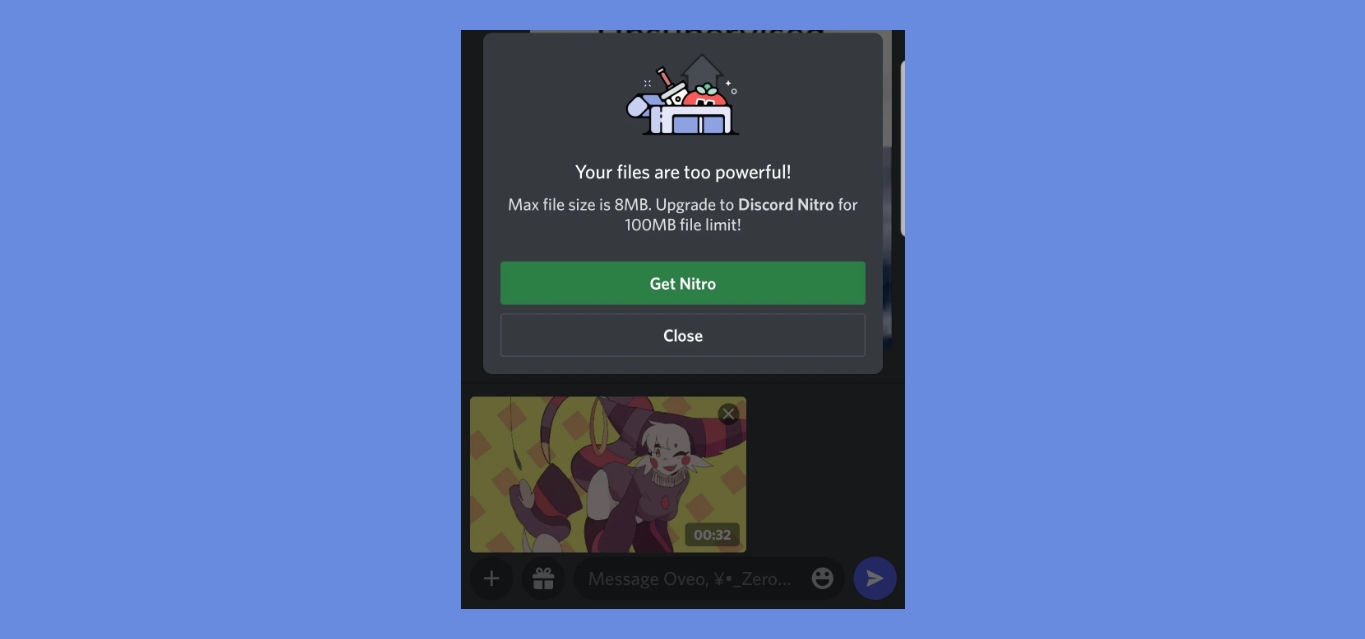
Discord has become one of the most popular platforms for gamers and communities to connect and communicate. While it offers a multitude of features, one limitation that many users face is the inability to send large files without Discord Nitro Mobile. However, fear not! In this article, we will explore some creative and effective methods to send large files on Discord without the need for a Nitro subscription. Whether you’re sharing game clips, design files, or any other hefty content, we’ve got you covered. From utilizing cloud storage services to using file compression techniques, we will walk you through step-by-step instructions on how to overcome this constraint. So, let’s dive in and discover how you can easily send those large files on Discord, hassle-free!
Inside This Article
Methods to Send Large Files on Discord without Nitro Mobile
Sending large files on Discord without a Nitro subscription can be a bit tricky. Discord’s file size limit for free users is 8 MB, which can make it challenging to share larger files with your friends or colleagues. However, there are several methods you can employ to overcome this limitation and successfully send large files on Discord without Nitro. Below, we will discuss four effective methods that you can utilize.
Uploading to an External File Hosting Service
One way to send large files on Discord without Nitro is by utilizing external file hosting services. These services allow you to upload your files to their servers and provide you with a unique download link. You can then share this download link on Discord, allowing others to access and download the file. Popular file hosting services include Google Drive, Dropbox, and OneDrive. Simply upload your file to one of these services and share the provided link in your Discord chat or server.
Compressing the File Before Sending
Another method to send large files on Discord without Nitro is by compressing the file before sending it. Compression reduces the file size by removing unnecessary data and packaging the remaining content into a smaller archive. There are various compression software available, such as 7-Zip, WinRAR, and WinZip. Simply compress your large file into a zip or rar format and send it on Discord. The recipient can then easily extract the file after downloading it.
Splitting the File into Smaller Parts
If you prefer not to use external file hosting services or compression software, you can split the large file into smaller parts and send them individually on Discord. Numerous file splitting software tools, like HJSplit and GSplit, are available for this purpose. These programs allow you to divide the file into manageable chunks, which can be reassembled by the recipient afterwards. Keep in mind that both you and the recipient will need the same file splitting software to successfully join the parts back together.
Using Discord Bots for File Transfer
Lastly, you can enlist the help of Discord bots specifically designed for file transfer. These bots are programmed to handle large files and can be added to your Discord server or used in direct messages. Bots like FileBot and MEE6 have file uploading capabilities, enabling you to send larger files on Discord without Nitro. Simply invite the bot to your server or initiate a private chat with it and follow the provided instructions to upload and share your files.
Conclusion
Sending large files on Discord without Nitro Mobile is a simple and effective process that allows you to share your files with friends, colleagues, or community members. By following the steps outlined in this article, you can seamlessly transfer files of any size without the need for a Nitro subscription.
Whether you’re a gamer, a content creator, or a professional collaborating on a project, being able to send large files on Discord can greatly enhance your communication and productivity. Remember to compress your files to reduce their size, and consider using cloud storage services or file-sharing platforms for larger files if required. With these methods, you can easily share videos, images, documents, and more, making Discord a versatile platform for file sharing.
So go ahead and start sending those large files on Discord today, without the need for Nitro Mobile! Enjoy smooth communication and seamless file transfer with your Discord community.
FAQs
Q: Can I send large files on Discord without having a Nitro subscription on my mobile?
A: Absolutely! Discord allows you to send large files, even if you don’t have a Nitro subscription. There are certain file size and format limitations, which we’ll cover in this article.
Q: What is the file size limit for sending files on Discord without Nitro on mobile?
A: Without a Nitro subscription, you can send files up to 8 MB in size on Discord’s mobile app. However, please be aware that larger files may take longer to upload and send, especially on slower internet connections.
Q: Are there any restrictions on the file formats I can send without Nitro on Discord mobile?
A: Discord supports a wide range of file formats for sending without Nitro on mobile. You can send images, videos, audio files, documents, and more. However, keep in mind that certain file formats may not be viewable directly within the Discord app and may require third-party software or apps to open.
Q: Is there a way to compress or reduce the size of large files before sending them on Discord mobile?
A: Yes, there are several ways to compress or reduce the size of large files before sending them on Discord mobile. You can use file compression software or online tools to shrink the file size without compromising its quality. This can help reduce upload and transfer times on slower internet connections.
Q: Can I send multiple large files at once without Nitro on Discord mobile?
A: Yes, you can send multiple large files at once without Nitro on Discord mobile. Simply select multiple files from your device’s storage or file browser and upload them together. However, do keep in mind that sending multiple large files may take longer and consume more data, especially if you have a limited internet connection.
