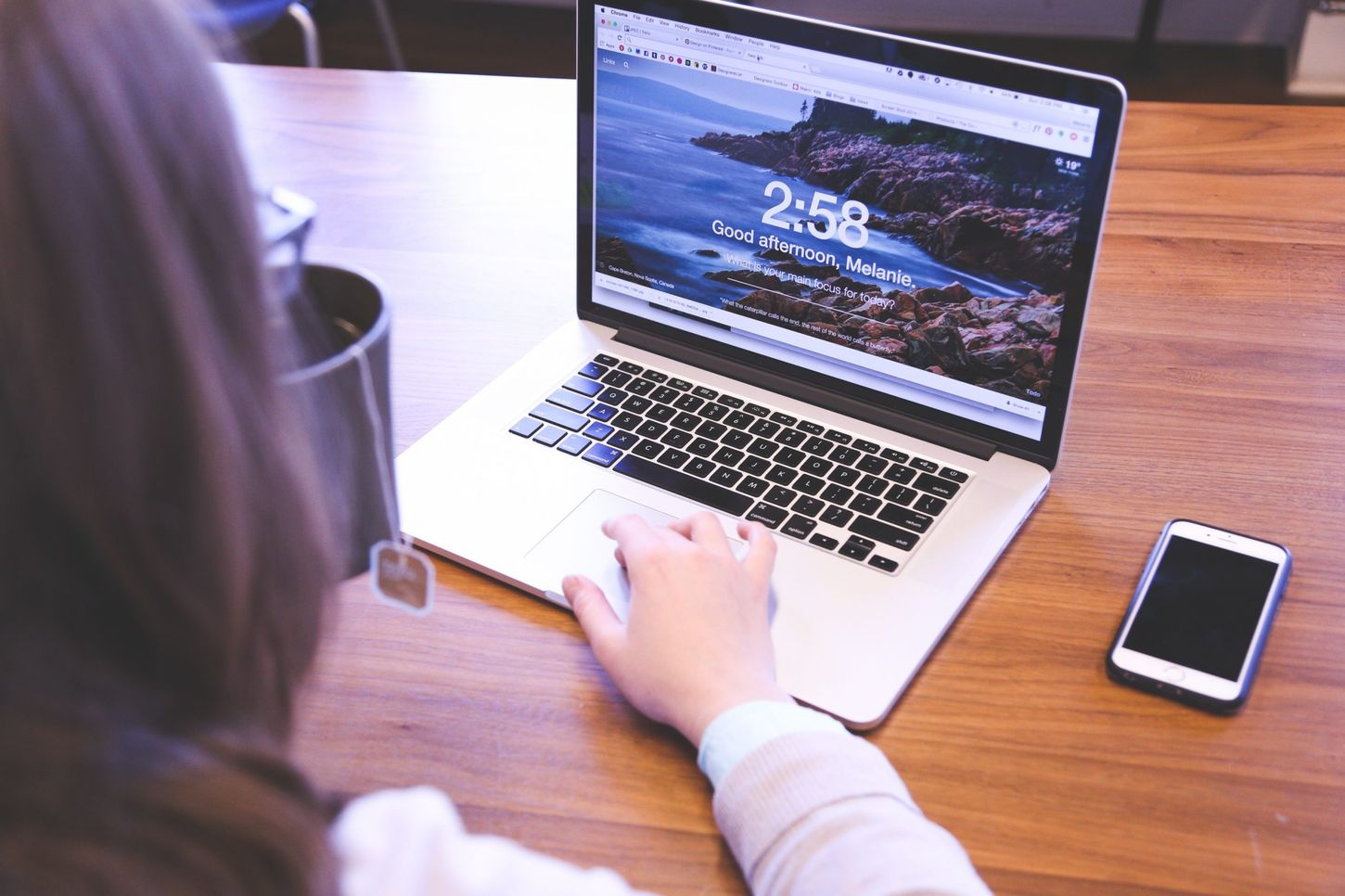
Calling a phone number from a computer has become increasingly popular in today's digital age. Whether you're working remotely, connecting with loved ones, or reaching out to clients, the ability to make calls from your computer offers convenience and flexibility. With the advancement of technology, this process has become seamless and efficient, allowing users to communicate effortlessly without the need for a traditional phone. In this article, we will explore the various methods and tools available for making calls from a computer, catering to different preferences and needs. From VoIP (Voice over Internet Protocol) services to communication apps and integrated software, there are numerous options to consider. By understanding the benefits and features of each approach, you can choose the most suitable method for your specific requirements. Let's delve into the world of computer-based calling and discover the diverse ways in which you can stay connected with others, all from the comfort of your computer.
Inside This Article
- Using a VoIP Service
- Using a Web-based Calling Service
- Using a Communication App
- Using a Browser Extension
- Conclusion
- FAQs
Using a VoIP Service
In today's digital age, making phone calls from a computer has become increasingly convenient and cost-effective, thanks to Voice over Internet Protocol (VoIP) services. VoIP allows users to place calls over the internet, bypassing traditional phone lines and often offering more features at a lower cost. Here's how you can leverage a VoIP service to make calls from your computer.
Setting Up a VoIP Service
-
Choose a VoIP Provider: Select a reputable VoIP service provider such as Skype, Google Voice, or Vonage. Each provider offers unique features and pricing plans, so it's essential to compare and choose one that aligns with your communication needs.
-
Create an Account: Once you've chosen a provider, create an account on their website or through their app. This typically involves providing your personal information and setting up a username and password.
-
Add Credit or Subscription: Depending on the VoIP provider, you may need to add credit to your account or subscribe to a calling plan. Some providers offer free calls to other users on the same network, while others charge a nominal fee for calls to traditional phone numbers.
Making Calls from Your Computer
-
Install the VoIP Software: After setting up your account, download and install the VoIP software or app on your computer. Most providers offer applications for Windows, macOS, and Linux, making it accessible across various operating systems.
-
Add Contacts: Once the software is installed, add contacts to your VoIP address book. This allows you to easily find and call your contacts directly from your computer.
-
Place a Call: With the VoIP software open, locate the dial pad or search for the contact you wish to call. Enter the phone number or select the contact, and initiate the call. The software will establish a connection over the internet, enabling you to communicate seamlessly.
Benefits of Using VoIP for Computer Calls
-
Cost-Effective: VoIP services often offer lower rates for domestic and international calls compared to traditional phone service providers.
-
Flexibility: With VoIP, you can make calls from anywhere with an internet connection, providing unparalleled flexibility for remote workers and frequent travelers.
-
Feature-Rich: VoIP services typically include features such as call forwarding, voicemail, video calling, and conference calling, enhancing your communication experience.
By leveraging a VoIP service, you can harness the power of the internet to make high-quality calls from your computer, revolutionizing the way you communicate with others. Whether for personal or business use, VoIP offers a versatile and efficient solution for modern communication needs.
Using a Web-based Calling Service
In the realm of modern communication, web-based calling services have emerged as a convenient and accessible method for making phone calls from a computer. These services leverage the power of the internet to facilitate voice communication, offering users a seamless and cost-effective alternative to traditional phone calls. Here's a comprehensive guide on how to utilize a web-based calling service to make calls from your computer.
Accessing a Web-based Calling Service
-
Selecting a Reliable Provider: The first step in utilizing a web-based calling service is to choose a reputable provider. Platforms such as WhatsApp, Facebook Messenger, and Zoom offer web-based calling features, allowing users to make voice calls directly from their web browsers.
-
Creating an Account: Once you've selected a provider, create an account on their website or through their web-based application. This typically involves providing your personal information and setting up a username and password.
-
Granting Permissions: Some web-based calling services may require you to grant permissions for accessing your computer's microphone and speakers. This step is crucial for enabling two-way audio communication during calls.
Making Calls from Your Computer
-
Logging into the Web Interface: After creating an account, log into the web interface of the chosen calling service using your credentials. This interface may be accessible through a web browser, eliminating the need for additional software installation.
-
Navigating to the Calling Feature: Once logged in, navigate to the calling feature within the web interface. This may involve clicking on a "Call" or "Phone" icon, depending on the specific design of the platform.
-
Dialing the Number: With the calling feature activated, enter the phone number you wish to call, including the appropriate country code if dialing internationally. Some web-based calling services also allow you to select contacts from your address book.
-
Initiating the Call: After entering the phone number, initiate the call by clicking the designated call button. The web-based calling service will establish a connection, enabling you to engage in a voice conversation directly from your computer.
Advantages of Web-based Calling Services
-
Accessibility: Web-based calling services can be accessed from any computer with an internet connection and a compatible web browser, offering unparalleled accessibility for users.
-
Integration with Other Features: Many web-based calling services integrate seamlessly with messaging, video calling, and file sharing features, providing a comprehensive communication solution within a single platform.
-
Cost-Efficiency: In many cases, web-based calling services offer free or low-cost calling options, particularly for calls made within the same platform or to other users of the service.
By harnessing the capabilities of web-based calling services, individuals and businesses can leverage the convenience and efficiency of making phone calls directly from their computers. Whether for personal connections or professional communications, these services offer a versatile and user-friendly approach to voice-based interactions.
Using a Communication App
In the contemporary landscape of digital communication, the utilization of communication apps has revolutionized the way individuals connect and interact. These versatile applications, commonly available on various platforms such as smartphones, tablets, and computers, offer a seamless and efficient means of making phone calls. Leveraging a communication app to place calls from a computer presents a convenient and accessible option for users. Here's an in-depth exploration of how to effectively employ a communication app for making calls from your computer.
Exploring Communication App Options
The first step in utilizing a communication app for computer-based calls involves exploring the diverse range of apps available. Popular communication apps such as WhatsApp, Skype, Zoom, and Discord offer comprehensive calling features, enabling users to engage in voice conversations with ease. These apps are often available for multiple operating systems, including Windows, macOS, and Linux, ensuring broad compatibility for computer users.
Installing and Setting Up the App
Once you've selected a communication app that aligns with your preferences and requirements, the next phase entails installing and setting up the app on your computer. This typically involves visiting the official website of the app or accessing a trusted app store to download the software. After installation, create an account or sign in using your existing credentials to gain access to the calling features.
Adding Contacts and Initiating Calls
After setting up the communication app, it's essential to add contacts to your address book within the app's interface. This streamlines the process of initiating calls, as you can easily locate and dial the desired contact directly from your computer. When ready to make a call, navigate to the calling feature within the app, enter the phone number or select the contact, and initiate the call. The app will establish a connection, facilitating clear and reliable voice communication.
Leveraging Additional Features
Communication apps often offer a myriad of additional features that enhance the calling experience. These may include video calling, instant messaging, file sharing, and group calling capabilities. By leveraging these features, users can engage in multifaceted communication sessions directly from their computers, fostering seamless collaboration and interaction.
Advantages of Using Communication Apps
The utilization of communication apps for computer-based calls presents several notable advantages. These apps offer cost-effective calling options, particularly for international calls, often at significantly lower rates than traditional phone services. Furthermore, the integration of diverse communication features within a single app streamlines the user experience, providing a centralized platform for various forms of interaction.
Using a Browser Extension
In the realm of modern communication, the integration of browser extensions has redefined the way individuals engage in voice-based interactions directly from their computers. These extensions, designed to seamlessly integrate with web browsers, offer a convenient and accessible method for making phone calls without the need for standalone software or applications. By leveraging a browser extension, users can harness the power of the internet to initiate and conduct voice calls effortlessly. Here's an in-depth exploration of how to effectively utilize a browser extension for making calls from your computer.
Exploring Browser Extension Options
The first step in leveraging a browser extension for computer-based calls involves exploring the diverse range of extensions available. Platforms such as Google Chrome, Mozilla Firefox, and Microsoft Edge offer an array of extensions that facilitate voice calling directly from the browser interface. Popular extensions such as Skype, Google Voice, and WhatsApp Calling provide seamless integration with web browsers, enabling users to initiate calls with ease.
Installing and Setting Up the Extension
Once you've identified a suitable browser extension for voice calling, the next phase entails installing and setting up the extension within your preferred web browser. This typically involves visiting the official extension store or marketplace associated with your browser, searching for the desired calling extension, and adding it to your browser. After installation, you may need to sign in or link the extension to your existing communication account to gain access to the calling features.
Accessing Calling Features
After the extension is successfully installed and configured, accessing the calling features is typically straightforward. Depending on the specific extension, you may encounter a calling icon or option within the browser interface. Clicking on this feature will enable you to initiate a call, enter the phone number, or select a contact from your address book directly from the browser window.
Initiating and Conducting Calls
Once you've accessed the calling feature, you can proceed to initiate and conduct calls seamlessly. Enter the desired phone number or select a contact, and with a simple click, the browser extension will establish a connection, facilitating clear and reliable voice communication. This streamlined process eliminates the need to switch between multiple applications or devices, offering a cohesive calling experience directly within the web browser.
Advantages of Using Browser Extensions
The utilization of browser extensions for computer-based calls presents several notable advantages. These extensions offer a lightweight and integrated approach to voice calling, eliminating the need for standalone software installations. Additionally, browser extensions often provide a familiar and user-friendly interface, making them accessible to a broad spectrum of users. Furthermore, the seamless integration with web browsers ensures that users can engage in voice calls without disrupting their browsing experience, fostering a harmonious balance between communication and online activities.
By harnessing the capabilities of browser extensions, individuals and businesses can leverage the convenience and efficiency of making phone calls directly from their computers, enhancing their communication capabilities in the digital landscape. Whether for personal connections or professional communications, browser extensions offer a versatile and user-friendly approach to voice-based interactions.
In conclusion, calling a phone number from a computer offers convenience, flexibility, and cost savings. Whether using VoIP applications, web-based calling services, or integrated communication platforms, the ability to make calls directly from a computer has become increasingly accessible and user-friendly. This method not only streamlines communication but also supports remote work, collaboration, and efficient customer service. As technology continues to advance, the integration of computer-based calling with various devices and applications will likely further enhance the overall communication experience. Embracing this trend can empower individuals and businesses to stay connected in a seamless and efficient manner, ultimately contributing to improved productivity and connectivity in the digital age.
FAQs
-
Can I Make Phone Calls from My Computer?
- Yes, you can make phone calls from your computer using various methods such as VoIP (Voice over Internet Protocol) applications, web-based calling services, and integrated communication platforms.
-
What Equipment Do I Need to Make Calls from My Computer?
- To make calls from your computer, you typically need a reliable internet connection, a microphone, and speakers or a headset. Some VoIP services may also require a compatible VoIP adapter or IP phone.
-
Are Computer-based Calls Cost-effective?
- Many computer-based calling options offer cost-effective or even free calling within certain parameters. However, it's essential to review the pricing structure and any associated fees for international or premium calls.
-
Can I Call Landline or Mobile Numbers from My Computer?
- With the right service or application, you can call both landline and mobile numbers from your computer. Some services may require credits or a subscription for calling external numbers.
-
Is it Legal to Make Phone Calls from a Computer?
- Making phone calls from a computer is legal, provided you comply with relevant regulations and use authorized services. It's important to be aware of any restrictions or requirements specific to your location or the service you are using.
