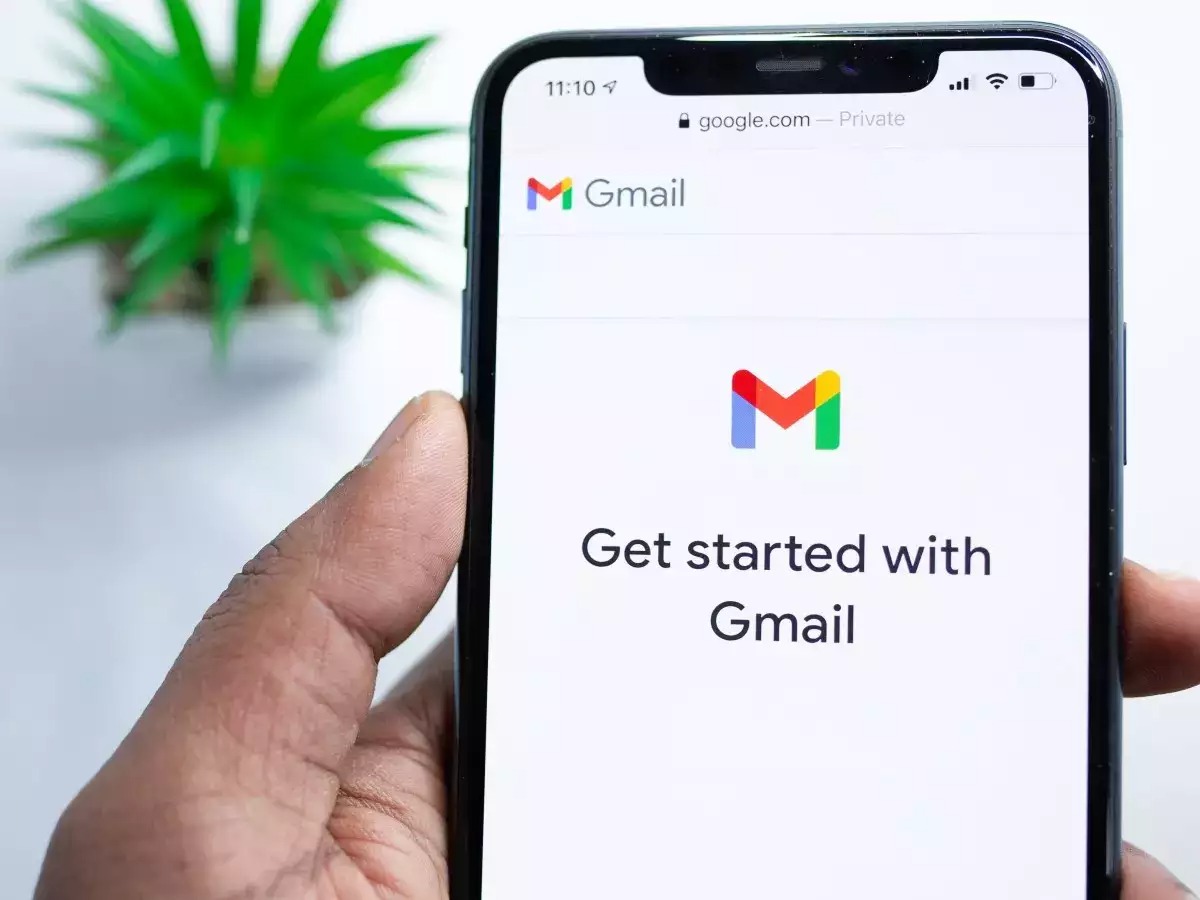
For many of us, our smartphones have become an indispensable tool in our daily lives. From staying connected with friends and family to accessing important information on the go, mobile phones have revolutionized the way we communicate. But did you know that you can also make phone calls from your Gmail account? Yes, that’s right! Google has integrated a feature that allows you to make calls directly from your computer using your Gmail account. This convenient and cost-effective method is ideal for those who prefer the ease of making calls from their desktop or laptop, or for when you don’t have access to your smartphone. In this article, we will guide you through the process of making phone calls from Gmail and explore the benefits of using this feature. So, whether you’re a tech-savvy individual or simply looking to simplify your communication, keep reading to find out how you can make phone calls from Gmail.
Inside This Article
Method 1: Using Google Voice
Google Voice is a powerful communication service that allows you to make phone calls from your Gmail account. With Google Voice, you can make calls to both domestic and international numbers right from your computer or mobile device.
To get started with Google Voice, you’ll need to have a Google account. If you don’t have one, you can easily create one for free. Once you have a Google account, you can enable Google Voice by visiting the Google Voice website and following the prompts to set up your account.
After setting up your Google Voice account, you’ll need to link it to your Gmail account. This can be done by accessing the Google Voice settings and selecting the option to link your account. Once linked, you can start making phone calls directly from your Gmail interface.
To make a phone call using Google Voice, simply open Gmail and click on the “Call phone” option in the left sidebar. A dial pad will appear, allowing you to enter the phone number you wish to call. After entering the number, click the “Call” button to initiate the call.
One of the advantages of using Google Voice is that you can receive calls as well. When someone calls your Google Voice number, it will ring on your computer or mobile device, depending on your settings. This allows you to stay connected even if you’re away from your phone.
Furthermore, Google Voice offers features such as voicemail transcription, call recording, and call screening, which enhance your calling experience. These features can be accessed through the settings in your Google Voice account.
Overall, Google Voice is an excellent option for making phone calls from Gmail. It provides a seamless and convenient way to stay connected with others, whether you’re using your computer or a mobile device. If you haven’t tried it yet, give it a go and explore the various features it has to offer.
Method 2: Using Hangouts
If you’re looking for a convenient way to make phone calls from Gmail, one of the options you have is to use Hangouts. Hangouts is a communication platform by Google that allows users to send messages, make voice and video calls, and share files. With Hangouts, you can make calls to both landline and mobile numbers right from your Gmail account. Here’s how you can get started:
1. First, make sure you have a Google account. If you don’t have one already, you can easily create a new account for free.
2. Open your web browser and go to the Gmail website. Sign in with your Google account credentials.
3. On the left sidebar of your Gmail interface, click on the “Hangouts” icon. It typically looks like a speech bubble with quotation marks.
4. In the Hangouts panel that appears on the right side of your screen, click on the “+” icon to start a new chat.
5. In the search bar, enter the name or phone number of the person you want to call. Hangouts will display matching contacts from your Google account or your phone’s address book.
6. Once you’ve selected the contact you want to call, click on their name to open a chat window.
7. In the chat window, you’ll see a phone icon at the top. Click on the phone icon to initiate a voice call.
8. Hangouts will then start dialing the contact’s phone number. Once they answer, you can start your conversation.
9. During the call, you can use the microphone and speaker icons to mute or unmute your microphone and adjust the call volume.
10. To end the call, simply click on the red phone icon that appears at the bottom of the chat window.
Using Hangouts to make phone calls from Gmail is a convenient and straightforward way to stay connected with your contacts. Whether you need to make a quick call or have a lengthy conversation, Hangouts provides a reliable platform to do so right from your Gmail account.
Method 3: Using Gmail Calling
If you’re looking for a convenient way to make phone calls directly from your Gmail account, look no further than Gmail Calling. With this feature, you can easily stay connected with friends, family, and colleagues without the need for a separate phone or any additional hardware.
Gmail Calling allows you to make both domestic and international calls right from your Gmail inbox. The best part is, you don’t even need a phone number! All you need is a Google account and a stable internet connection.
To get started with Gmail Calling, follow these simple steps:
- Log in to your Gmail account.
- Click on the “Call Phone” option located on the left sidebar.
- If prompted, install the Hangouts plugin, which will allow you to place calls.
- Once installed, you’ll be able to see a dial pad on the left side of your Gmail screen. Simply enter the phone number you want to call.
- If you’re calling a landline or mobile number in the United States or Canada, domestic calls are free. For international calls, check the rates in the Hangouts Dialer.
- Click on the green phone icon to initiate the call.
With Gmail Calling, you can also receive calls. In your Gmail settings, you can enable call forwarding to have incoming calls ring on your mobile or landline number. This ensures that you never miss an important call, even if you’re away from your computer.
Additionally, you can use Gmail Calling to send instant messages and make video calls to other Gmail users who have enabled chat and video capabilities.
Gmail Calling is a convenient and cost-effective solution for making phone calls from your Gmail account. So whether you’re using it for personal or professional purposes, this feature offers a seamless and hassle-free way to stay connected with the people who matter most.
Conclusion
In conclusion, making phone calls from Gmail is a convenient and efficient way to stay connected with friends, family, and colleagues. With its easy-to-use interface and integration with Google Voice, you can make calls directly from your computer or mobile device, eliminating the need for a separate phone service or device.
By following the steps outlined in this guide, you can set up Gmail for calling and start making phone calls effortlessly. Whether you’re using it for personal or business purposes, Gmail’s phone call feature offers a reliable and cost-effective communication solution.
So, next time you need to make a phone call, consider using Gmail. It’s a versatile tool that combines email, chat, and phone calls all in one place, making it a convenient choice for staying connected in today’s fast-paced world.
FAQs
Q: Can I make phone calls from Gmail?
A: Yes, you can make phone calls directly from Gmail by using the integrated Google Voice service. It allows you to make both domestic and international calls right from your computer or mobile device.
Q: Do I need a Google Voice account to make phone calls from Gmail?
A: Yes, in order to make phone calls from Gmail, you will need a Google Voice account. It is a free service provided by Google that allows you to make calls and send messages using a virtual phone number.
Q: Are there any charges for making phone calls from Gmail?
A: Making phone calls from Gmail to numbers within the United States and Canada is free of charge. However, if you wish to make international calls or call numbers outside of the US and Canada, there may be certain charges depending on the destination.
Q: How do I make a phone call from Gmail?
A: To make a phone call from Gmail, you need to have the Google Voice extension installed on your browser. Once installed, simply click on the “Call Phone” option located on the left sidebar of your Gmail interface. Enter the phone number you wish to call and click the “Call” button.
Q: Can I receive phone calls in Gmail?
A: Yes, with a Google Voice account, you can receive phone calls in Gmail as well. Incoming calls will be forwarded to your Gmail inbox where you can answer them directly from your computer or mobile device.
