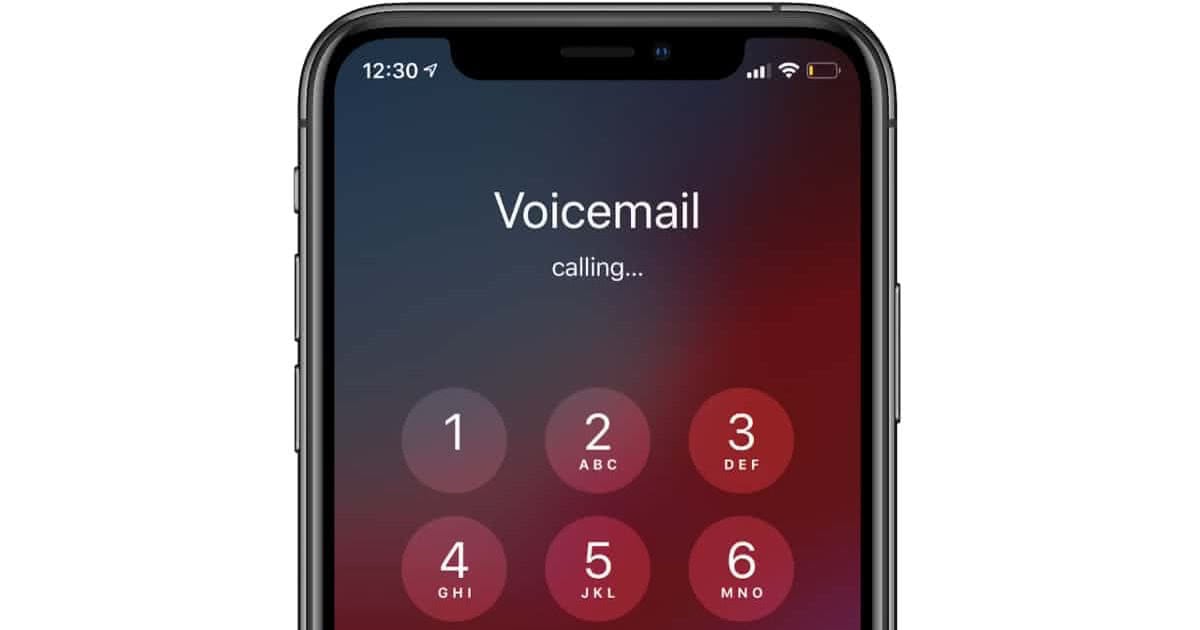
Welcome to our guide on how to cancel voicemail on iPhone! Voicemail is a helpful feature that allows you to receive and store voice messages when you’re unable to answer a call. However, there may be instances when you no longer find voicemail necessary or simply prefer not to use it. In this article, we will walk you through the steps to turn off and cancel voicemail on your iPhone. Whether you want to free up storage space on your device, avoid unnecessary notifications, or simply prefer alternative methods of communication, we’ve got you covered. So let’s dive in and learn how to disable voicemail on your iPhone!
Inside This Article
- How to Cancel Voicemail on iPhone
- Disabling Voicemail through Carrier
- Using Voicemail Settings on iPhone
- Contacting Customer Support for Assistance
- Utilizing Third-Party Apps for Voicemail Management
- Conclusion
- FAQs
How to Cancel Voicemail on iPhone
Voicemail can be a useful feature on your iPhone, but it might not be for everyone. If you find yourself rarely using voicemail or simply prefer not to have it, you have the option to cancel voicemail on your iPhone. In this article, we will explore different methods to disable voicemail and provide step-by-step instructions to help you turn it off. Whether you want to save money on your phone bill or streamline your communication, we’ve got you covered.
Disabling Voicemail through Carrier
The easiest way to cancel voicemail on your iPhone is by contacting your carrier. Most carriers offer the option to disable voicemail as part of your subscription. Here’s how you can do it:
- Contact your carrier’s customer support. You can usually find their contact information on their website or on your monthly bill statement.
- Explain that you want to cancel your voicemail service and ask them to disable it for you.
- Follow any additional instructions provided by the customer support representative, if necessary.
By contacting your carrier, you can ensure that voicemail is completely removed from your device, giving you a seamless voicemail-free experience.
Using Voicemail Settings on iPhone
If you prefer to take matters into your own hands, you can disable voicemail directly from your iPhone’s settings. Here’s how:
- Open the Phone app on your iPhone.
- Tap on the “Voicemail” tab at the bottom of the screen.
- Click on the “Greeting” button in the upper-left corner of the Voicemail screen.
- Choose “Custom” or “Default,” depending on your preference.
- Delete the current greeting or leave it blank.
- Save the changes and exit the Voicemail settings.
By setting a blank or default greeting and removing any personalized voicemail messages, you effectively disable the voicemail feature on your iPhone.
Contacting Customer Support for Assistance
If you encounter any difficulties during the process of canceling voicemail, don’t hesitate to reach out to customer support for assistance. They can provide guidance specific to your iPhone model and carrier requirements.
Whether you need help troubleshooting any issues or require further instructions, customer support is there to assist you. Check your carrier’s website for contact details or dial their support hotline to speak with a representative.
Utilizing Third-Party Apps for Voicemail Management
If you still want to receive voicemail but prefer an alternative to the built-in voicemail feature, you can consider using third-party voicemail apps. These apps offer additional features and customization options. Some popular options include YouMail, Google Voice, and Visual Voicemail.
These apps allow you to manage your voicemail messages in a more personalized and flexible way. You can choose to receive transcriptions, block spam calls, and even customize greetings for different contacts. Explore these options to find the voicemail management solution that fits your needs.
With different methods to cancel voicemail on your iPhone, you have the freedom to choose the approach that suits you best. Whether you decide to contact your carrier, disable voicemail settings on your iPhone, or explore third-party apps, it’s all about customizing your iPhone experience to match your preferences.
Remember to always check with your carrier for any specific instructions or fees associated with canceling voicemail. By following these steps, you can easily disable voicemail on your iPhone and enjoy a voicemail-free communication experience that suits your needs.
Disabling Voicemail through Carrier
If you want to disable voicemail on your iPhone, one of the methods you can try is to contact your mobile phone carrier. Each carrier has its own procedures and steps to disable voicemail, so it’s best to get in touch with their customer support team for guidance.
To begin, you can call the customer support hotline or visit the carrier’s website to find the appropriate contact information. When speaking with a representative, explain that you would like to disable voicemail on your iPhone and follow their instructions accordingly.
Typically, the carrier will ask for your account details and may need to make some changes on their end to disable the voicemail service for your device. They may also provide you with further information on any alternative features or options that can be used instead of traditional voicemail.
It’s important to note that there may be some carriers who do not offer the option to completely disable voicemail. In such cases, they may suggest additional solutions like increasing the ring time or diverting calls to another number.
By reaching out to your carrier, you can receive tailored assistance and guidance on disabling voicemail on your specific iPhone model, as well as any additional considerations related to your mobile plan.
Using Voicemail Settings on iPhone
Voicemail is a convenient feature on iPhones that allows you to receive and manage voice messages. However, if you no longer find it useful or prefer to handle your messages in a different way, you can easily disable or cancel voicemail on your iPhone. Here’s how:
Step 1: Open the Phone app
Unlock your iPhone and locate the Phone app on your home screen. Tap on it to launch the app.
Step 2: Access Voicemail Settings
In the Phone app, you’ll find a voicemail option at the bottom right corner of the screen. Tap on it to access your voicemail settings.
Step 3: Disable Voicemail
Within the voicemail settings, you’ll see an option to disable or turn off voicemail. Tap on this option to proceed.
Step 4: Confirm the Deactivation
You’ll be prompted with a confirmation message asking if you want to disable voicemail. Confirm your decision by tapping on “Disable” or “Turn Off” to proceed.
Step 5: Verify the Deactivation
Your iPhone will now contact your carrier and disable the voicemail feature. This process may take a few moments. Once completed, you can no longer receive voicemail messages on your phone.
It’s important to note that canceling voicemail on your iPhone may vary depending on your carrier and the specific iOS version you are using. If the steps mentioned above don’t work for you, it’s always a good idea to reach out to your carrier’s customer support for assistance. They can guide you through the process or make any necessary changes to your account.
Remember, canceling voicemail means you won’t be able to receive voice messages, so make sure it’s the right decision for you. Alternatively, you can also explore third-party apps that offer voicemail management and customization options. These apps can allow you to handle your voicemail messages in a way that better suits your preferences.
Contacting Customer Support for Assistance
If you’ve tried disabling voicemail through your carrier or using the voicemail settings on your iPhone, but still can’t cancel the voicemail feature, it may be time to seek assistance from customer support. Many mobile carriers offer dedicated customer support channels to help resolve issues with their services, including voicemail.
The first step is to locate the customer support contact information for your specific carrier. This information can usually be found on their website or on your monthly bill. Once you have the contact details, you can reach out to them via phone, email, or chat.
When contacting customer support, it’s important to clearly explain the issue you’re facing and specifically mention that you want to cancel the voicemail feature on your iPhone. Provide them with any relevant details, such as your account information, device model, and the steps you’ve already taken to disable voicemail.
Customer support representatives are trained to assist customers with various service-related issues, so they will be able to guide you through the cancellation process. They may provide you with specific instructions to follow or perform the cancellation on their end directly. Be sure to follow their guidance closely to ensure a successful cancellation.
During your conversation with customer support, don’t hesitate to ask any questions you may have or seek clarification on any steps that are unclear. They are there to assist you, and it’s their job to ensure that you have a satisfactory resolution to your voicemail cancellation request.
In some cases, customer support may need to escalate your issue to a higher level of support or involve technical specialists. Be patient and cooperative throughout the process, as it may take some time to resolve the issue completely.
Once your voicemail cancellation request has been successfully processed, it’s a good idea to confirm the cancellation on your end by checking your voicemail settings on your iPhone. If the voicemail feature is no longer available or prompts you to set it up, then you can rest assured that your cancellation was successful.
Remember, reaching out to customer support should be your last resort if you’re unable to cancel voicemail through the carrier or iPhone settings. They have the expertise and tools to assist you in troubleshooting and resolving any issues that may arise during the cancellation process.
Utilizing Third-Party Apps for Voicemail Management
In addition to the built-in voicemail options on your iPhone, you can also explore third-party apps that offer advanced features and functionality for managing your voicemails. These apps can provide a seamless and user-friendly experience, allowing you to take control of your voicemail messages in a way that suits your needs.
One popular app for voicemail management is YouMail. This app not only allows you to listen to and manage your voicemails but also provides additional features such as transcription, smart greetings, and caller ID. With YouMail, you can even create customized voicemail greetings for different contacts or groups, giving it a personal touch.
Another option to consider is Google Voice. While primarily known for its call forwarding and voicemail features, Google Voice also offers advanced voicemail management capabilities. With Google Voice, you can listen to and transcribe your voicemails, archive or delete messages, and even search for specific voicemails based on keywords.
Visual Voicemail Plus is another third-party app that provides an enhanced voicemail experience. It offers features like transcription, voicemail-to-text capabilities, and the ability to forward voicemails to your email. With an intuitive and user-friendly interface, this app makes it easy to navigate through your voicemail messages efficiently.
When choosing a third-party app for voicemail management, it’s important to consider factors such as compatibility with your carrier, ease of use, and the range of features offered. Additionally, be aware that some apps may require a subscription or in-app purchases for accessing certain functionalities.
It’s worth noting that while these third-party apps can enhance your voicemail experience, they may have limitations based on your carrier’s network. As such, it’s a good idea to research and read reviews before selecting an app to ensure it works seamlessly with your iPhone and meets your specific requirements.
To utilize third-party apps, follow these general steps:
- Search for and download a voicemail app from the App Store.
- Install and open the app on your iPhone.
- Follow the app’s setup instructions, which will typically involve linking it with your voicemail service and granting necessary permissions.
- Once set up, use the app’s interface to manage your voicemail messages, leveraging the added features and functionalities it provides.
With third-party voicemail apps, you can customize your voicemail experience and gain more control over managing your messages. Take advantage of the various options available and discover which app aligns best with your needs and preferences.
Ultimately, knowing how to cancel voicemail on your iPhone can be incredibly helpful, especially if you prefer to manage your messages using alternative methods or if you simply don’t find voicemail to be necessary for your communication needs. By following the steps outlined in this article, you can easily disable the voicemail feature on your iPhone and customize your phone settings according to your preferences.
Remember, if you change your mind and decide that you want to re-enable voicemail in the future, you can always revisit the settings and turn it back on. The important thing is to have the flexibility to tailor your iPhone to suit your individual needs and optimize its capabilities to enhance your mobile communication experience.
FAQs
1. How do I cancel voicemail on my iPhone?
To cancel voicemail on your iPhone, follow these steps:
- Open the Phone app on your iPhone.
- Tap on the “Voicemail” tab located at the bottom right corner of the screen.
- On the Voicemail screen, you will see a “Delete” button at the top left corner. Tap on it.
- A confirmation message will appear asking if you want to delete all voicemails. Tap on “Delete All” to proceed.
- Once all voicemails are deleted, your voicemail will be canceled.
2. Will canceling voicemail affect my ability to receive calls?
No, canceling voicemail on your iPhone will not affect your ability to receive calls. It simply means that any incoming calls that would have gone to voicemail will now ring continuously until answered or ignored.
3. Can I reactivate voicemail after canceling it?
Yes, you can reactivate voicemail on your iPhone if you decide to cancel it temporarily. Simply follow the instructions provided by your mobile carrier or reach out to their customer support for assistance.
4. What are the benefits of canceling voicemail on my iPhone?
Canceling voicemail on your iPhone can have a few benefits, including:
– Saving storage space: Voicemail messages take up storage space on your device. By canceling voicemail, you can free up some space for other purposes.
– Avoiding missed calls: Without voicemail, calls will continue to ring until answered or ignored. This can help ensure that you never miss an important call.
– Enhanced privacy: Voicemail messages can be accessed by anyone who has access to your phone. Canceling voicemail adds an extra layer of privacy to your communications.
5. Will I still receive missed call notifications if I cancel voicemail?
Yes, even if you cancel voicemail on your iPhone, you will still receive missed call notifications. The notifications will inform you of the missed calls and allow you to call back or respond accordingly.
