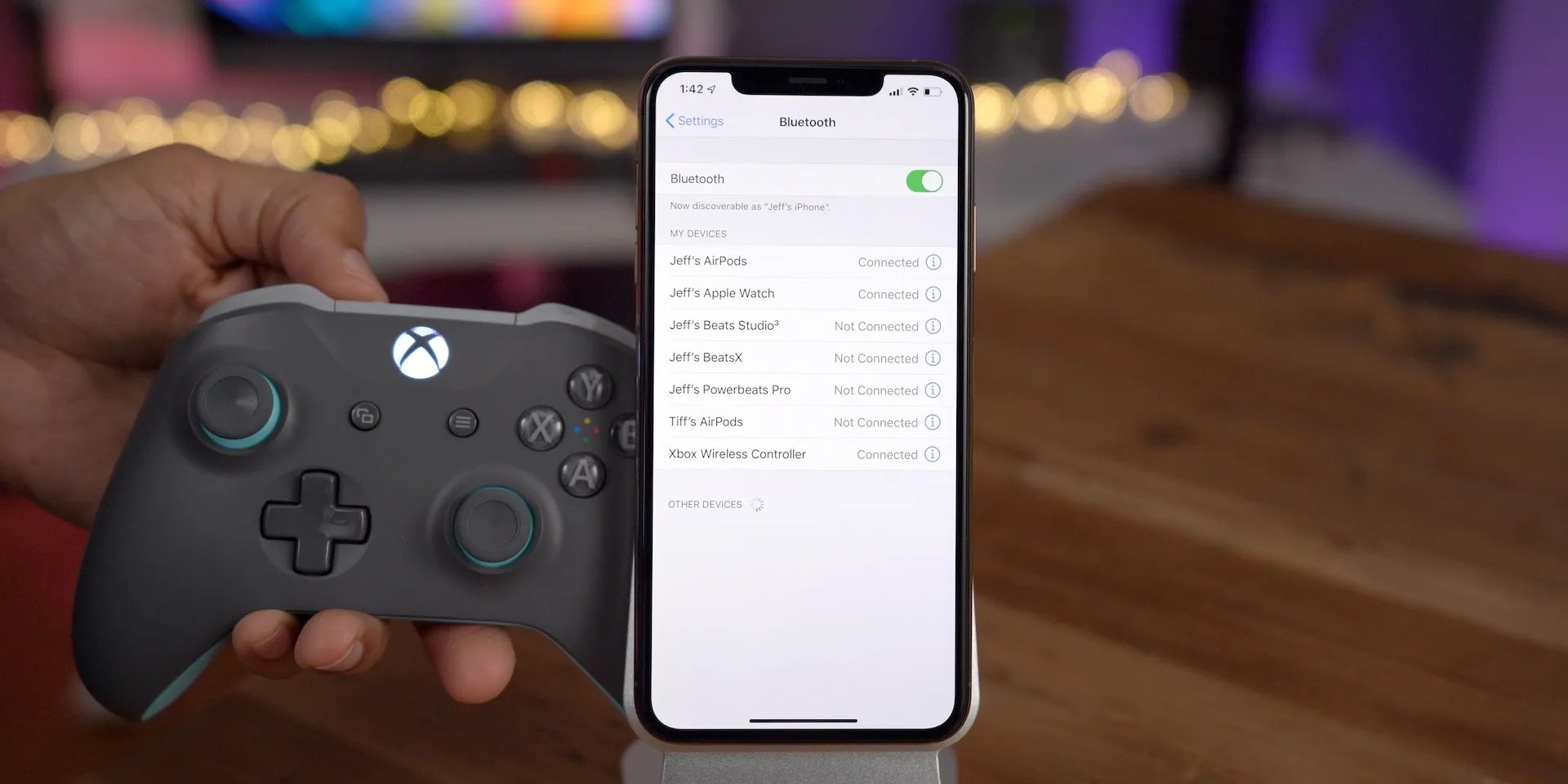
In today’s digital world, where gaming and multimedia entertainment are at the forefront, the ability to cast your iPhone screen to your Xbox One is a game-changer. Whether you want to enjoy your favorite mobile games on a bigger screen or stream videos and photos from your iPhone, casting to your Xbox One opens up a whole new world of possibilities.
In this article, we will guide you through the step-by-step process of how to cast your iPhone to Xbox One, allowing you to seamlessly share your iPhone’s content with friends and family on your television screen. Get ready to amplify your gaming and entertainment experience as we delve into the world of casting your iPhone to your Xbox One!
Inside This Article
How To Cast iPhone To Xbox One
Do you ever wish you could enjoy your favorite iPhone apps and media on a larger screen? Well, if you own an Xbox One, you’re in luck! With the casting capability, you can easily stream and display content from your iPhone directly onto your TV through your Xbox One. It’s a fantastic way to amplify your entertainment experience and enjoy the best of both worlds. In this article, we’ll guide you through the step-by-step process of casting your iPhone to your Xbox One. So, let’s dive in!
Overview: Understanding the iPhone to Xbox One casting capability
The ability to cast your iPhone to an Xbox One allows you to mirror your device’s screen or stream media content such as movies, music, and photos onto your TV. This wireless functionality not only eliminates the need for additional cables but also provides you with a seamless and immersive viewing experience on a larger display.
Requirements: What you need to cast your iPhone to Xbox One
- An iPhone running on iOS 11 or later.
- An Xbox One console connected to your TV and the same Wi-Fi network as your iPhone.
- The “Xbox” app installed on your iPhone. If you don’t have it, you can easily download it from the App Store.
Step-by-Step Guide: The process of casting your iPhone to Xbox One
Follow these simple steps to cast your iPhone to your Xbox One:
- Make sure your iPhone and Xbox One are connected to the same Wi-Fi network.
- On your iPhone, open the “Xbox” app.
- Sign in with your Xbox Live account or create a new one if you don’t have an existing account.
- Tap the “Connect” icon located at the top right corner of the app.
- On the next screen, select your Xbox One console from the list of available devices.
- You may be prompted to enter a code displayed on your TV screen to establish a secure connection between your iPhone and Xbox One. Follow the on-screen instructions to complete the pairing process.
- Once connected, you can now navigate through the “Xbox” app to access and control various features and content on your Xbox One console.
- To stream media files from your iPhone to your Xbox One, simply tap the “Media” tab within the app and select the desired file or folder.
- You can also use the “Play To” feature within specific apps on your iPhone to directly stream content to your Xbox One.
Troubleshooting: Common issues and their solutions
In case you encounter any issues while casting your iPhone to your Xbox One, here are some troubleshooting tips:
- Ensure that both your iPhone and Xbox One are connected to a stable Wi-Fi network.
- Make sure that you have the latest version of the “Xbox” app installed on your iPhone.
- Restart your iPhone, Xbox One, and Wi-Fi router to refresh the connections.
- Double-check that both devices are using the same Wi-Fi network.
- If the casting experience is laggy or inconsistent, try reducing the distance between your iPhone and Xbox One, or move closer to the Wi-Fi router.
- If you’re still experiencing difficulties, consult the “Xbox Support” resources or reach out to their customer support for further assistance.
Now that you know how to cast your iPhone to your Xbox One, you can enjoy a whole new level of entertainment and convenience. Whether it’s streaming your favorite movies, playing mobile games on a larger screen, or showcasing your memorable photos, the casting capability opens up a world of possibilities. So, gather your iPhone and Xbox One, follow the simple steps, and start casting your favorite content right away!
Conclusion
In conclusion, casting your iPhone to Xbox One opens up a world of possibilities for entertainment and gaming. Whether you want to stream your favorite movies and shows, play mobile games on a bigger screen, or showcase your photos and videos to friends and family, casting provides a seamless and immersive experience.
With the advanced technology available today, it’s easier than ever to connect your iPhone to your Xbox One and enjoy the best of both worlds. By following the steps outlined in this article, you can effectively cast your iPhone to your Xbox One and unlock a whole new level of entertainment.
Remember to make sure your devices are connected to the same Wi-Fi network and that you have the necessary apps and software installed. Additionally, keep in mind that the casting experience may vary depending on the specific apps and features you are using.
So go ahead, grab your iPhone, fire up your Xbox One, and start casting! Bring your favorite media and games to the big screen and enjoy a truly immersive and enjoyable entertainment experience.
FAQs
Q: Can I cast my iPhone screen to Xbox One?
A: Yes, you can cast your iPhone screen to Xbox One by using a third-party app or through built-in AirPlay support.
Q: What is the best app to use for casting iPhone to Xbox One?
A: One of the popular apps for casting iPhone to Xbox One is AirServer. It allows seamless screen mirroring and supports various devices, including iPhones and Xbox One.
Q: How do I connect my iPhone to Xbox One for screen mirroring?
A: To connect your iPhone to Xbox One, make sure both devices are connected to the same Wi-Fi network. Open the AirPlay mirroring option on your iPhone and select your Xbox One as the target display.
Q: Can I play games from my iPhone on the Xbox One?
A: Yes, by casting your iPhone screen to Xbox One, you can play games from your iPhone on a larger screen. Simply mirror your iPhone screen to your Xbox One and start playing your favorite games.
Q: Are there any limitations when casting iPhone to Xbox One?
A: While casting iPhone to Xbox One offers a great way to enjoy content on a big screen, there might be some limitations. For example, certain apps or features may not be fully compatible with Xbox One’s screen mirroring capability.
