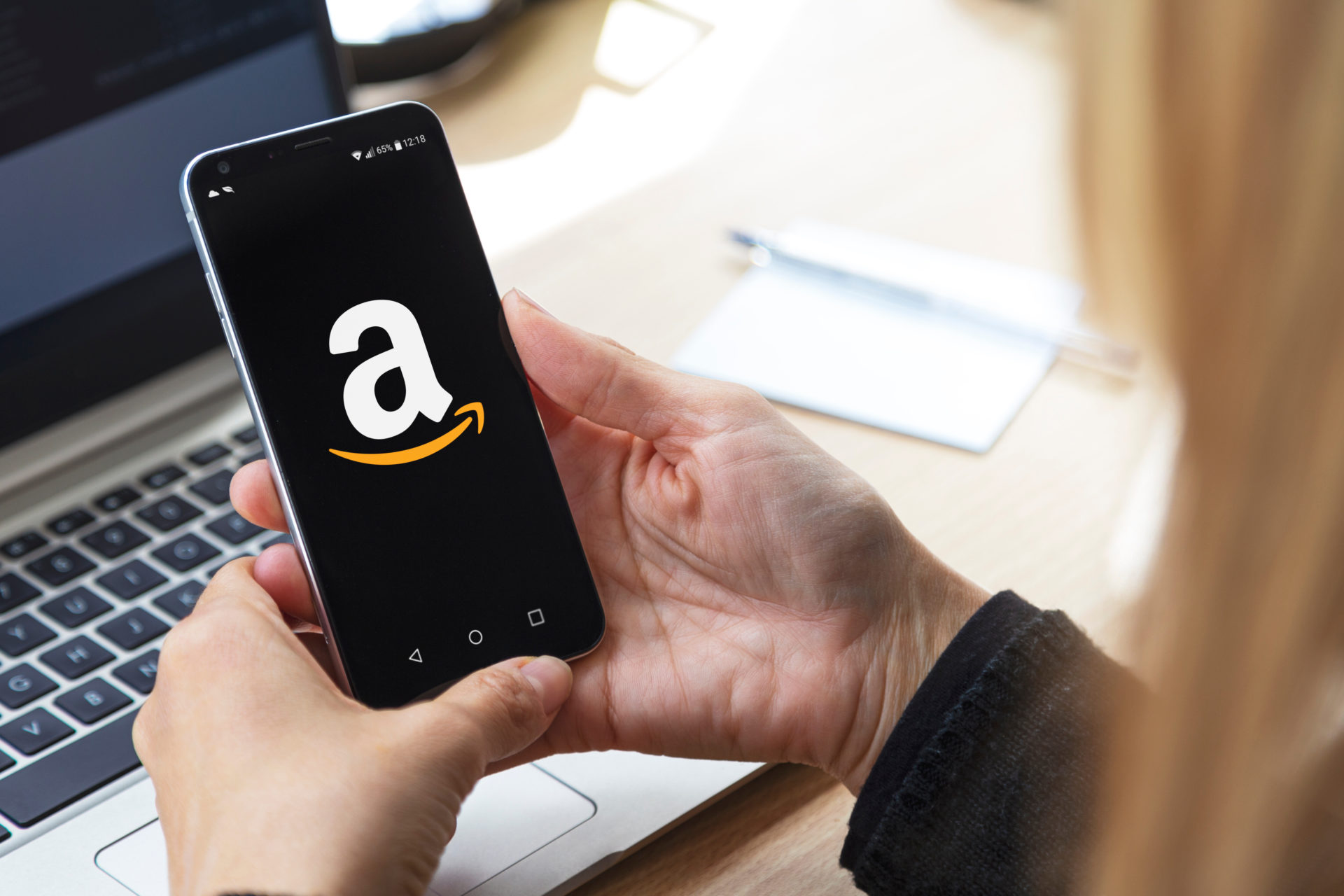
In today’s digital age, managing our personal information on various online platforms has become increasingly important. One such platform is Amazon, where our phone number plays a vital role in managing our account and ensuring hassle-free communication. However, there may come a time when you need to update or change your phone number associated with your Amazon account.
Whether you’ve switched to a new number or want to update your contact information for security reasons, this article will guide you through the process of changing your phone number in Amazon. We’ll provide you with step-by-step instructions to ensure a seamless transition and keep your account up to date. So, let’s dive in and discover how to change your phone number in Amazon.
Inside This Article
- Why Change Your Phone Number in Amazon
- How to Change Your Phone Number in Amazon
- Updating Your Phone Number in Amazon Mobile App
- Updating Your Phone Number in Amazon Website
- Conclusion
- FAQs
Why Change Your Phone Number in Amazon
Changing your phone number in Amazon might be necessary for a variety of reasons. One of the main reasons is to ensure the security and privacy of your account. If you have changed your phone number and have not updated it in your Amazon account, you may face difficulties in receiving important notifications and verifying your identity.
Another reason to change your phone number in Amazon is if your previous phone number became invalid or was lost. In such cases, updating your phone number ensures that you can continue to access your Amazon account and receive any important communication from the company.
Furthermore, if you have recently switched phone carriers or obtained a new phone number, it is crucial to update your information to avoid any potential disruptions in the services offered by Amazon. This includes receiving delivery notifications, tracking your orders, and accessing your account from a mobile device.
Lastly, updating your phone number in Amazon is essential for maintaining accurate and up-to-date information associated with your account. This not only helps in personalizing your buying experience but also ensures that any customer support or service-related queries can be efficiently addressed.
How to Change Your Phone Number in Amazon
If you’ve recently changed your phone number or want to update the one associated with your Amazon account, don’t worry – the process is quite simple. By following a few steps, you can easily change your phone number and ensure that your account information is up to date. Whether you’re using the Amazon mobile app or the website, here’s a guide on how to change your phone number in Amazon.
1. Updating Your Phone Number in Amazon Mobile App:
If you prefer to use the Amazon mobile app to manage your account, follow these steps to change your phone number:
- Open the Amazon app on your smartphone and log in to your account if you haven’t already.
- Tap on the menu icon, usually located in the top left or top right corner of the screen. It looks like three horizontal lines.
- Scroll down and tap on “Settings” or “Account Settings.”
- Select “Login & security” or a similar option.
- Tap on “Phone number” or “Primary phone.”
- Select “Edit” or an option to change your phone number.
- Enter your new phone number and tap “Save” or “Update.”
- Amazon may send a verification code to your new phone number. Enter the code when prompted to complete the process.
2. Updating Your Phone Number in Amazon Website:
If you prefer to use the Amazon website on your computer or laptop, here’s how you can change your phone number:
- Visit the Amazon website and log in to your account if you haven’t already.
- Hover over “Account & Lists” at the top right corner of the page and click on “Your Account” from the dropdown menu.
- Under the “Account Settings” section, click on “Login & security” or a similar option.
- Click on “Edit” next to the “Mobile phone number” section.
- Enter your new phone number and click on “Continue.”
- Amazon may send a verification code to your new phone number. Enter the code when prompted to complete the process.
- After verifying your new phone number, click on “Save changes” or a similar option.
It’s always a good idea to keep your contact information updated, especially your phone number, to ensure that you can easily access your Amazon account. By following these steps, you’ll be able to change your phone number in no time!
Updating Your Phone Number in Amazon Mobile App
Amazon provides a convenient mobile app that allows you to shop, track orders, and manage your account on the go. If you need to update your phone number, you can easily do so using the Amazon mobile app. Here’s how:
- Launch the Amazon mobile app on your device and log in to your account.
- Tap on the menu icon (usually three horizontal lines) located on the top-left corner of the app’s interface.
- Scroll down and select the “Settings” option.
- In the settings menu, tap on the “Account Settings” option.
- Now, tap on the “Login & Security” section.
- Under the “Account Info” section, you will find your current phone number listed. Tap on it to update.
- Tap on the “Edit” button next to your phone number.
- Enter your new phone number in the provided field.
- Once you have entered the new phone number, tap on the “Save Changes” button to apply the update.
- You may be required to verify your new phone number by entering a verification code sent to the new number.
After completing these steps, your phone number will be updated in your Amazon account. This updated phone number will be used for account-related notifications, delivery updates, and security purposes.
It’s important to keep your phone number up to date on Amazon to ensure a smooth shopping experience and to receive important updates regarding your orders. With the Amazon mobile app, managing your account information, including your phone number, is quick and hassle-free.
Updating Your Phone Number in Amazon Website
If you prefer to update your phone number in Amazon using the website, follow these simple steps:
1. Log in to your Amazon account using your preferred web browser.
2. Once logged in, click on the “Account & Lists” tab located at the top right corner of the page.
3. From the drop-down menu, select “Your Account” to access your account settings.
4. Scroll down to the “Settings” section and click on the “Change Your Account Settings” link.
5. Under the “Account Settings” page, find the “Login & Security” section and click on the “Edit” button next to your current phone number.
6. A new page will appear, prompting you to enter your new phone number. Make sure to enter the correct number, including the country code if necessary.
7. After entering your new phone number, click on the “Continue” button to proceed.
8. Amazon will then send a verification code to your new phone number via SMS. Check your phone for the verification code and enter it in the provided field.
9. Once you have entered the verification code correctly, click on the “Verify” button.
10. Congratulations! Your phone number has been successfully updated in Amazon’s website.
It is important to keep your phone number up to date in Amazon as it can be used for various purposes, such as account recovery and secure login verification. By following these steps, you can ensure that your contact information is accurate and current.
Conclusion
Changing your phone number in Amazon is a simple process that can be done in a few easy steps. Whether you need to update your contact details or switch to a new phone number, Amazon provides a user-friendly platform to make this change hassle-free. By following the instructions outlined in this guide, you can ensure that your account remains up to date and you can continue to enjoy seamless online shopping and access to Amazon’s services.
Remember to always prioritize the security of your account and keep your contact information current. Regularly reviewing and updating your phone number will help to protect your account from unauthorized access and ensure that you receive important notifications. So, if you ever find yourself needing to change your phone number on Amazon, simply follow the steps we’ve provided, and you’ll be all set!
FAQs
1. Can I change my phone number in Amazon?
Yes, you can change your phone number in Amazon. Follow the steps mentioned in this article to update your phone number with ease.
2. Why would I need to change my phone number in Amazon?
There might be various reasons why you would want to change your phone number in Amazon. Some common reasons include switching to a new phone number, keeping your contact information up to date, or if you lost your previous phone number.
3. How do I change my phone number in Amazon?
To change your phone number in Amazon, login to your Amazon account, go to the “Account & Lists” section, click on “Your Account,” and then select “Login & security.” From there, click on “Edit” next to the phone number section and enter your new phone number. Follow the verification process to complete the change.
4. What happens after I change my phone number in Amazon?
Once you change your phone number in Amazon, your old phone number will no longer be associated with your account. Your new phone number will be used for communication, including order confirmations, delivery updates, and account-related notifications.
5. Will changing my phone number in Amazon affect my Prime membership?
No, changing your phone number in Amazon will not affect your Prime membership. Your Prime benefits and membership status will remain the same after you update your phone number.
