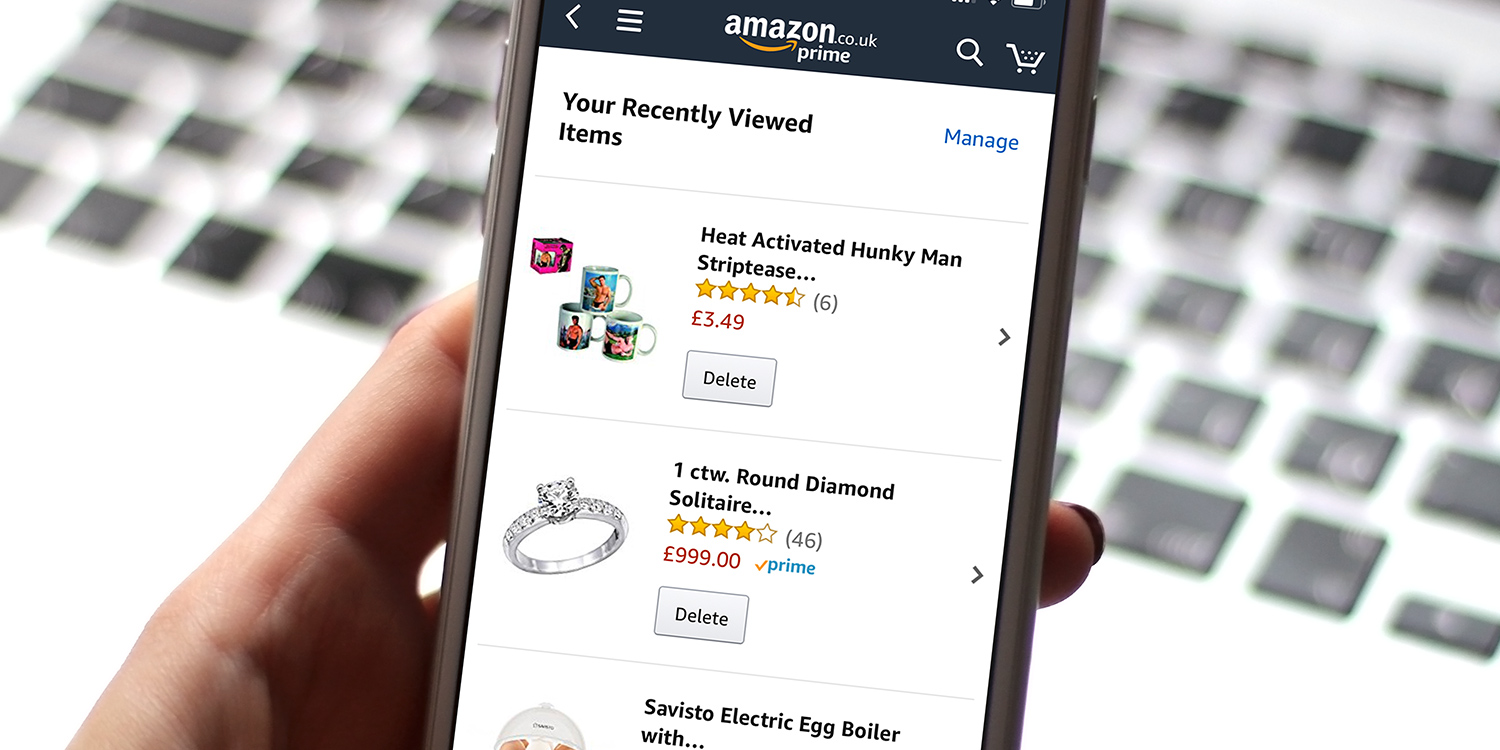
Are you an iPhone user who needs to change their phone number on Amazon? Look no further, as this comprehensive guide will walk you through the process step by step. Whether you’ve recently switched carriers or simply obtained a new phone number, updating your contact information on Amazon is crucial for seamless communication and hassle-free shopping. In this article, we will provide you with easy-to-follow instructions on how to change your phone number on Amazon using your iPhone. With just a few simple taps, you’ll have your phone number updated and ready to use on Amazon’s platform. So without further ado, let’s dive into the process of changing your phone number on Amazon with your iPhone!
Inside This Article
- Overview
- Step 1: Open the Amazon App
- Step 2: Go to Your Account Settings
- Step 3: Select “Login & Security”
- Step 4: Tap on “Edit” next to your phone number
- Step 5: Update your phone number
- Step 6: Verify your new phone number
- Step 7: Save your changes
- Step 8: Check your updated phone number
- Conclusion
- FAQs
Overview
Changing your phone number on Amazon on your iPhone is a simple process that can be done within the Amazon app. Whether you’ve switched mobile carriers or got a new phone number, updating your contact information ensures that you receive important notifications and can manage your Amazon account smoothly.
Follow the step-by-step guide below to change your phone number on Amazon using your iPhone:
- Open the Amazon app
- Go to your account settings
- Select “Login & Security”
- Tap on “Edit” next to your current phone number
- Enter your new phone number
- Verify your new phone number
- Save your changes
- Check your updated phone number
Please note that the exact steps may vary slightly depending on the version of the Amazon app you are using on your iPhone. The following sections will provide more detailed instructions to help you change your phone number on Amazon seamlessly.
Step 1: Open the Amazon App
To change your phone number on Amazon using your iPhone, start by opening the Amazon app on your device. Make sure you have downloaded and installed the latest version of the app from the App Store. Once the app is installed, locate the Amazon icon on your home screen and tap on it to launch the app.
If you don’t have the Amazon app installed on your iPhone, you can download it for free from the App Store. Simply open the App Store, search for “Amazon,” and tap on the “Get” button to initiate the download and installation process. Once the app is installed, you can proceed to open it.
Upon opening the Amazon app, you will be prompted to sign in to your Amazon account. Enter your login credentials, including your email or mobile number, and password, then tap on the “Sign In” button. If you don’t have an Amazon account, you can create one by tapping on the “Create your Amazon account” option at the bottom of the screen.
After signing in to your Amazon account, you will be redirected to the app’s homepage. Here, you will find various options and features to browse, shop, and manage your account. To proceed with changing your phone number, you will need to navigate to your account settings within the app.
To do this, locate the menu icon, typically represented by three horizontal lines, in the top-left corner of the app. Tap on this icon to open the main menu. From the menu, scroll down or swipe upwards until you find the “Your Account” option. Tap on it to access your account settings.
Once you are in your account settings, look for the section titled “Login & Security.” This section contains various options related to your account security, including the ability to change your phone number. Tap on the “Login & Security” option to proceed.
In the “Login & Security” section, you will see a list of options related to your account security settings. Look for the option that says “Edit” next to your phone number. Tap on the “Edit” button to initiate the process of changing your phone number on Amazon.
Now, you can enter your new phone number in the designated field. Make sure to enter the correct phone number and double-check for any errors before proceeding. Once you have entered your new number, tap on the “Save” or “Update” button to save your changes.
Before your new phone number is officially updated, Amazon may require you to verify the number for security purposes. This verification process helps ensure that you are the rightful owner of the new phone number associated with your account. Follow the on-screen instructions to complete the verification process.
Once your new phone number is verified, Amazon will update your account information accordingly. You can now use your updated phone number for various account-related activities on Amazon, such as account recovery and security verification.
It’s important to note that changing your phone number on Amazon may affect certain account features or services. For example, if you have enabled two-step verification using your old phone number, you will need to set it up again with your new number. Additionally, any previously saved payment methods or shipping addresses linked to your old phone number may need to be updated manually.
That’s it! You have successfully changed your phone number on Amazon using your iPhone. Remember to keep your phone number up-to-date to ensure smooth communication and security when conducting transactions and accessing your Amazon account.
Step 2: Go to Your Account Settings
Once you have the Amazon app open on your iPhone, the next step is to navigate to your account settings. To do this, tap on the menu icon located in the top-left corner of the app. This will open a sidebar menu with different options.
Scroll down the menu and look for the “Your Account” option. Tap on this option to proceed to your account settings page.
On the account settings page, you will find various options and settings related to your Amazon account. This is where you can make changes to your personal information, including your phone number.
Scroll through the settings until you locate the “Login & Security” section. This is where you can manage your login credentials and other security-related settings.
Tap on the “Login & Security” option to access the settings related to your login details and security settings.
Step 3: Select “Login & Security”
After opening the Amazon app on your iPhone, navigate to your account settings by tapping on the “Menu” button located in the upper-left corner of the screen. This will open a side menu with various options.
Scroll down the menu until you find the “Settings” section. Tap on it to expand the options, and then select “Account Settings.” This will take you to a new page where you can manage various aspects of your Amazon account.
On the Account Settings page, look for the section labeled “Login & Security.” Tap on it to access the login and security settings for your Amazon account.
Within the Login & Security section, you will find a list of options related to managing your account’s login credentials, including your password, email address, and phone number. This is where you can make changes to your phone number associated with your Amazon account.
Step 4: Tap on “Edit” next to your phone number
Once you have reached your account settings in the Amazon app, the next step is to locate the section where your phone number is displayed. Look for the option that says “Phone number” or “Contact information.” It may be listed under the “Login & Security” tab or a similar section.
Once you have found the phone number section, you will see your current phone number displayed. To change it, tap on the “Edit” option located next to your phone number. This will allow you to make changes and update your contact information.
A new screen will appear, providing you with the necessary fields to edit your phone number. You might be prompted to enter your Amazon account password or other security measures to ensure the privacy of your personal information.
Tap on the field that contains your phone number, and a keyboard will appear on your screen, enabling you to make the necessary changes. Carefully enter your new phone number, ensuring that you input the correct digits. Double-check that you have not made any typographical errors, as this could lead to problems with verifying your new number.
Remember, it is crucial to provide an accurate phone number that you have access to, as Amazon may need to send verification codes or contact you regarding your account. Providing an invalid or incorrect number could result in difficulties accessing your account or receiving important notifications from the platform.
Once you have entered your new phone number, review it one last time to make sure it is correct. If everything looks good, proceed to the next step to verify your new phone number and save your changes.
Step 5: Update your phone number
Now that you have accessed the “Login & Security” section, it’s time to update your phone number on Amazon. Follow these simple steps to ensure your new contact information is accurately updated:
- Tap on “Edit” next to your phone number: Within the “Login & Security” section, you will see your current phone number listed. Look for the “Edit” option or button next to it and tap on it.
- Enter your new phone number: Once you have tapped on “Edit,” you will be prompted to enter your new phone number. Make sure to enter the correct phone number without any typos.
- Verify your new phone number: After entering your new phone number, you may be asked to verify it for security purposes. Follow the verification process, which may involve receiving a verification code via SMS or a phone call.
- Save your changes: Once you have successfully entered and verified your new phone number, it’s important to save your changes. Look for the “Save” or “Submit” button on the screen and tap on it to confirm the update.
By following these steps, you can easily update your phone number on Amazon, ensuring that your contact information is up-to-date and accurate.
Step 6: Verify your new phone number
After entering your new phone number in the previous step, Amazon will require you to verify the number before saving the changes. Verifying your phone number adds an extra layer of security to your Amazon account and ensures that only you have access to your account.
To verify your new phone number, Amazon will send a verification code to the new number you provided. Here’s how to complete the verification process:
1. Check your phone for a text message from Amazon. The message will contain a unique verification code.
2. Open the text message and locate the verification code. It is usually a series of numbers or alphanumeric characters.
3. Return to the Amazon app and enter the verification code in the designated field. Make sure to enter the code accurately to avoid any errors.
4. Once you have entered the correct verification code, tap on the “Verify” or “Submit” button to complete the verification process.
If the verification code is entered correctly, your new phone number will be successfully verified, and you will be able to proceed with saving the changes to your Amazon account.
Note: If you do not receive the verification code, ensure that the new phone number is entered correctly. Also, check your spam or junk folder in case the message was filtered there. If you still encounter any issues, try restarting the verification process or contact Amazon customer support for further assistance.
Step 7: Save your changes
After entering or editing your new phone number, you will need to save your changes to ensure the updated information is applied to your Amazon account. Saving your changes is a crucial step in the process of changing your phone number on Amazon. Here’s what you need to do:
1. Look for the “Save” or “Save Changes” button at the bottom of the screen. This button is usually located in the same section where you made the changes to your phone number.
2. Tap on the “Save” button to confirm and save your new phone number. Amazon will usually display a confirmation message on the screen, indicating that your changes have been saved successfully.
3. Take note of any additional steps or prompts that might appear after saving your changes. Amazon may ask you to confirm your identity or enter a verification code for added security measures.
4. Once you have completed all the necessary steps and saved your changes, your new phone number will be successfully updated in your Amazon account.
Remember, it’s essential to save your changes to ensure that your new phone number is accurately reflected in your Amazon profile. This will help you stay connected and receive important account notifications via your updated contact information.
Step 8: Check your updated phone number
After you have successfully updated your phone number on Amazon using your iPhone, it is important to double-check and ensure that the changes have been applied correctly. Here’s how you can verify your updated phone number:
- Open the Amazon App: Launch the Amazon app on your iPhone.
- Go to Your Account Settings: Navigate to the “Account & Lists” section and tap on “Your Account.”
- Select “Login & Security”: Scroll down and find the “Login & Security” option. Tap on it to proceed.
- Tap on “Edit” next to your phone number: Look for the section that displays your phone number and tap on the “Edit” button beside it.
- Verify your new phone number: You may be required to verify your new phone number by entering a verification code sent to your updated phone number. Follow the on-screen prompts to complete the verification process.
- Save your changes: After successfully verifying your new phone number, make sure to save your changes by tapping on the appropriate button.
- Check your updated phone number: Once you have saved your changes, navigate back to the “Account & Lists” section and select “Your Account” again. Look for the section displaying your phone number and confirm that it reflects the updated information.
Please note that the provided steps are general guidelines and may vary slightly depending on the version of the Amazon app you are using on your iPhone. In case you encounter any difficulties or face any discrepancies, refer to Amazon’s official support resources for further assistance.
Conclusion
In conclusion, changing your phone number on Amazon is a straightforward process that can be done directly from your iPhone. By following the steps outlined in this article, you can ensure that your account is up to date with your current contact information. Remember to double-check your new phone number for accuracy to avoid any potential issues with notifications or account security. Taking the time to update your phone number not only ensures a seamless shopping experience but also adds an extra layer of security to your Amazon account. With a few simple steps, you can easily change your phone number on Amazon and continue enjoying all the benefits that the online marketplace has to offer.
FAQs
Q: Can I change my phone number on Amazon using an iPhone?
A: Yes, you can change your phone number on Amazon using an iPhone. Amazon provides the option to update your account information, including your phone number, through their mobile app.
Q: How do I change my phone number on the Amazon app?
A: To change your phone number on the Amazon app, follow these steps:
- Open the Amazon app on your iPhone.
- Tap on the menu icon (three horizontal lines) in the top-left corner of the screen.
- Scroll down and tap on “Settings.”
- Select “Account Settings.”
- Tap on “Login & Security.”
- Tap on “Edit” next to the “Phone number” section.
- Enter your new phone number and tap “Continue.”
- Follow the on-screen instructions to verify your new phone number.
Q: Can I change my phone number on the Amazon website using an iPhone?
A: Yes, you can change your phone number on the Amazon website using an iPhone. Simply open a web browser on your iPhone, go to the Amazon website, sign in to your account, and follow the steps to change your phone number in the account settings section.
Q: How long does it take for the new phone number to be updated on Amazon?
A: Once you have successfully changed your phone number on Amazon, it usually takes a few minutes for the new number to be updated in your account. However, in some cases, it may take up to 24 hours for the changes to take effect.
Q: Can I use any phone number to update my Amazon account on an iPhone?
A: No, you can only use valid and active phone numbers to update your Amazon account on an iPhone. Amazon may send verification codes or use your phone number for security purposes, so it is important to ensure that the phone number you provide is correct and accessible to you.
