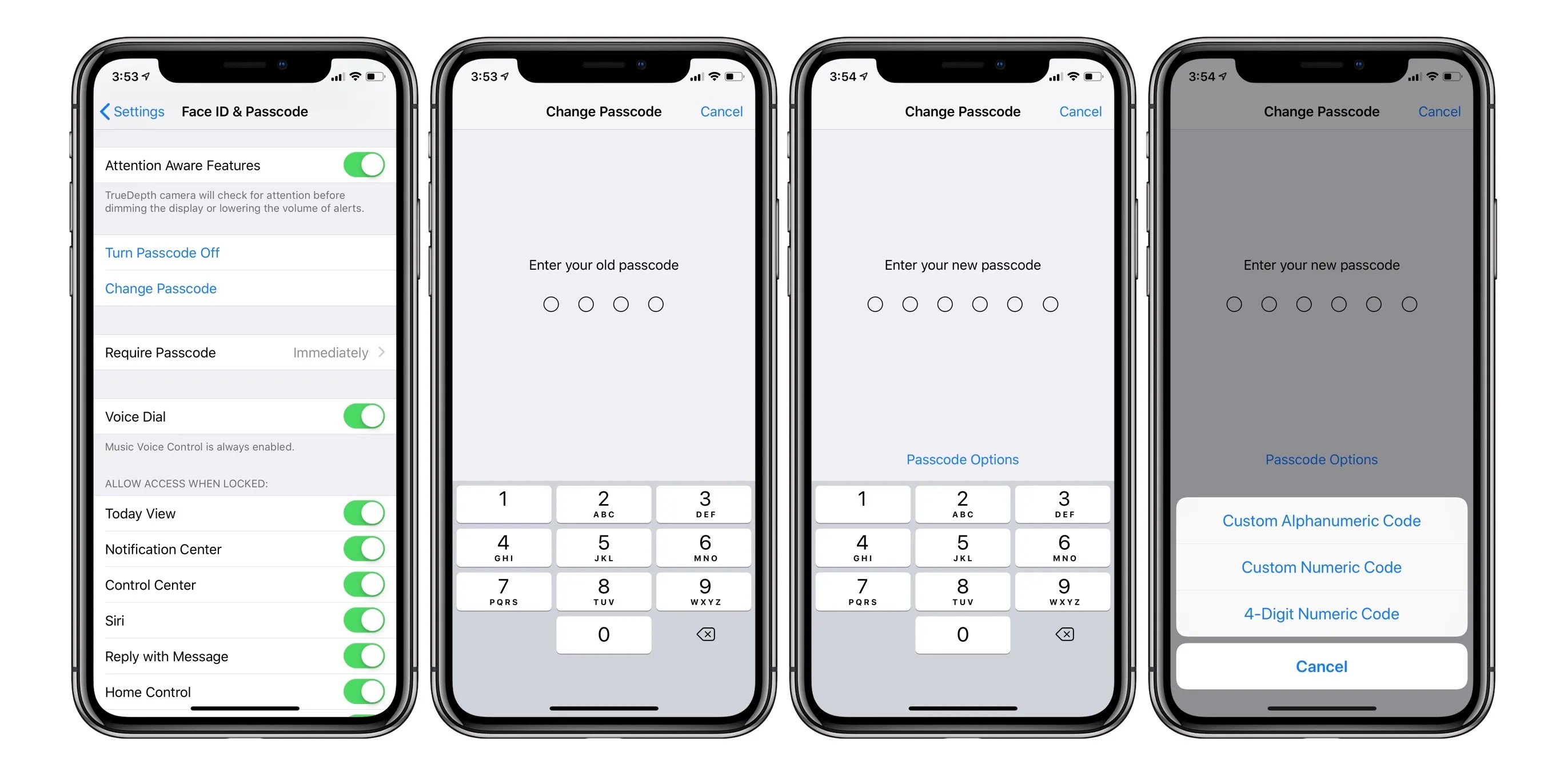
In today’s digital age, our mobile phones have become an integral part of our lives. We store a plethora of personal and sensitive information in our smartphones, making it essential to have a strong passcode in place to protect our data. While iPhones are known for their robust security measures, there may be instances when you’ll need to change your iPhone passcode. Whether you want to update your code for security reasons or simply want to give yourself a fresh start, changing your iPhone passcode is a relatively simple process. In this article, we will guide you through the steps to change your iPhone passcode, ensuring the safety of your personal information.
Inside This Article
- Setting Up Passcode
- Changing Passcode on iPhone
- Using Touch ID or Face ID for Passcode
- Tips for Choosing a Secure Passcode
- Conclusion
- FAQs
Setting Up Passcode
Setting up a passcode on your iPhone is an essential step towards securing your personal information and data. Whether you’re using an iPhone for the first time or looking to update your existing passcode, this guide will walk you through the process. Follow these simple steps to set up a passcode on your iPhone:
- Open the “Settings” app on your iPhone home screen.
- Scroll down and tap on “Face ID & Passcode” or “Touch ID & Passcode” depending on the model of your iPhone.
- If prompted, enter your current passcode to proceed.
- Tap on “Turn Passcode On” or “Change Passcode” if you want to modify your existing passcode.
- Choose a six-digit passcode for added security. Alternatively, you can tap on “Passcode Options” to select a custom numeric code, custom alphanumeric code, or four-digit numeric code.
- Enter your desired passcode and confirm it. Make sure to choose a passcode that is easy for you to remember but difficult for others to guess.
- If prompted, enable Face ID or Touch ID to unlock your iPhone with biometric authentication for added convenience.
Now that you have successfully set up a passcode on your iPhone, your device will be protected from unauthorized access. It is crucial to keep your passcode private and avoid sharing it with anyone to ensure the security of your personal data and information.
Remember, it’s always a good idea to periodically change your passcode to strengthen the security of your iPhone. In the event that you forget your passcode, there are ways to reset it, but it may involve erasing all data on your device, so be cautious.
Changing Passcode on iPhone
If you’re concerned about the security of your iPhone, changing your passcode regularly is a good practice. Whether you want to update your passcode to something more secure or simply want to change it for personal reasons, the process is quick and easy. Follow the steps below to change your passcode on your iPhone.
- Open the Settings app on your iPhone. It’s the gray icon with gears that can be found on your home screen.
- Scroll down and tap on Face ID & Passcode or Touch ID & Passcode, depending on the iPhone model you have. If you have an older iPhone model without biometric authentication, simply tap on Passcode.
- Enter your current passcode when prompted.
- Scroll down and tap on the option that says Change Passcode.
- You will be prompted to enter your current passcode again.
- Next, you will need to enter a new passcode. Make sure to choose a passcode that is unique and not easily guessable.
- Confirm your new passcode by entering it again.
Once you have completed these steps, your passcode will be successfully changed. Remember to choose a passcode that is both secure and memorable for you, but difficult for others to guess. Avoid using obvious combinations such as birthdays or repetitive patterns.
Changing your passcode regularly is just one way to enhance your iPhone’s security. It is also worth mentioning that using biometric authentication, such as Touch ID or Face ID, provides an extra layer of security for unlocking your device and accessing sensitive information.
By following these steps and practicing good password hygiene, you can ensure that your iPhone remains secure and protected.
Using Touch ID or Face ID for Passcode
If you own an iPhone with Touch ID or Face ID capabilities, you have the option to use these advanced biometric features as a passcode instead of a traditional numeric or alphanumeric code. Here’s how you can set it up and enhance the security of your device.
To begin, make sure that you have enrolled your fingerprint(s) or set up Face ID on your iPhone. You can do this by going to the “Settings” app, selecting “Touch ID & Passcode” or “Face ID & Passcode,” and following the prompts to register your biometric data.
Once your fingerprint(s) or face is registered, you can enable Touch ID or Face ID for passcode authentication. Go to the “Settings” app, select “Touch ID & Passcode” or “Face ID & Passcode,” and enter your current passcode.
In the “Use Touch ID (Face ID) for” section, you will see various options such as “iPhone Unlock,” “Apple Pay,” “iTunes & App Store,” and more. Enable the toggle switches next to the options for which you want to use Touch ID or Face ID as the passcode.
Now, whenever you need to authenticate using a passcode for the enabled options, you can simply unlock your device using your registered fingerprint(s) or facial recognition.
One key advantage of using Touch ID or Face ID for passcode authentication is convenience. It eliminates the need to remember and enter a passcode manually every time you unlock your device or make a purchase.
Another important benefit is added security. Biometric authentication is more secure than traditional passcodes because it relies on unique physical attributes that are difficult to replicate. This significantly reduces the risk of unauthorized access to your iPhone.
It’s worth noting that even with Touch ID or Face ID enabled, you’ll still need to have a backup passcode set up as a failsafe option. This is necessary in case there are any issues with the biometric sensors or if someone else needs to access your device in an emergency.
Additionally, if you ever want to disable Touch ID or Face ID for passcode authentication, you can easily do so by going to the “Settings” app, selecting “Touch ID & Passcode” or “Face ID & Passcode,” and disabling the toggles for the respective options.
Tips for Choosing a Secure Passcode
Choosing a secure passcode is vital to protect your personal information and prevent unauthorized access to your iPhone. With the increasing importance of mobile security, it’s essential to take proactive measures to safeguard your device. Here are some tips to help you choose a strong and secure passcode:
1. Length: Opt for a long passcode. The longer the passcode, the more challenging it is for someone to guess or crack. Apple recommends using a passcode with a minimum of six digits, but consider using even longer passcodes, such as eight or ten digits, for added security.
2. Complexity: Make your passcode complex by including a combination of numbers, uppercase and lowercase letters, and symbols. This makes it significantly more difficult for others or automated systems to guess your passcode.
3. Avoid Predictable Patterns: Avoid using passcodes that follow predictable patterns, such as sequential numbers (123456), repeated characters (111111), or popular numeric combinations (4321). These patterns can easily be guessed or cracked.
4. Personal Information: Do not use personal information like your birthdate, anniversary, or phone number as your passcode. Such information can be easily obtained by someone who knows you or can be found on your social media profiles, making it a weak and insecure choice.
5. Avoid Common Codes: Stay away from commonly used passcodes like 0000, 1234, or 1111. These are some of the most frequently used passcodes and are easy targets for anyone attempting to gain unauthorized access to your iPhone.
6. Mental Connection: Choose a passcode that has a personal significance to you, but avoid obvious connections that others might guess. For example, you could use the first letters of a memorable phrase or a combination of words that you can easily remember but would be difficult for others to guess.
7. Frequently Change Passcode: To maintain maximum security, consider changing your passcode regularly. By periodically updating your passcode, you minimize the risk of someone guessing or cracking it over time.
8. Touch ID or Face ID: Take advantage of the biometric authentication features on your iPhone, such as Touch ID or Face ID, which provide an additional layer of security. These features can replace or complement your passcode, making it even more challenging for unauthorized individuals to access your device.
9. Use a Password Manager: If you find it challenging to remember complex and unique passcodes, consider using a password manager app. This type of app securely stores your passcodes and can generate strong, random passcodes for your different accounts and devices.
By following these tips, you can significantly enhance the security of your iPhone by choosing a strong and secure passcode. Remember, the more unique and complex your passcode is, the more protected your personal information will be.
Conclusion
Changing the passcode on your iPhone is a simple yet essential task to ensure the security and privacy of your device. With the step-by-step instructions provided in this guide, you can easily modify your code to one that is unique and memorable.
Remember, regularly updating your passcode is a good practice to safeguard against unauthorized access and protect your personal information. Additionally, consider enabling additional security features like Touch ID or Face ID for added convenience and protection.
By taking a proactive approach to managing your iPhone passcode, you can enjoy peace of mind knowing that your device is secure and your data is safe. Don’t forget to regularly review and update your passcode to keep up with technology advancements and stay ahead of potential security risks.
So, go ahead and enhance the security of your iPhone by changing your passcode today!
FAQs
1. Can I change my iPhone passcode?
Yes, you can change your iPhone passcode at any time. It is recommended to regularly update your passcode to ensure the security of your device and personal information.
2. How do I change my iPhone passcode?
To change your iPhone passcode, follow these steps:
– Go to the “Settings” app on your iPhone.
– Scroll down and tap on “Face ID & Passcode” or “Touch ID & Passcode” depending on your iPhone model.
– Enter your current passcode.
– Tap on “Change Passcode”.
– Enter your current passcode again.
– Set a new passcode and confirm it.
– Your iPhone passcode is now changed.
3. What if I forget my iPhone passcode?
If you forget your iPhone passcode, there are a few options you can try:
– If you have a recent backup of your iPhone on iCloud or iTunes, you can restore your device and set it up again using the backup.
– If you don’t have a backup, you can try using the “Find My” feature to remotely erase your iPhone and remove the passcode.
– If none of these options work, you may need to contact Apple Support for further assistance.
4. Does changing my iPhone passcode affect my Touch ID or Face ID?
No, changing your iPhone passcode does not affect your Touch ID or Face ID settings. You will still be able to use Touch ID or Face ID to unlock your device and authenticate app or iTunes purchases.
5. How often should I change my iPhone passcode?
It is recommended to change your iPhone passcode periodically for increased security. Changing it every few months or when you suspect a security breach is a good practice.
