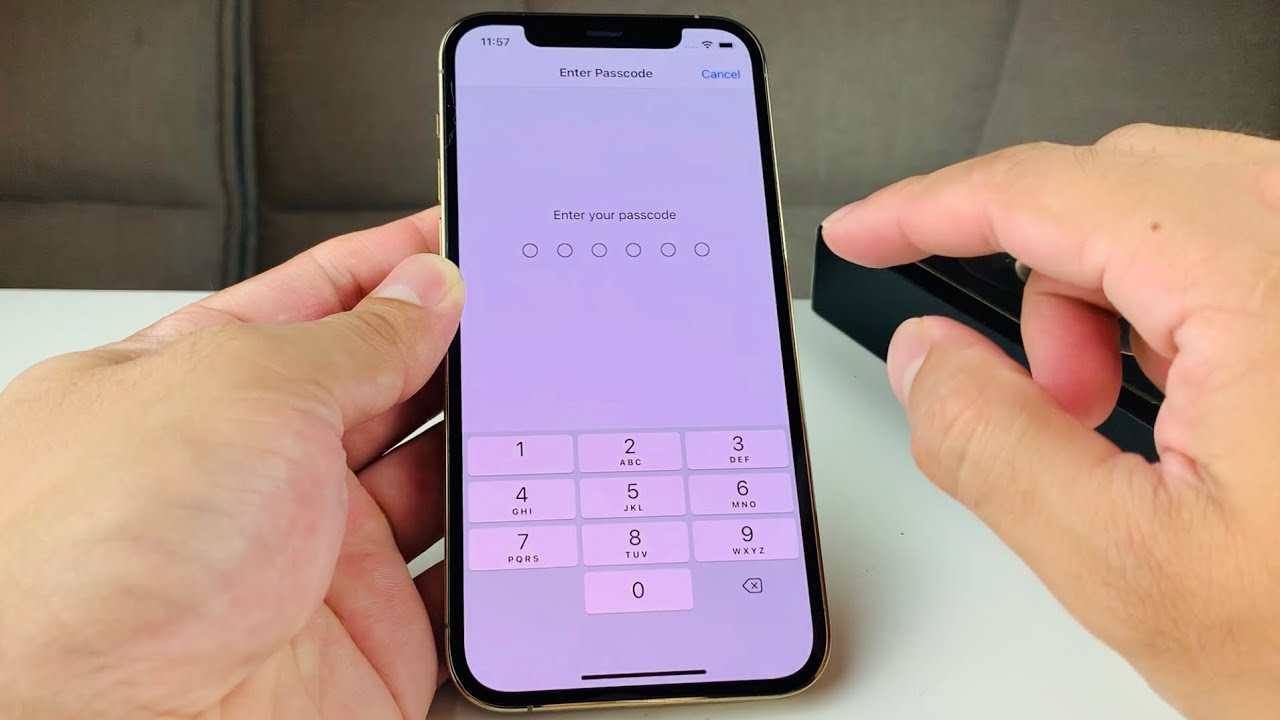
Welcome to our guide on how to change your phone password on an iPhone! Your phone password is an essential security feature that helps protect your personal data and ensures your privacy. Whether you want to change your current password or set up a new one, we’ve got you covered. In this article, we will walk you through the step-by-step process of changing your phone password on an iPhone, ensuring that your device remains secure. We’ll also provide you with some useful tips and best practices to keep your password strong and virtually unbreakable. So, let’s dive in and take control of your iPhone’s security by changing your phone password!
Inside This Article
- Setting Up a Passcode
- Changing Your Current Passcode
- Using Touch ID or Face ID as a Passcode
- Enabling Two-Factor Authentication for Added Security
- Conclusion
- FAQs
Setting Up a Passcode
Setting up a passcode on your iPhone is an essential security measure to protect your personal data from unauthorized access. Follow these simple steps to set up a passcode:
- Open the Settings app on your iPhone by tapping on the gear icon.
- Scroll down and select the “Face ID & Passcode” or “Touch ID & Passcode” option, depending on your device model.
- If prompted, enter your current passcode to proceed.
- Tap on “Turn Passcode On” to enable passcode protection.
- You will be prompted to enter a new passcode. Make sure to choose a unique and secure passcode that is not easily guessable. It is recommended to use a combination of numbers, letters, and symbols.
- Confirm your new passcode by entering it again.
- You can also choose to customize additional settings, such as whether to require a passcode immediately or after a certain time of inactivity.
- Once your passcode is set up, you can use it to unlock your iPhone and access your device’s features and apps.
Remember to keep your passcode secure and avoid sharing it with anyone. By setting up a passcode, you can ensure that your iPhone remains protected, even if it gets lost or stolen.
Changing Your Current Passcode
Changing your current passcode on your iPhone is a straightforward process that only takes a few moments. Whether you want to update your passcode to something more memorable or increase your device’s security, here are the steps to follow:
1. Begin by unlocking your iPhone using your current passcode.
2. Open the Settings app, which can be identified by its gray gear icon.
3. Scroll down and tap on “Touch ID & Passcode” (or “Face ID & Passcode” on iPhone X and later models) – you might be prompted to enter your current passcode once again.
4. Select the “Change Passcode” option. You will be asked to enter your current passcode once more.
5. Next, you can choose to enter a new six-digit passcode or tap on “Passcode Options” to select a four-digit numeric code or a custom alphanumeric code.
6. If you opt for a custom alphanumeric passcode, you will be presented with a full keyboard to input your desired passcode. Take your time to create a unique and secure combination.
7. After entering your new passcode, you may be asked to verify it by entering it again.
8. Once you’ve submitted the verification, your new passcode will be saved, and you can start using it immediately.
It’s important to note that changing your passcode regularly is a good practice to maintain the security of your iPhone. By doing so, you can minimize the risk of unauthorized access to your device and personal information.
Remember to choose a passcode that is not easily guessable and avoid using common patterns or easily identifiable information like your birthdate or phone number. The stronger and more unique your passcode, the better protected your iPhone will be.
Using Touch ID or Face ID as a Passcode
For added convenience and security, many smartphones now offer the option to use biometric authentication, such as Touch ID or Face ID, as a passcode. These advanced technologies make unlocking your phone quick and effortless, while providing an extra layer of protection against unauthorized access. Here’s how you can set up and use Touch ID or Face ID as your passcode on your iPhone.
If your iPhone supports Touch ID, you can easily set it up as your passcode. Just go to the “Settings” app, select “Touch ID & Passcode,” and follow the prompts to enroll your fingerprint. Make sure to place your finger on the home button in various angles to ensure accurate recognition. Once the setup is complete, you can now use your fingerprint to unlock your iPhone, instead of entering a traditional passcode.
On the other hand, if you have an iPhone that supports Face ID, the process is even simpler. Head to the “Settings” app, navigate to “Face ID & Passcode,” and enroll your face by following the on-screen instructions. Move your face around in different angles, so the iPhone can capture your facial features from different perspectives. Once Face ID is set up, you can unlock your iPhone just by looking at it, without the need for a passcode.
Both Touch ID and Face ID offer a high level of security, as they utilize unique biometric data to authenticate the user. These technologies are designed to be highly accurate and reliable, capable of distinguishing between individual users and preventing unauthorized access.
However, it’s important to note that while Touch ID and Face ID are convenient and secure alternatives to traditional passcodes, they are not foolproof. In certain scenarios, such as when wearing gloves or in low-light environments, these biometric methods may not work as effectively. In such cases, you can still use your passcode as a fallback option.
To ensure maximum security, it is recommended to periodically update your biometric information by re-enrolling your fingerprint or face. This will help improve the accuracy and reliability of Touch ID or Face ID in recognizing your biometric data.
Now that you know how to use Touch ID or Face ID as your passcode, enjoy the convenience of unlocking your iPhone with just a touch or a glance. Remember to keep your biometric information secure and regularly update your settings to enhance the security of your device.
Enabling Two-Factor Authentication for Added Security
In today’s digital age, it is crucial to prioritize the security of your mobile phone. One effective way to enhance the protection of your device is by enabling two-factor authentication (2FA). This extra layer of security adds an additional step to the login process, ensuring that only authorized individuals can access your phone.
Two-factor authentication works by requiring users to provide two forms of identification before accessing their device. Typically, this involves a combination of something you know (such as a password or PIN) and something you have (such as a mobile device or email account).
Enabling two-factor authentication on your iPhone is a straightforward process that can greatly enhance the security of your device. Here’s a step-by-step guide to help you set it up:
- Open the “Settings” app on your iPhone.
- Scroll down and tap on “Passwords & Accounts”.
- Select “Security” or “Two-Factor Authentication”, depending on your iOS version.
- Tap on “Set Up Two-Factor Authentication” and follow the on-screen instructions.
- You may need to enter your Apple ID password at this point.
- Choose the method you prefer for receiving verification codes (such as SMS or a trusted device).
- Verify your phone number and follow any additional prompts.
- Once set up, you will receive a verification code whenever you attempt to log in to your iPhone or make changes to your Apple ID.
By enabling two-factor authentication, you are adding an extra layer of protection to your iPhone. Even if someone manages to obtain your password, they will still require the verification code sent to your trusted device or phone number to gain access to your device.
In addition to providing added security for your iPhone, enabling two-factor authentication also protects your personal information, such as photos, messages, and payment details. It helps prevent unauthorized access to your data, giving you peace of mind.
It is important to note that two-factor authentication can be a bit inconvenient at times, as it introduces an extra step before you can access your device. However, the added security it provides far outweighs the minor inconvenience it may cause. By taking a few extra seconds to enter the verification code, you are significantly reducing the risk of unauthorized access and potential data breaches.
Conclusion
Changing your phone password on an iPhone is a crucial step in ensuring the security and privacy of your device. By following the simple steps outlined in this article, you can easily create a new password that is secure and easy to remember. Remember to choose a password that includes a combination of letters, numbers, and special characters for added security.
With a strong phone password in place, you can have peace of mind knowing that your personal data and sensitive information are well-protected. Regularly changing your password is also a good practice to guard against any potential hacking attempts or unauthorized access.
So take a few moments to update your iPhone password and safeguard your device today. By doing so, you are taking a proactive step towards protecting your privacy and ensuring the security of your valuable information.
FAQs
Q: How can I change my phone password on iPhone?
Changing your phone password on iPhone is a simple process. Just follow these steps:
1. Open the Settings app on your iPhone.
2. Tap on “Face ID & Passcode” or “Touch ID & Passcode,” depending on the model you have.
3. Authenticate yourself using your current passcode, fingerprint, or face recognition.
4. Scroll down and select “Change Passcode”.
5. Enter your current passcode again.
6. Next, enter your new passcode twice to confirm it.
7. Your iPhone password is now successfully changed.
Q: Is it necessary to change my phone password regularly?
While it is not mandatory to change your phone password regularly, it is highly recommended to do so for the sake of security. Regularly changing your password can help safeguard your device and protect your personal information from unauthorized access.
Q: Can I use a mix of letters, numbers, and symbols in my phone password?
Yes, you can certainly use a combination of letters, numbers, and symbols in your phone password on iPhone. In fact, it is advisable to create a strong and unique password by using a mix of these elements. This will make it harder for anyone to guess or crack your password.
Q: What should I do if I forget my phone password?
If you forget your phone password on iPhone, follow these steps to regain access:
1. Use your device’s biometric authentication method, such as Face ID or Touch ID, if available.
2. If bio-authentication is not possible, you will have a limited number of attempts to enter the correct password. After multiple failed attempts, you will see a message stating your device is disabled.
3. To reset your password, you will need to connect your iPhone to a computer with iTunes installed.
4. Open iTunes and put your iPhone into Recovery Mode. The exact process may vary depending on your iPhone model, so check the Apple Support website for detailed instructions.
5. Once in Recovery Mode, select the option to restore your iPhone. This will erase all data on your device, but you can restore from a previous backup if you have one.
6. Follow the on-screen prompts to complete the restoration process and set up your iPhone as new.
Q: Can I change my phone password remotely?
Unfortunately, you cannot change your phone password remotely on iPhone. The password change process requires physical access to the device and verification through biometric authentication, such as Face ID or Touch ID, or entering the current password. If you need to change your password, you will need to do it directly on your iPhone.
