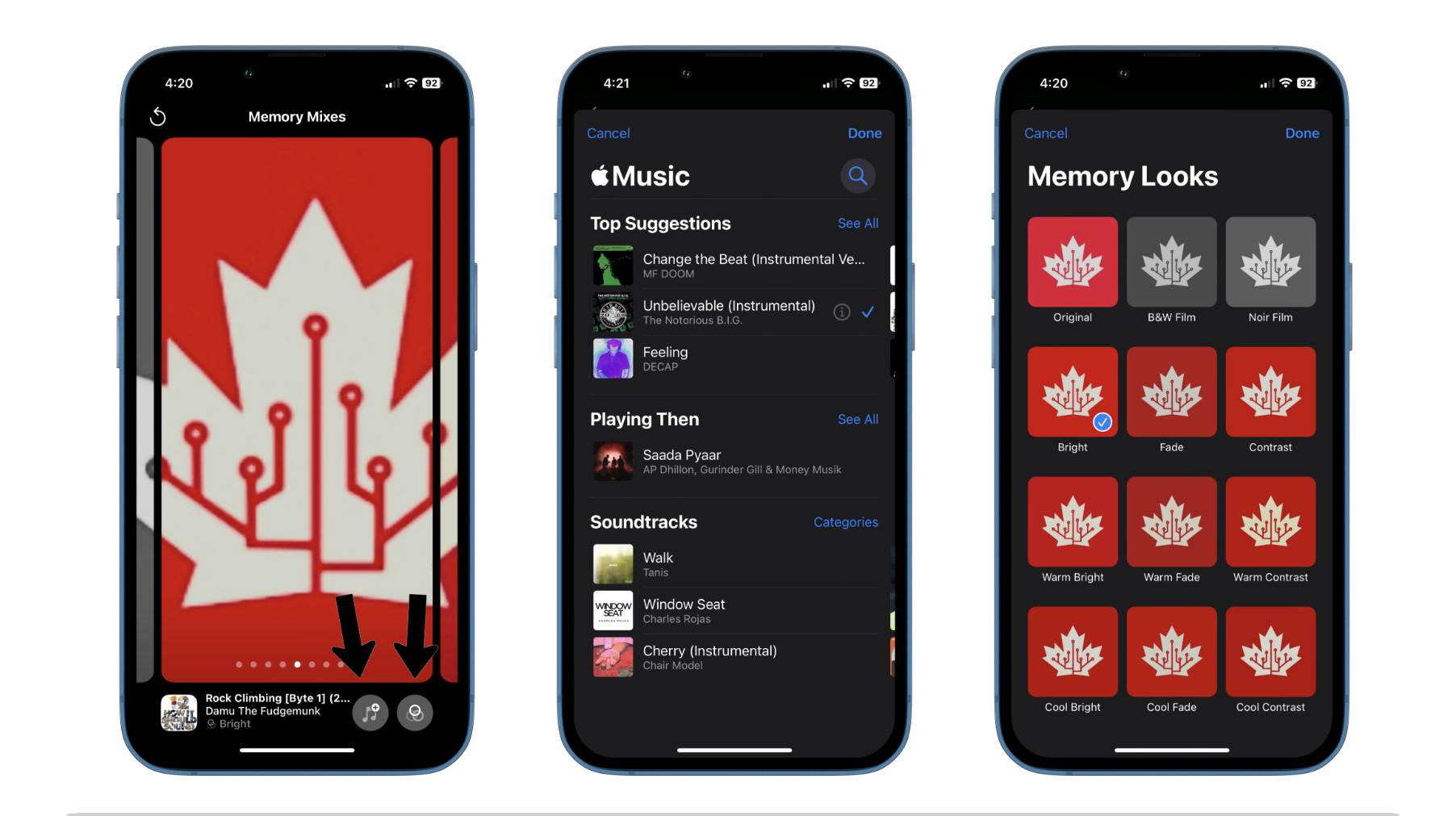
Are you tired of the default music that plays when you open your iPhone photo memories? Do you want to personalize your photo slideshows with your favorite tunes? Well, you’re in luck! In this article, we will guide you step by step on how to change the music for your iPhone photo memories. Whether you want to add a romantic melody to your wedding pictures or a lively beat to your vacation snapshots, we’ve got you covered. With a few simple tweaks, you can make your photo memories truly come alive with the perfect soundtrack. So, grab your iPhone and let’s dive into the world of customizing your photo memories music!
Inside This Article
How to Change iPhone Photo Memories Music (2023)
Are you tired of hearing the same music every time you open a photo memory on your iPhone? Wish you could change the music to suit your mood or the theme of the photos? Well, you’re in luck! In this guide, we will walk you through the steps to change the music for your iPhone photo memories. So let’s get started!
The first step is to open the Photos app on your iPhone. You can find the app icon on your home screen or in your app drawer. Simply tap on it to launch the app.
Once you have opened the Photos app, navigate to the “Memories” tab. This tab is located at the bottom of the screen, represented by a play icon encircled by a square. Tap on the “Memories” tab to access your photo memories.
Now that you are in the Memories section, browse through your photo memories until you find the one for which you want to change the music. Tap on the memory to open it.
At the top of the memory, you will see a play button. Tap on it to start playing the memory with its default music. If you want to change the music, tap on the screen to reveal the options at the bottom.
Once the options appear, locate the “Music” button and tap on it. This will open a list of available music options for your photo memory. Choose the music that you want by tapping on it. You can preview the music by tapping the play button next to each track.
After you have selected the desired music, tap on the “Done” button in the top-right corner of the screen. This will save your music selection and apply it to the photo memory.
That’s it! You have successfully changed the music for your iPhone photo memory. Now every time you open that memory, it will play the newly selected music.
Conclusion
Changing the music in your iPhone photo memories adds a personal touch to your visual memories. With the advancements in technology, you now have the power to curate the perfect soundtrack that matches the mood and emotion of your photos. By following the simple steps outlined in this guide, you can easily change the music in your iPhone photo memories and create a more immersive and customized experience.
Remember, music has the incredible ability to evoke feelings and enhance the overall impact of a moment captured in a photo. Whether you want to relive a joyful event or evoke nostalgia with a sentimental tune, changing the music in your iPhone photo memories allows you to truly express yourself and create a sensory experience that is uniquely yours.
So go ahead, experiment with different songs, genres, and moods, and create a truly personalized collection of memories on your iPhone. Let the music be the soundtrack to your life’s moments, and let your iPhone photo memories come alive with every beat.
FAQs
1. Can I change the music for my iPhone Photo Memories?
Yes, you can change the music for your iPhone Photo Memories. The Photos app on iPhone allows you to customize the soundtrack for your photo memories by selecting different songs from your music library.
2. How do I change the music for my iPhone Photo Memories?
To change the music for your iPhone Photo Memories, follow these steps:
- Open the Photos app on your iPhone.
- Tap on the “Memories” tab at the bottom of the screen.
- Select the photo memory you want to edit.
- Tap on the play button to preview the memory.
- Tap on the music note icon at the bottom of the screen.
- Choose “Change Music” to replace the current song with a new one from your music library.
- Select the desired song and tap on “Done” to save the changes.
3. What file format does the music need to be in for iPhone Photo Memories?
The music file format should be compatible with the iPhone. It supports commonly used formats such as MP3, AAC, AIFF, WAV, and Apple Lossless. If your music is in a different format, you may need to convert it to one of these formats before adding it to your iPhone Photo Memories.
4. Can I use copyrighted music for my iPhone Photo Memories?
Using copyrighted music for personal purposes may be subject to copyright laws. It is recommended to use royalty-free or legally obtained music to avoid any copyright infringement. You can find a wide range of royalty-free music available through various online platforms that you can use for your iPhone Photo Memories without any legal issues.
5. Can I choose specific sections of a song for my iPhone Photo Memories?
Unfortunately, the Photos app on iPhone doesn’t provide a feature to select specific sections of a song for your photo memories. You can only replace the entire song with a new one. However, you can edit the length of the memories themselves to fit the duration of the desired song by adjusting the settings in the Photos app.
