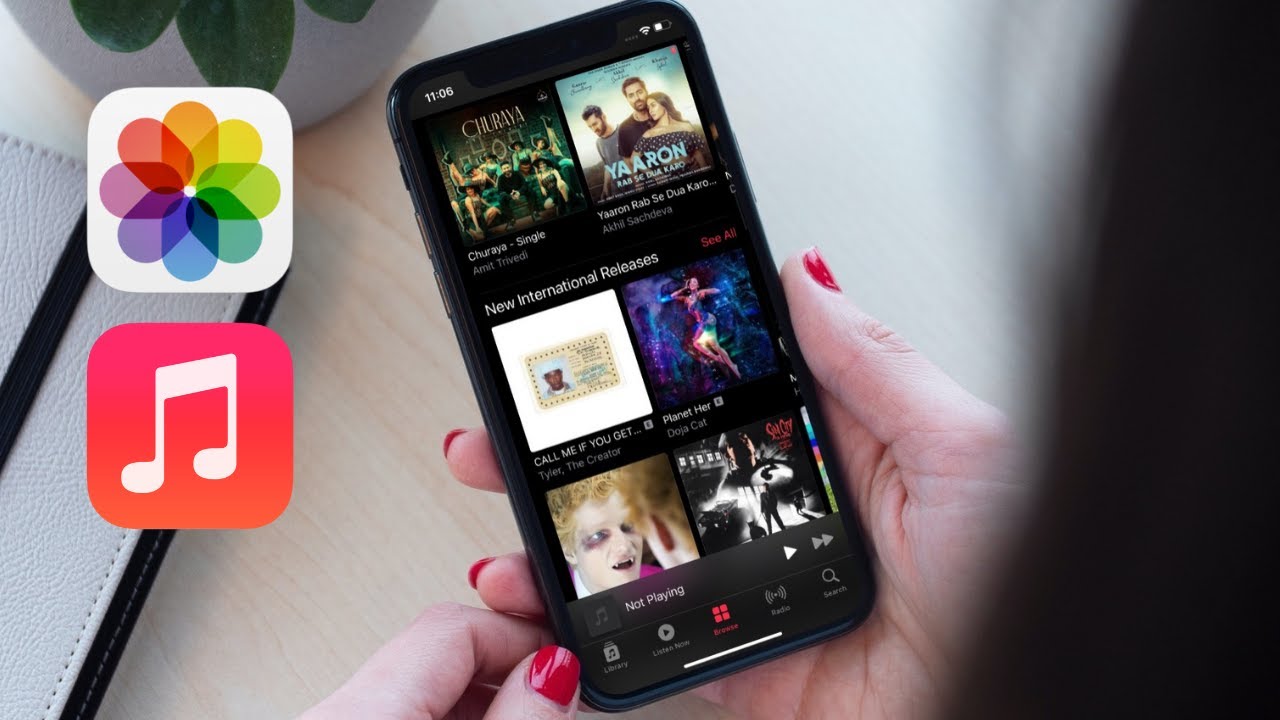
Are you looking for a fun and engaging way to share your precious photo memories? Look no further! In this article, we’ll show you how to effectively share your photo memories on your iPhone by adding music to create a dynamic and immersive experience.
Sharing photos with music not only adds a personal touch to your memories but also enhances the emotional impact. Whether you want to create a slideshow of your vacation photos, a montage of your children’s milestones, or a sentimental tribute to a loved one, adding music can take your photos to a whole new level.
With the advancements in technology, you can now easily create stunning photo slideshows with music right on your iPhone. Gone are the days of static photo albums; now, you can bring your memories to life with the perfect soundtrack. So, let’s dive in and discover how you can share your photo memories with music on your iPhone!
Inside This Article
How to Share Photo Memories with Music on iPhone (2023)
Are you looking to create unforgettable photo memories on your iPhone? With the latest update, Apple has introduced a fantastic feature that allows you to share your photo memories with music. Whether it’s a vacation, birthday celebration, or a special moment with loved ones, adding music to your photo memories adds an extra touch of emotion and nostalgia. In this article, we will guide you through the process of creating and sharing photo memories with music on your iPhone.
Step 1: Creating a new photo memory
The first step is to open the Photos app on your iPhone and select the “Memories” tab at the bottom of the screen. You’ll see a collection of pre-generated memories based on your photos. To create a new memory, tap on the “+” icon at the top-right corner of the screen. You can choose a specific moment or location, or let the app create a memory for you based on your photo library.
Step 2: Adding music to your photo memory
Once you have selected the photos for your memory, it’s time to add music. At the bottom of the screen, you’ll find a “Music” option. Tap on it to access the music selection. You can choose from the pre-installed music tracks or import your own music from your iTunes library. Select the song that resonates with the mood and ambiance of your photo memory.
Step 3: Customizing the photo transitions
Now it’s time to customize the transitions between your photos. Tap on the “Options” button, and you’ll have access to various settings. You can adjust the duration of each photo, choose from different transition styles like fade, slide, or dissolve, and even enable the “Ken Burns” effect to add a dynamic touch to your photo memories.
Step 4: Sharing your photo memory with music
Once you’ve added music and customized the transitions, it’s time to share your photo memory. Tap on the “Share” button, and you’ll see various options for sharing. You can send it via Messages, AirDrop, or post it directly to social media platforms like Instagram or Facebook. You can even save it as a video file to share it via other platforms or keep it as a precious keepsake.
Troubleshooting common issues
If you encounter any issues while creating or sharing your photo memory, here are a few troubleshooting tips:
- Make sure your iPhone has enough storage space.
- Check for any updates to the Photos app.
- Ensure that the music you want to use is properly imported into your iTunes library.
- If the memory is too long, consider shortening it or choosing a different set of photos.
Additional tips and suggestions for enhancing your photo memories
Here are a few additional tips to make your photo memories even more memorable:
- Choose music that complements the mood and atmosphere of your photos.
- Experiment with different transition styles and durations to find the perfect combination.
- Add captions or text overlays to provide context or emphasize key moments.
- Consider using filters or editing tools to enhance the visual appeal of your photos.
- Don’t forget to back up your photo memories to iCloud or another backup service to ensure their safety.
With these simple steps and creative suggestions, you can now share your photo memories with music on your iPhone. Let the combination of visuals and melodies transport you back to those beautiful moments whenever you revisit your memories. Start creating your own photo memories today and relive the magic!
Conclusion
In conclusion, sharing photo memories with music on your iPhone is a fantastic way to enhance the emotional impact of your precious moments. With the help of the latest technologies and innovative apps, you can effortlessly create stunning slideshows and videos that perfectly encapsulate the essence of your memories.
Whether you are reliving a family vacation, celebrating a milestone, or simply sharing a special moment with loved ones, the combination of photos and music adds an extra layer of depth and nostalgia. It allows you to not only visually revisit the past but also evoke powerful emotions by utilizing the power of soundtracks.
By following the steps outlined in this article, you can embark on an exciting journey of creating memorable photo and music collaborations on your iPhone. So go ahead and start harnessing the power of technology to immortalize your favorite moments in a uniquely personal and captivating way.
FAQs
1. Can I share photo memories with music on my iPhone?
Absolutely! The iPhone offers various methods to share your photo memories with music. Whether it’s through a dedicated app or using built-in features, you can easily create immersive slideshows with music to relive those special moments.
2. How do I add music to my photo memories on iPhone?
To add music to your photo memories on iPhone, you can use the Photos app or third-party apps like iMovie or Adobe Premiere Rush. In the Photos app, simply select the photos you want to include in the slideshow, tap on the Share button, choose the “Slideshow” option, and select your preferred music from the available soundtracks or your own music library.
3. Can I customize the music for my photo memories on iPhone?
Yes, you can! With apps like iMovie or Adobe Premiere Rush, you have more control over customizing the music for your photo memories. You can choose specific songs from your music library, adjust the volume, add fade-in/out effects, and synchronize the timing of the photos with the music for a more personalized and engaging experience.
4. What are some recommended apps for creating photo memories with music on iPhone?
There are several apps that you can use to create photo memories with music on your iPhone. Some of the popular ones include iMovie, InShot, Adobe Premiere Rush, Quik, and Magisto. These apps offer a wide range of features, including music selection, editing tools, transitions, and effects, to help you create captivating and professional-looking slideshows.
5. Can I share the photo memories with music on social media platforms?
Absolutely! Once you have created your photo memories with music on your iPhone, you can easily share them on various social media platforms like Instagram, Facebook, and TikTok. Simply export your slideshow as a video file and upload it to your desired platform to share it with friends, family, and followers.
