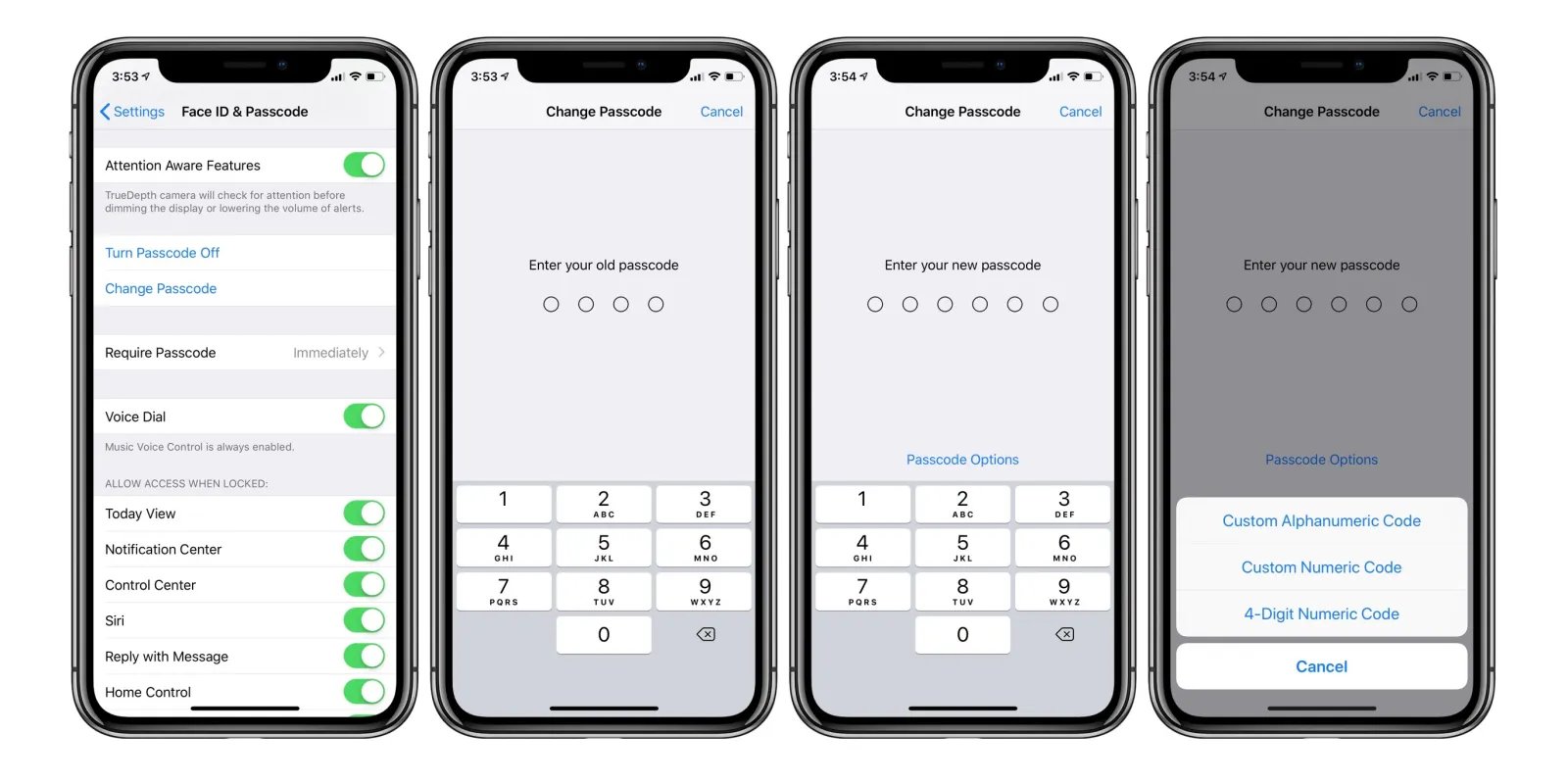
In this ever-evolving digital age, our smartphones have become an integral part of our lives. They contain a vast amount of personal information, including photos, emails, and even banking details. With the increasing risk of cyber threats, it is crucial to regularly change our passwords to protect our sensitive data. If you’re an iPhone user and want to ensure the security of your device, you’re in the right place. In this article, we will guide you through the process of changing passwords on your iPhone, ensuring that your personal information remains secure. Whether it’s your device passcode, Apple ID password, or even your Wi-Fi network password, we’ve got you covered. So, let’s dive in and learn how to safeguard your iPhone with a password change.
Inside This Article
Conclusion
In conclusion, changing passwords on your iPhone is an essential step in ensuring the security of your device and your personal information. With the rapid advancements in technology and the increasing use of mobile phones for various activities, it’s crucial to stay vigilant and protect your privacy.
By following the steps outlined in this guide, you can easily change your iPhone password and safeguard your data from unauthorized access. Remember to choose a strong, unique password and enable additional security features like Touch ID or Face ID for added protection.
Regularly updating your iPhone password and other login credentials should be a regular practice to mitigate the risk of data breaches and unauthorized access. By taking these proactive measures, you can enjoy the convenience of your mobile phone while keeping your personal information safe.
FAQs
Q: How do I change my password on iPhone?
To change your password on an iPhone, go to Settings, then select “Passwords & Accounts” or “Passwords” depending on your iPhone version. From there, you can choose the account for which you want to change the password and update it accordingly. Keep in mind that this method may vary depending on the iOS version you are using.
Q: Can I change my iPhone password from a computer?
Yes, you can change your iPhone password from a computer using the iCloud website. Simply log in to iCloud.com, select “Settings,” and then click on “Change Password.” Follow the on-screen instructions to change your password. It’s important to note that you must have Find My iPhone enabled on your device for this method to work.
Q: What should I do if I forget my iPhone password?
If you forget your iPhone password, you can reset it by using either the Find My iPhone feature or putting your device into recovery mode. Using the Find My iPhone feature allows you to remotely erase your device and set up a new password. Recovery mode, on the other hand, requires connecting your iPhone to a computer and using iTunes to reset the password. Remember, both methods will erase your device and its data, so make sure to back up your information beforehand.
Q: Can I use Face ID or Touch ID to change my iPhone password?
No, you cannot use Face ID or Touch ID to directly change your iPhone password. These features are designed to provide convenient and secure ways to unlock your phone, but changing the password requires accessing the device settings. However, you can use Face ID or Touch ID to authenticate your identity when prompted to enter your current password in the settings.
Q: Is it necessary to frequently change my iPhone password?
While it’s generally recommended to regularly change passwords for online accounts, such as emails or social media, the need to frequently change your iPhone password may not be as critical. However, it’s still a good practice to update your password periodically to maintain the security of your device. Additionally, if you suspect any compromise or unauthorized access, changing your iPhone password immediately is advisable.
