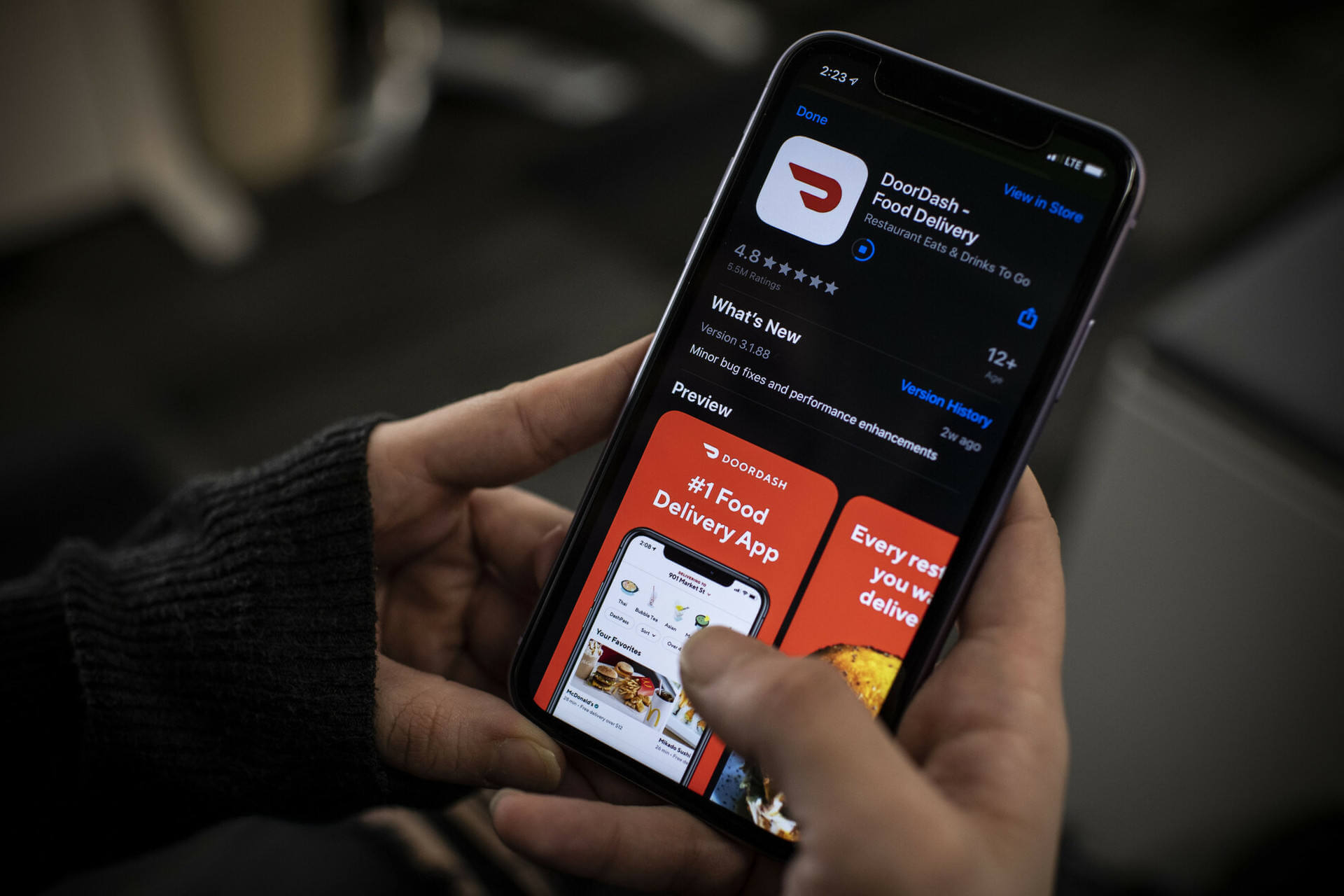
Are you looking to change your phone number on Doordash? Whether you’ve recently switched numbers or simply want to update your contact information, this article will guide you through the process. Doordash is a popular food delivery service that connects customers with local restaurants and delivery drivers. Having the correct phone number on your Doordash account is essential for smooth communication and receiving updates about your orders. In this article, we will provide a step-by-step guide on how to change your phone number on Doordash, ensuring that you can continue to enjoy the convenience of food delivery with the most up-to-date contact information. So, let’s get started and update that phone number!
Inside This Article
- Why Change Phone Number on DoorDash?
- Steps to Change Phone Number on DoorDash
- Additional Tips and Considerations
- Conclusion
- FAQs
Why Change Phone Number on DoorDash?
Changing your phone number on DoorDash may be necessary for several reasons. Here are a few common situations where you might consider updating your phone number:
1. Personal Information Security: If you have concerns about your personal information being compromised or if you suspect that your current phone number has been exposed to unauthorized parties, changing your phone number can help safeguard your privacy.
2. Phone Number Update: If you’ve recently switched to a new cell phone provider or have obtained a new phone number, it’s important to update your contact information on DoorDash to ensure smooth communication between you and the delivery platform.
3. Enhanced Communication: Sometimes, you may need to change your phone number to improve communication with DoorDash drivers or customer support. This can be helpful if you’ve experienced issues with receiving order updates or have had difficulty reaching out to the support team.
4. Avoiding Delivery Delays: In some cases, outdated or incorrect phone numbers can lead to delivery delays or missed notifications from DoorDash drivers. Changing your phone number will help to ensure a seamless and efficient delivery experience, allowing you to stay updated on the status of your orders.
5. Updating Account Information: Keeping your account information accurate and up to date is essential for a smooth user experience. By changing your phone number, you can make sure that the contact information associated with your DoorDash account is current and reliable.
By addressing these potential concerns and taking the necessary steps to change your phone number on DoorDash, you can enhance the security, efficiency, and overall experience of using the platform.
Steps to Change Phone Number on DoorDash
If you’re a DoorDash user and need to update your phone number, don’t worry! The process is quite simple and can be done in just a few steps. Follow the instructions below to change your phone number on DoorDash:
1. Open the DoorDash app on your mobile device or visit the DoorDash website on your computer.
2. Log in to your DoorDash account using your existing credentials. If you don’t have an account, create one by clicking on the “Sign Up” or “Register” button.
3. Once you’re logged in, locate and tap on the menu icon. This icon is typically represented by three horizontal lines and can be found in the top-left or top-right corner of the app, depending on your device.
4. In the menu, look for the “Account” or “Profile” section. Tap on it to access your account settings.
5. Within the account settings, you should see an option to edit your phone number. Tap on this option.
6. A new screen will appear, prompting you to enter your new phone number. Carefully type in the new number, ensuring its accuracy.
7. After inputting your new phone number, tap on the “Save” or “Update” button to finalize the changes.
8. DoorDash may require you to verify your new phone number. Follow the on-screen prompts to successfully complete the verification process.
9. Once your new phone number is verified, it will replace your old number on your DoorDash account. You will now receive any necessary notifications and communication from DoorDash on your updated phone number.
That’s it! You have successfully changed your phone number on DoorDash. Make sure to double-check your account details to ensure they reflect the updated information.
Remember, changing your phone number on DoorDash will not affect your existing orders or delivery preferences. You can continue to enjoy the convenience of DoorDash with your new contact information.
Additional Tips and Considerations
When changing your phone number on DoorDash, there are a few additional tips and considerations to keep in mind:
1. Update your phone number with other accounts: After changing your phone number on DoorDash, make sure to update your new number with any other accounts or services that may be linked to your previous phone number. This can include banking apps, social media accounts, and other delivery platforms, among others. Keeping all of your contact information up to date is essential for seamless communication across various platforms.
2. Be cautious of privacy settings: While updating your phone number, it’s also important to review and adjust your privacy settings on DoorDash and other related apps. Ensure that your personal information, including your phone number, is protected and only visible to desired contacts. This will help prevent any unwanted calls or messages.
3. Notify friends and family: Inform your friends, family, and any regular contacts about your new phone number. This will help ensure that they can reach you without any confusion. Consider sending out a group message or updating your contact information with your close circle to avoid any inconvenience.
4. Keep a record of your previous phone number: While it may be necessary to change your phone number on DoorDash, it’s a good practice to keep a record of your previous phone number for reference. This can come in handy when updating accounts, recovering passwords, or verifying your identity in the future.
5. Check for any notifications or updates: After you’ve successfully changed your phone number on DoorDash, keep an eye out for any notifications or updates related to your account. This includes verifying your new phone number if required. Stay proactive in managing your account to ensure a smooth transition.
6. Contact customer support if needed: If you encounter any issues or have questions during the process of changing your phone number on DoorDash, don’t hesitate to reach out to their customer support. They are there to assist you and can provide guidance or troubleshoot any problems you may encounter.
By following these additional tips and considerations, you can ensure a seamless transition when changing your phone number on DoorDash. Stay proactive, update your other accounts, and be mindful of your privacy settings to safeguard your personal information.
Conclusion
Changing your phone number on Doordash is a simple and straightforward process. By following the steps outlined in this guide, you can easily update your contact information and ensure that you receive important notifications and updates from the Doordash platform.
Remember to always keep your phone number up to date to maintain a smooth experience with the Doordash app. Whether you need to update your phone number due to a change in contact information or for security purposes, Doordash provides an easy-to-use interface for making the necessary changes.
So, the next time you need to change your phone number on Doordash, simply follow the steps provided, and you’ll be back to enjoying the convenience of food delivery in no time.
FAQs
Q: Can I change my phone number on DoorDash?
Yes, you can change your phone number on DoorDash. It is important to keep your contact information up to date for seamless communication with restaurants and delivery drivers.
Q: How can I change my phone number on DoorDash?
To change your phone number on DoorDash, follow these simple steps:
- Open the DoorDash app on your mobile device.
- Tap on your profile icon in the top left corner.
- Go to “Account” and select “Settings.”
- Scroll down to find the “Phone Number” section.
- Tap on “Edit” and enter your new phone number.
- Click on “Save” to update your phone number.
Q: Do I need to verify my new phone number on DoorDash?
Yes, DoorDash takes security measures seriously, so you will need to verify your new phone number. After updating your phone number, you will receive a verification code via SMS. Enter the code in the app to confirm your new phone number.
Q: Will changing my phone number affect my orders on DoorDash?
Changing your phone number shouldn’t affect your orders on DoorDash as long as you update it before placing any new orders. However, it is recommended to double-check that your new phone number is correct to avoid any potential communication issues with restaurants or delivery drivers.
Q: Can I change my phone number on DoorDash website?
Yes, you can change your phone number on the DoorDash website as well. The steps are similar to the ones mentioned earlier for the app. Simply log in to your DoorDash account on the website, navigate to the account settings, find the “Phone Number” section, and follow the instructions to update your phone number.
