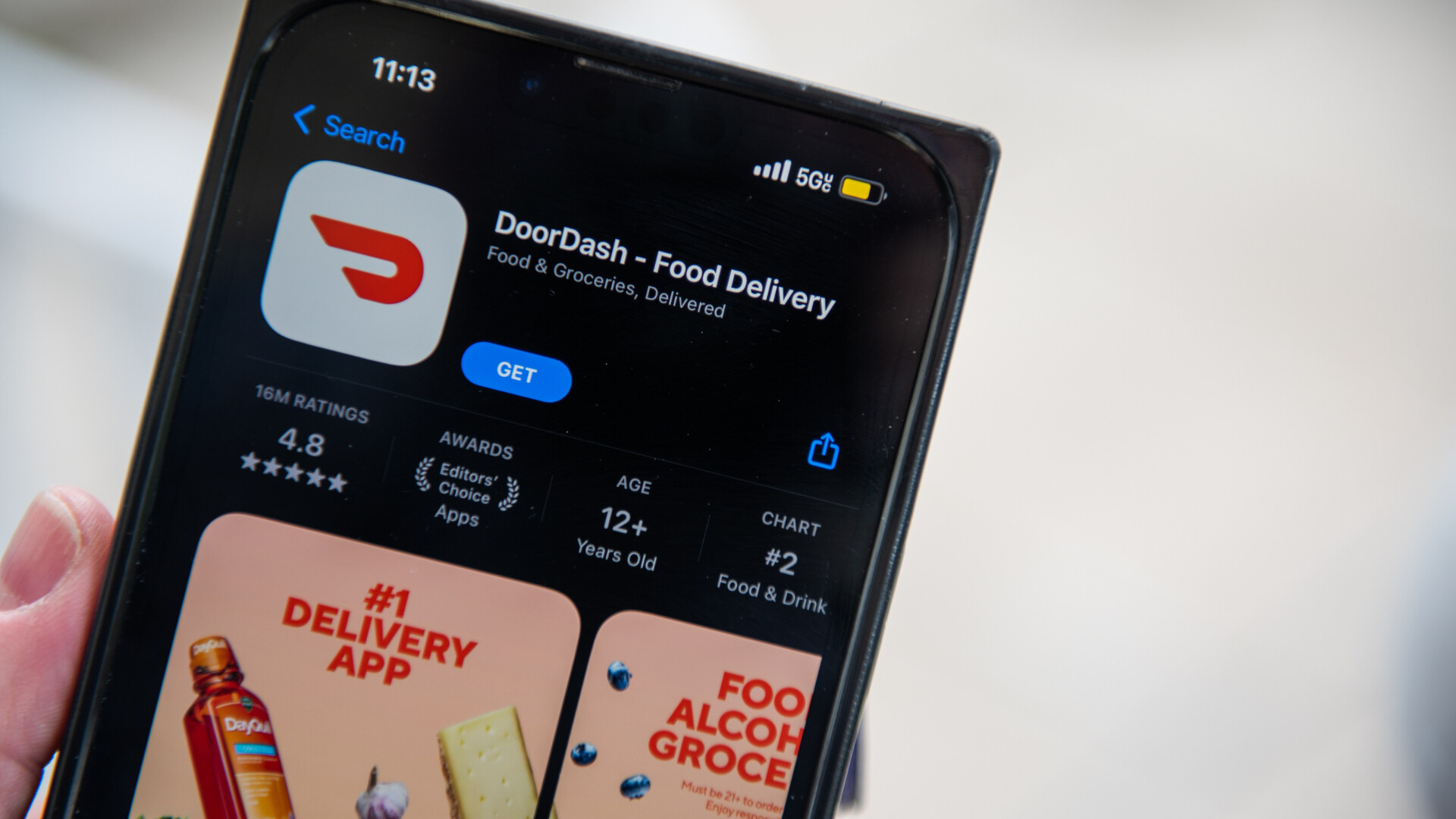
Are you a DoorDash driver looking to update your phone number on the platform? Whether you've recently changed your number or simply need to switch to a new one, it's essential to keep your contact information current to ensure seamless communication and access to important updates. In this comprehensive guide, we'll walk you through the simple steps to change your phone number on the DoorDash driver app. By following these straightforward instructions, you'll be able to update your contact details with ease, allowing you to stay connected and informed as you continue your journey as a DoorDash driver. Let's dive in and explore the process of updating your phone number on the DoorDash driver platform.
Inside This Article
- Accessing the Doordash Driver App
- Navigating to the Account Settings
- Updating the Phone Number
- Verifying the New Phone Number
- Conclusion
- FAQs
Accessing the Doordash Driver App
As a Doordash driver, accessing the Doordash Driver app is the first step towards managing your account details, including updating your phone number. The app serves as your central hub for all activities related to your role as a delivery driver. Whether you're using a smartphone or a tablet, the app provides a user-friendly interface that allows you to navigate through its various features effortlessly.
When you first open the Doordash Driver app, you are greeted by a welcoming screen that prompts you to log in using your credentials. Once you've entered your username and password, the app grants you access to a dashboard that displays essential information such as your current deliveries, earnings, and account settings.
The app's intuitive design ensures that you can swiftly move between different sections, making it easy to locate the specific settings you need to modify. The navigation menu, typically located in the app's top-left or top-right corner, provides quick access to the account settings, where you can update your personal information, including your phone number.
Upon tapping the menu icon, a dropdown or slide-in menu appears, presenting a range of options, including "Account Settings" or "Profile Settings." Selecting this option directs you to a new screen where you can view and edit your account details. The app's developers have prioritized user convenience, so the layout is clear and the options are labeled in a straightforward manner, ensuring that you can quickly find the section for updating your phone number.
In addition to the ease of navigation, the app's responsiveness contributes to a seamless user experience. Whether you're using an Android or iOS device, the Doordash Driver app is optimized to function smoothly, allowing you to access your account settings without encountering any technical hitches.
Overall, the process of accessing the Doordash Driver app is designed to be user-friendly and efficient. By providing a straightforward interface and intuitive navigation, Doordash ensures that its drivers can easily manage their account details, including updating their phone numbers, to ensure seamless communication and continued access to the platform's services.
Navigating to the Account Settings
Navigating to the account settings within the Doordash Driver app is a straightforward process designed to empower drivers to manage their personal information efficiently. Once logged into the app, accessing the account settings is essential for making any updates, including changing your phone number. The developers of the app have prioritized user accessibility, ensuring that the pathway to the account settings is intuitive and easily accessible.
Upon logging into the Doordash Driver app, you will typically encounter a dashboard that provides an overview of your current deliveries, earnings, and other pertinent details. To navigate to the account settings, you can usually find a menu icon located in the top-left or top-right corner of the screen. Tapping on this icon triggers a dropdown or slide-in menu, presenting a range of options, including "Account Settings" or "Profile Settings."
Selecting the "Account Settings" option directs you to a new screen dedicated to managing your personal information. The layout of this screen is designed to be user-friendly, with clear labels and easily identifiable sections. The app's developers understand the importance of ensuring that drivers can swiftly locate the specific settings they need to modify, including updating their phone numbers.
Within the account settings section, you may encounter various subsections related to different aspects of your profile, such as contact information, payment details, and communication preferences. The app's interface is designed to be visually appealing and logically organized, allowing you to navigate through these subsections effortlessly.
In the context of updating your phone number, you can expect to find a dedicated section specifically for managing contact details. This section typically provides the option to edit existing information and input new details. The app's design ensures that the process of updating your phone number is streamlined, with clear prompts and input fields that facilitate a seamless experience.
Overall, the process of navigating to the account settings within the Doordash Driver app is characterized by its user-friendly interface and intuitive layout. By providing clear pathways to essential sections, the app empowers drivers to take control of their personal information, ensuring that they can easily update their phone numbers and other relevant details to maintain seamless communication and access to the platform's services.
Updating the Phone Number
Updating your phone number within the Doordash Driver app is a crucial aspect of maintaining accurate and reliable communication channels with the platform and its customers. Whether you've switched to a new phone or simply need to update your contact information, the process of modifying your phone number is designed to be seamless and user-friendly, reflecting Doordash's commitment to empowering its drivers.
Once you've navigated to the account settings within the app, you can expect to find a dedicated section specifically tailored to managing your contact details. This section is strategically positioned within the app's interface, typically labeled as "Contact Information" or "Personal Details." The clear and intuitive design ensures that you can swiftly locate the option to update your phone number.
Upon entering the contact information section, you will likely encounter an option to edit your existing phone number. By selecting this option, the app typically presents an input field where you can enter your new phone number. The interface is designed to accommodate various formats, allowing you to input the digits without encountering any unnecessary complications.
As you proceed to input your new phone number, the app may prompt you to verify the changes to ensure accuracy. This verification step is a critical aspect of the process, as it helps prevent inadvertent errors and ensures that the updated phone number is correctly recorded within the app's system.
In some instances, the app may utilize a verification code sent via SMS to the new phone number as an added layer of security. This approach not only confirms the legitimacy of the phone number update but also enhances account security, reflecting Doordash's commitment to safeguarding its drivers' information.
Once the verification process is complete, the app typically displays a confirmation message, acknowledging the successful update of your phone number. This confirmation serves as a reassuring indication that the modification has been processed and recorded accurately within the app's database.
Overall, the process of updating your phone number within the Doordash Driver app is designed to be straightforward and efficient. By providing clear prompts, intuitive input fields, and a verification mechanism, the app ensures that drivers can seamlessly maintain accurate contact information, fostering continued connectivity and reliable communication within the Doordash ecosystem.
Verifying the New Phone Number
Verifying the new phone number within the Doordash Driver app is a pivotal step in the process of updating contact information. This verification mechanism serves as a crucial layer of security and accuracy, ensuring that the updated phone number is valid and correctly associated with your driver account. The verification process is thoughtfully designed to provide a seamless and reassuring experience, reflecting Doordash's commitment to maintaining the integrity of its drivers' personal information.
Upon entering the new phone number in the designated input field, the app typically prompts you to verify the changes. This verification step is essential in preventing inadvertent errors and ensuring that the updated phone number is accurately recorded within the app's system. The app may employ various methods to verify the new phone number, with the goal of streamlining the process while upholding security standards.
One common verification approach involves sending a verification code to the newly entered phone number via SMS. This code serves as a unique identifier, confirming the legitimacy of the phone number update. By entering the received verification code into the app, you affirm the accuracy of the provided phone number, thereby completing the verification process. This method not only validates the new phone number but also adds an extra layer of security to the account, safeguarding it against unauthorized modifications.
In some instances, the app may offer alternative verification options, such as sending a verification link to the new phone number via email. By clicking on the verification link, you can efficiently confirm the association of the new phone number with your Doordash driver account. This flexibility in verification methods underscores Doordash's commitment to accommodating diverse user preferences while maintaining stringent verification standards.
As you progress through the verification process, the app provides clear and reassuring feedback, typically displaying a confirmation message upon successful verification. This acknowledgment serves as a tangible reassurance, affirming that the new phone number has been successfully verified and integrated into the app's system. This transparent feedback not only instills confidence in the accuracy of the updated information but also enhances the overall user experience, reflecting Doordash's dedication to user-centric design.
In conclusion, changing your phone number on the DoorDash Driver app is a straightforward process that can be completed in just a few simple steps. By following the guidelines provided in this article, you can ensure that your contact information is up to date, allowing for seamless communication and efficient management of your deliveries. Keeping your phone number current is essential for staying connected with the DoorDash platform and receiving important updates regarding your driver account. With the ability to easily update your phone number, you can continue to enjoy a smooth and hassle-free experience as a DoorDash driver.
FAQs
-
How can I change my phone number on the DoorDash driver app?
To change your phone number on the DoorDash driver app, follow these steps:
- Open the DoorDash driver app and log in to your account.
- Tap on the menu icon in the top left corner of the screen.
- Select "Account" and then "Contact Information."
- Tap on your current phone number and enter the new phone number.
- Verify the new phone number through the verification process.
-
Will changing my phone number affect my earnings or delivery history on DoorDash?
No, changing your phone number on DoorDash will not affect your earnings or delivery history. Your account information, including earnings and delivery history, is tied to your account rather than your phone number.
-
Do I need to contact DoorDash support to change my phone number?
In most cases, you can change your phone number directly through the DoorDash driver app without needing to contact support. However, if you encounter any issues or need assistance, you can reach out to DoorDash support for help with updating your phone number.
-
Will my customers be notified of the phone number change?
When you update your phone number on DoorDash, your customers will not be notified of the change. The new phone number will simply replace the old one in the app, and you can continue to receive and manage delivery requests as usual.
-
Is there a waiting period for the new phone number to take effect on DoorDash?
Typically, the new phone number will take effect immediately upon verification. Once you have successfully updated your phone number in the DoorDash driver app, you can start using the new number for all communication and delivery-related activities.
