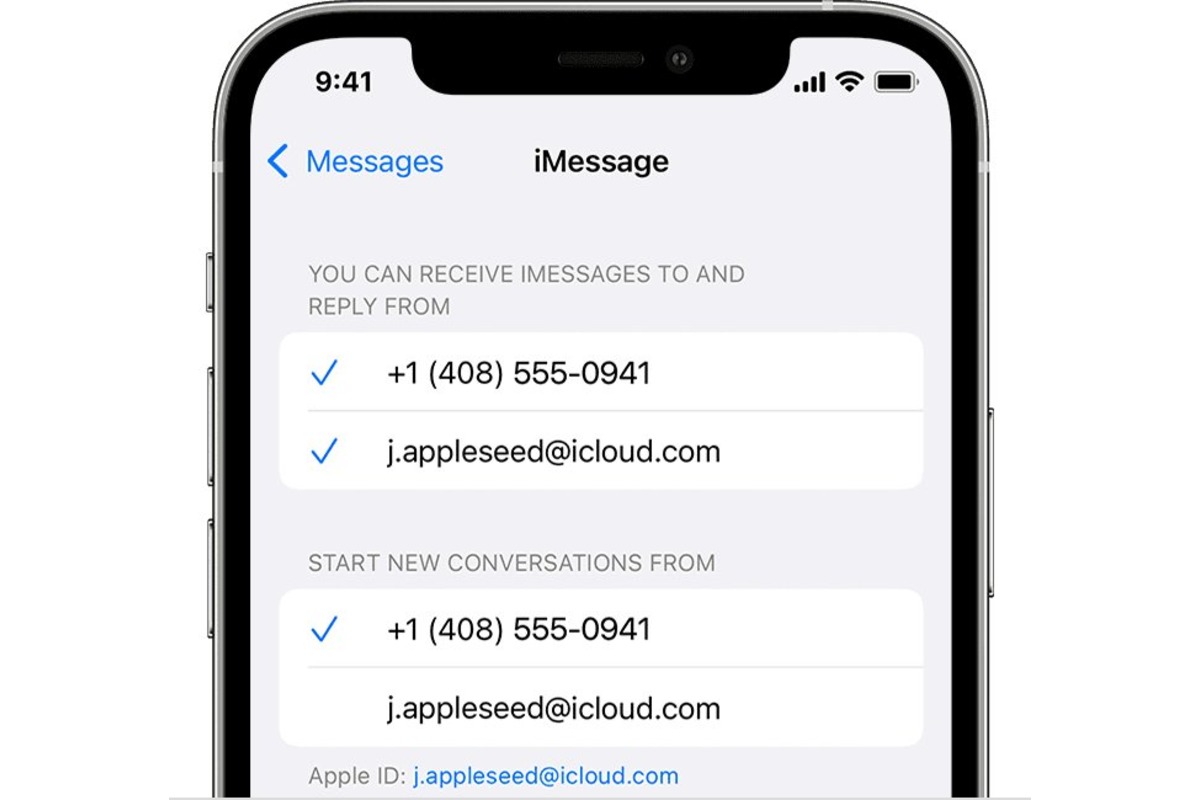
Changing your phone number on an iPhone can be a useful and necessary step, whether you’re switching carriers, getting a new number, or just updating your contact information. The process of changing your phone number on an iPhone is relatively straightforward, but it’s important to know the correct steps to take to ensure a smooth transition. In this guide, we will walk you through the process of changing your phone number on an iPhone, providing you with easy-to-follow instructions and helpful tips along the way. So, if you’re thinking about changing your phone number, keep reading to find out everything you need to know to successfully update your contact details on your iPhone.
Inside This Article
- Check your current phone number
- Contact your service provider
- Update your phone number in Settings
- Update your phone number in your contacts
- Conclusion
- FAQs
Check your current phone number
Before you can change your phone number on your iPhone, it’s important to know what your current phone number is. To check your current phone number, follow these steps:
- Open the Phone app on your iPhone.
- Tap on the “Contacts” tab at the bottom of the screen.
- Scroll down and locate your own contact entry.
- Tap on your contact entry to open it.
- Your current phone number should be displayed at the top of the contact entry.
If you are unable to locate your own contact entry or your phone number is not displayed correctly, it’s possible that your phone number is not properly set up in your iPhone’s settings. In that case, you will need to update your phone number to ensure accurate identification and connectivity.
Contact your service provider
If you have tried the previous methods and still cannot change your phone number on your iPhone, it may be necessary to contact your service provider directly. They have access to your account details and can assist you in updating your phone number in their system.
Here are the steps you can follow to contact your service provider:
- Locate the customer service number of your service provider. This can usually be found on their website or on your monthly bill.
- Call the customer service number and follow the prompts to reach a representative.
- Explain your situation and let them know that you need to change your phone number associated with your iPhone.
- Provide the representative with any necessary information, such as your account details and the new phone number you would like to use.
- Follow any additional instructions provided by the representative to complete the process of changing your phone number.
- Once the process is complete, restart your iPhone and verify that the new phone number is now correctly displayed in your device settings.
Remember, contacting your service provider may require some patience and may involve waiting on hold or going through automated menus. However, they are the best resource to help you with any account-related changes, including updating your phone number.
If you encounter any issues or difficulties during the process, don’t hesitate to ask the service provider representative for assistance. They are there to help you and ensure that your phone number is updated smoothly on your iPhone.
Update your phone number in Settings
Another way to change your phone number on iPhone is by updating it in the Settings. Here’s how you can do it:
- Unlock your iPhone and open the “Settings” app.
- Scroll down and tap on “Phone”.
- Tap on “My Number.”
- Enter your new phone number in the provided field.
- Tap on “Save” to save the changes.
Once you have saved your new phone number, it will be updated across various services and apps on your iPhone that rely on your phone number for identification. This includes the Phone app, Contacts, iMessage, and FaceTime.
It’s worth noting that updating your phone number in the Settings will not automatically update it in your Apple ID account or iCloud settings. To ensure that your new phone number is updated across all your Apple devices and services, make sure to follow the steps in the previous sections as well.
Update your phone number in your contacts
If you’ve recently changed your phone number, it’s essential to update it in your contacts as well. This will ensure that the correct and updated contact information is displayed when you communicate with others using your iPhone.
Here’s how you can easily update your phone number in your contacts:
1. Open the Contacts app on your iPhone.
2. Find your own contact information in the contacts list and tap on it.
3. Once you’re in your contact card, tap on the Edit button in the top right corner of the screen.
4. Scroll down and locate the “Phone” section. This is where your phone numbers are listed.
5. Tap on the current phone number that you want to update.
6. When the number is selected, your iPhone’s keyboard will appear, allowing you to type in the new phone number. Make sure to enter the correct number and double-check for any typos.
7. Once you’ve entered the new phone number, tap on the “Done” button in the top right corner.
8. Your contact card will be updated with the new phone number, and it will be reflected in your contacts list as well.
By updating your phone number in your contacts, you ensure that your friends, family, and colleagues have the most up-to-date information to reach you. It’s a quick and straightforward process that can prevent any confusion or missed communications.
Note: Updating your phone number in your contacts will not automatically update it in other apps or services. You may need to manually update your phone number in other platforms, such as social media accounts or messaging apps.
Conclusion
Changing your phone number on an iPhone is a simple and straightforward process. Whether you’re getting a new number or just need to update your existing one, you can follow the steps outlined in this article to complete the task. By navigating to the Settings app and accessing the Phone section, you can easily make the desired changes to your phone number.
Remember, updating your phone number is important for various reasons, such as keeping your contact information up to date or transferring your number to a new carrier. It’s always a good idea to double-check the regulations and requirements of your specific carrier or country before making any changes.
Now that you have a clear understanding of how to change your phone number on an iPhone, you can confidently make the necessary updates whenever needed. Embrace the convenience and flexibility of having the correct phone number associated with your device, and stay connected with ease.
FAQs
Q: Can I change my phone number on an iPhone?
A: Yes, you can change your phone number on an iPhone. Whether you’re getting a new number or switching carriers, the process can be easily done on your device.
Q: How do I change my phone number on an iPhone?
A: To change your phone number on an iPhone, follow these simple steps:
- Open the Settings app on your iPhone.
- Scroll down and tap on “Phone”.
- Tap on “My Number” and enter your new phone number.
- Tap on “Save” to apply the changes.
Q: Can I keep my contacts and data when changing my phone number?
A: Yes, changing your phone number on an iPhone won’t affect your contacts and data. All your information will remain intact on your device, and you can continue using it without any loss of data.
Q: Will changing my phone number affect my apps and services?
A: Generally, changing your phone number should not have any impact on your apps and services. However, certain apps or services might require you to update your phone number in their settings to ensure uninterrupted functionality. It’s a good idea to check the settings of your important apps and services after changing your number.
Q: Can I change my phone number without contacting my mobile carrier?
A: No, changing your phone number usually requires you to contact your mobile carrier. They will guide you through the necessary steps and assist you in updating your number. It’s best to reach out to your carrier’s customer support to initiate the process.
