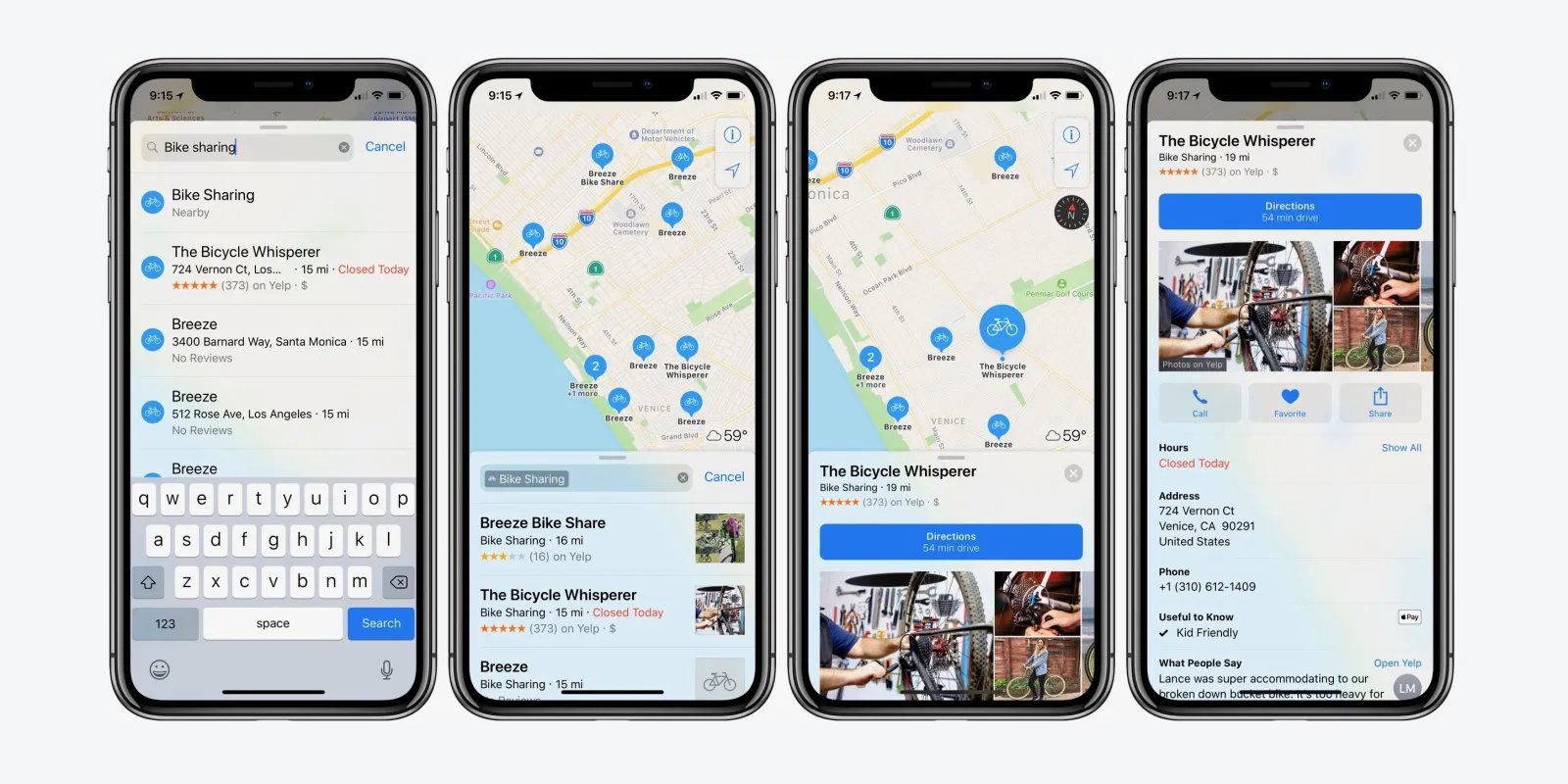
Are you tired of showing up late to appointments because of inaccurate arrival and departure times in Apple Maps? Well, worry no more! In 2023, Apple introduced an exciting new feature that allows users to easily change the arrival and departure times in Apple Maps. With this update, you can now customize your travel schedule and ensure that you arrive at your destinations on time. Whether you need to factor in extra time for traffic or want to arrive fashionably early, this feature gives you full control over your journey. In this article, we will guide you through the simple steps to change the arrival and departure times in Apple Maps, so you can start planning your trips with confidence. Let’s dive in!
Inside This Article
- How to Change the Arrival & Departure Time in Apple Maps (2023)
- Frequently Asked Questions
- Set Up Your Apple Maps
- Access the Directions Feature
- Change the Departure Time
- Adjust the Arrival Time
- Conclusion
- FAQs
How to Change the Arrival & Departure Time in Apple Maps (2023)
Apple Maps is a powerful navigation app that helps you reach your destination conveniently. By default, it provides estimated arrival and departure times based on current traffic conditions. However, sometimes you may want to adjust these times to account for different factors such as traffic congestion, preferred travel speeds, or planning for future trips. In this article, we will guide you step by step on how to change the arrival and departure time in Apple Maps for the year 2023.
1. Set Up Your Apple Maps
The first step is to ensure that you have Apple Maps installed on your device and that it is up to date. If you haven’t installed it already, you can download it from the App Store. Once installed, make sure to grant location access to the app for accurate navigation.
2. Access the Directions Feature
Open Apple Maps and enter your destination in the search bar. Tap on the “Directions” button to proceed to the directions screen. Here, you will see the estimated arrival and departure times based on current conditions.
3. Change the Departure Time
To change the departure time, tap on the departure time displayed on the directions screen. This will open the “Departure Time” menu. From here, you can select a different time by scrolling through the options or entering a specific time manually. Adjust the departure time to your desired time and tap “Done” to save the changes.
4. Adjust the Arrival Time
If you want to adjust the arrival time, tap on the arrival time displayed on the directions screen. This will open the “Arrival Time” menu. Similar to the departure time, you can scroll through the options or enter a specific time manually. Modify the arrival time according to your preference and tap “Done” to save the changes.
By following these simple steps, you can easily change the arrival and departure times in Apple Maps for the year 2023. Whether you need to account for traffic conditions, plan your journey ahead, or simply customize your travel schedule, Apple Maps provides the flexibility to meet your needs. Enjoy a smooth and efficient navigation experience with Apple Maps!
Frequently Asked Questions
-
Can I change the arrival and departure times for multiple stops?
Yes, Apple Maps allows you to change the arrival and departure times for multiple stops in your route. Simply follow the same steps mentioned above for each stop in your journey.
-
Will changing the arrival and departure times affect the estimated travel duration?
Yes, modifying the arrival and departure times can affect the estimated travel duration displayed in Apple Maps. The app takes into account the new times you’ve set and recalculates the route based on those parameters.
-
Can I save the changed arrival and departure times for future reference?
Unfortunately, Apple Maps does not have a feature to save custom arrival and departure times for future trips. If you need to change the times again for a specific journey, you will have to follow the steps mentioned earlier.
Set Up Your Apple Maps
Before you can change the arrival and departure time in Apple Maps, you need to ensure that your Apple Maps app is set up properly. Make sure that you have the latest version of Apple Maps installed on your device. If not, you can easily update it from the App Store.
Once you have the app installed and updated, open it on your device. If you are using an iPhone, you can find the Apple Maps app on your home screen. If you are using an iPad, you can find it in your app library or on the home screen if you have placed it there.
Access the Directions Feature
To change the arrival and departure time in Apple Maps, you will need to access the directions feature. To begin, open the Apple Maps app and enter the desired destination in the search bar. You can type in the address or the name of the place you want to go to.
Once you have entered the destination, tap on the “Directions” button. This will bring up the directions panel where you can see the route, travel time, and options for changing the arrival and departure time.
Change the Departure Time
To change the departure time in Apple Maps, locate the “Depart at” or “Leave at” option in the directions panel. Tap on this option to access the time picker. You can either manually select the desired departure time by scrolling through the hours and minutes or use the “Set Time” option to choose your preferred time from a pre-defined list.
Once you have selected the departure time, Apple Maps will dynamically adjust the route and provide you with updated directions and travel time based on the new departure time. You can also explore alternative routes and see how changing the departure time affects the estimated arrival time.
Adjust the Arrival Time
If you want to change the arrival time in Apple Maps, locate the “Arrive by” or “Arrive at” option in the directions panel. Tap on this option to access the time picker. Similar to changing the departure time, you can manually select the desired arrival time or use the “Set Time” option to choose from the pre-defined list.
Once you have adjusted the arrival time, Apple Maps will update the route and provide you with revised directions and estimated travel time based on the new arrival time. This feature is particularly helpful if you need to arrive at a specific time and want to plan your journey accordingly.
With the ability to change the arrival and departure time in Apple Maps, you can plan your trips more effectively and account for factors like traffic, public transportation schedules, or personal preferences. Make the most out of this feature to ensure a smoother and more convenient navigation experience.
Conclusion
Changing the arrival and departure time in Apple Maps is a useful feature that can help you plan your journeys more efficiently. Whether you need to adjust your travel times due to traffic, schedule changes, or other unforeseen circumstances, Apple Maps provides a user-friendly interface to make these modifications.
By following the steps outlined in this article, you can easily update the estimated arrival and departure times to accurately reflect your expected travel duration. This ensures that you have the most up-to-date information at your fingertips, allowing you to make informed decisions and stay one step ahead of your schedule.
So, the next time you rely on Apple Maps for directions, don’t forget to take advantage of this feature. It will not only save you time and potential frustration but also provide a smoother and more enjoyable journey.
FAQs
Q: Can I change the arrival and departure time in Apple Maps?
A: Yes, you can change the arrival and departure time in Apple Maps to get accurate travel estimates based on your preferred time of travel.
Q: How do I change the arrival and departure time in Apple Maps?
A: To change the arrival and departure time in Apple Maps, simply open the app, enter your destination, and then tap on the “Directions” button. Next, enter your preferred arrival or departure time and Apple Maps will adjust the travel estimates accordingly.
Q: Why should I change the arrival and departure time in Apple Maps?
A: Changing the arrival and departure time in Apple Maps allows you to plan your trips more effectively. It provides you with accurate travel estimates based on the time of day, traffic conditions, and other factors, helping you avoid potential delays and make better-informed decisions.
Q: Can I set different arrival and departure times for different days in Apple Maps?
A: Yes, you can set different arrival and departure times for different days in Apple Maps. This feature is especially useful for those who have varying schedules or want to plan ahead for different days of the week.
Q: Is there a limit to how early or late I can set the arrival or departure time in Apple Maps?
A: Apple Maps allows you to set the arrival or departure time within a wide range. However, please keep in mind that the accuracy of the travel estimates may vary depending on the time you choose, as traffic conditions and other factors can change throughout the day.
