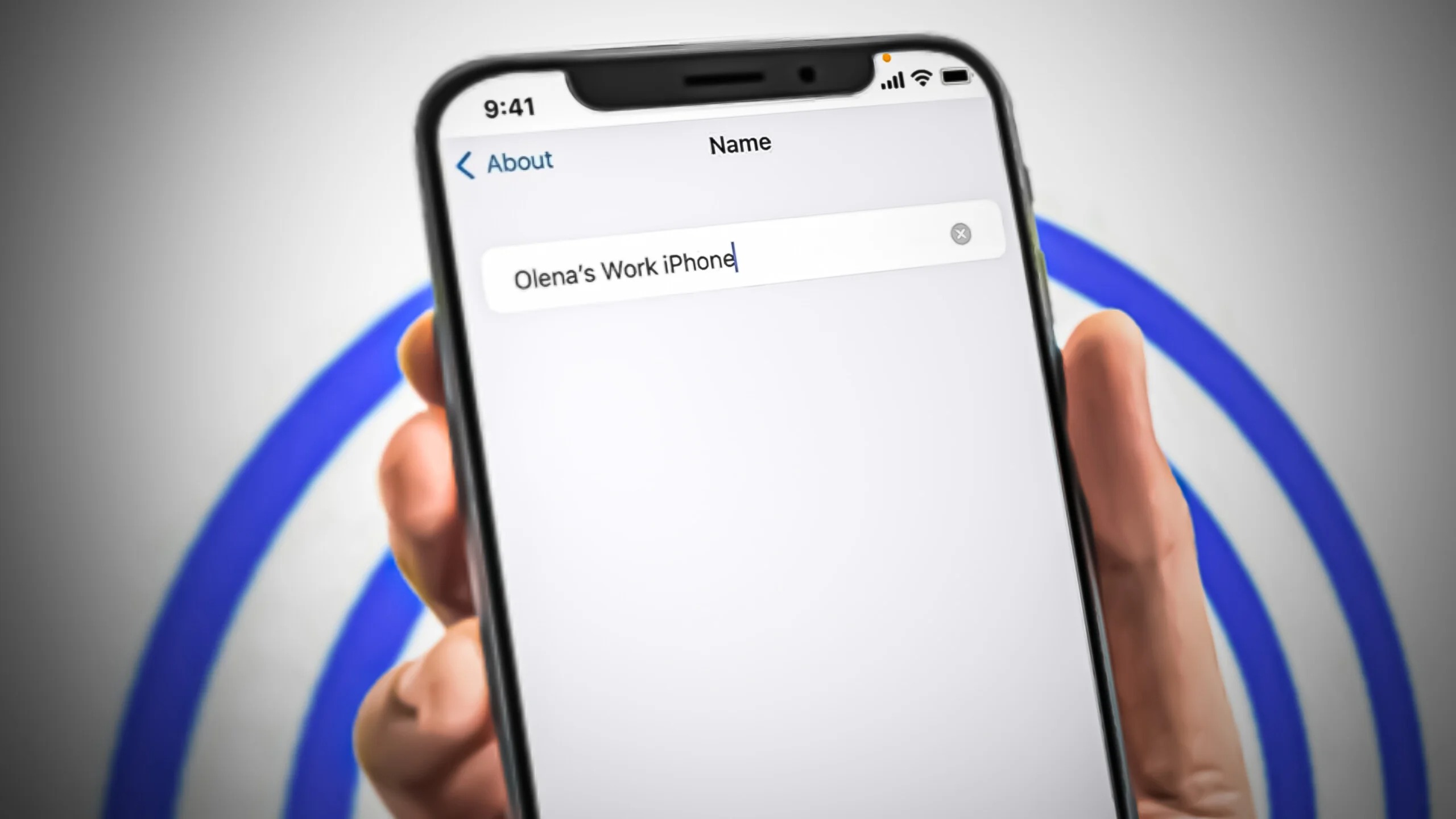
Are you tired of seeing the generic name displayed on your phone? Want to add a personal touch by changing the name to something more meaningful? Whether you’ve just purchased a new phone or simply looking to refresh the existing name, this article will guide you through the process. Changing the name on your phone is a simple and straightforward task that can be done on most mobile devices. By customizing the name, you can make your phone feel more personalized and unique. In this article, we will explore the step-by-step process of changing the name on your phone, providing you with the freedom to express your individuality through your device. So, let’s get started and make your phone truly yours!
Inside This Article
- Overview
- Method 1: Changing the Name on iOS devices
- Method 2: Changing the Name on Android devices
- Method 3: Changing the Name on Windows Phone
- Method 4: Changing the Name on a Feature Phone
- Conclusion
- FAQs
Overview
Changing the name on your phone is a simple yet helpful way to personalize your device and make it uniquely yours. Whether you want to change the name to reflect your personality or simply want to give it a new identity, this article will guide you through the process on various types of devices.
Depending on the model and operating system of your phone, the steps to change the name may vary. In this article, we will walk you through four different methods: changing the name on iOS devices, changing the name on Android devices, changing the name on Windows Phone, and changing the name on a feature phone. Whether you’re an iPhone user, an Android enthusiast, a Windows Phone fan, or still rocking a basic feature phone, we’ve got you covered.
With just a few simple steps, you’ll be able to customize the name of your device and add a personal touch to it. So, let’s dive in and explore the methods to change the name on your phone!
Method 1: Changing the Name on iOS devices
Changing the name on your iOS device is a straightforward process that can be done in a few simple steps. Follow the guide below to personalize your iPhone or iPad with a new name:
Step 1: Unlock your iOS device and open the Settings app.
Step 2: Scroll down and tap on ‘General’.
Step 3: In the General settings, look for the ‘About’ option and tap on it.
Step 4: On the next screen, you will see various information about your device. Tap on the first option, which is ‘Name’.
Step 5: A text field will appear allowing you to edit the current name of your device. Simply delete the existing name and type in the new name you desire.
Step 6: Once you have entered the new name, tap on ‘Done’ or ‘Save’ to apply the changes.
Step 7: Exit the Settings app, and your device will now display the new name wherever it is connected or visible.
Changing the name on your iOS device can be helpful for personalization or identification purposes. Whether you want to use your own name, a nickname, or any other creative label, this simple process allows you to make your device your own.
Method 2: Changing the Name on Android devices
If you own an Android phone and want to change the name of your device, you’re in luck. Android offers a simple and straightforward way to customize your device’s name. Whether you want to replace the default name or simply give it a personal touch, here’s how you can do it:
1. Go to the “Settings” app on your Android device. This app is usually represented by a gear icon and can be found either in the app drawer or on the notification panel.
2. Scroll down and tap on “About Phone” or “About Device.” The name of this option may vary depending on your Android version and device manufacturer.
3. Look for the “Device Name” or “Phone Name” in the list of options. Tap on it to access the name settings.
4. On the next screen, you will see the current name of your device. Tap on it to edit or replace it with a new name.
5. Enter the desired name for your Android device using the on-screen keyboard. Make sure to choose a name that is easy to recognize and reflects your personal style.
6. After entering the new name, tap on “OK” or “Save” to apply the changes.
7. Your Android device will now display the new name in various places, such as the settings menu, Bluetooth devices list, and when connected to a computer.
That’s it! You have successfully changed the name on your Android device. It’s a simple yet effective way to personalize your phone and make it uniquely yours. Remember, the steps may vary slightly depending on your Android version and device model, but the general process remains the same.
So go ahead, give your Android phone a name that suits your style and enjoy the satisfaction of owning a device that truly reflects your personality!
Method 3: Changing the Name on Windows Phone
If you own a Windows Phone and want to change the name displayed on your device, follow these steps:
Step 1: Go to the home screen of your Windows Phone by pressing the Windows button.
Step 2: Swipe left or right to navigate to the App list, and then tap on the “Settings” app.
Step 3: In the Settings menu, scroll down and tap on “System.”
Step 4: Select the “About” option from the list.
Step 5: Tap on the “Edit name” field to change the name displayed on your Windows Phone.
Step 6: Enter the new name you want to use for your device, and then tap on the “Save” button.
Step 7: Your Windows Phone will now display the new name you have chosen.
Changing the name on your Windows Phone can help personalize your device and make it easily identifiable, especially if you have multiple devices or share your phone with others. Whether you want to use your name, a nickname, or any other preferred label, following these simple steps will allow you to update the name on your Windows Phone effortlessly.
Method 4: Changing the Name on a Feature Phone
Feature phones, also known as basic phones, are simple mobile devices with limited functionality compared to smartphones. While they may not offer advanced customization options like their high-tech counterparts, changing the name on a feature phone is still possible.
The process may vary slightly depending on the make and model of the feature phone, so it’s a good idea to consult the user manual or visit the manufacturer’s website for specific instructions. However, here is a general guide on how to change the name on a feature phone:
1. Locate the Settings menu on your feature phone. This is typically found in the main menu or under a “Settings” or “Options” tab.
2. Navigate to the “Phone Settings” or “Device Settings” option. Again, the exact wording may vary, but it should be something similar.
3. Look for the “Device Name” or “Phone Name” option. This is where you can change the name that appears when connecting to other devices or networks.
4. Select the “Device Name” or “Phone Name” option and enter the desired name. Keep in mind that some feature phones may have character restrictions, so be mindful of the length of the name.
5. Save your changes and exit the settings menu. The new name should now appear on your feature phone.
It’s important to note that feature phones may not support all the customization features available on smartphones, so the options for changing the name may be limited. Additionally, not all feature phones have the ability to change the device name, as this feature is more commonly found on smartphones.
If you’re unable to find the option to change the name on your feature phone, it may be worth reaching out to the manufacturer for assistance or exploring other avenues for customizing your device.
Although feature phones may not offer the same level of customization as smartphones, they still serve as reliable communication tools. Changing the name on your feature phone can add a personal touch to your device and make it easier to identify when connecting to other devices or networks.
Conclusion
Changing the name on your phone is a simple yet significant task that can personalize and optimize your device. Whether you want to update the name to reflect your personality or make it easier to identify your device on a network, the process can vary depending on your operating system.
For Android users, the steps may involve navigating through settings and accessing the About Phone section. On the other hand, iOS users can change the name of their iPhone or iPad directly from the device settings. Regardless of the platform, it’s important to follow the manufacturer’s guidelines to ensure a smooth experience.
By changing the name on your phone, you can add a touch of personalization and make it uniquely yours. Remember to choose a name that resonates with you and reflects your style. So go ahead and give your phone a new identity that suits your preferences and makes it stand out from the crowd.
FAQs
-
Can I change the name on my phone?
Yes, you can change the name on your phone. The process may vary depending on the operating system and brand of your mobile device. However, in most cases, you can easily change the name by accessing the settings menu and navigating to the device information or general settings section.
-
Why would I want to change the name on my phone?
There can be several reasons why you might want to change the name on your phone. One common reason is personalization. You may prefer to have a unique and personalized name for your device that reflects your personality or interests. Additionally, if you have multiple devices connected to the same network or Bluetooth, changing the name can help you easily identify and differentiate between them.
-
Will changing the name on my phone affect its performance or functionality?
No, changing the name on your phone will not affect its performance or functionality. The name change is purely cosmetic and does not have any impact on the device’s operation or capabilities. It is a simple setting that allows you to customize how your phone is identified by other devices or networks.
-
How often can I change the name on my phone?
You can change the name on your phone as often as you like. There are no restrictions or limitations on the number of times you can change the name. Feel free to experiment with different names until you find the perfect one that suits your preferences.
-
Will changing the name on my phone affect my contacts or data?
No, changing the name on your phone will not affect your contacts or data. The name change is only applied to the device’s identification and does not alter any of the stored information or settings. Your contacts, apps, files, and other data will remain unaffected by the name change.
